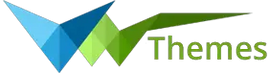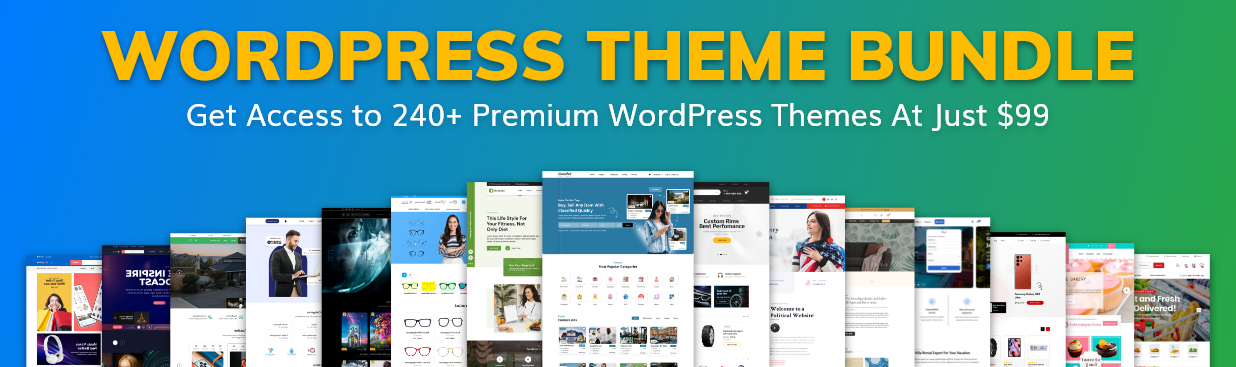System Requirements
To get the most out of the Ecommerce Watch Store Pro theme, we recommend that your web server have the following minimal system settings.
- WordPress 6.4 or Above
- PHP 7.4 and Above
- MySQL 5.6 (or greater) | MariaDB 10.0 (or greater)
- Need php ini file configration -
- post_max_size = 256M
- upload_max_filesize = 256M
- max_execution_time = 5000
- max_input_time = 5000
- memory_limit = 1000M
Introduction
We appreciate you purchasing the VW WordPress Theme Bundle. This article demonstrates several steps of the full configuration and management process for a WordPress website.
Theme Bundle
- We provide all of our Premium VW Wordpress Themes in the Theme Bundle.
- You will receive a zip file of VW Themes after purchasing the theme bundle.
- Extract vw_theme_zips_0.2.zip
- You may find the vw theme zips folder by opening the vw theme zips 0.2 folder.
- You can see all of the VW Wordpress Theme Folders by opening the vw theme zips folder, as seen in the screenshot below.
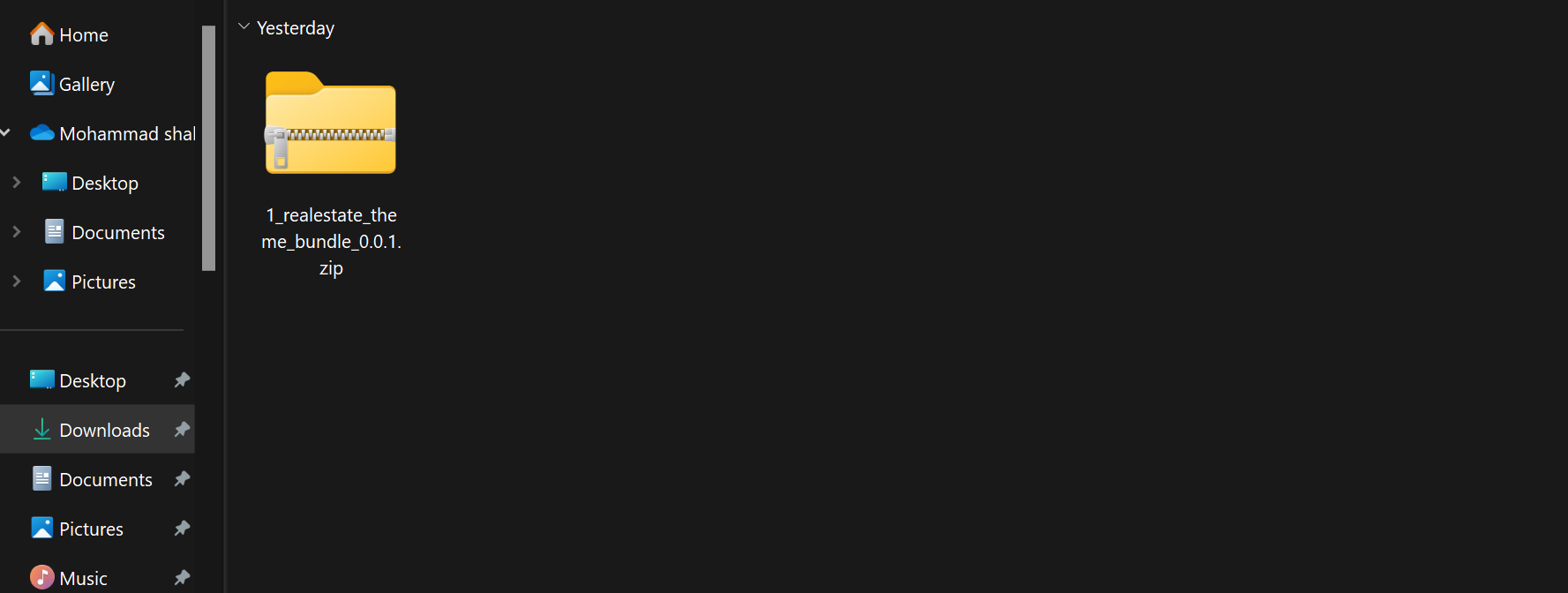
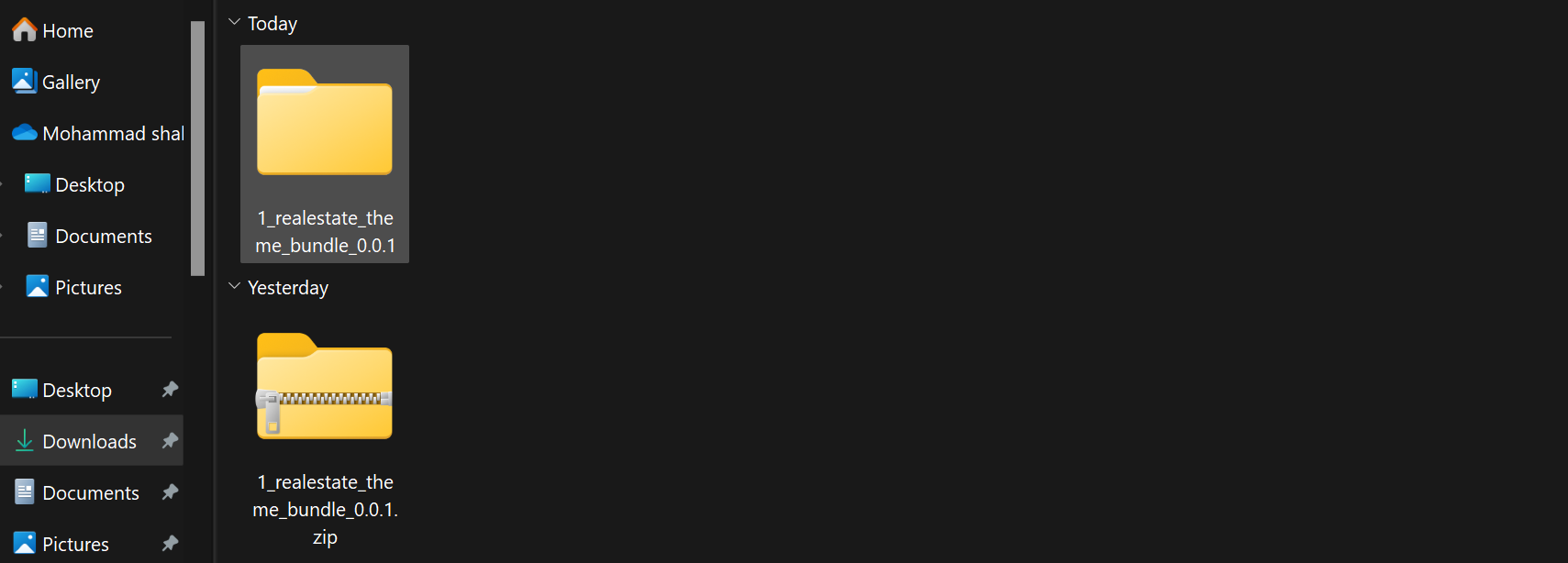
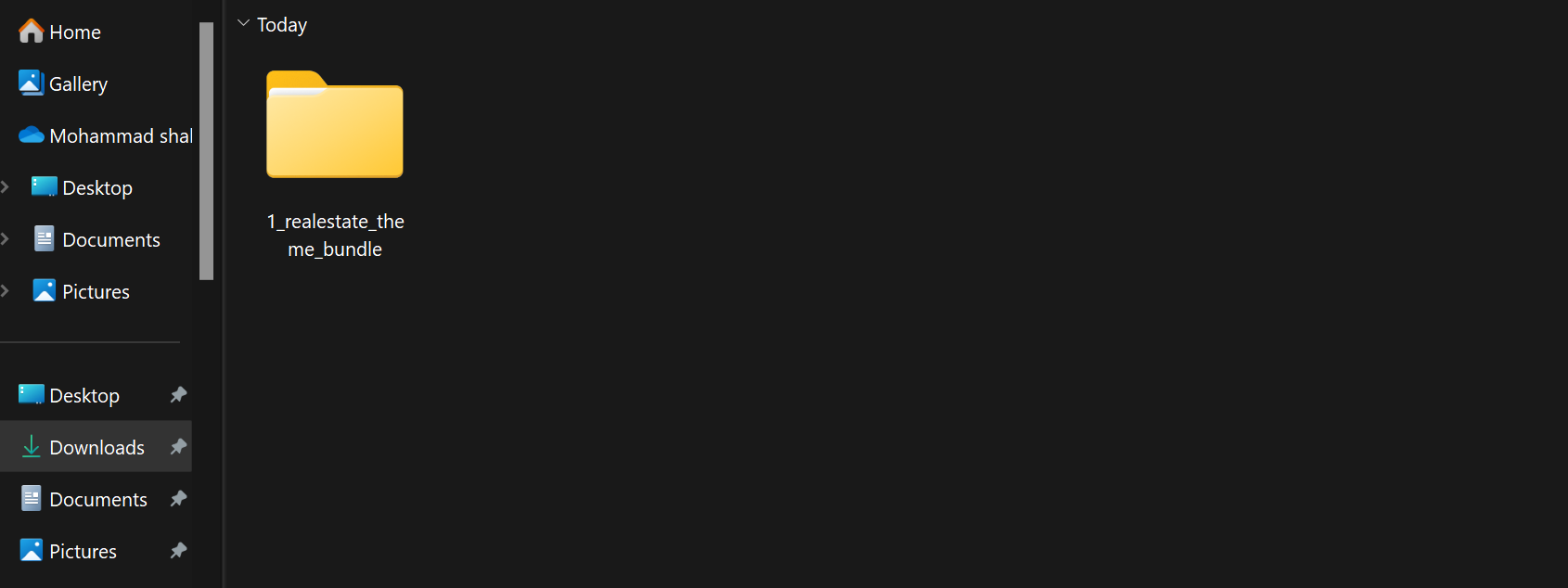
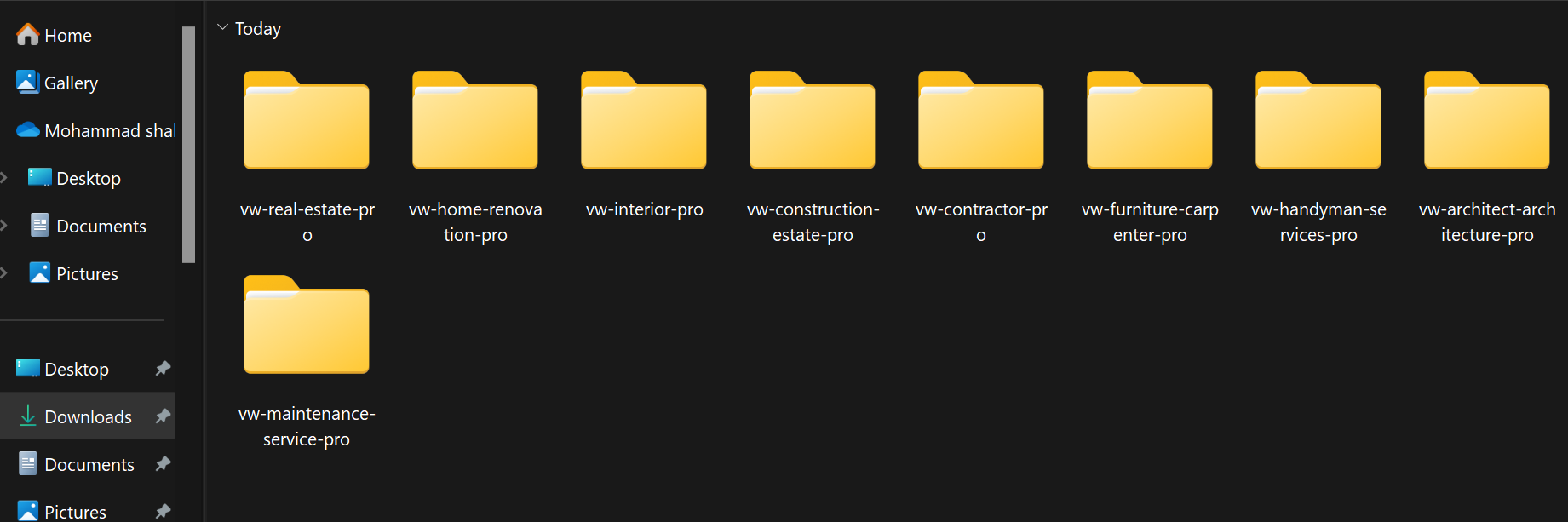
Vw Real Estate Pro
- Let's look at how to configure the vw real estate pro theme.
- You may find these files by opening the vw real estate pro folder, as seen in the screenshot below.
- Put Real Estate Theme vw real estate pro 0.1.3 zip online at this time (latest theme version) Visit in order to uploadAppearance -->Themes
- The option to upload a zip file will appear after you click Add New Theme, Download the file vw real estate pro 0.1.3 zip (latest version).
- After that, press the Upload Plugin button.
- Refer to the image below if you're submitting a theme using C Panel.
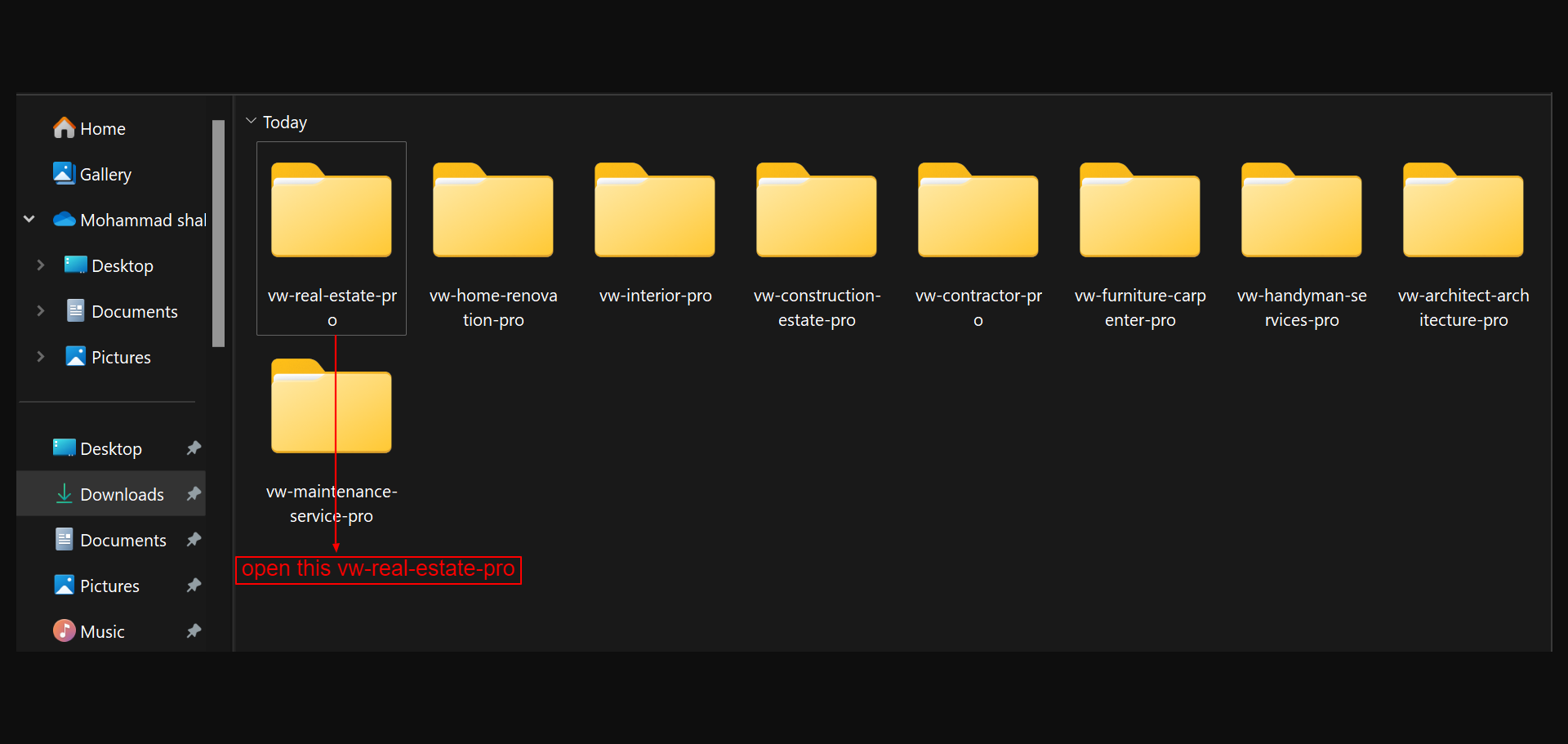
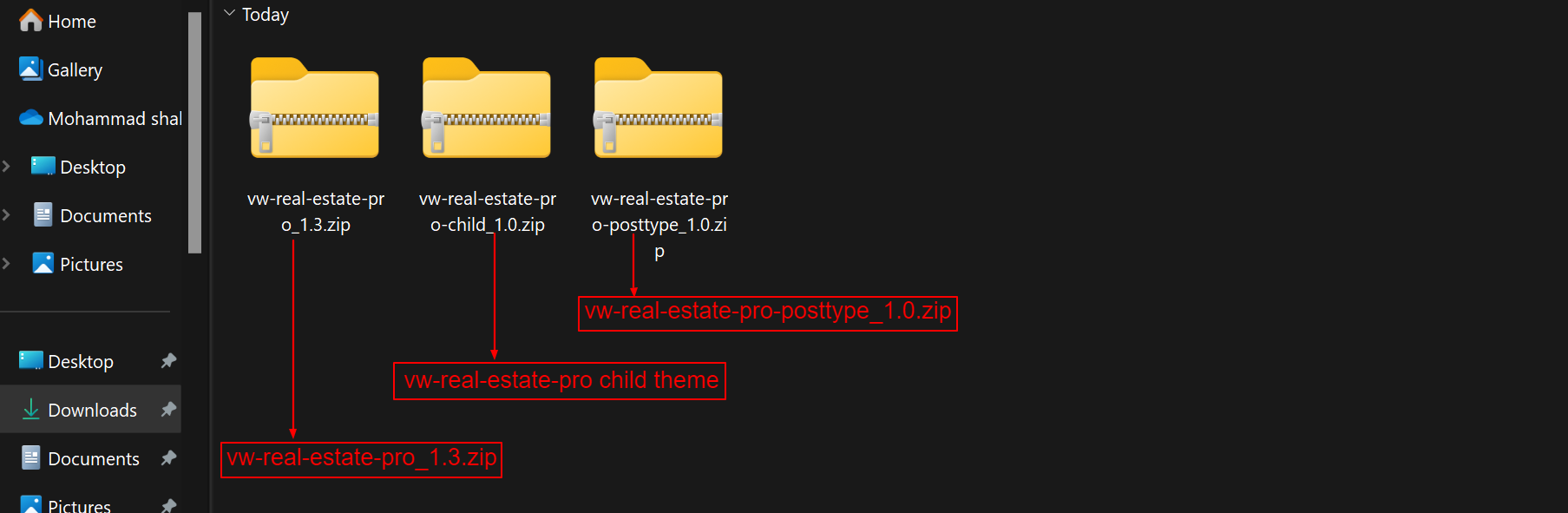
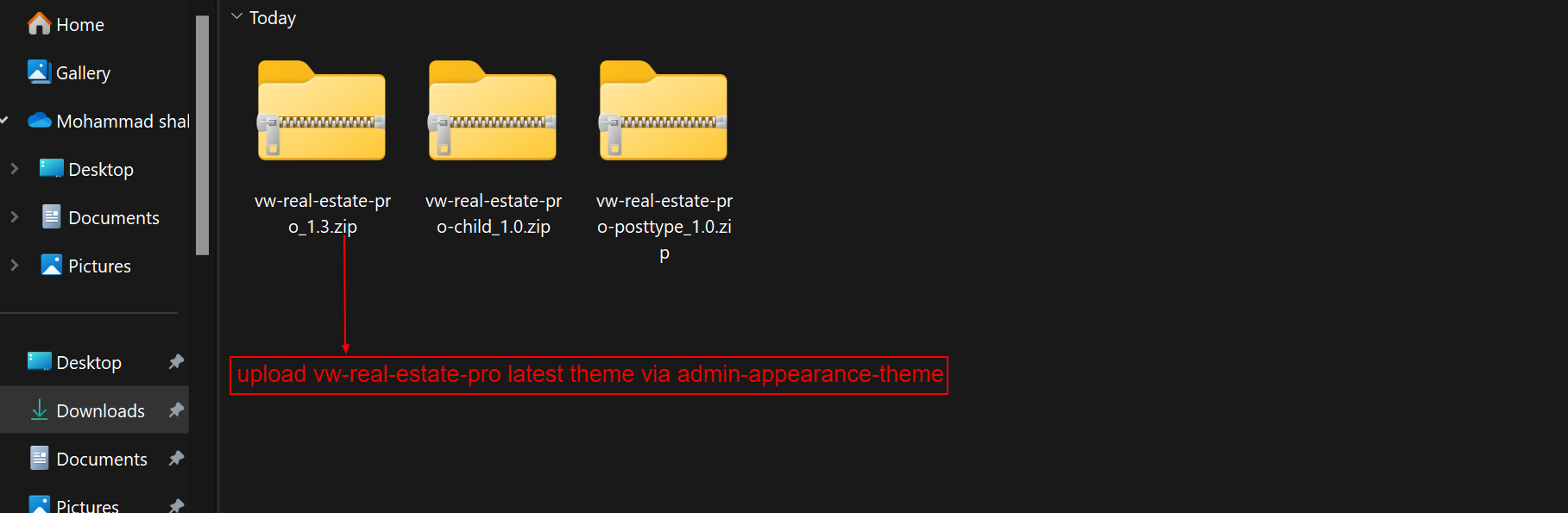
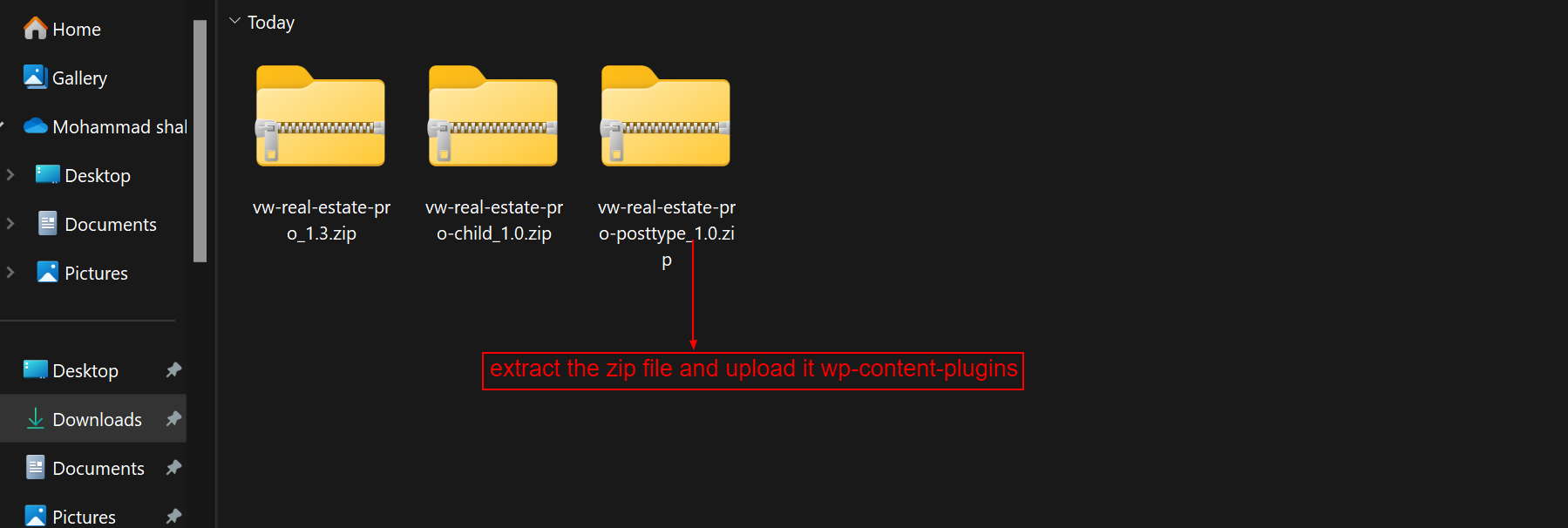
To continue configuring the Vw Real Estate Pro Theme, click here.
VW Home Renovation Pro
- Let's look at how to configure the vw home renovation pro theme.
- You may find these files by opening the vw home renovation pro folder, as seen in the screenshot below.
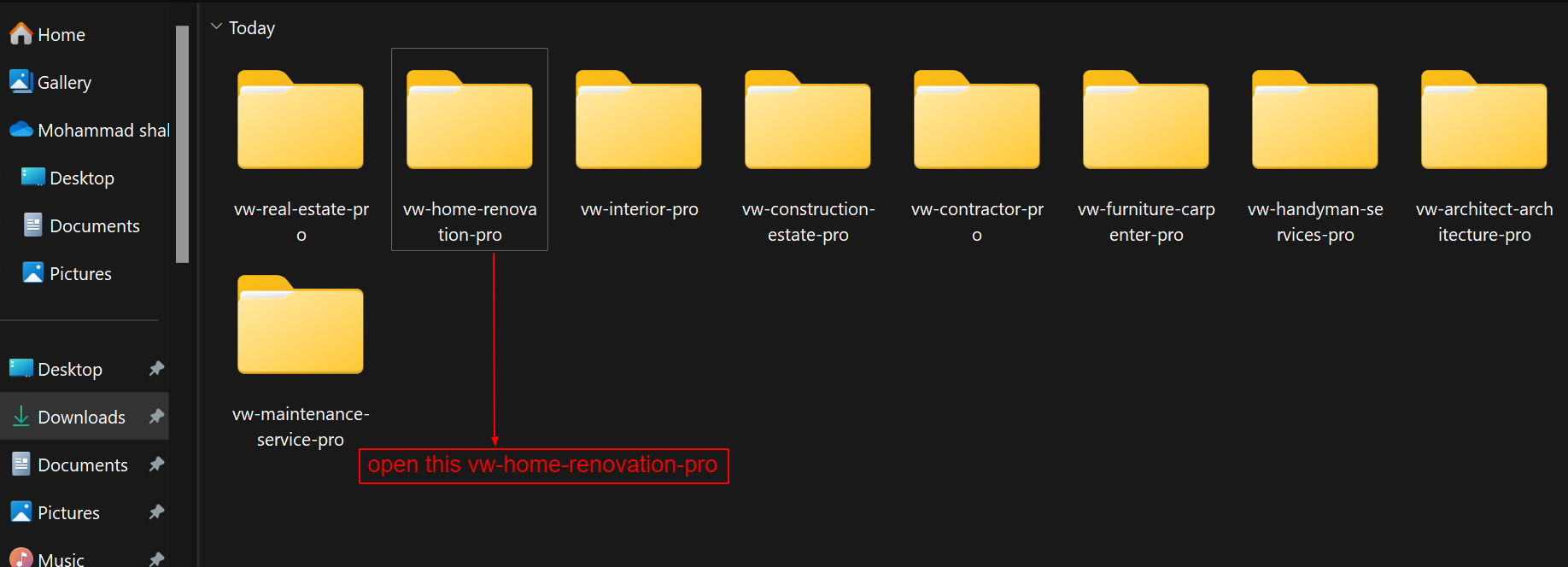
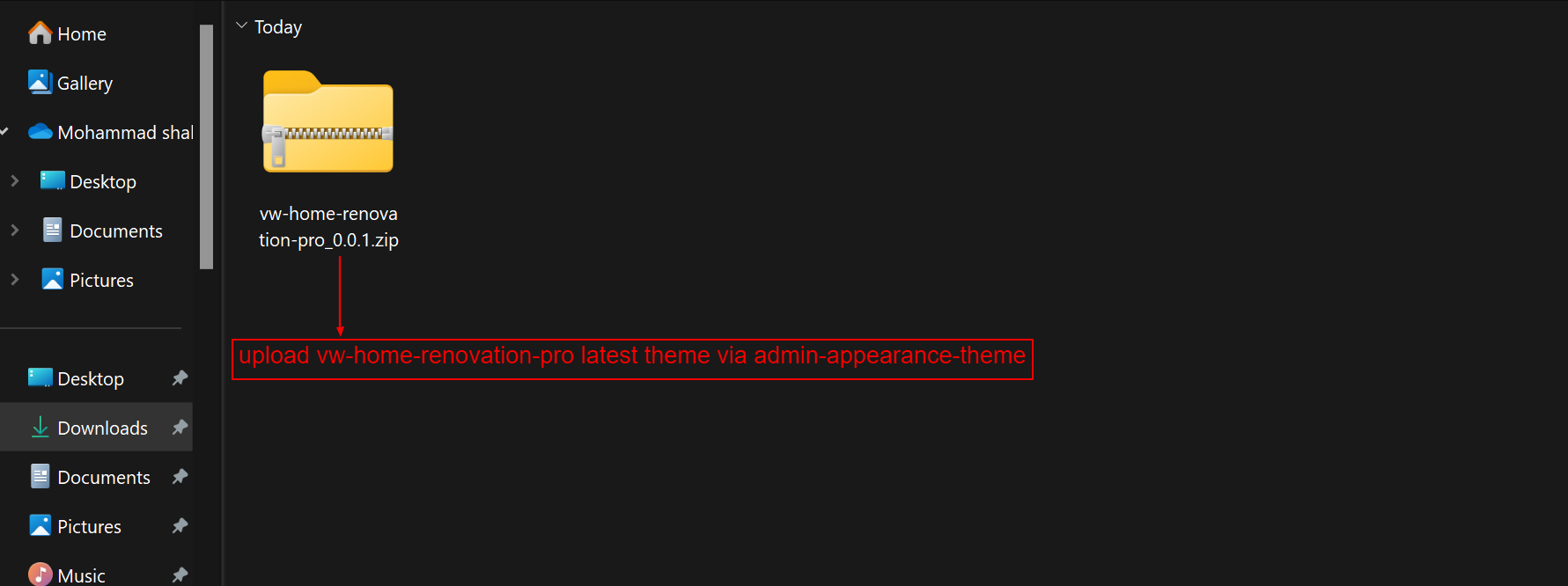
To continue configuring the VW Home Renovation Pro Theme, click here.
VW Interior Pro
- Let's look at how to configure the vw interior pro theme.
- You may find these files by opening the vw interior pro folder, as seen in the screenshot below.
- Put Interior Theme vw interior pro 1.1.6 zip online at this time (latest theme version) Visit in order to uploadAppearance -->Themes
- The option to upload a zip file will appear after you click Add New Theme, Download the file vw interior pro 1.1.6 zip (latest version).
- After that, press the Upload Plugin button.
- Refer to the image below if you're submitting a theme using C Panel.
- Now, upload plugins. In order to upload plugins, Go to Admin Dashboard --> Plugins --> Add New.
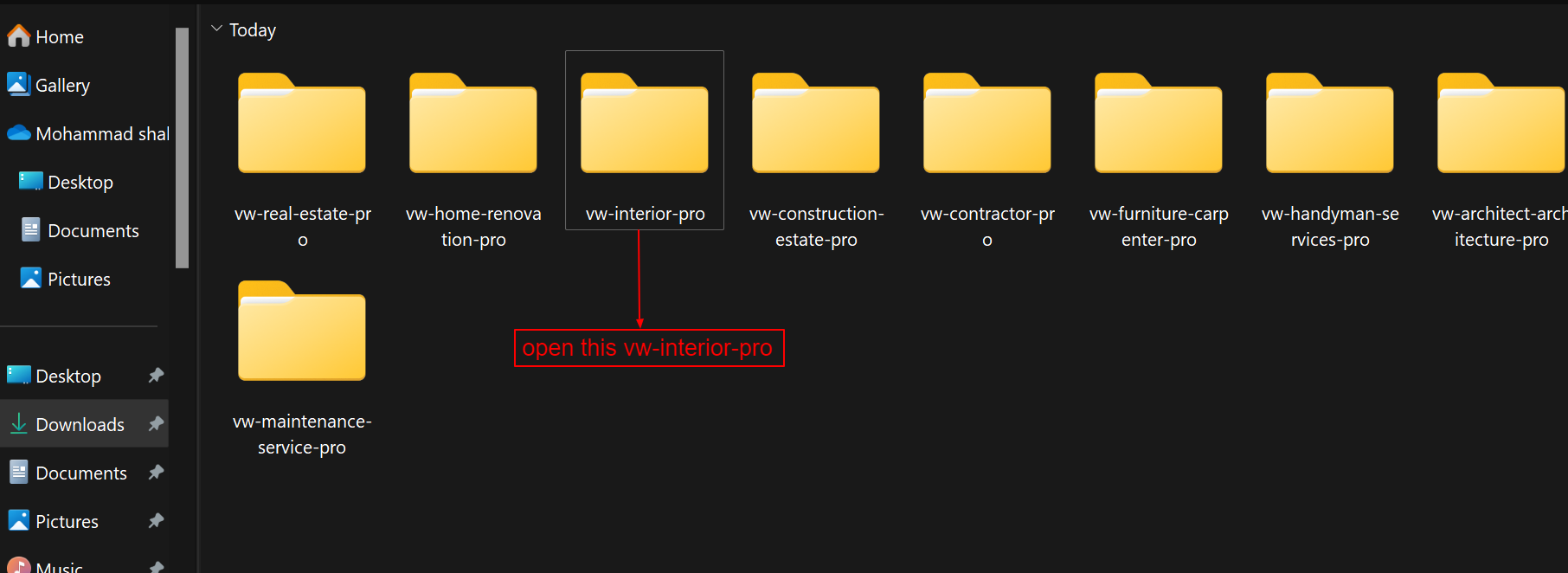
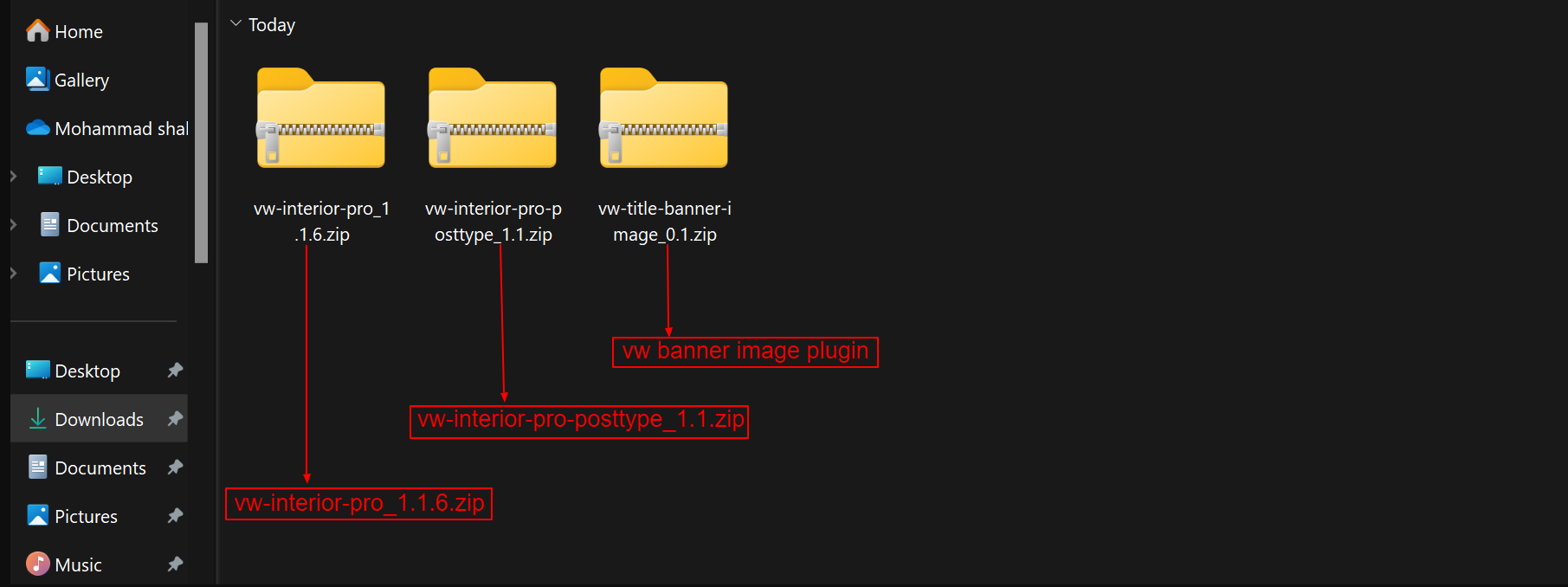
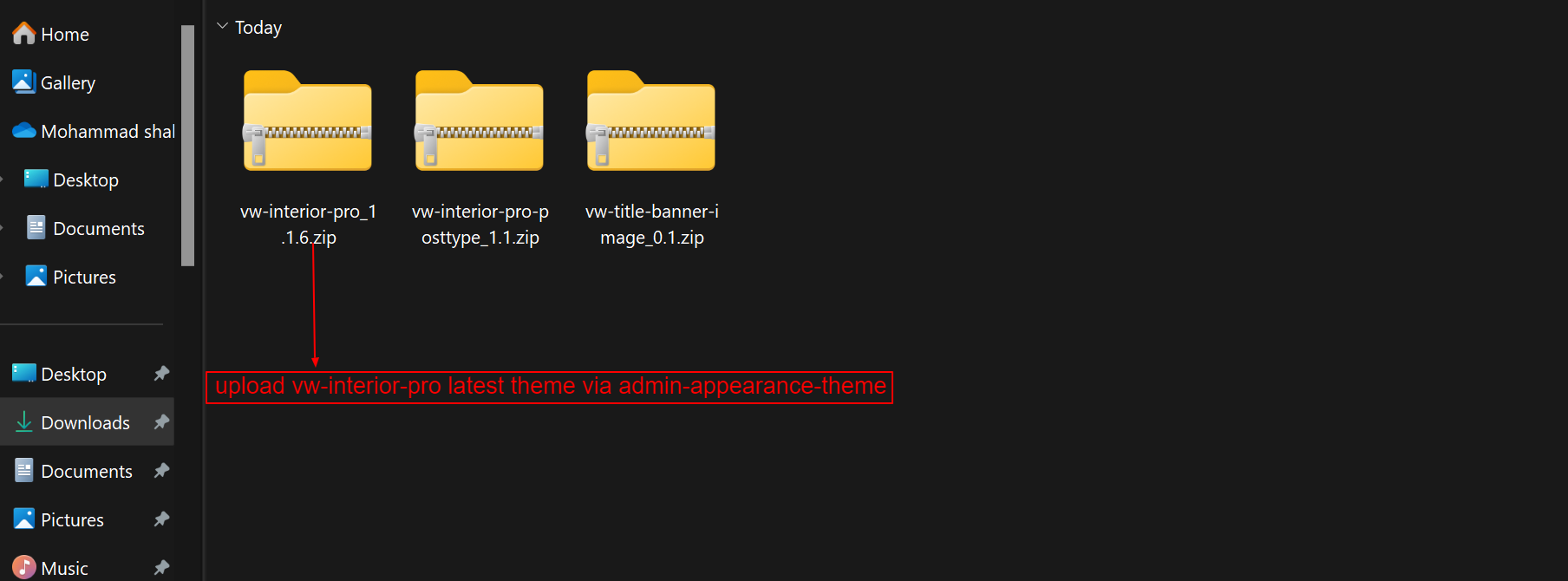
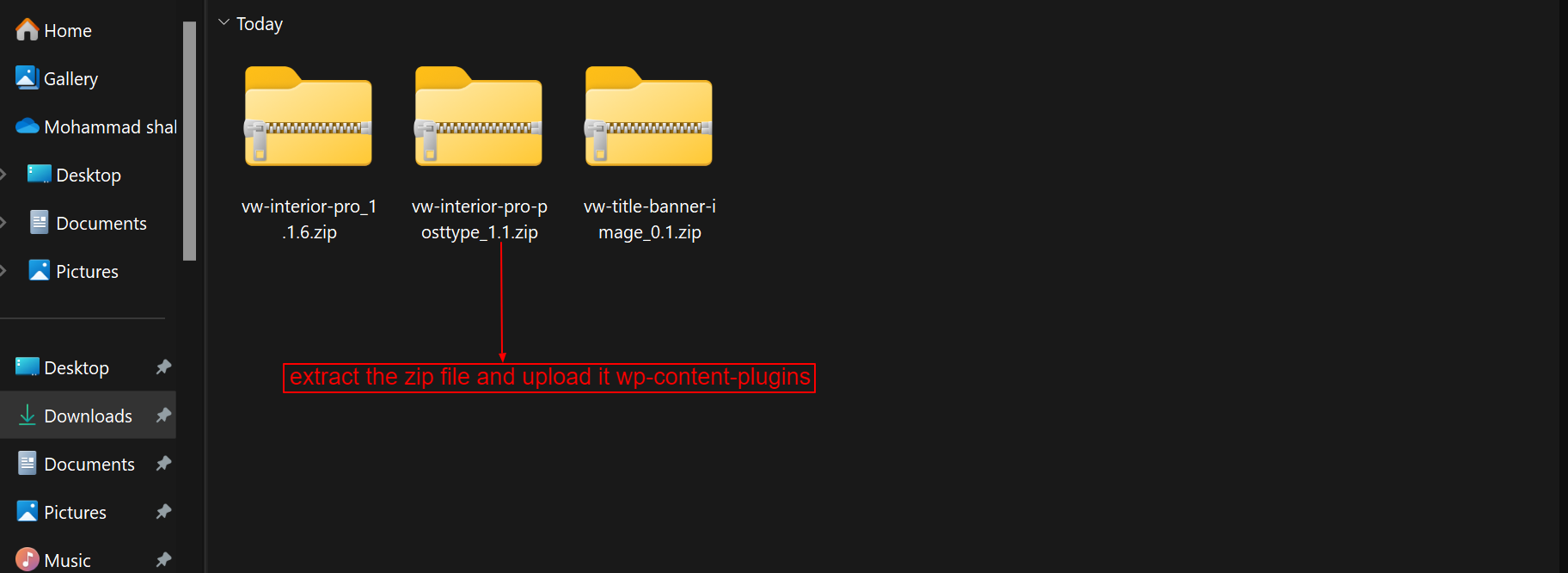
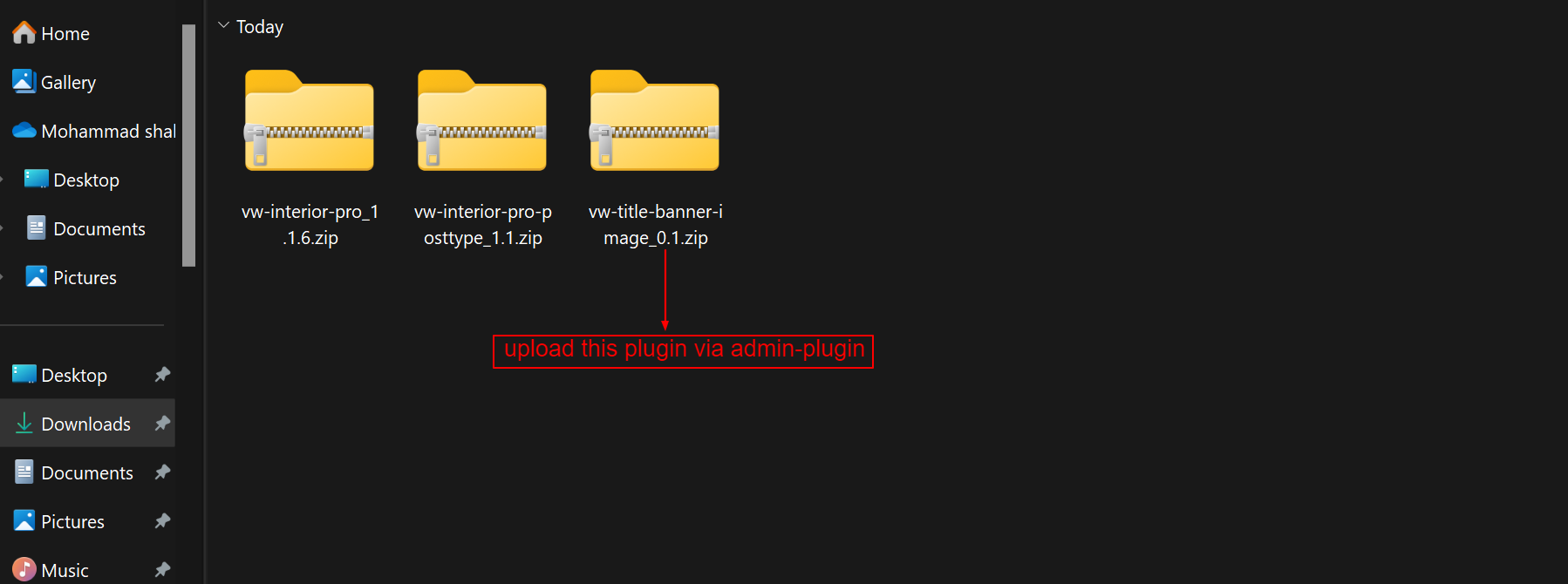
To continue configuring the VW Interior Pro Theme, click here.
VW Construction Estate Pro
- Let's look at how to configure the vw construction estate pro theme.
- You may find these files by opening the vw construction estate pro folder, as seen in the screenshot below.
- Put Construction Estate Theme vw construction estate pro 1.1.zip online at this time (latest theme version) Visit in order to uploadAppearance -->Themes
- The option to upload a zip file will appear after you click Add New Theme, Download the file vw construction estate pro 1.1 zip (latest version).
- After that, press the Upload Plugin button.
- Refer to the image below if you're submitting a theme using C Panel.
- Now, upload plugins. In order to upload plugins, Go to Admin Dashboard --> Plugins --> Add New.
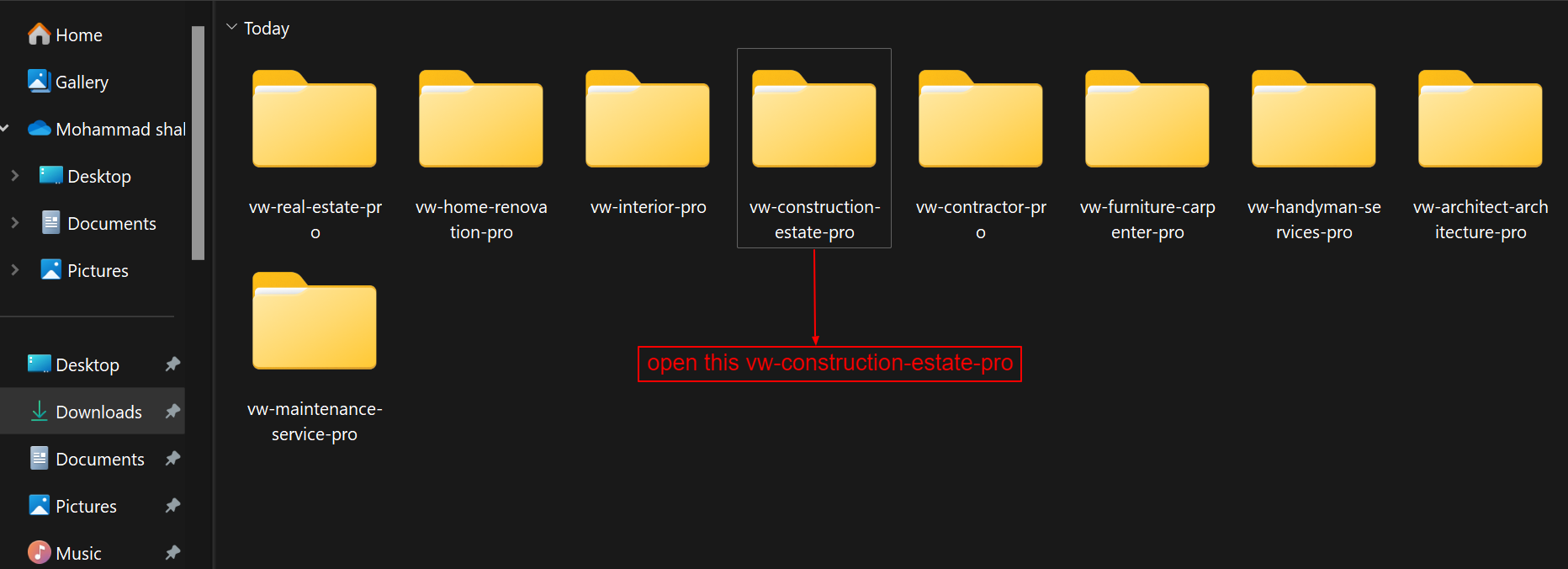
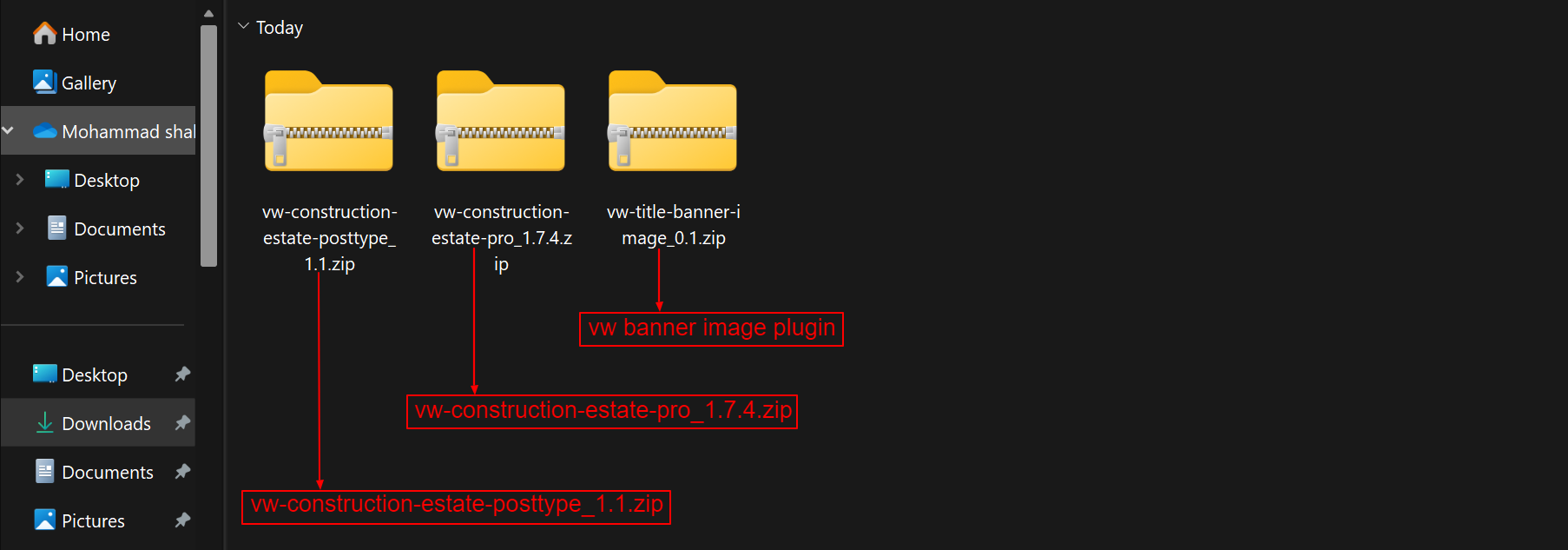
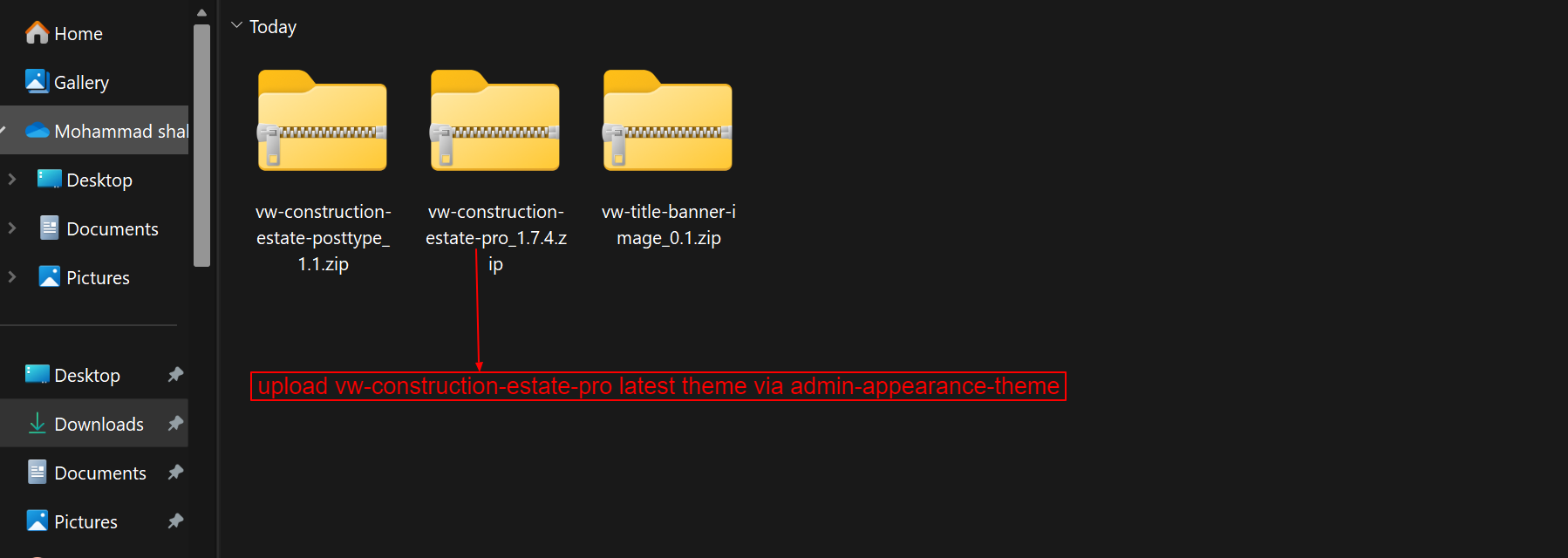
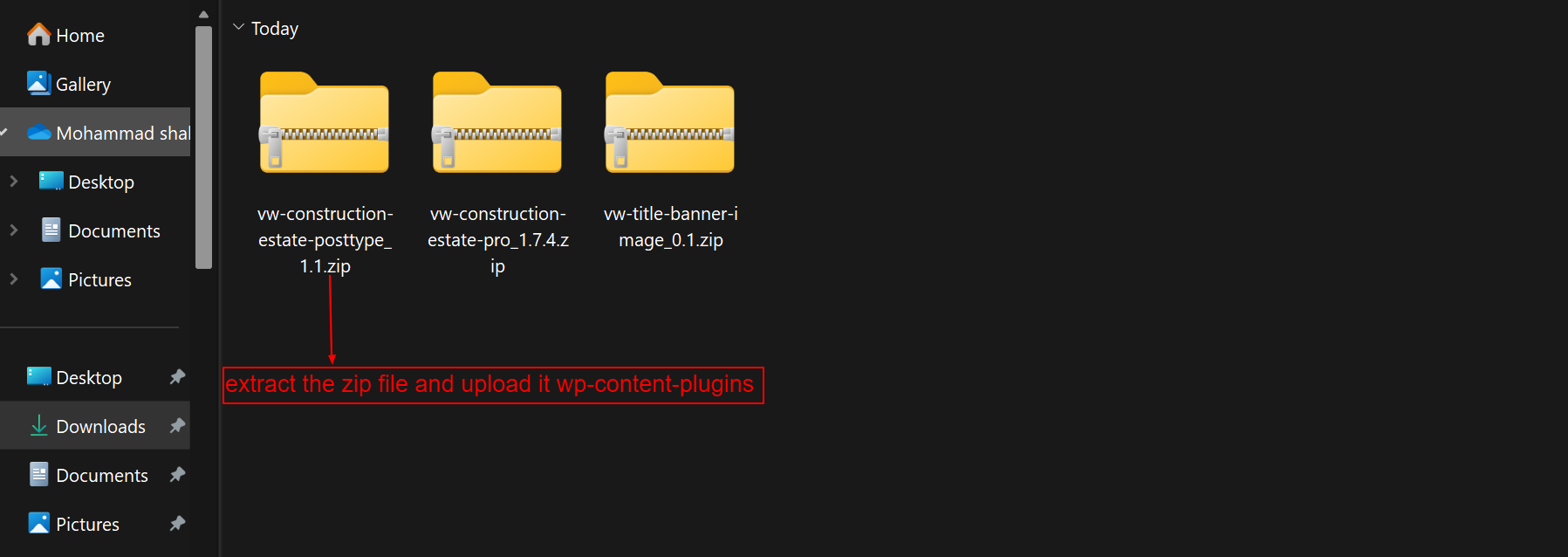
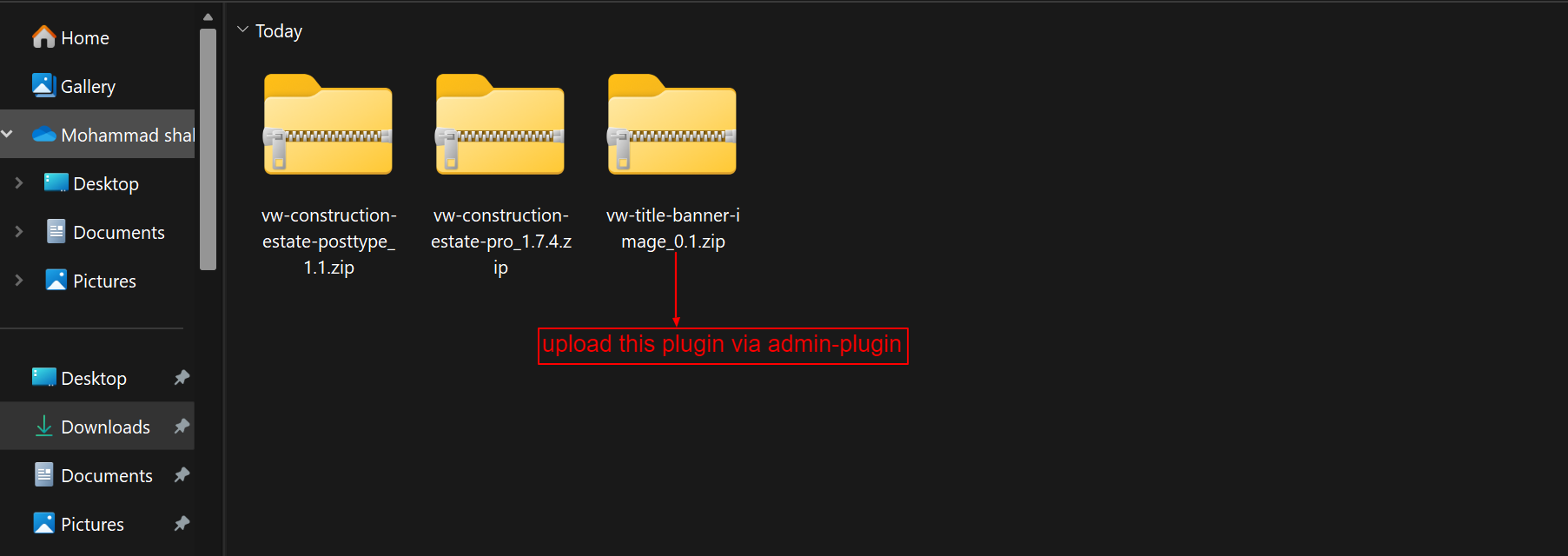
To continue configuring the VW Construction Estate Pro Theme, click here.
Vw Contractor Pro
- Let's look at how to configure the vw contractor pro theme.
- You may find these files by opening the vw contractor pro folder, as seen in the screenshot below.
- Put Contractor Theme vw contractor pro 0.0.1.zip online at this time (latest theme version) Visit in order to uploadAppearance -->Themes
- The option to upload a zip file will appear after you click Add New Theme, Download the file vw contractor pro 0.0.1 zip (latest version).
- After that, press the Upload Plugin button.
- Refer to the image below if you're submitting a theme using C Panel.
- Now, upload plugins. In order to upload plugins, Go to Admin Dashboard --> Plugins --> Add New.
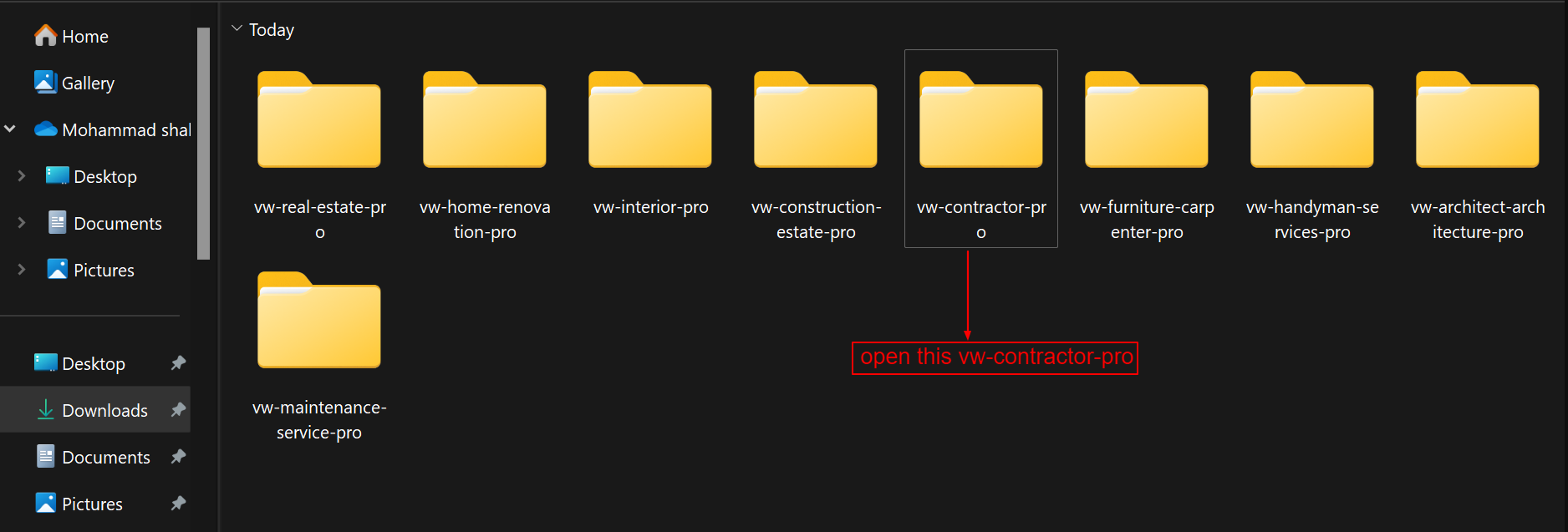
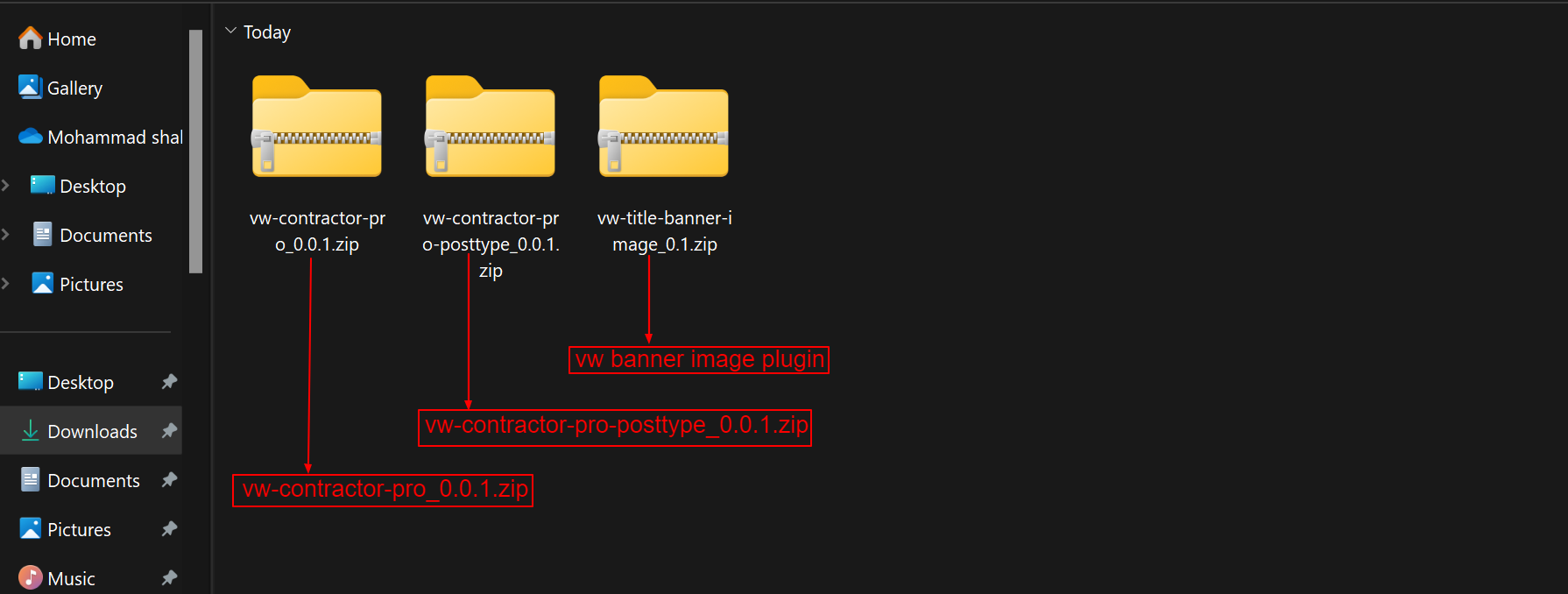
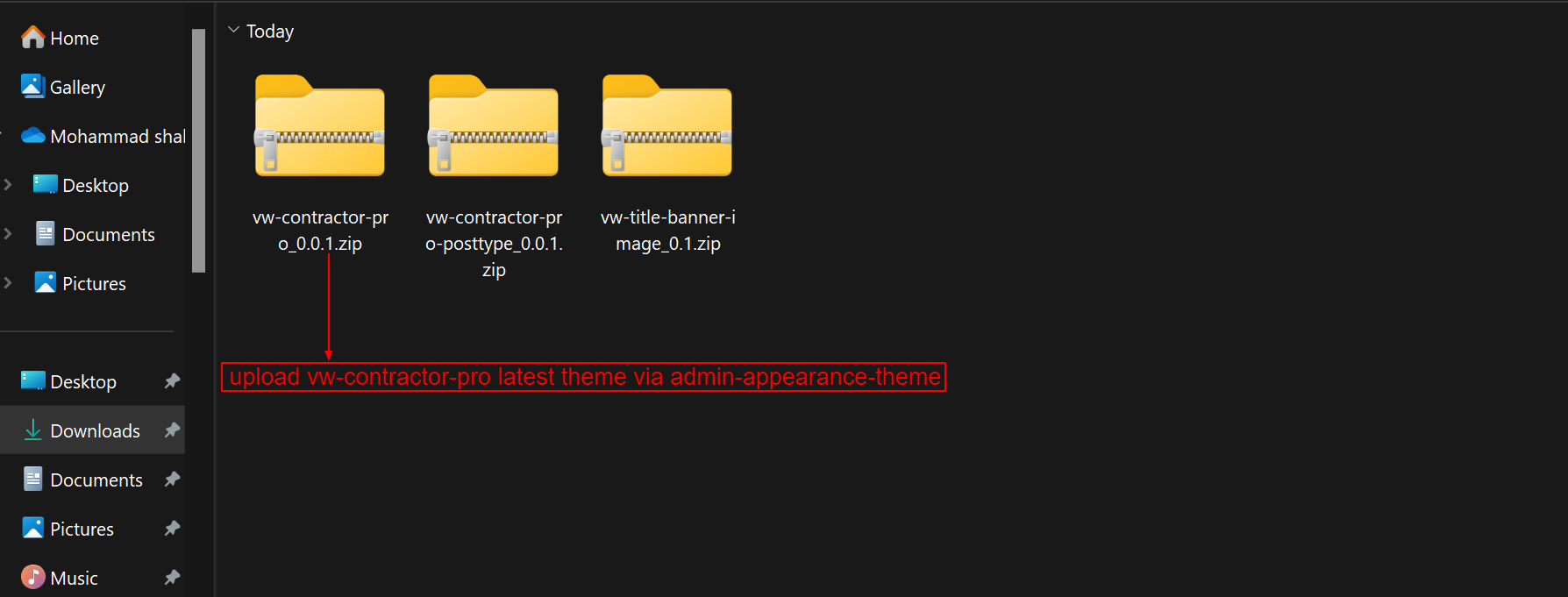
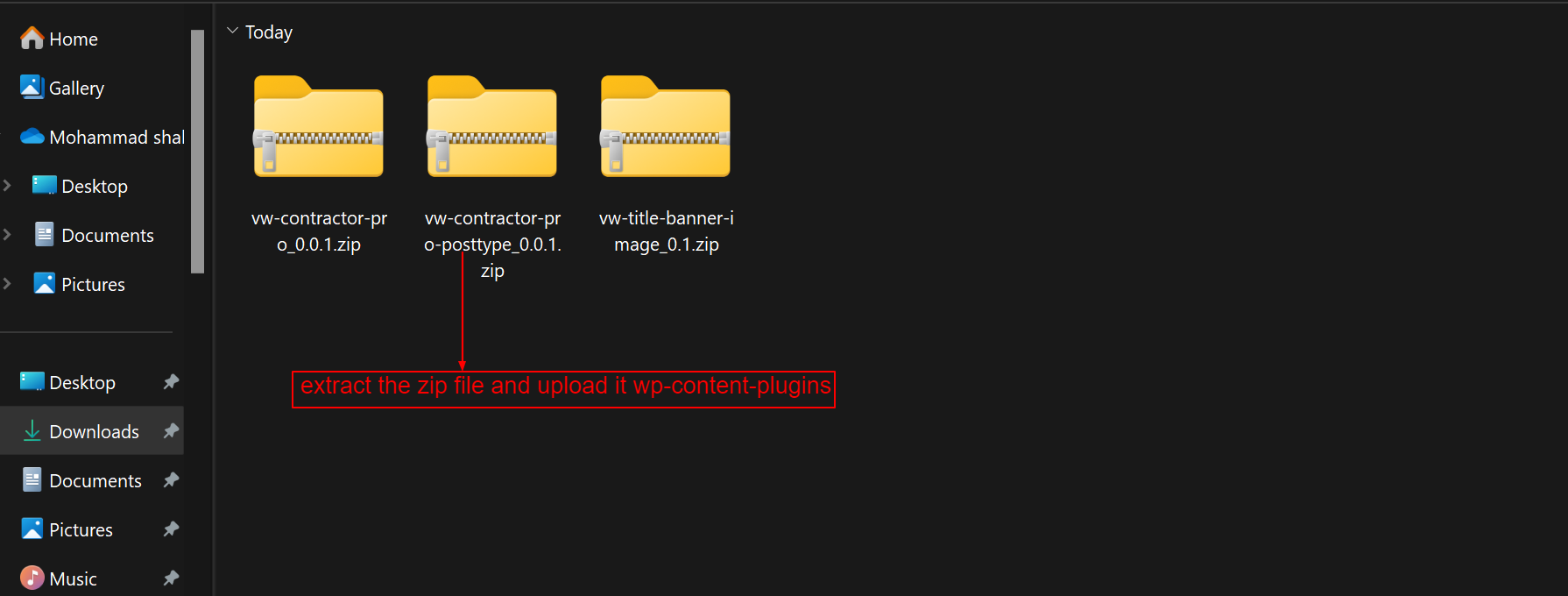
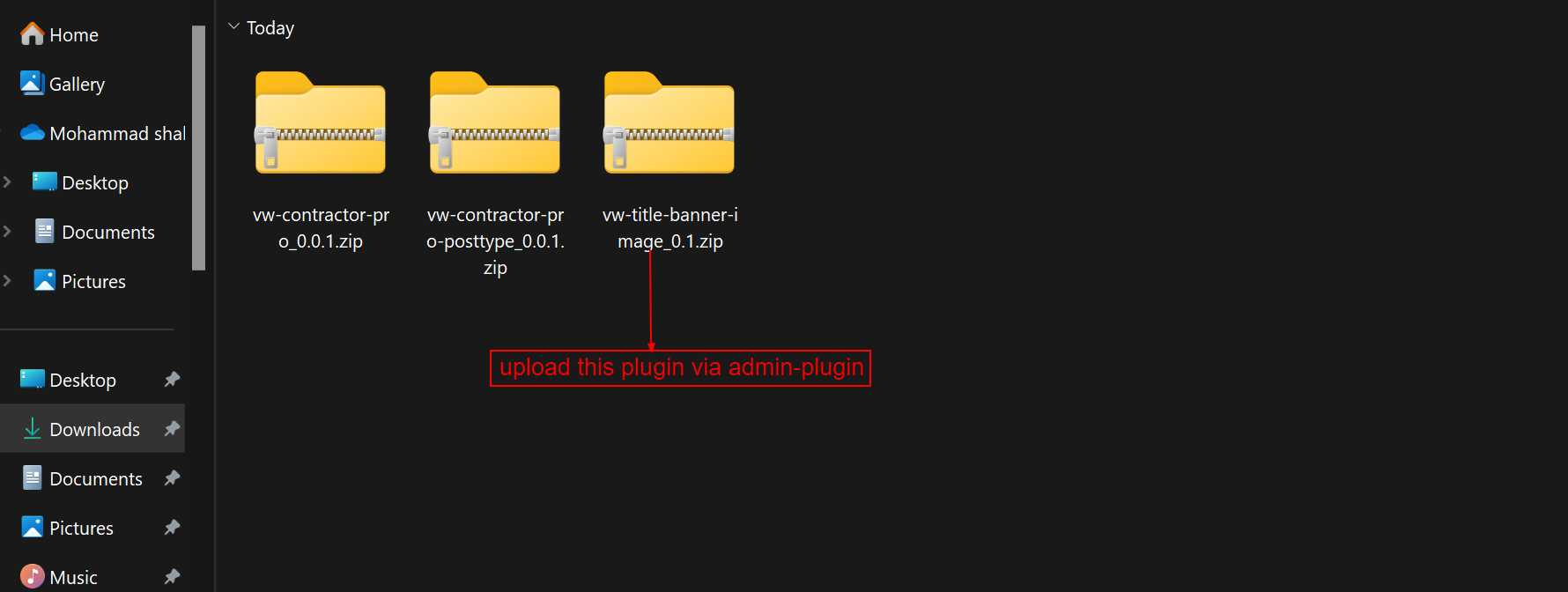
To continue configuring the Vw Contractor Pro Theme, click here.
Vw Furniture Carpenter Pro
- Let's look at how to configure the vw furniture carpenter pro theme.
- You may find these files by opening the vw furniture carpenter pro folder, as seen in the screenshot below.
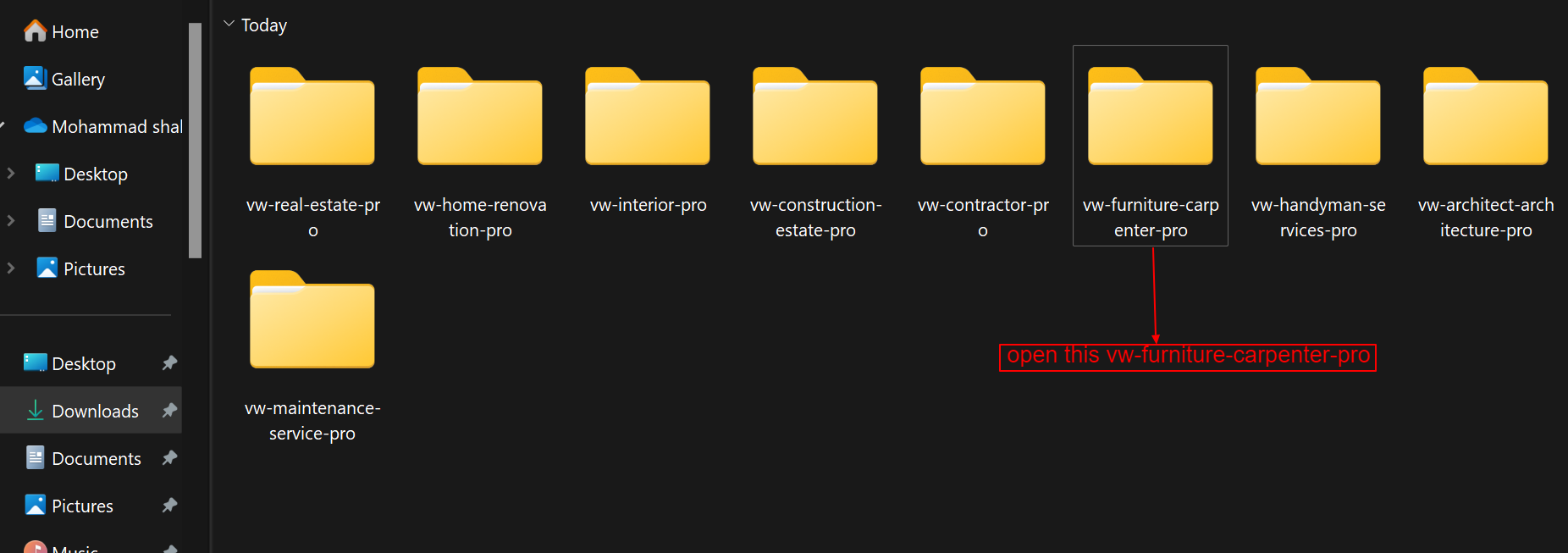
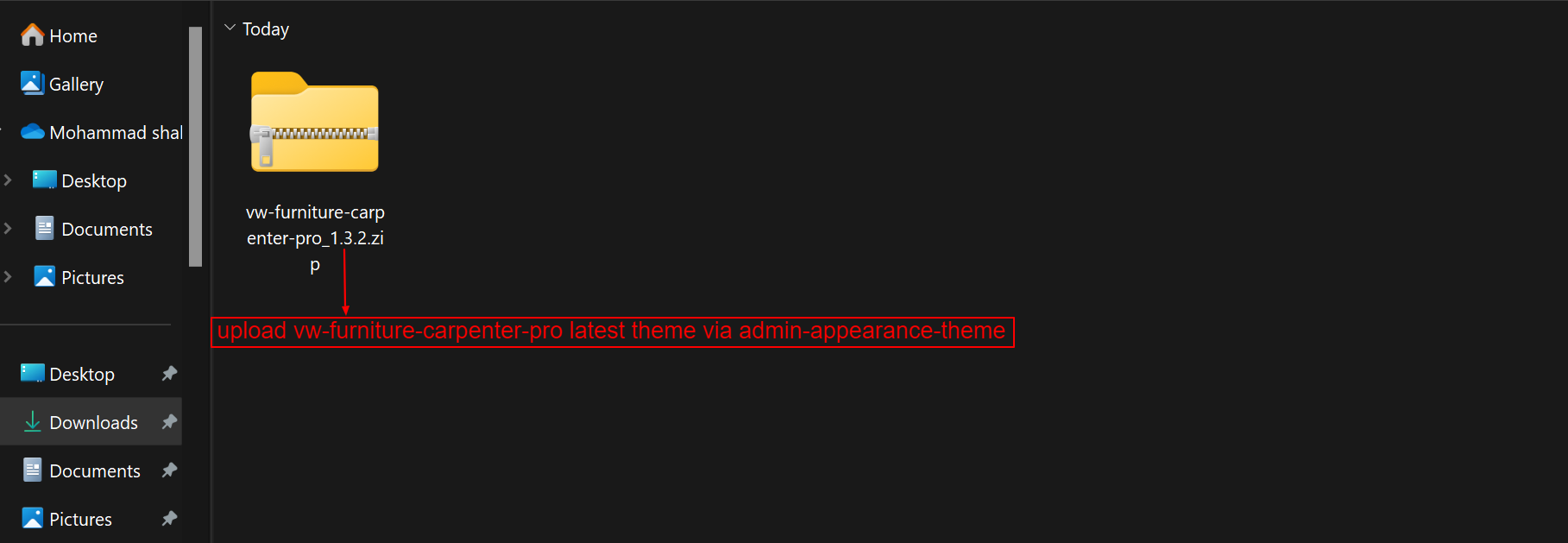
To continue configuring the Vw Furniture Carpenter Pro Theme, click here.
VW Handyman Services Pro
- Let's look at how to configure the vw handyman services pro theme.
- You may find these files by opening the vw handyman services pro folder, as seen in the screenshot below.
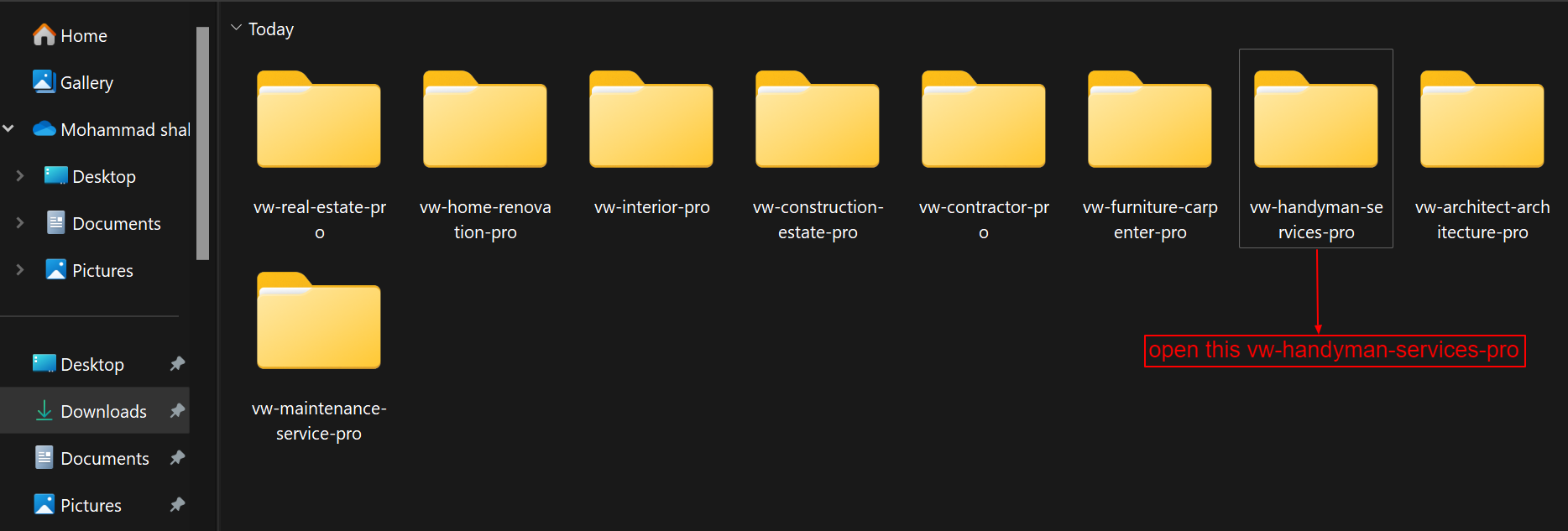

To continue configuring the VW Handyman Services Pro Theme, click here.
Vw Architect Architecture Pro
- Let's look at how to configure the vw architect architecture pro theme.
- You may find these files by opening the vw architect architecture pro folder, as seen in the screenshot below.
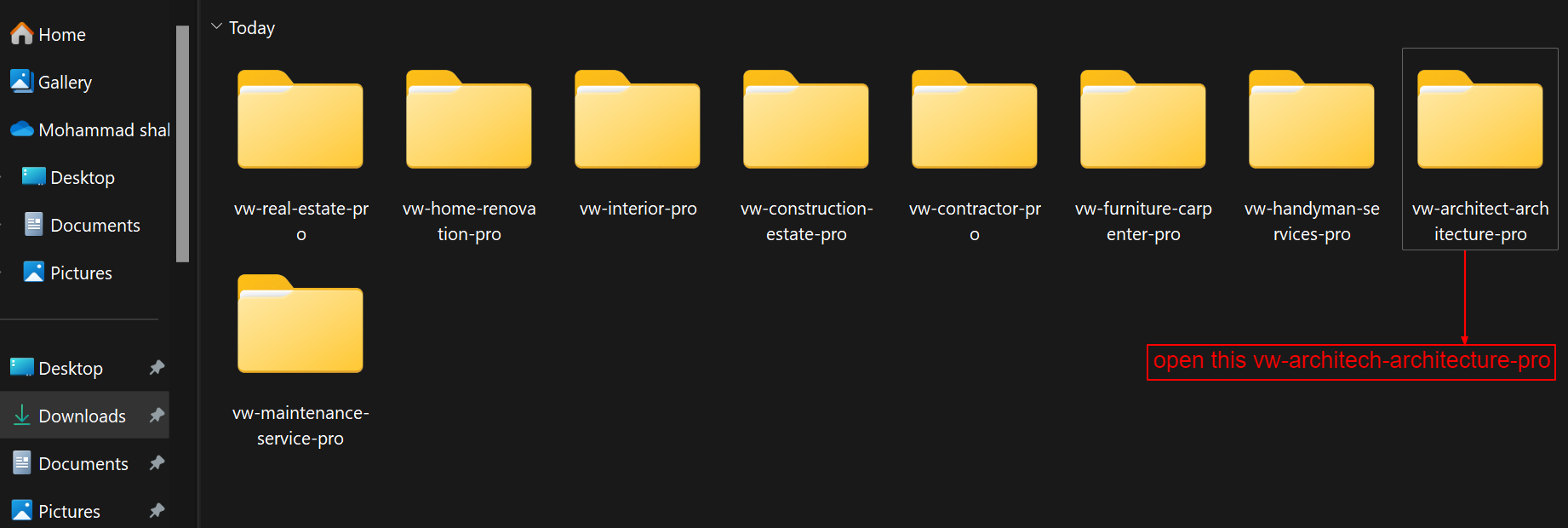
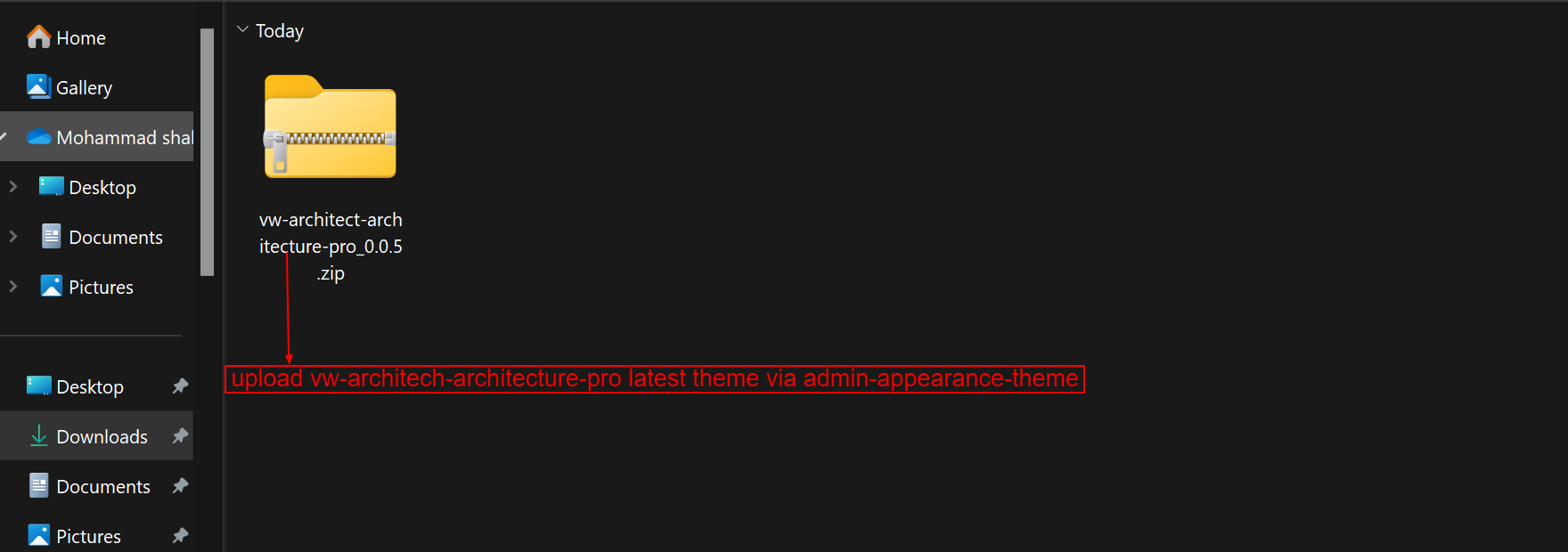
To continue configuring the Vw Architect Architecture Pro Theme, click here.
VW Maintenance Service Pro
- Let's look at how to configure the vw maintenance service pro theme.
- You may find these files by opening the vw maintenance service pro folder, as seen in the screenshot below.
- Put Maintenance Service Theme vw maintenance service pro 1.1.7.zip online at this time (latest theme version) Visit in order to uploadAppearance -->Themes
- The option to upload a zip file will appear after you click Add New Theme, Download the file vw maintenance service pro 1.1.7. zip (latest version).
- After that, press the Upload Plugin button.
- Refer to the image below if you're submitting a theme using C Panel.
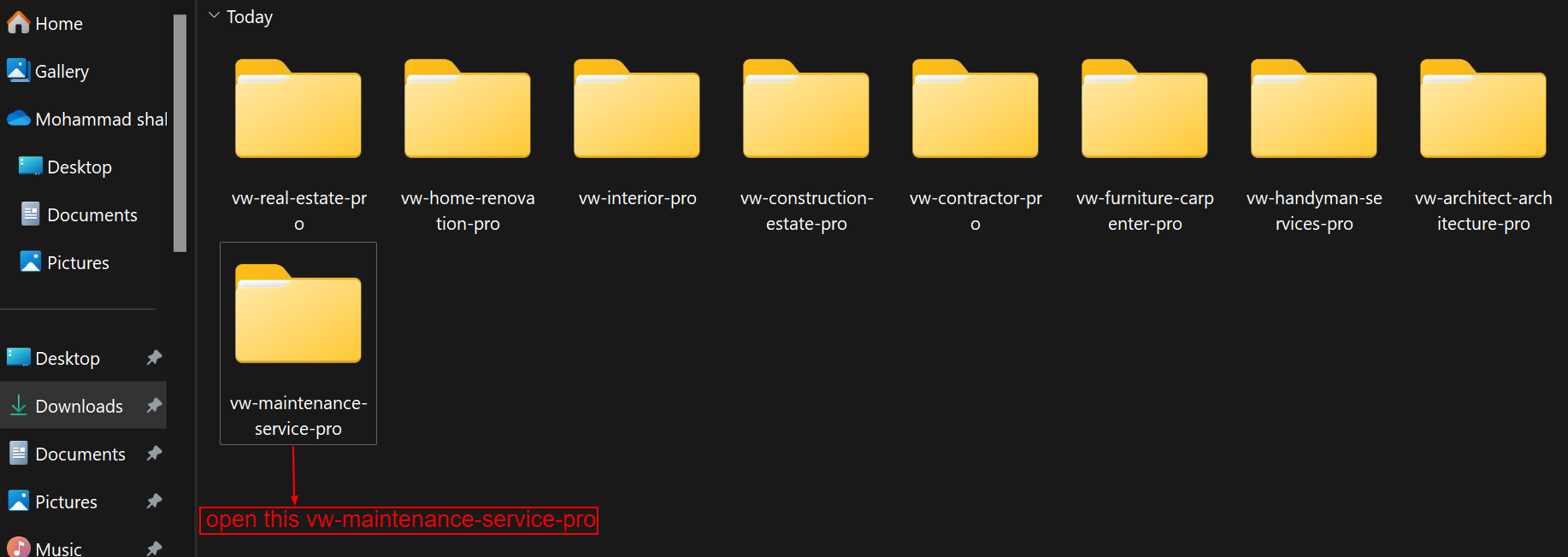
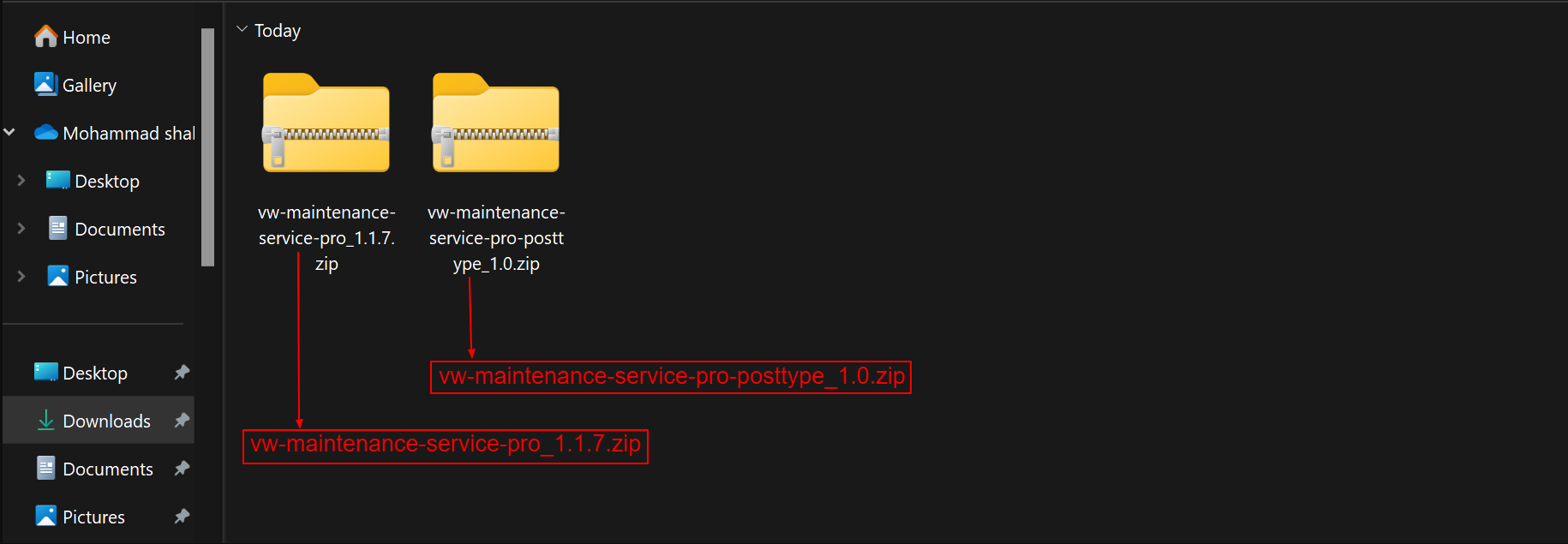
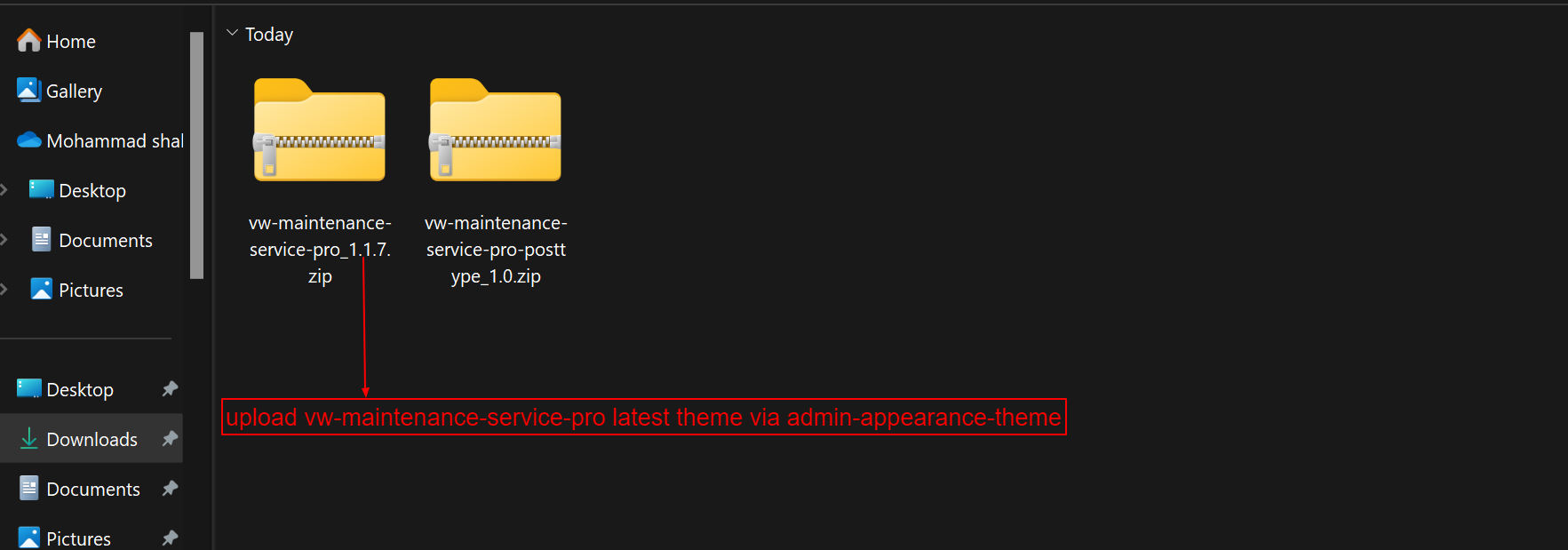
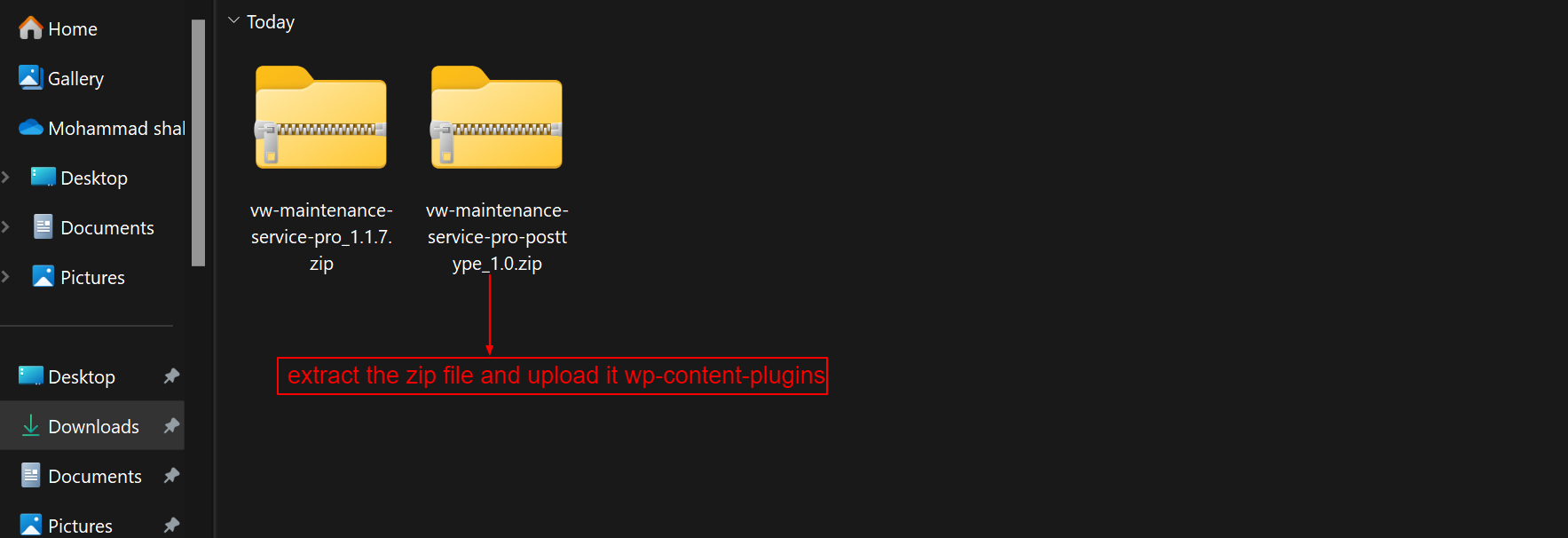
To continue configuring the VW Maintenance Service Pro Theme, click here.