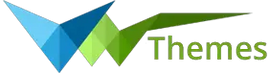System Requirements
We advise you have the following minimum system configuration in your web server in order to have the theme.
- WordPress 6.4 or later
- PHP 8.2 or 8.3
- MySQL 5.6 (or greater) | MariaDB 10.0 (or greater)
- Need php ini file configration -
- post_max_size = 256M
- upload_max_filesize = 256M
- max_execution_time = 5000
- max_input_time = 5000
- memory_limit = 1000M
Introduction
We appreciate you purchasing the VW WordPress Theme Bundle. This article demonstrates several steps of the full configuration and management process for a WordPress website.
Theme Bundle
- We provide all of our Premium VW Wordpress Themes in the Theme Bundle.
- You will receive a zip file of VW Themes after purchasing the theme bundle.
- Extract vw_theme_zips_0.2.zip
- You may find the vw theme zips folder by opening the vw theme zips 0.2 folder.
- You can see all of the VW Wordpress Theme Folders by opening the vw theme zips folder, as seen in the screenshot below.
×
![]()




VW It Solution Pro
- Let's look at how to configure the vw it solution pro theme.
- You may find these files by opening the vw it solution pro folder, as seen in the screenshot below.
- Put It Solution Theme vw it solution pro 0.0.1 zip online at this time (latest theme version) Visit in order to uploadAppearance -->Themes
- The option to upload a zip file will appear after you click Add New Theme, Download the file vw it solution pro 0.0.1 zip (latest version).
- After that, press the Upload Plugin button.
- Refer to the image below if you're submitting a theme using C Panel.
- Now, upload plugins. In order to upload plugins, Go to Admin Dashboard --> Plugins --> Add New.





To continue configuring the VW It Solution Pro Theme, click here.
VW Software Pro
- Let's look at how to configure the vw software pro theme.
- You may find these files by opening the vw software pro folder, as seen in the screenshot below.
- Put Software Theme vw software pro 1.0 zip online at this time (latest theme version) Visit in order to uploadAppearance -->Themes
- The option to upload a zip file will appear after you click Add New Theme, Download the file vw software pro 1.0 zip (latest version).
- After that, press the Upload Plugin button.
- Refer to the image below if you're submitting a theme using C Panel.




To continue configuring the VW Software Pro Theme, click here.
VW Startup Pro
- Let's look at how to configure the vw startup pro theme.
- You may find these files by opening the vw startup pro pro folder, as seen in the screenshot below.
- Put Fashion Store Theme vw startup pro 1.3.4 zip online at this time (latest theme version) Visit in order to uploadAppearance -->Themes
- The option to upload a zip file will appear after you click Add New Theme, Download the file vw startup pro pro 1.3.4 zip (latest version).
- After that, press the Upload Plugin button.
- Refer to the image below if you're submitting a theme using C Panel.
- Now, upload plugins. In order to upload plugins, Go to Admin Dashboard --> Plugins --> Add New.





To continue configuring the VW Startup Pro Theme, click here.
VW Accounting Pro
- Let's look at how to configure the vw accounting pro theme.
- You may find these files by opening the vw accounting pro folder, as seen in the screenshot below.
- Put Beauty Theme vw accounting pro 0.0.1.zip online at this time (latest theme version) Visit in order to uploadAppearance -->Themes
- The option to upload a zip file will appear after you click Add New Theme, Download the file vw accounting pro 0.0.1 zip (latest version).
- After that, press the Upload Plugin button.
- Refer to the image below if you're submitting a theme using C Panel.
- Now, upload plugins. In order to upload plugins, Go to Admin Dashboard --> Plugins --> Add New.





To continue configuring the VW Accounting Pro Theme, click here.
VW Business Pro
- Let's look at how to configure the vw business pro theme.
- You may find these files by opening the vw business pro folder, as seen in the screenshot below.
- Put Business Theme vw business pro 0.0.1.zip online at this time (latest theme version) Visit in order to uploadAppearance -->Themes
- The option to upload a zip file will appear after you click Add New Theme, Download the file vw business pro 0.0.1 zip (latest version).
- After that, press the Upload Plugin button.
- Refer to the image below if you're submitting a theme using C Panel.
- Now, upload plugins. In order to upload plugins, Go to Admin Dashboard --> Plugins --> Add New.





To continue configuring the VW Business Pro Theme, click here.
VW Corporate Pro
- Let's look at how to configure the vw corporate pro theme.
- You may find these files by opening the vw corporate pro folder, as seen in the screenshot below.
- Put Corporate Theme vw corporate pro 1.0.zip online at this time (latest theme version) Visit in order to uploadAppearance -->Themes
- The option to upload a zip file will appear after you click Add New Theme, Download the file vw corporate pro 1.0.zip (latest version).
- After that, press the Upload Plugin button.
- Refer to the image below if you're submitting a theme using C Panel.
- Now, upload plugins. In order to upload plugins, Go to Admin Dashboard --> Plugins --> Add New.





To continue configuring the VW Corporate Pro Theme, click here.
VW It Company Pro
- Let's look at how to configure the vw it company pro theme.
- You may find these files by opening the vw it company pro folder, as seen in the screenshot below.
- Put It Company Theme vw it company pro 1.0.3.zip online at this time (latest theme version) Visit in order to uploadAppearance -->Themes
- The option to upload a zip file will appear after you click Add New Theme, Download the file vw it company pro 1.0.3 zip (latest version).
- After that, press the Upload Plugin button.
- Refer to the image below if you're submitting a theme using C Panel.
- Now, upload plugins. In order to upload plugins, Go to Admin Dashboard --> Plugins --> Add New.





To continue configuring the VW It Company Pro Theme, click here.