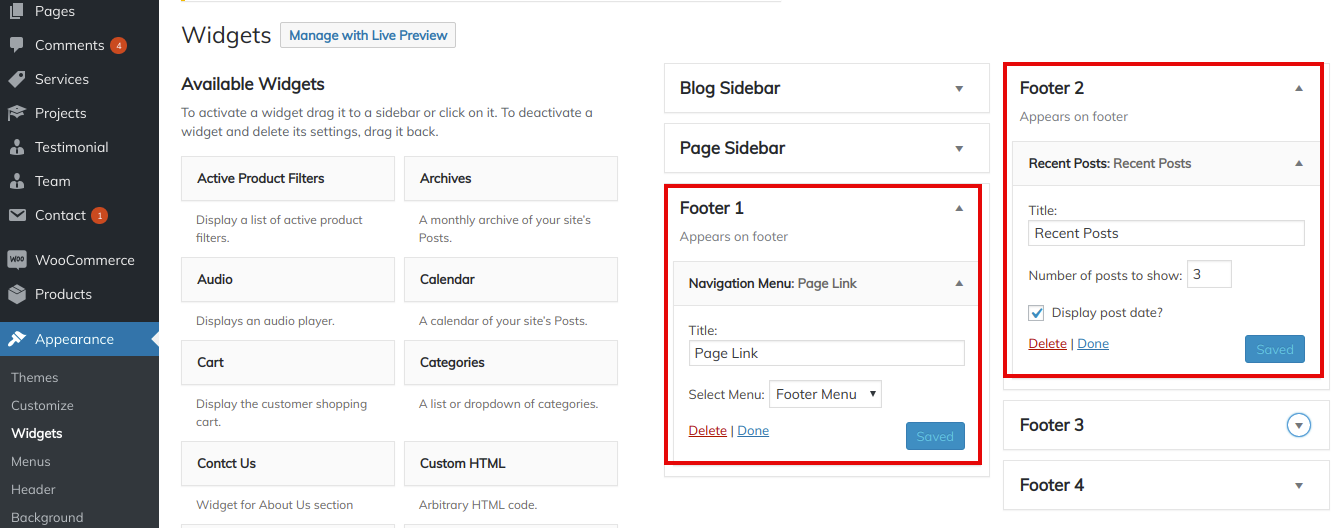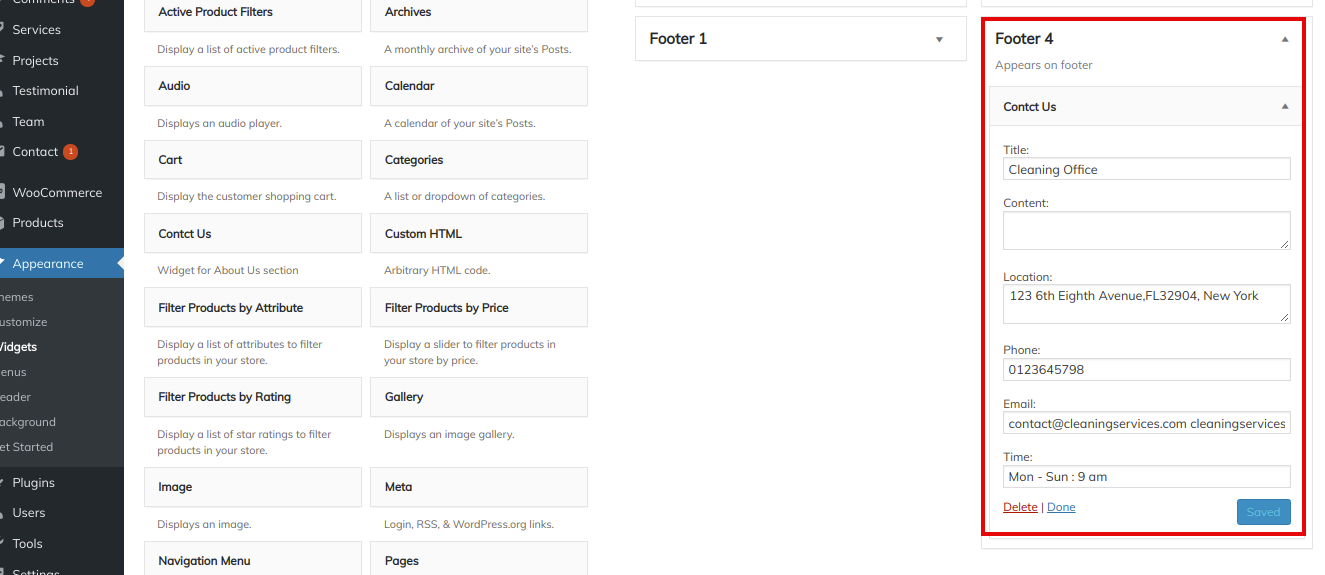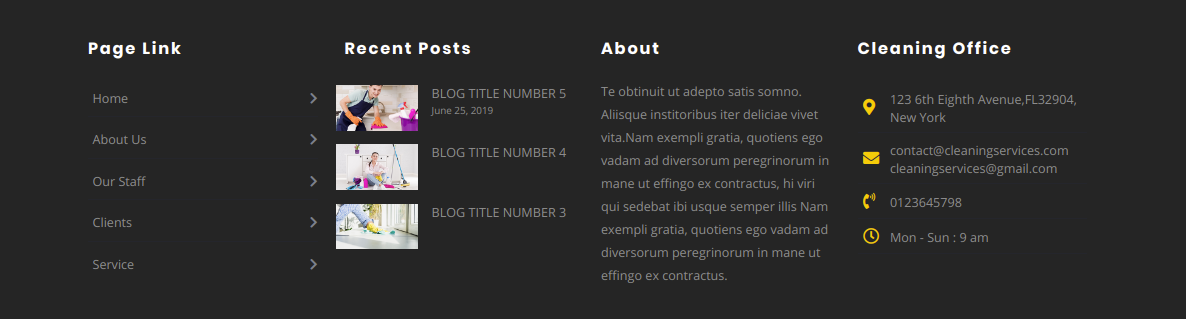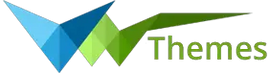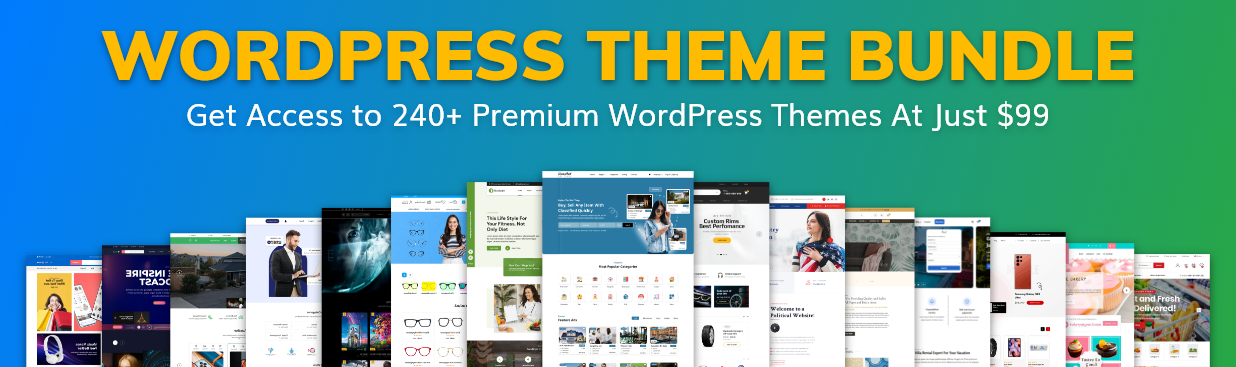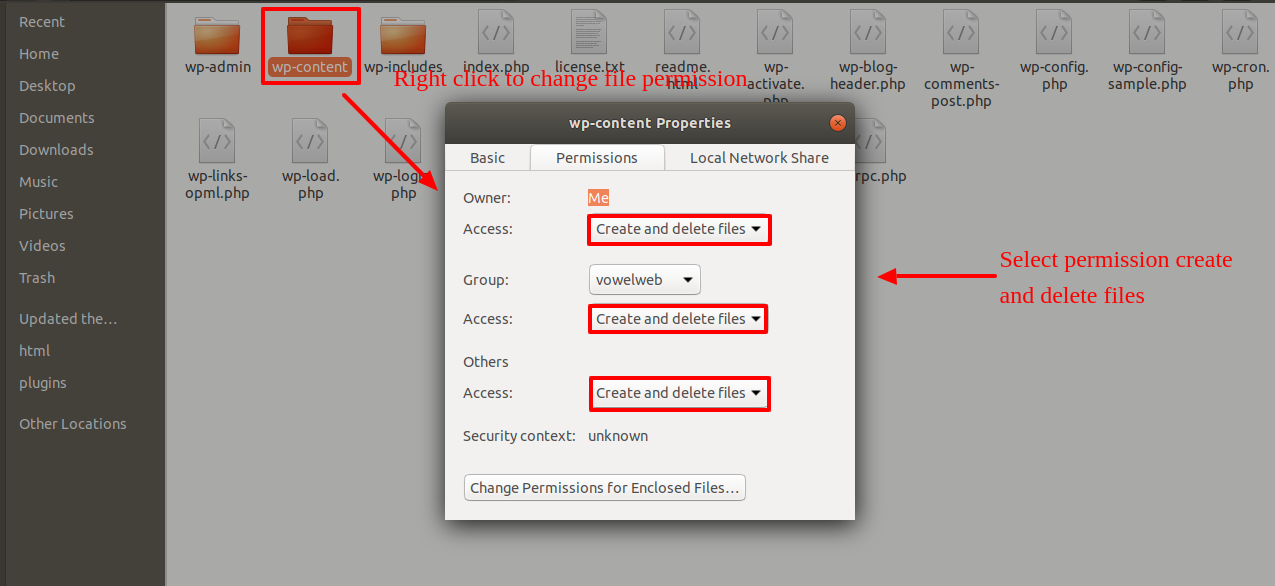System Requirements
To get the most out of the Ecommerce Watch Store Pro theme, we recommend that your web server have the following minimal system settings.
- WordPress 6.4 or Above
- PHP 7.4 and Above
- MySQL 5.6 (or greater) | MariaDB 10.0 (or greater)
- Need php ini file configration -
- post_max_size = 256M
- upload_max_filesize = 256M
- max_execution_time = 5000
- max_input_time = 5000
- memory_limit = 1000M
Introduction
We are grateful that you purchased our WordPress theme. In various sections of this tutorial, the entire process to set up and administer a WordPress website from scratch is detailed.
What is WordPress CMS?
WordPress is an open source website creation tool that uses PHP and MySQL as its foundation. It is a robust blogging platform and a totally free content management system (CMS). Using this CMS, you may create reliable online applications and websites. To manage it, you scarcely need any technological expertise or understanding. WordPress has become the most accepted website development software available because of it’s varied aspects like it’s easy usage and flexibility.
Learn MoreWhat is a Wordpress Template?
A WordPress template serves as the skin for websites built using the WordPress content management system. A WordPress template is incredibly simple to setup. You may quickly modify the appearance of your WordPress website by installing a new template. With a WordPress template, all necessary source files are provided, and you are free to alter and expand it however you see fit.
Help and Support
Click here for support:
SupportFile Structure
The template bundle that you downloaded is divided into various directories. Let's examine the contents of each folder:
- Screenshots -contains template screenshot. Not for production.
- theme -contains wordpress theme files
- "vw-cleaning-company-pro" -this folder contains all the necessary files for the Plugin.
Template Installation
Installing a template is a simple process.
The WordPress interface allows for the completion of all installation procedures. It quickens and comforts the process.
There are two ways to complete the installation process.
1-Install a theme using wordpress admin
The first step is to log in to your WordPress admin dashboard. then click on
1.Go to the menuAppearance >> Themes
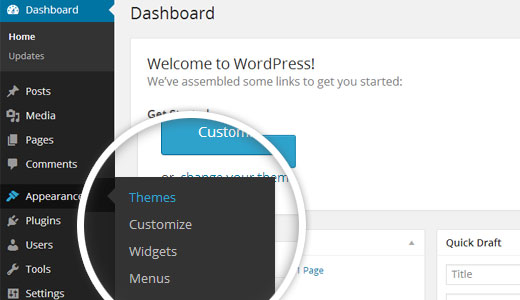
2. Installing and turning on the Vw Cleaning Company Pro Theme is required. It is required. You cannot display the theme's content on your website without this theme.
After you have navigated to the themes page, click on the "Add New" button located at the top of the page.
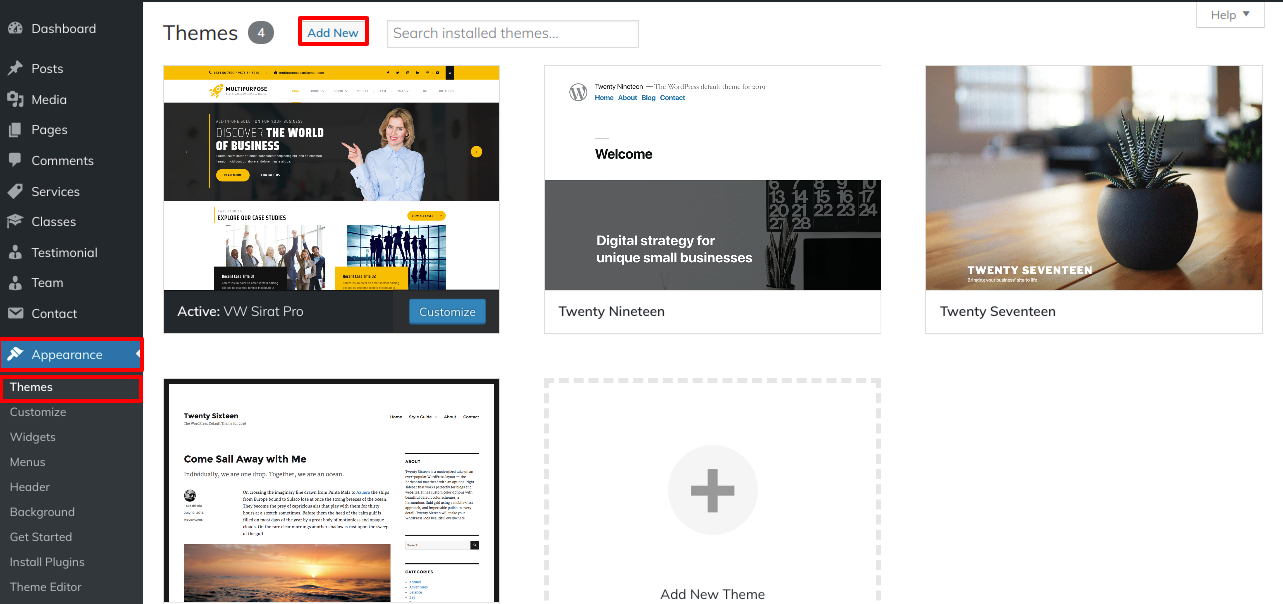
3. Click on upload theme button.
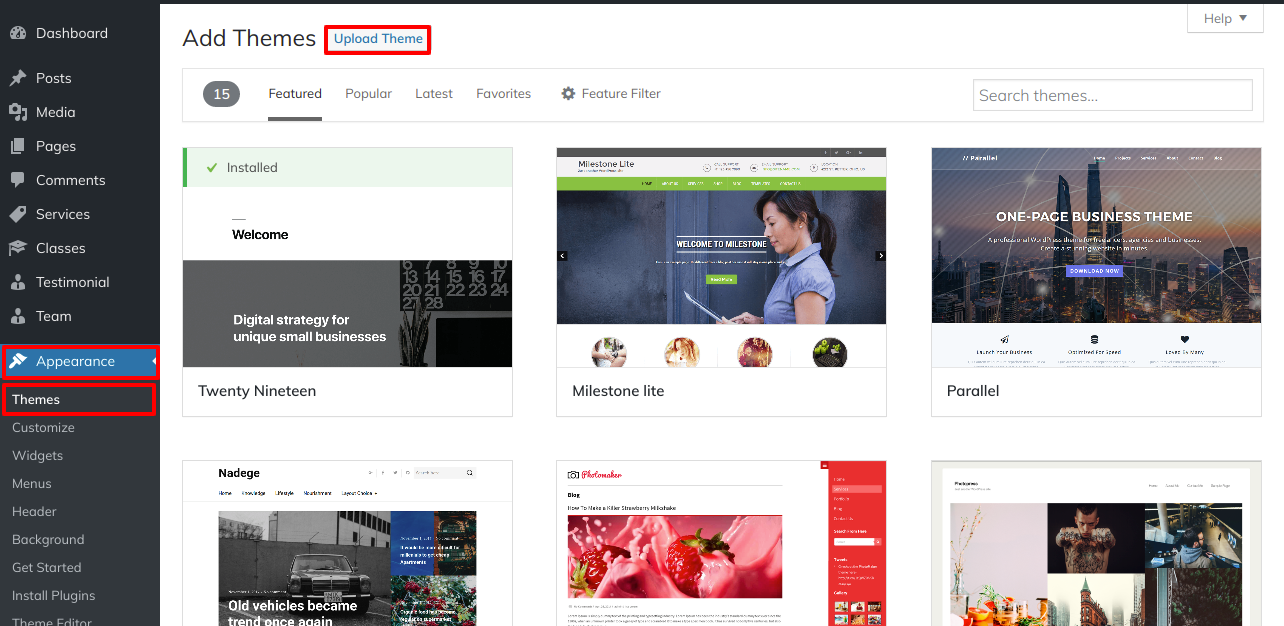
4.Choose your Vw Cleaning Company Pro theme by clicking the Browse button, and then click the Install Now button.
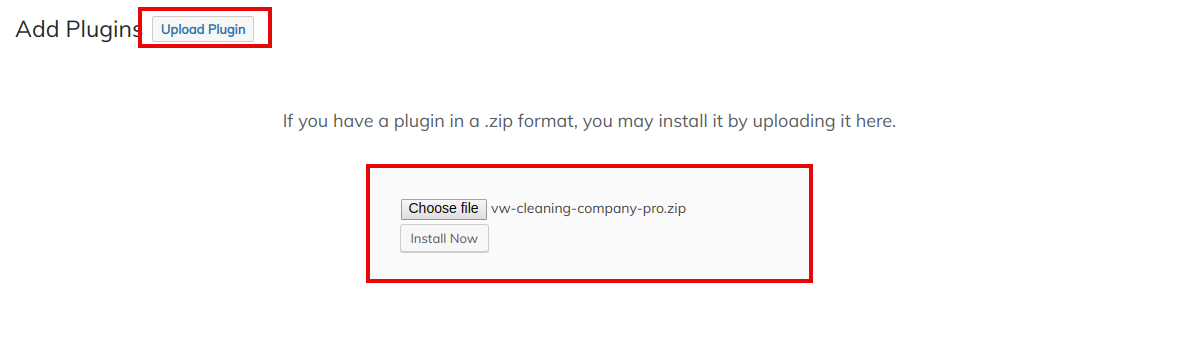
5.WordPress will now complete the installation of your theme and display a success message with a link to activate or see a live preview.
Congratulations!! Your theme has been set up successfully.
2-Install a Theme using FTP
The theme can be uploaded using FTP, which is your second installation option. To use this method, first log into your website using FTP and navigate to the wp-content/themes folder. Unzip the theme file you downloaded and upload only the extracted Total folder to your server.
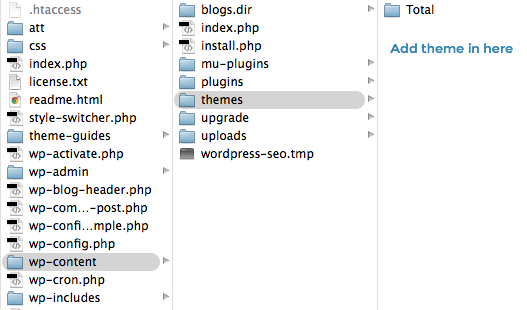
Next log into your WordPress site and navigate toAppearance >> Themes to activate your theme
Plugin Installation.
The functionality that already exists in WordPress can be expanded and improved via plugins.
The best way to turn on plugins In order to use these features, you must activate the plugin for your theme. To enable a plugin in your theme, follow these procedures.
To manually install a WordPress plugin using a.zip archive, follow the instructions below for uploading the plugin.
Install Required Plugins:
VW Cleaning Company Pro PostType And Contact Form 7.
Go to Dashboard >> plugin >> Add New >> Upload plugin.
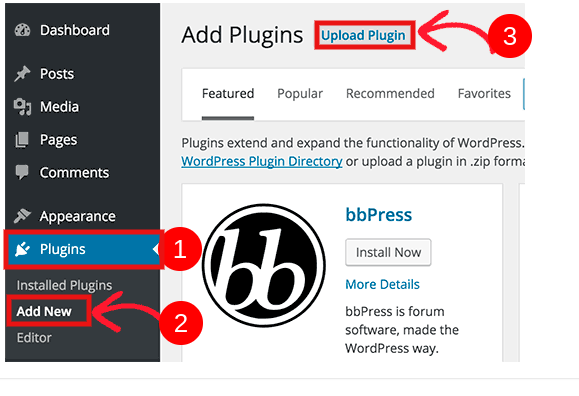
click on the install now button and activate.
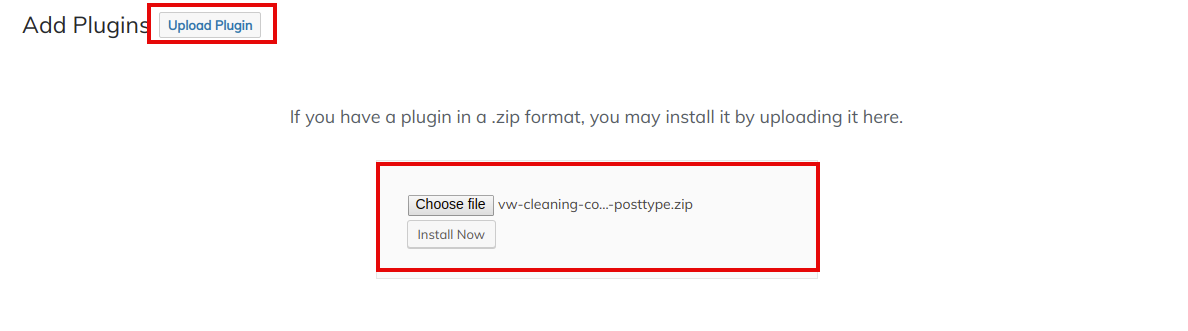
Demo Importer
To set up your theme, simply click to import sample content. You can follow the instructions in this article to develop your website for website creation.
Go to Dashboard >> Appearance >> Get started
The Vw Cleaning Company Pro Theme must first be installed before selecting "Run Importer"
Click on "Demo Content Importer" and then "Run Importer".
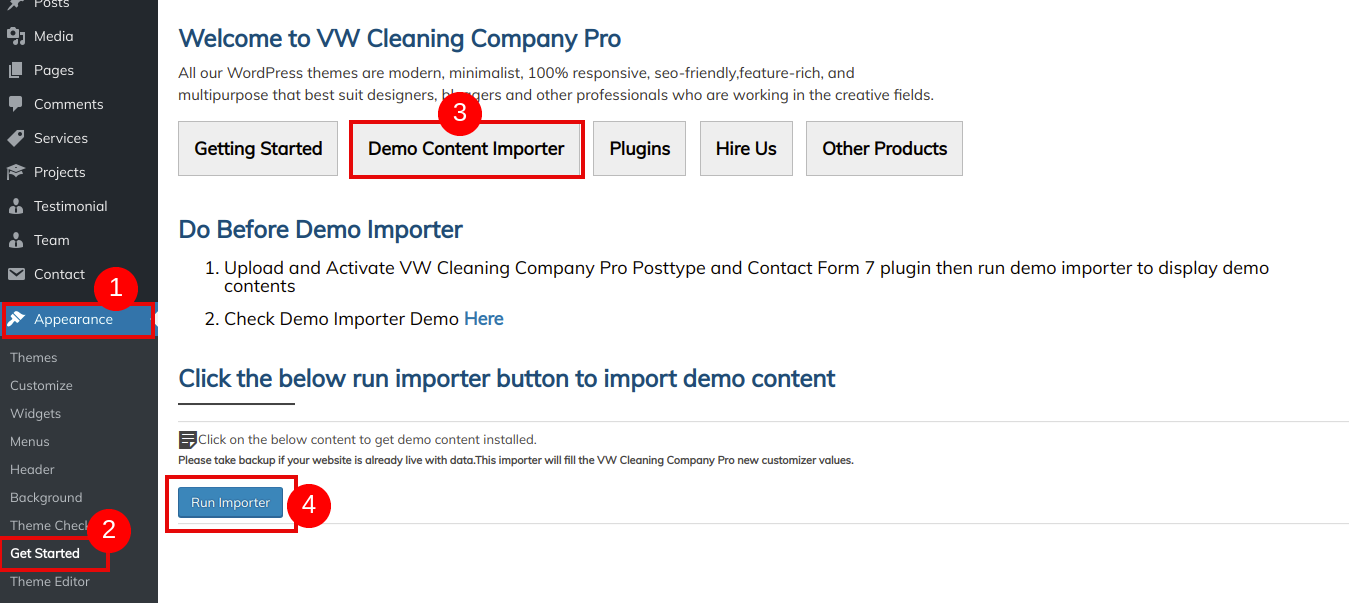
Section Ordering
How to Arrange and Reordering Section
To reorder a part simply means to arrange it according to our needs. Drag the segment to the top or bottom as necessary to continue with this section. when you will drap any section top or bottom your front view will change according customizer values.
To reorder a section, all you have to do is drag & drop the options into the desired order.
In order to continue with Section Ordering.
Step 1 Go to Dashboard >> Appearance >> Customizing >> Theme Setting >> Section Ordering
Click on "Demo Content Importer" and then "Run Importer".
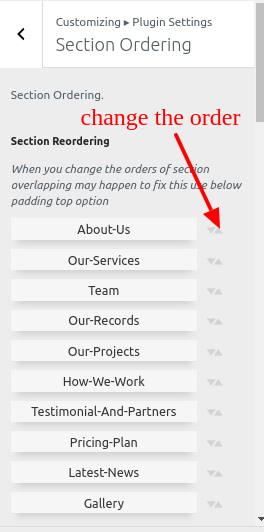
Padding Top Settings
For certain sections, you must apply padding top, either in pixels or percentages, to prevent top or bottom portions from overlapping when the location of the sections is changed.
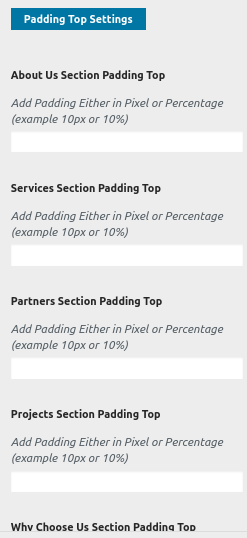
Section Color/Font Pallette
The method of changing the colour or font is quite simple. These choices are available in all customizer areas. It is a comprehensive graphic that demonstrates the typeface and colour palette. You can change the colour and font of the headings, paragraphs, and buttons with a single glance or click.
Each section has the opportunity to customise the color scheme for the headings, title and text, paragraphs, button text, and button background based on the number of options that are present in that particular area..
Default Color/Font settings
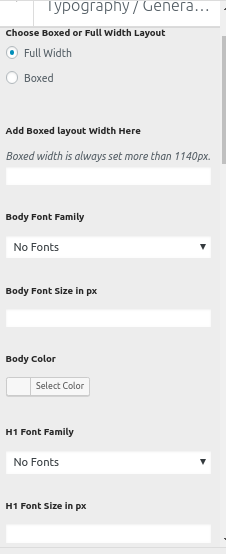
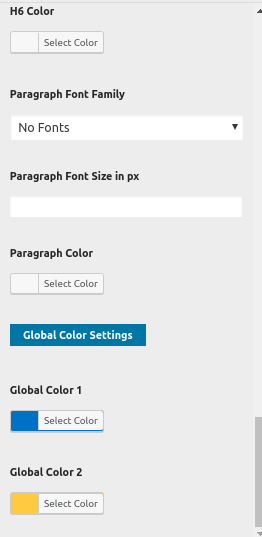
Theme Setup
The index page with the most recent post will be visible when you access your site after activating the theme. You must now configure the home page design such that it displays the entire demo area on your front page.
8.1. Setup Home Page Template
Follow these instructions to setup Home page.
-
To set a template for a new page, navigate to the Dashboard, click on Pages, and then select Add New Page. Give the page a name, such as "Home," or any other desired label. Next, choose the "home-page" template from the dropdown menu of available templates.
-
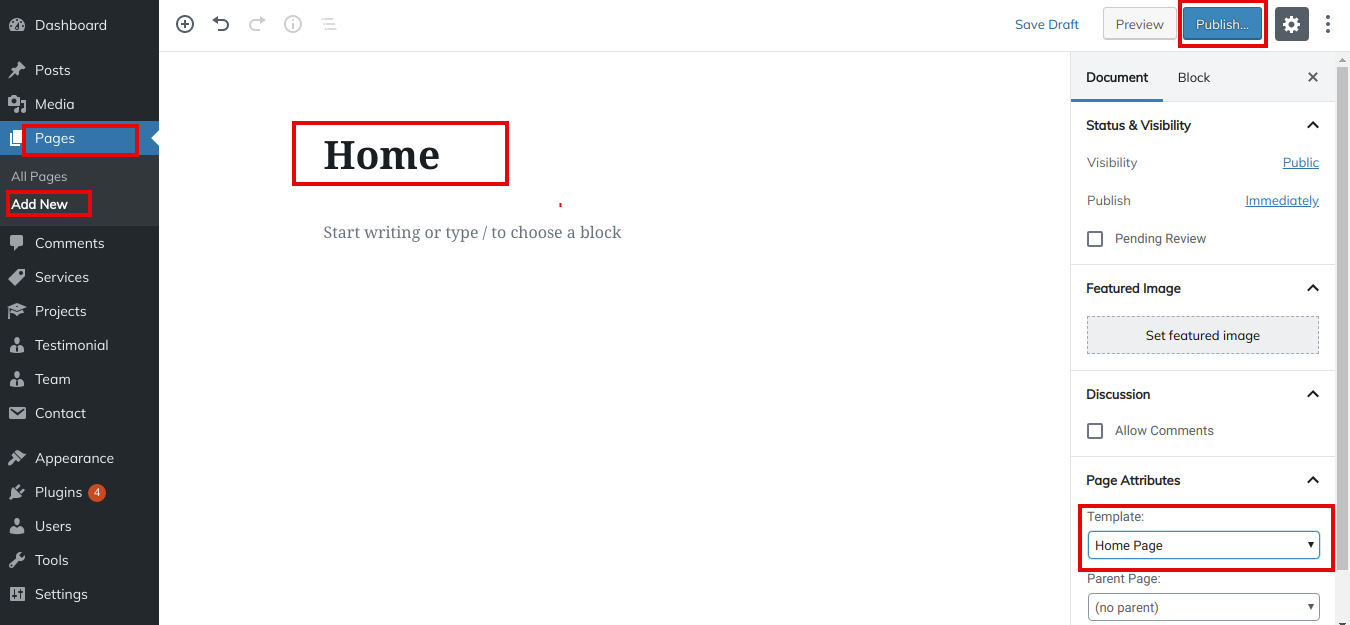
- 2. Set the front page: Go to Setting -> Reading --> Set the front page display static page to home page
-
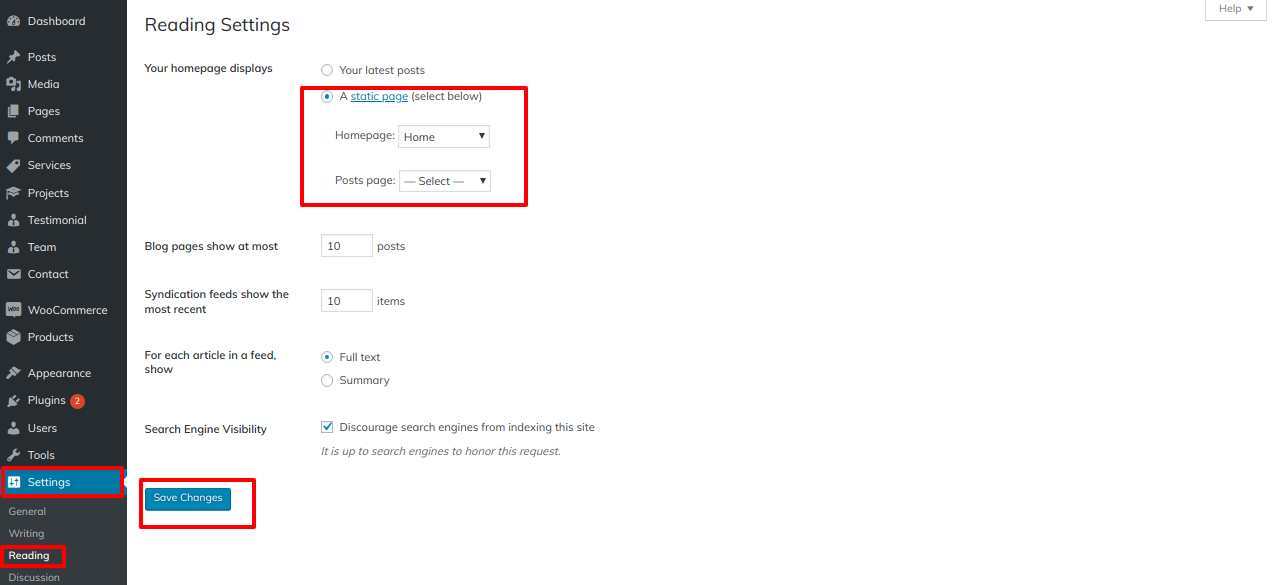
Once you are done with this, you can see all the demo content on front page.
8.2. Setup Top Bar
How to set up the top bar section is shown in this part. take these steps.
Setup Site Identity.
Go to Appearance >> Customize >> Theme Settings >> Topbar.
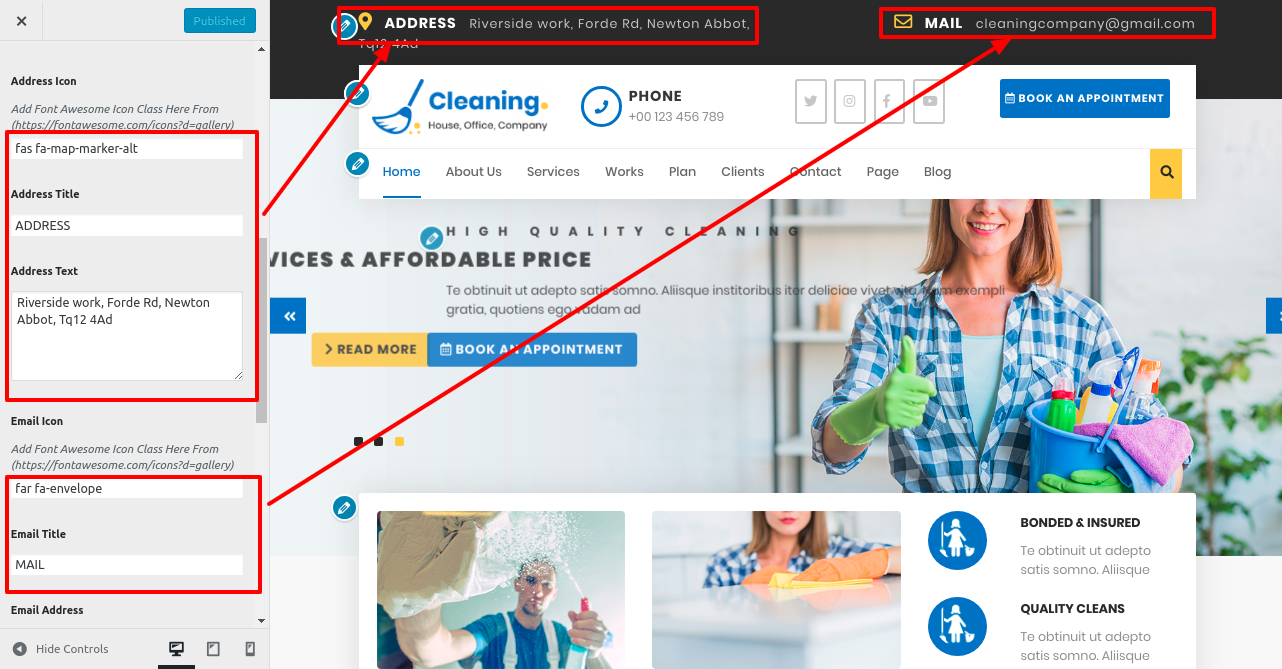
In this manner you can setup final Topbar

8.3 Setup Header
This section shows how to setup the header section. First step for is to add site logo.
Setup Site Identity.
In order to establish site identity, follow the below steps.
1. Go to Dashboard >> Appearance >> Customize >> Site Identity.
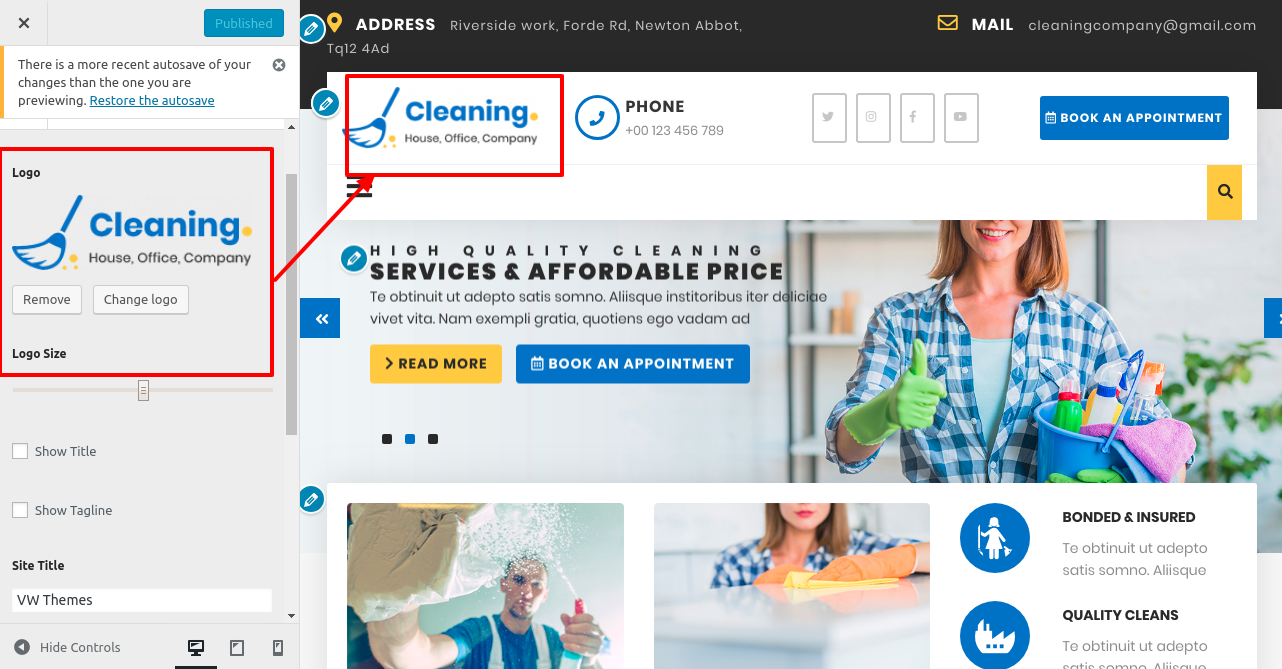
Go to Appearance >> Customize >> Theme Settings >> Header.
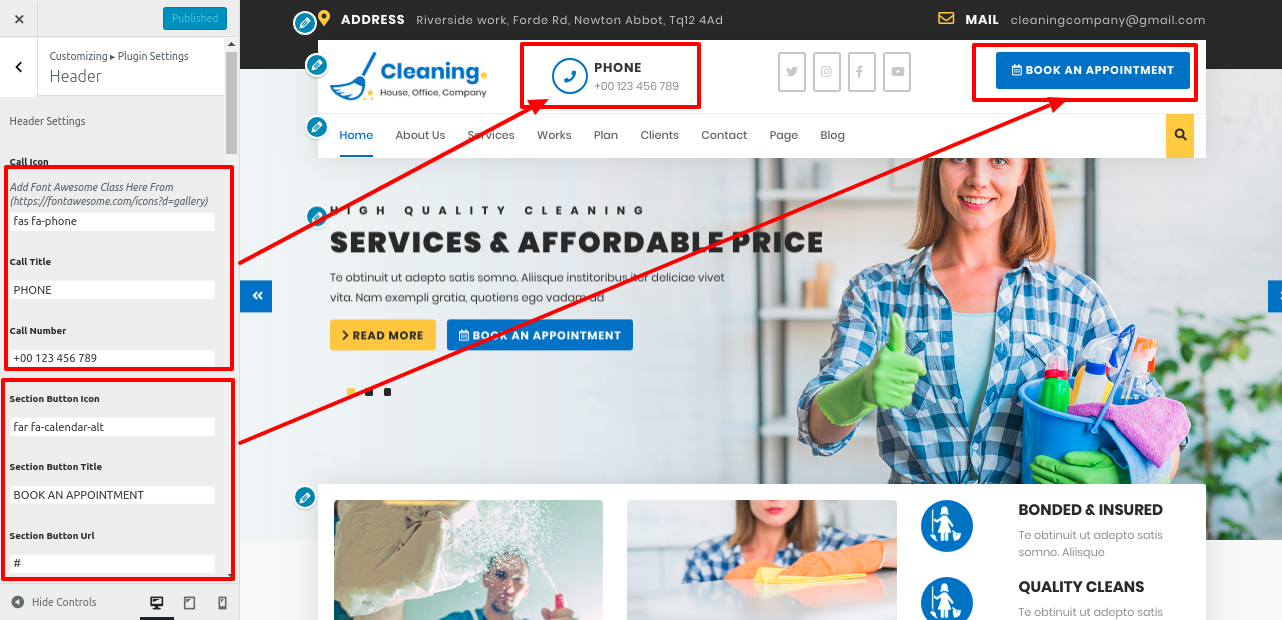
3. For Social icons Section, follow these steps.
Go to Appearance >> Customize >> Theme Settings >> Social Icons.
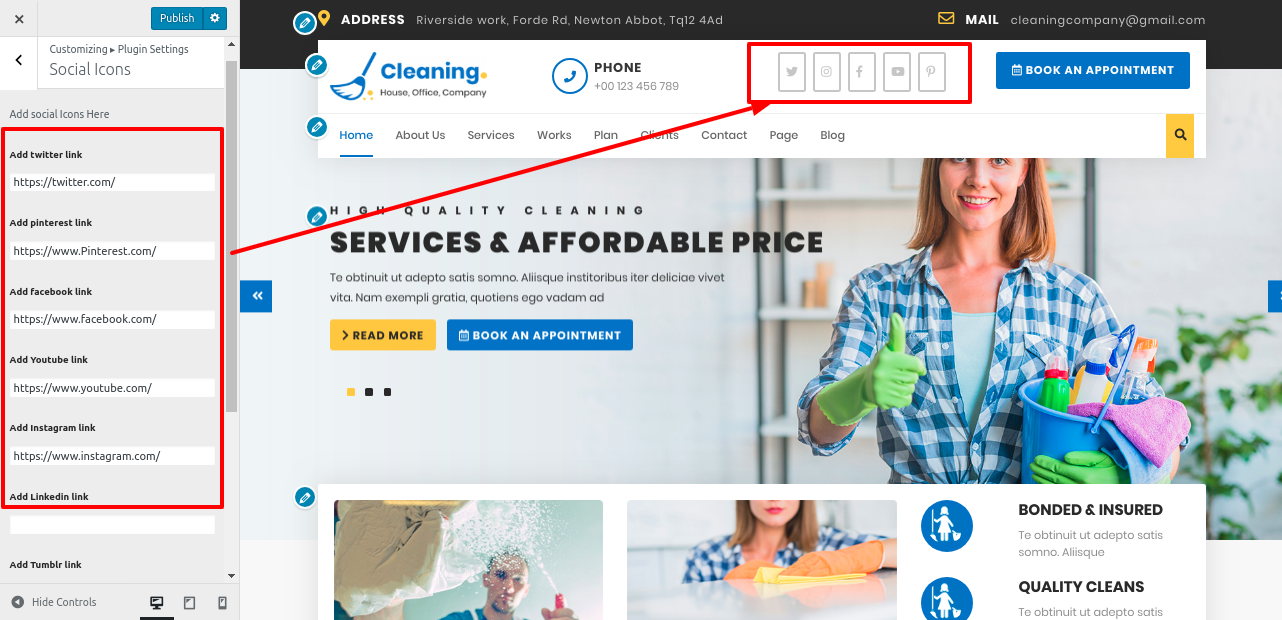
3. For Menu Section, follow these steps.
Go to Dashboard >> Pages >> Add New.
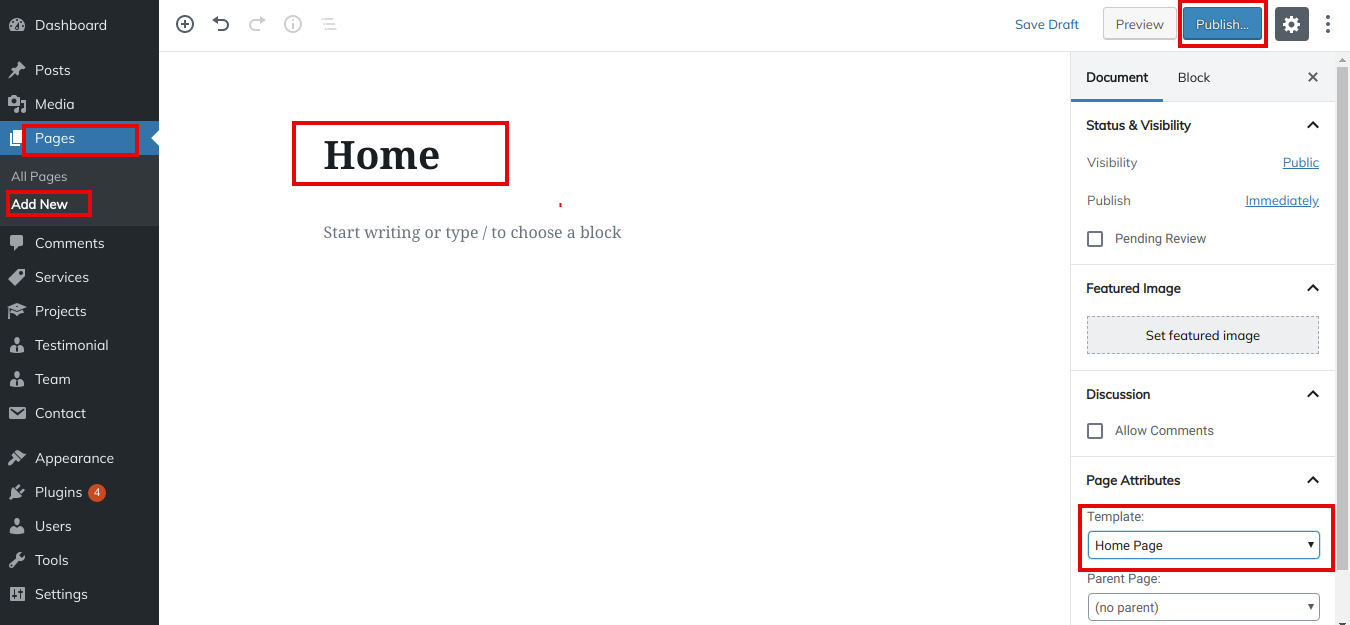
Follow same steps for more pages.
For creating menu...
Go to Dashboard >> Appearance >> Menu.
Create menu, add pages and select header menu.
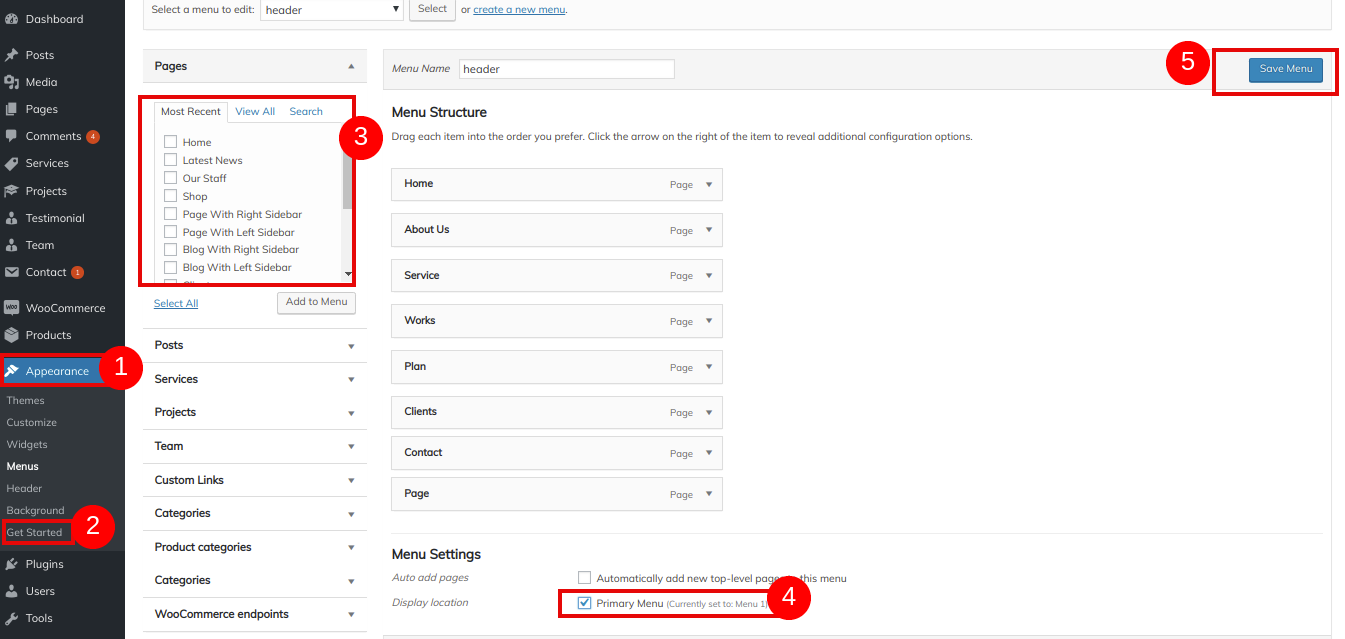
In this manner you can setup the menu section.

4. setup header Section, follow these steps.
1. Go to Dashboard >> Appearance >> Customize >> Header.
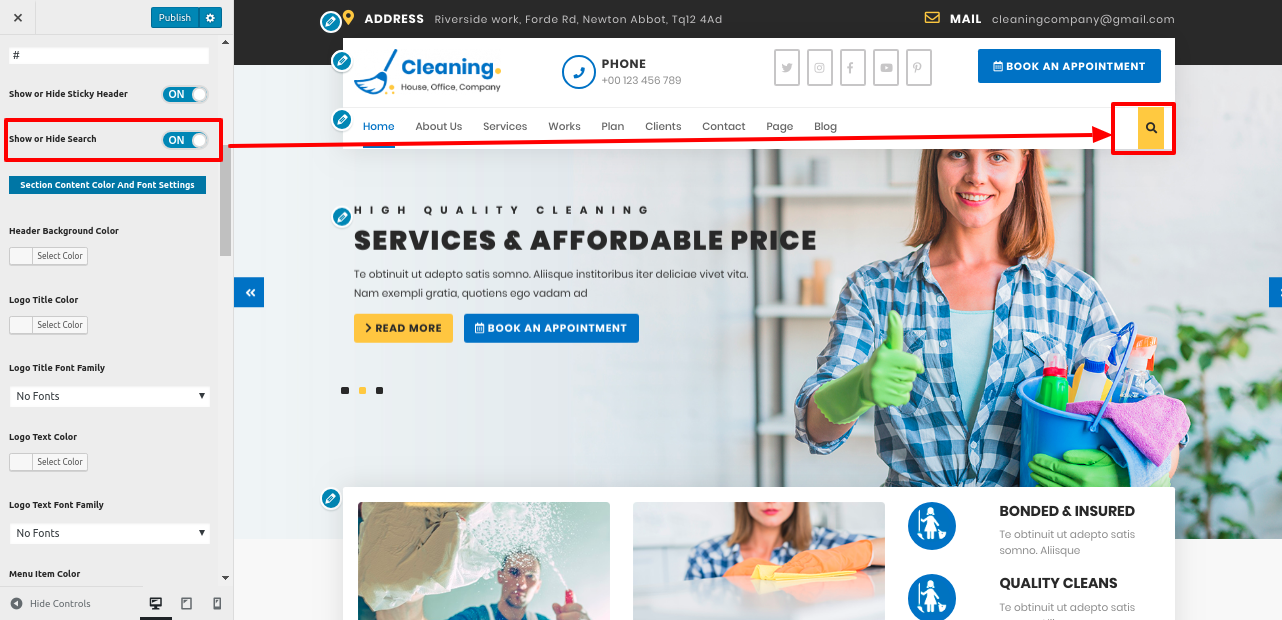
Sticky Header:
When you on Sticky Header button and scroll the page then header navigation go on the top and stick at top of page.
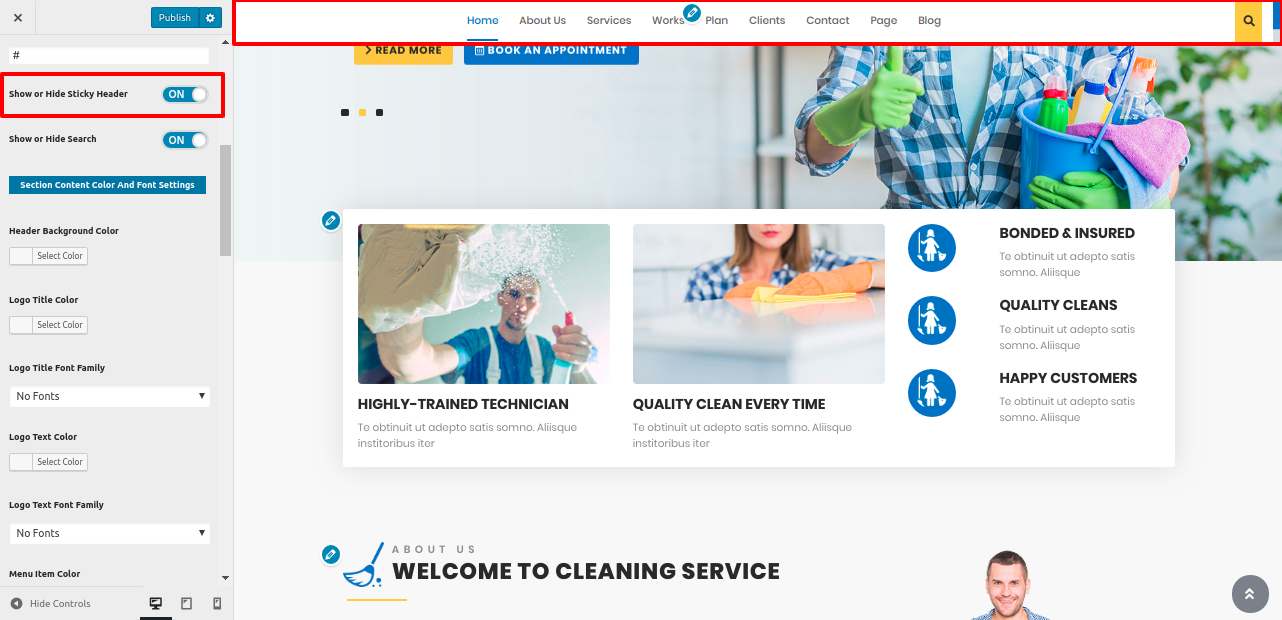
In this manner you can setup final Header

8.4 Setup Slider
In order to establish slider section. follow these steps.
Go to Appearance >> Customize >> Theme Settings >> Slider Settings.
Add the details.
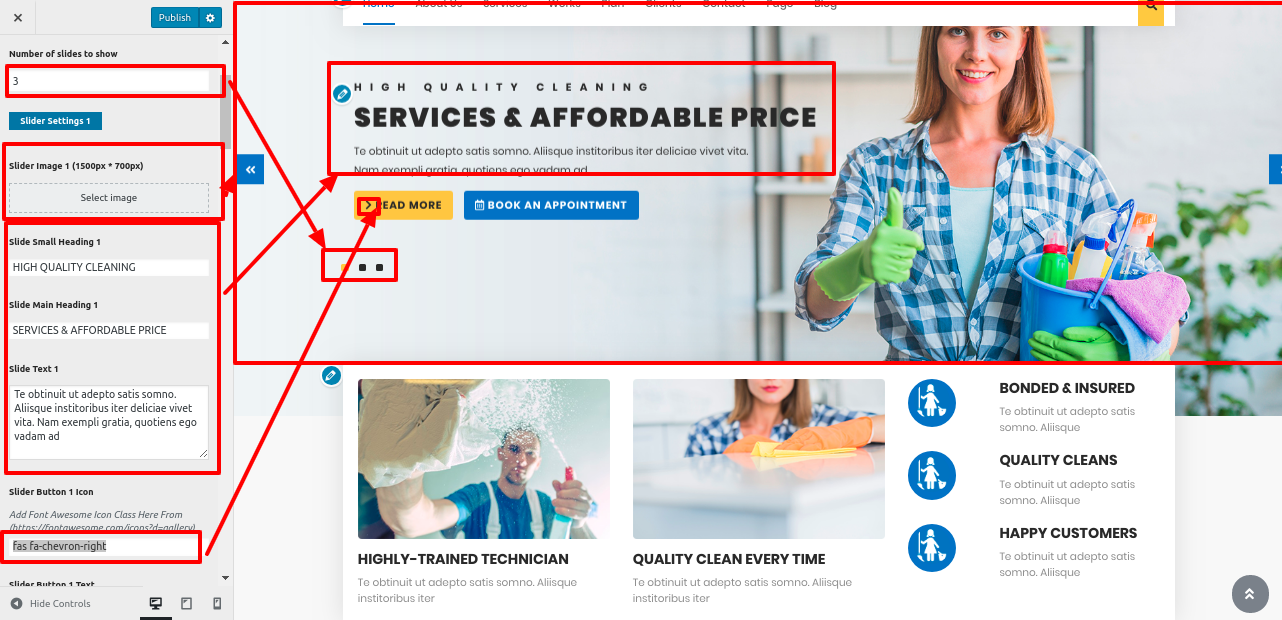

In this manner you can setup final Slider Section
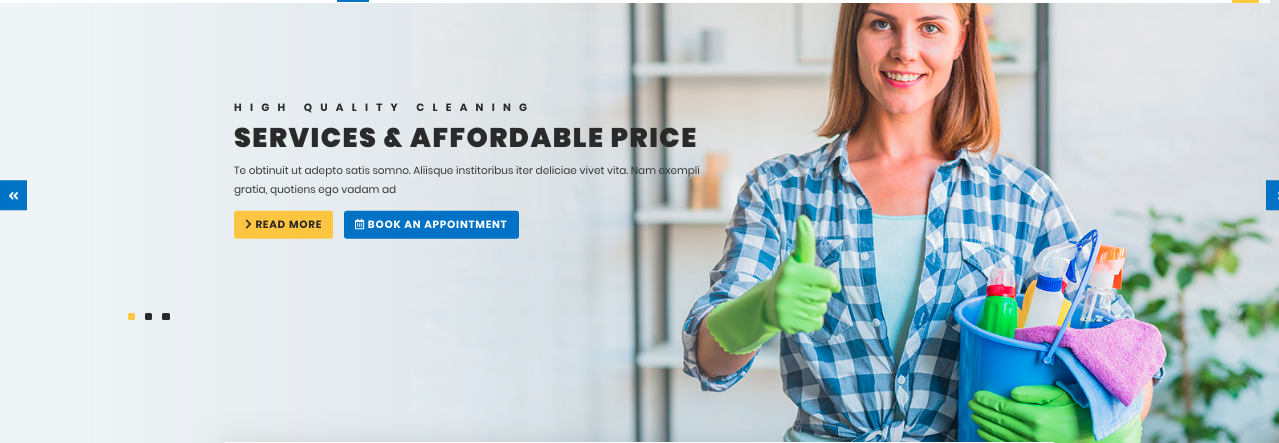
8.5 Setup Our Features
In order to establish Our Features section. follow these steps.
Go to Appearance >> Customize >> Theme Settings >> Our Features.
Add the details.
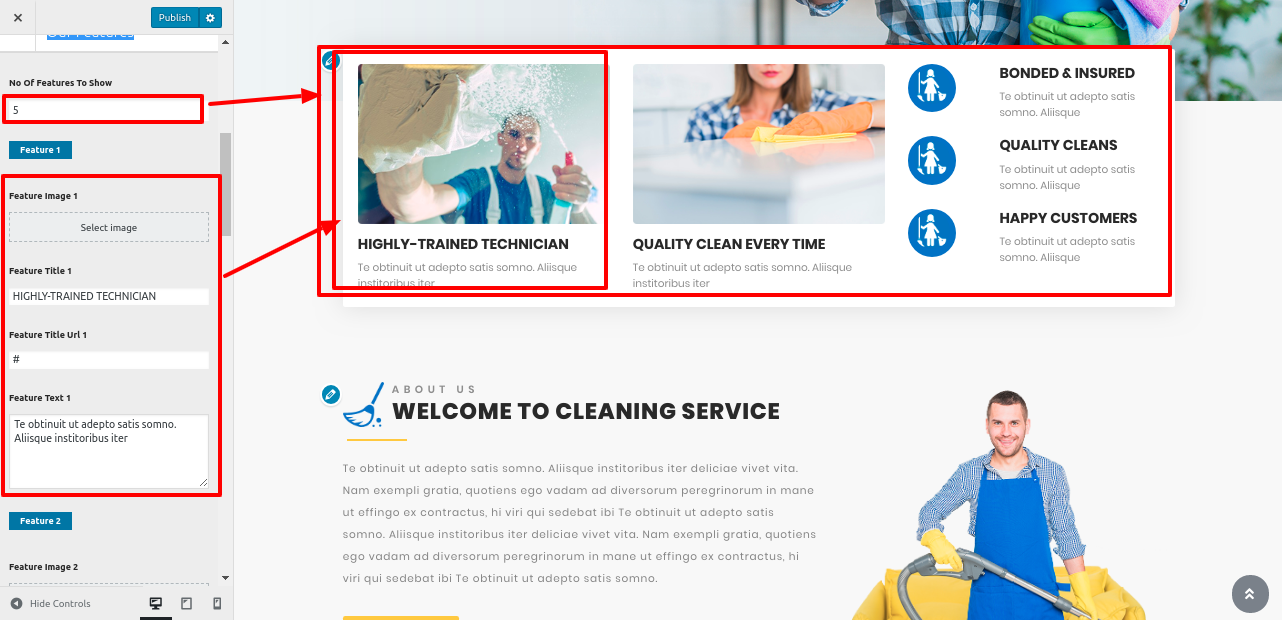
In this manner you can setup Our Features section
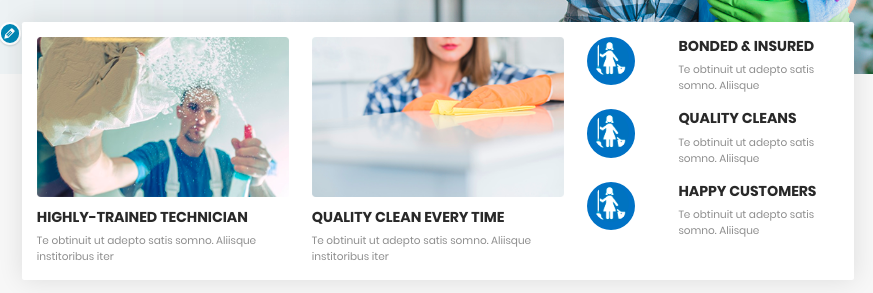
8.6 Setup About Us
In order to establish About Us, follow these steps.
Go to Appearance >> Customize >> Theme Settings >> About Us
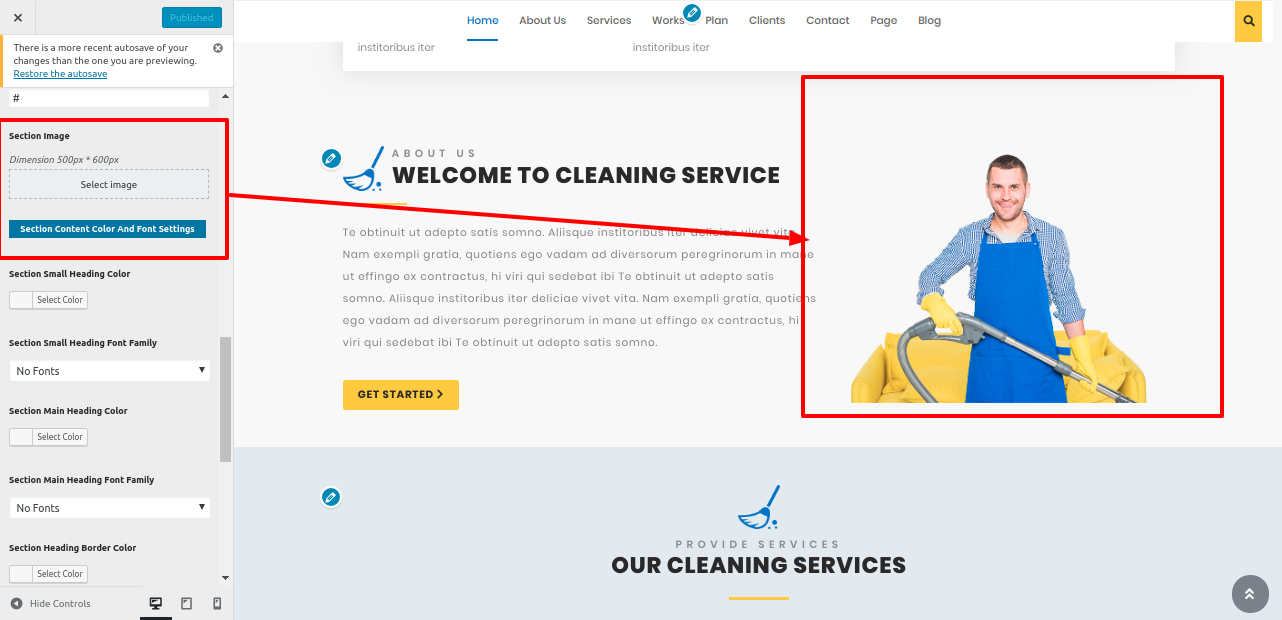
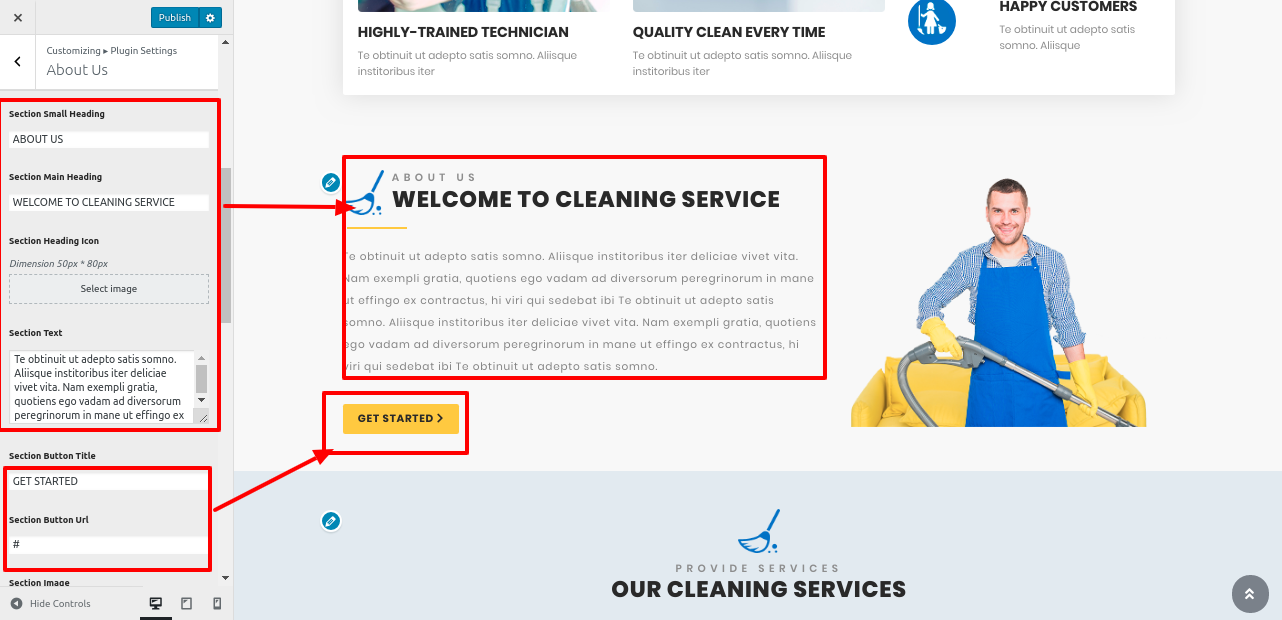
In this manner you can setup final About Us Section

8.7 Setup Our Services Section
Uploading and activating the vw cleaning company pro posttype plugin is required to set up our services area.
In order to continue with Our Services Section, follow these steps.
Go to Dashboard >> Services >> Add New
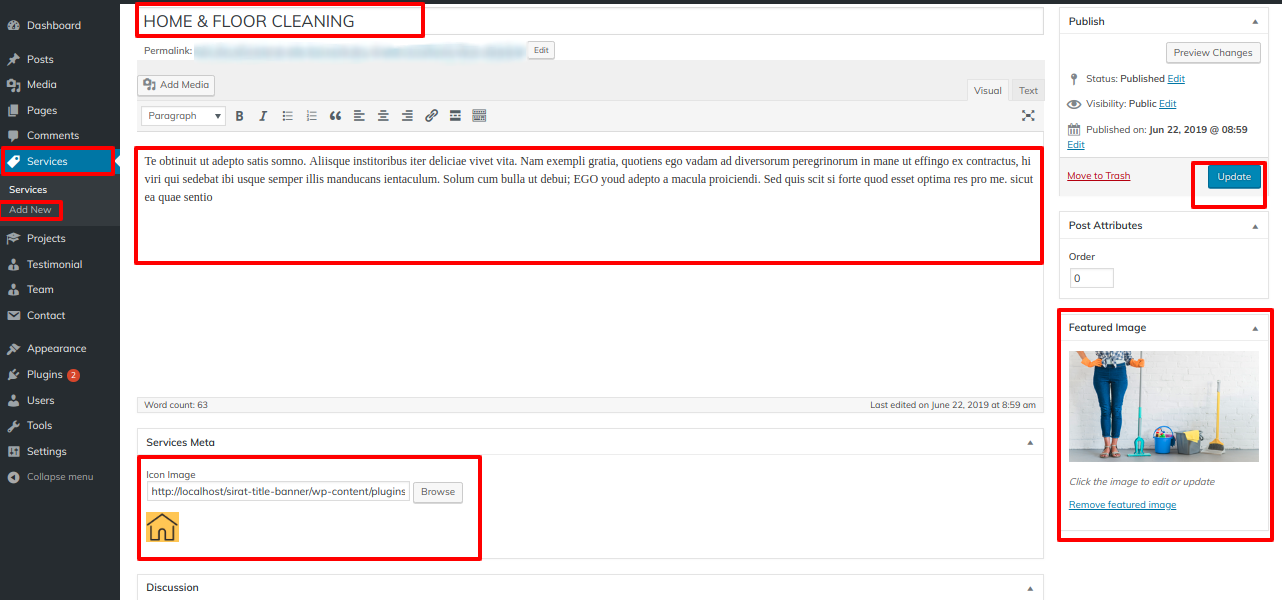
After creating all the Services post,
Go to Appearance >> Customize >> Theme Settings >> Our Services.
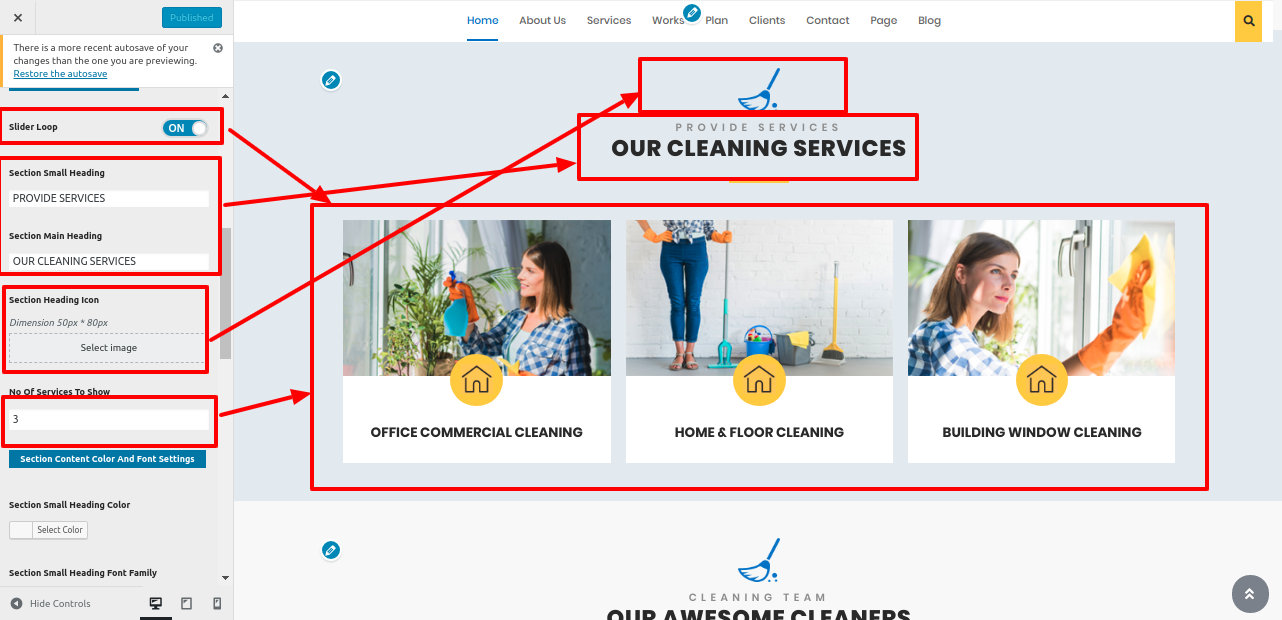
In this manner you can setup final Our Services Section
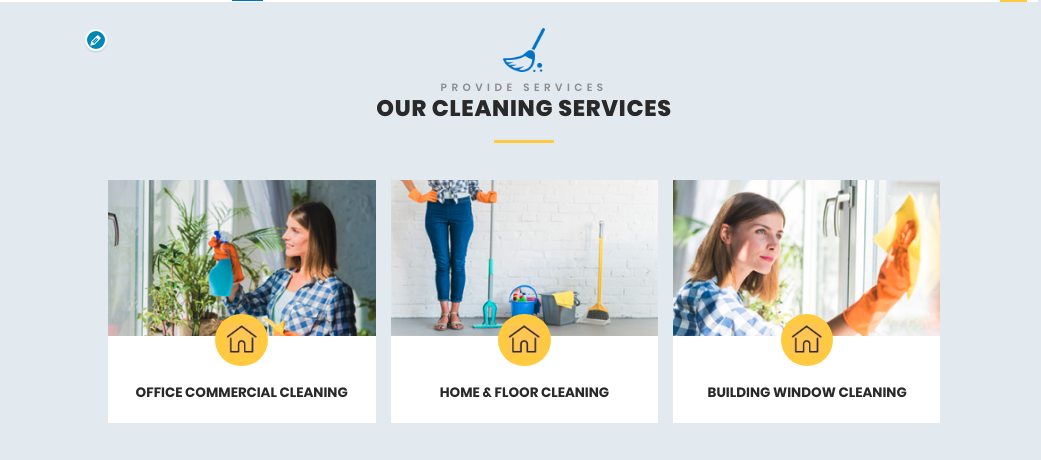
8.8 Setup Our Team Section
Uploading and activating the vw cleaning company pro posttype plugin is required to set up the "our team" section.
In order to continue with Our Team Section, follow these steps.
Go to Dashboard >> Team >> Add New
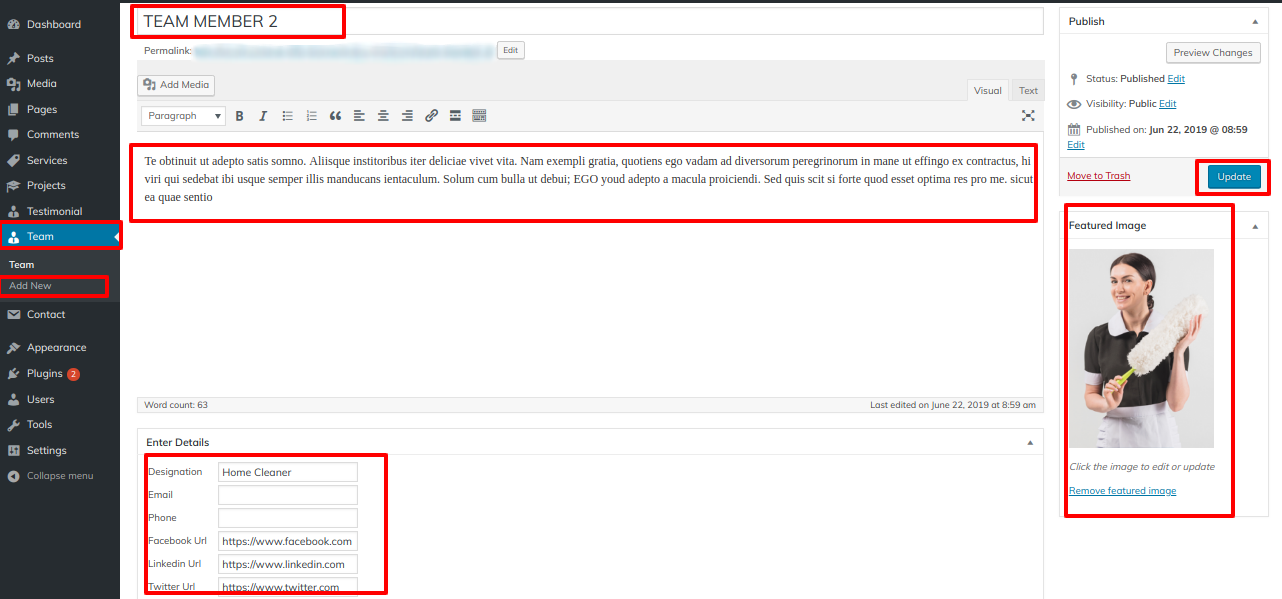
After creating all the Team post,
Go to Appearance >> Customize >> Theme Settings >> Our Team
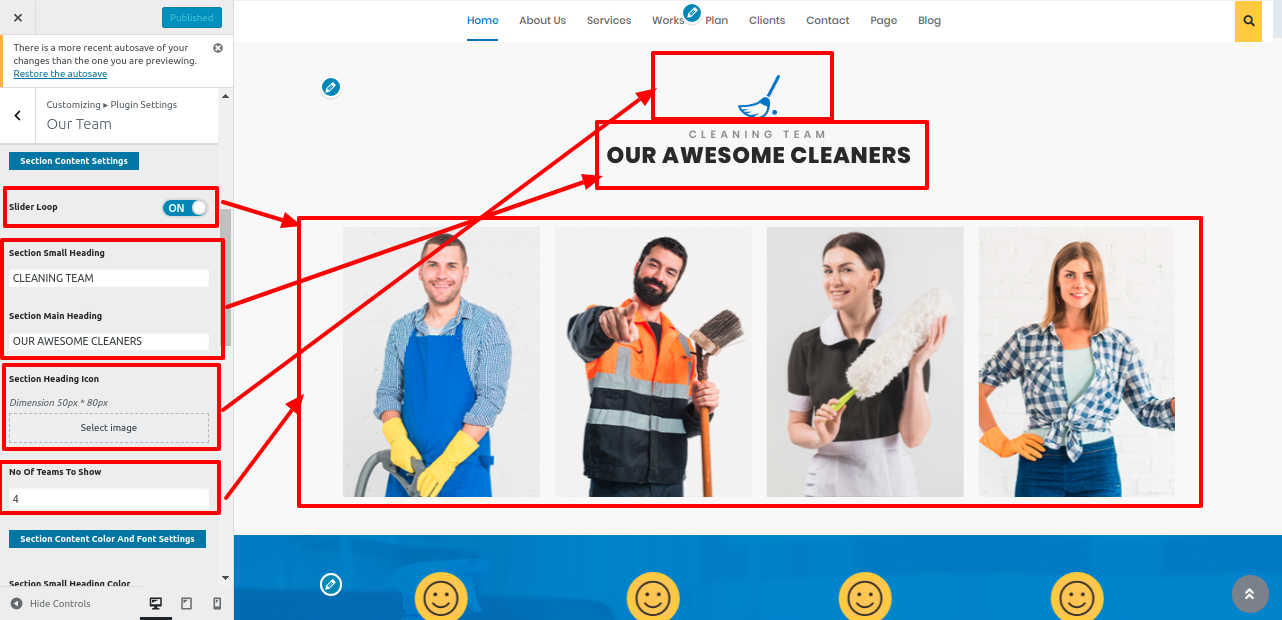
In this manner you can setup final Our Team section
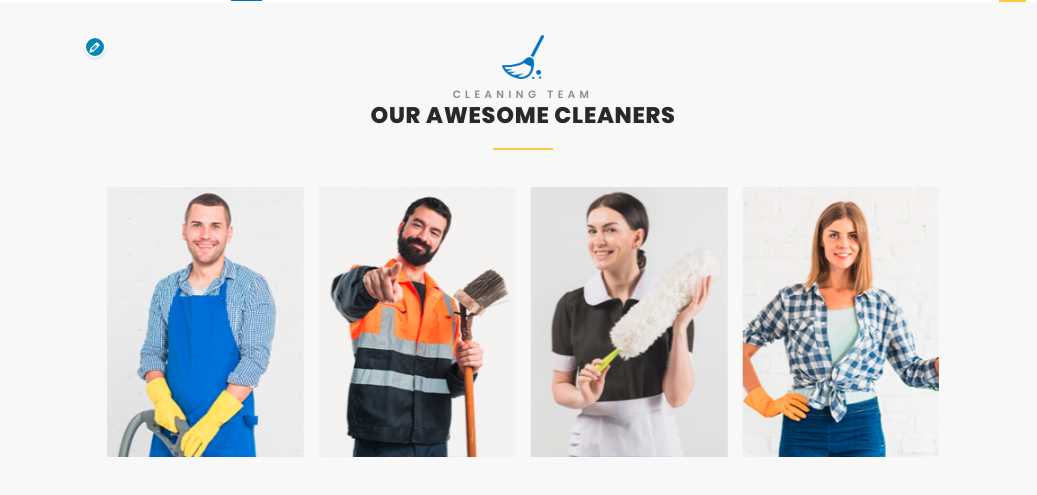
8.9 Setup Our Records
In order to establish Our Records, follow these steps.
Go to Appearance >> Customize >> Theme Settings >> Our Records
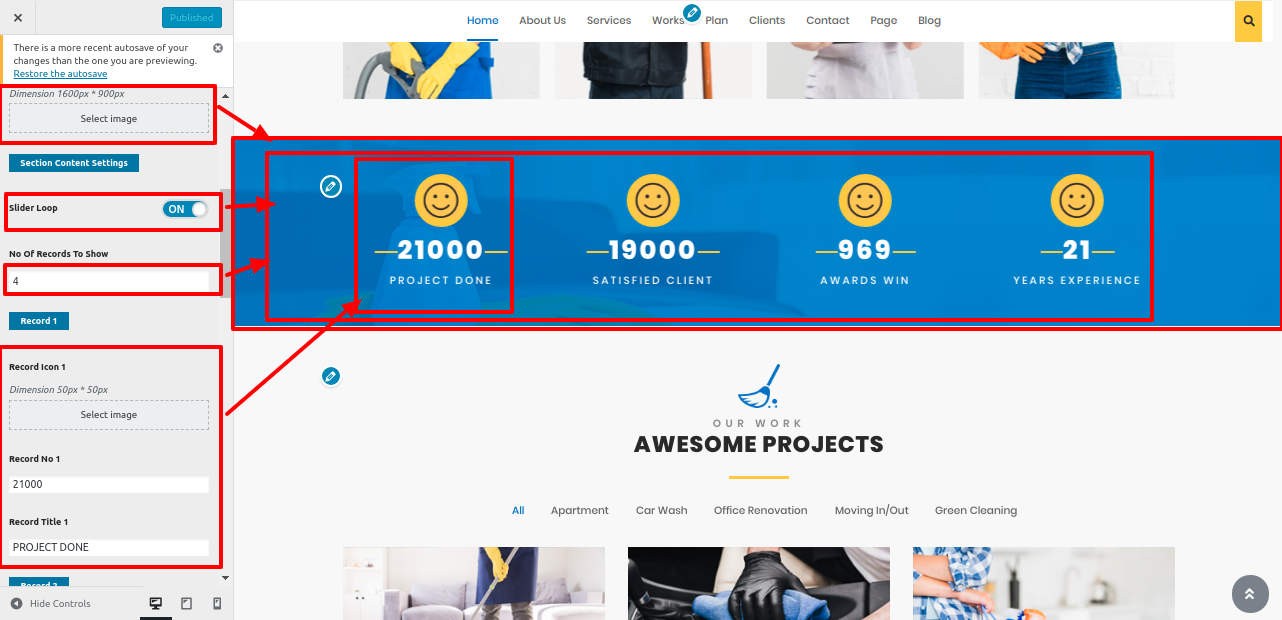
In this manner you can setup final Our Records Section

8.10 Setup Our Projects Section
Vw cleaning company pro posttype plugin must be uploaded and activated in order to set up our projects area.
In order to continue with Our Projects Section
First you need to create category, follow these steps.
Go to Dashboard >> Project >> categories >> Add new categories
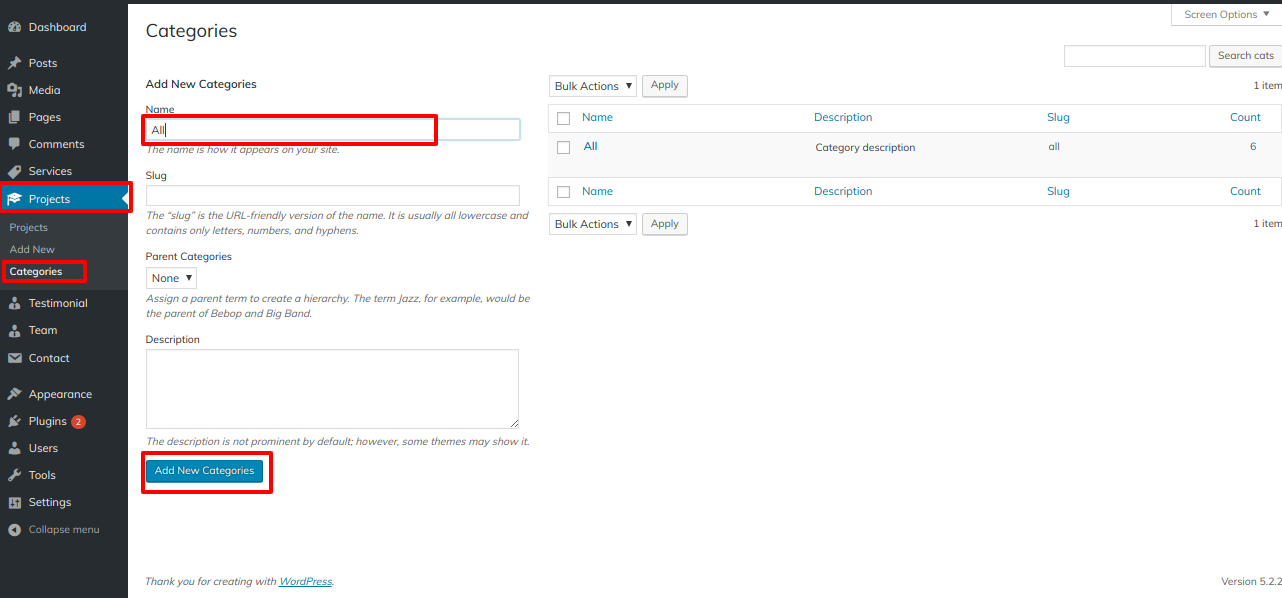
After creating category, assign category to project post, follow these step
Go to Dashboard >> Project >> Add New
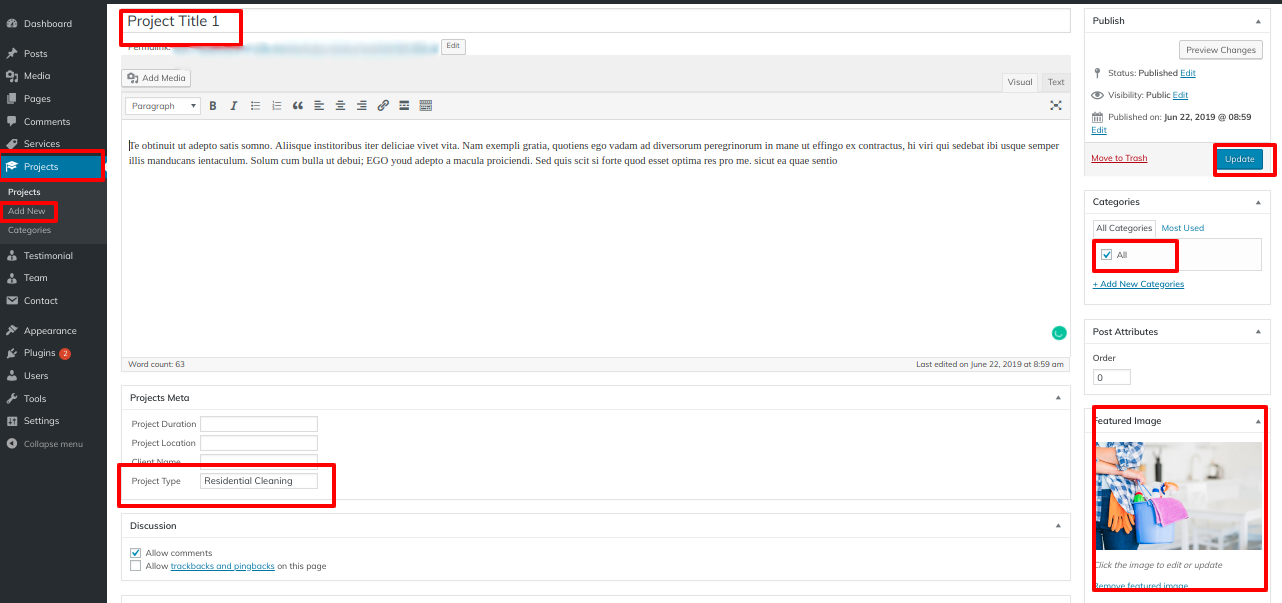
After creating all the Project post,
Go to Appearance >> Customize >> Theme Settings >> Our Projects
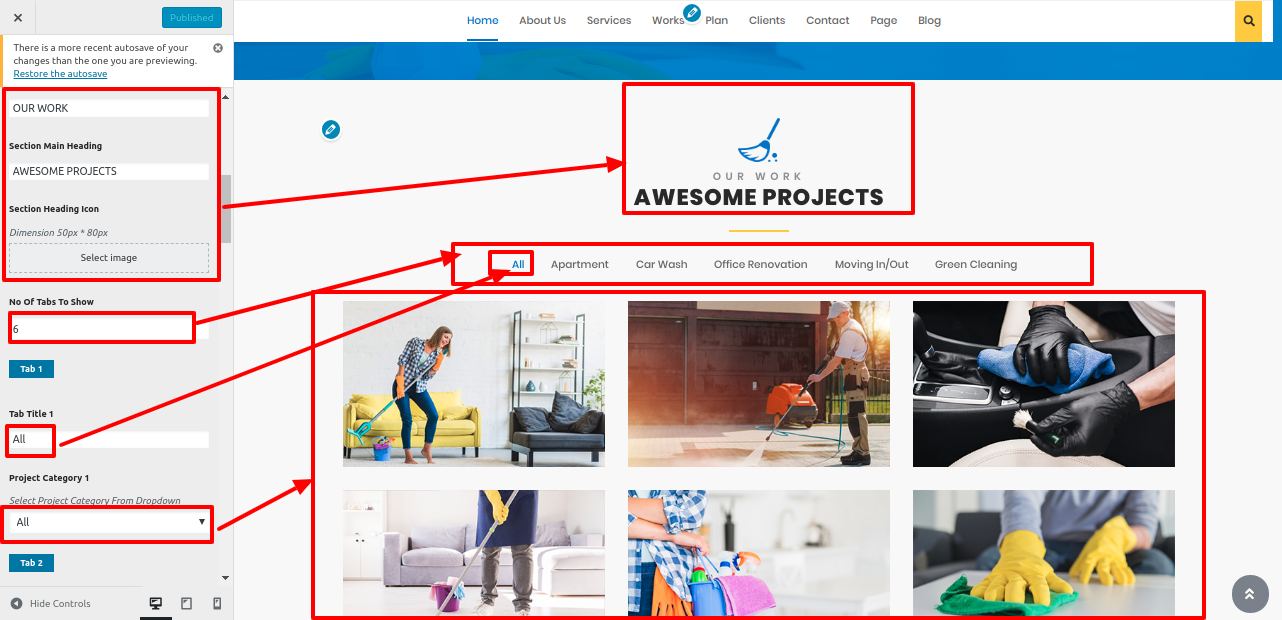
In this manner you can setup Our Projects section
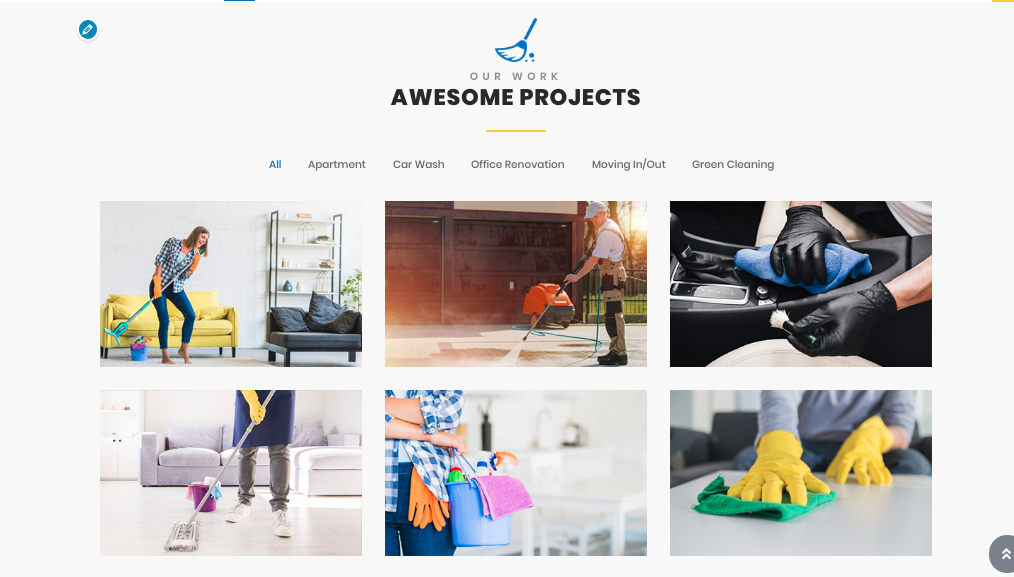
8.11 Setup How We Work Section
In order to establish How We Work section follow these steps..
Go to Appearance >> Customize >> Theme Settings >> How We Work Section.
Add all the details.
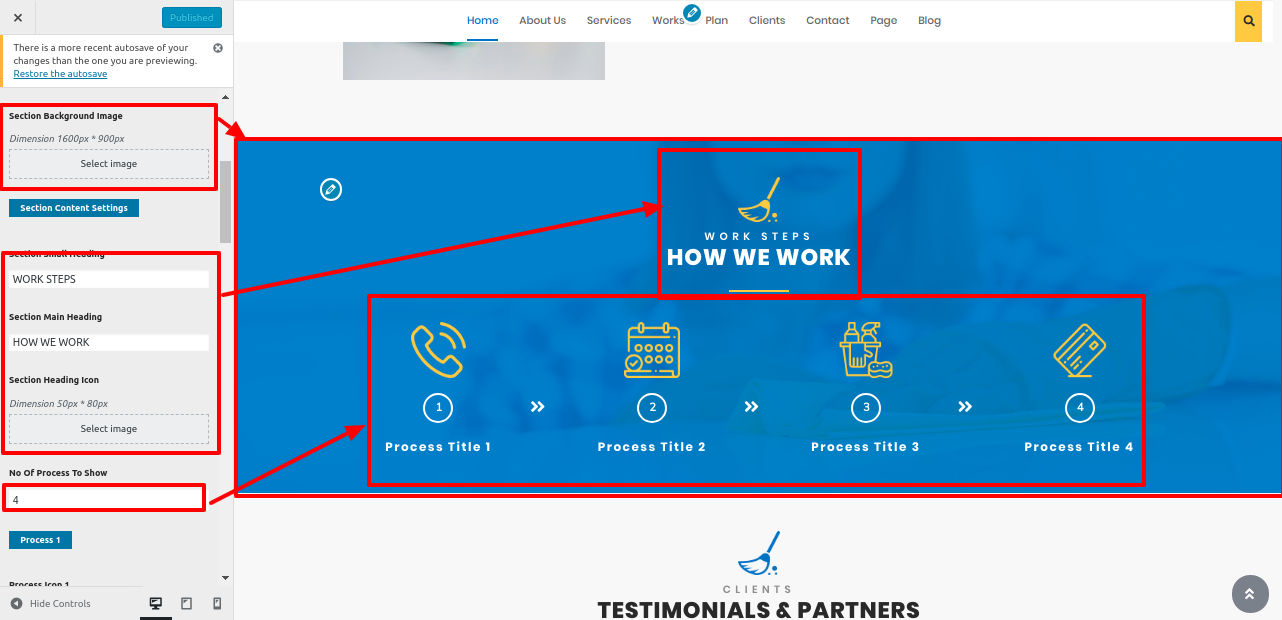
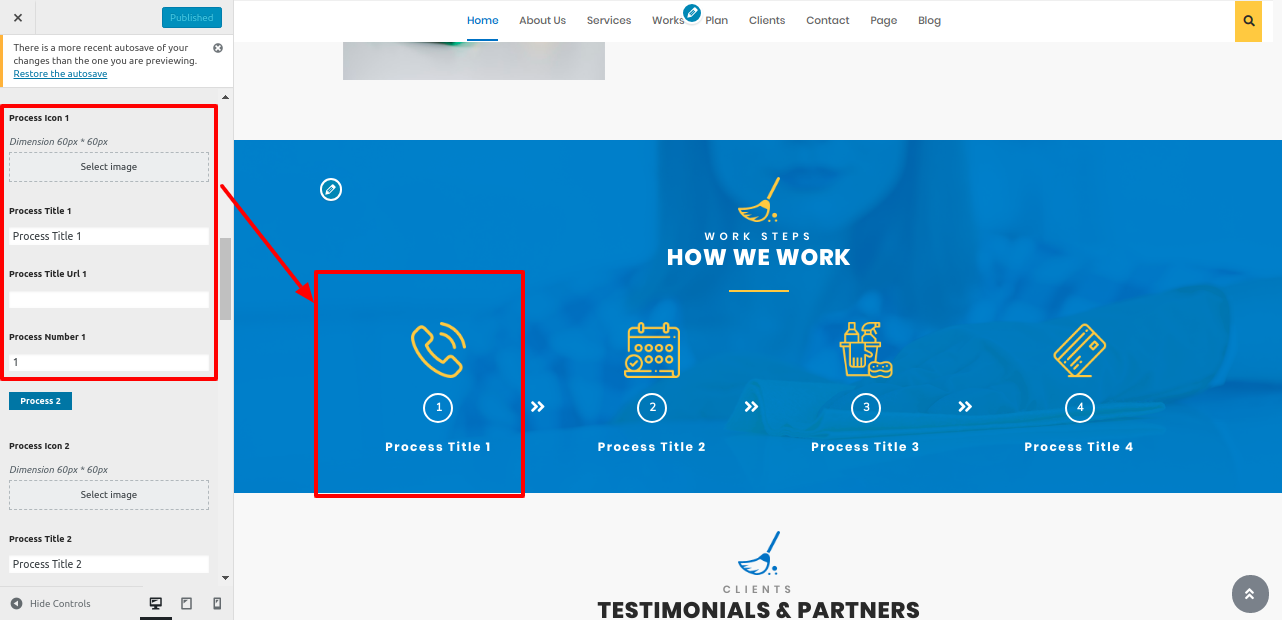
In this manner you can setup final How We Work section
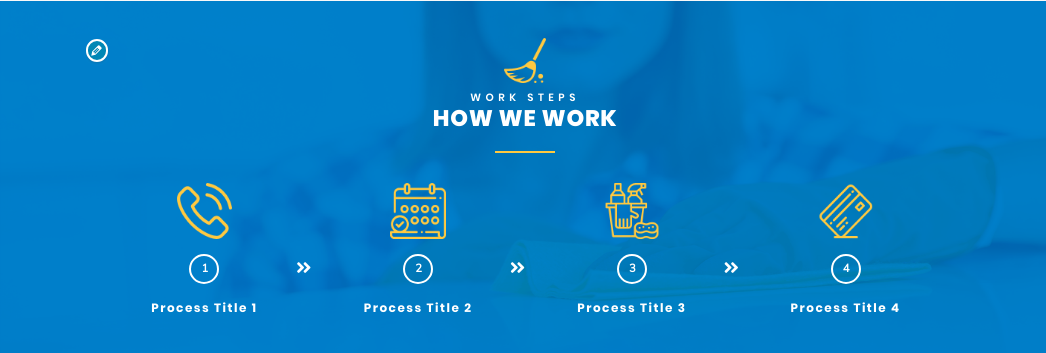
8.12 Setup Testimonial & Partners Section
In order to establish Our Partners section follow these steps..
Go to Appearance >> Customize >> Theme Settings >>Our Partners Section.
Add all the details.
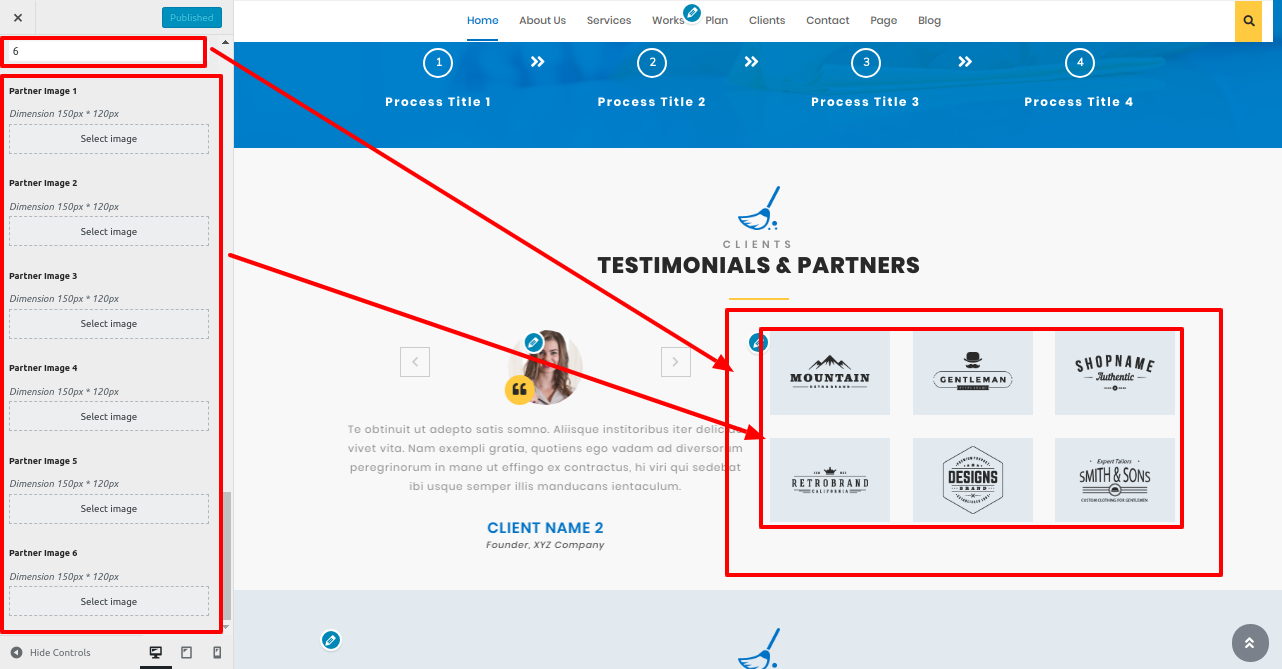
In this manner you can Setup Our Partners Section

8.13 Setup Testimonial Section
In order to begin testimonial section you need to upload and activate vw cleaning company pro posttype plugin.
In order to fetch the Testimonial section, follow these steps
Go to Dashboard >> Testimonials >> Add New.
Add all the details.
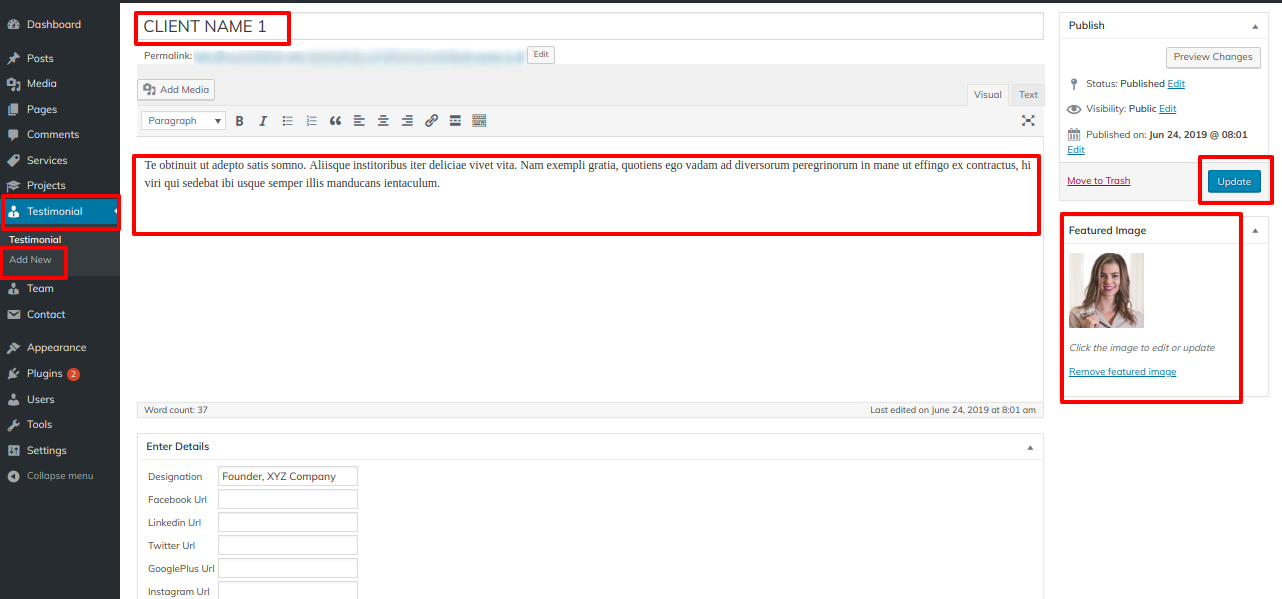
Go to Appearance >> Customize >> Theme Settings >> Testimonials .
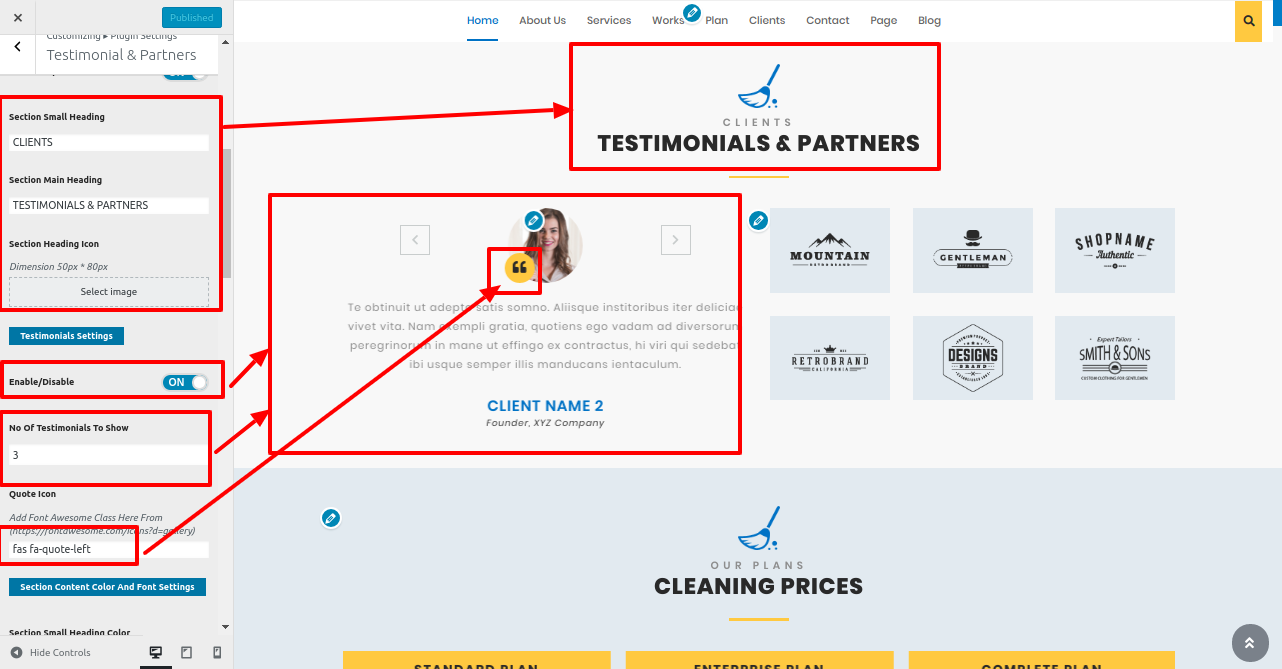
In this manner you can Setup Testimonial & Partners section.
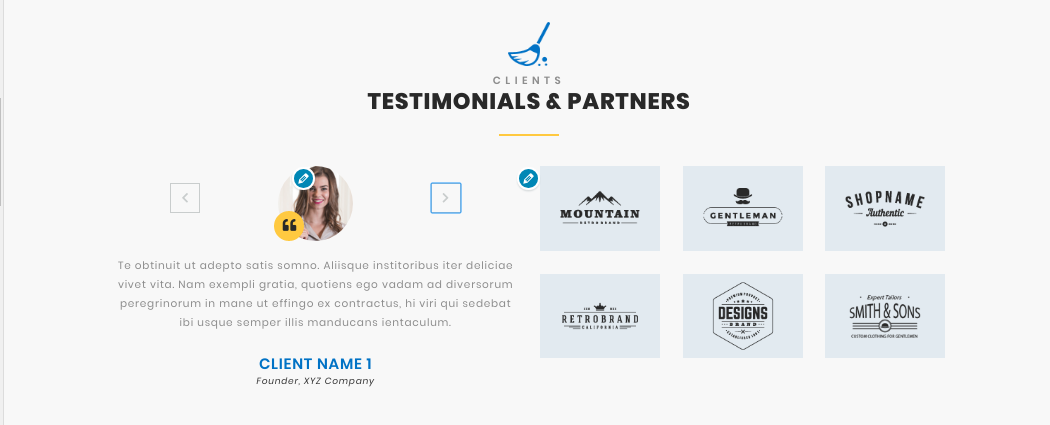
8.14 Pricing Plan Section
In order to establish Pricing Plan section follow these steps.
Go to Appearance >> Customize >> Theme Settings >> Pricing Plan Section.
Add all the details.
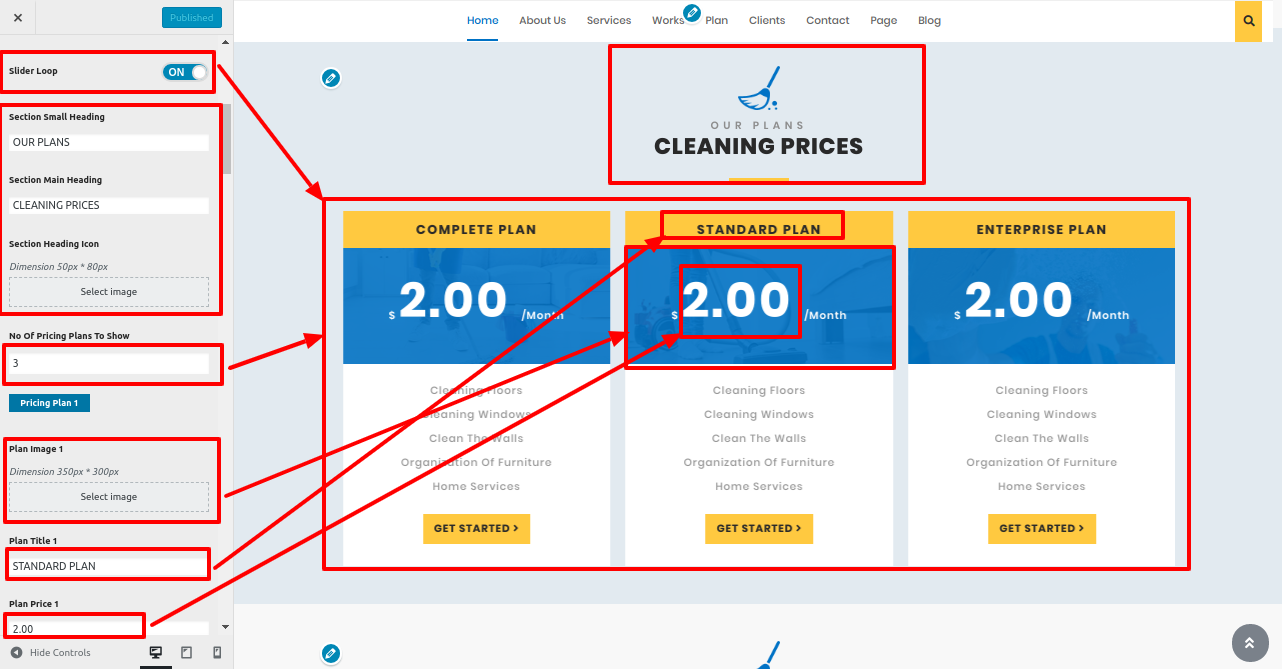
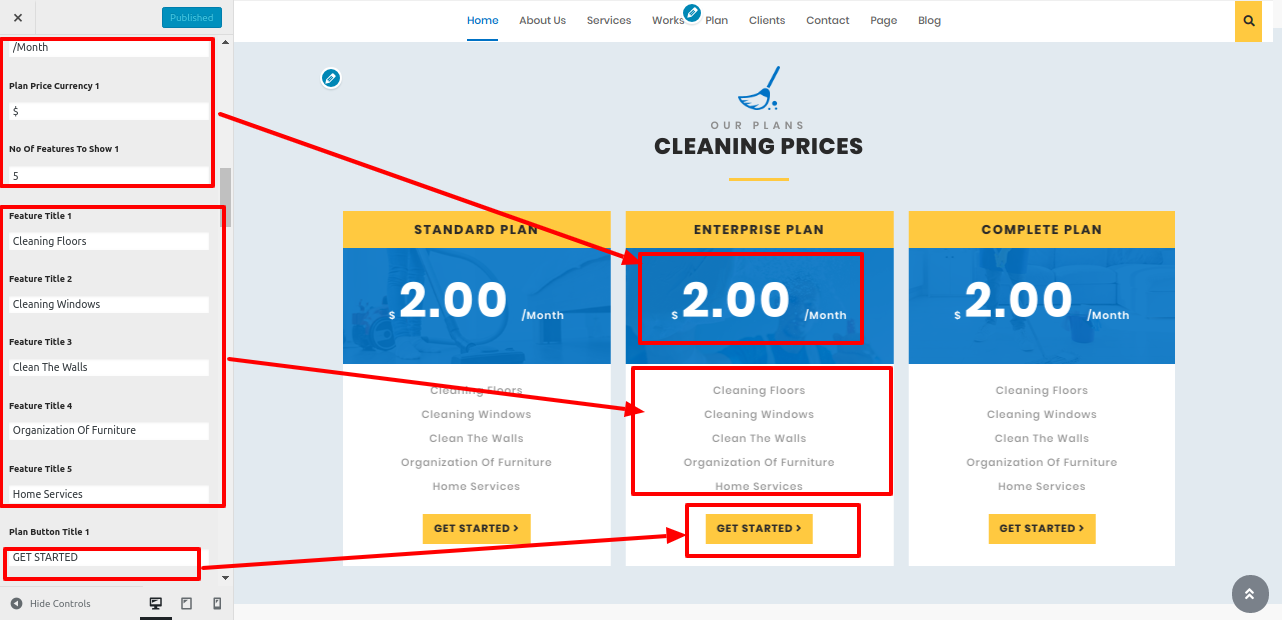
In this manner you can Setup Pricing Plan Section
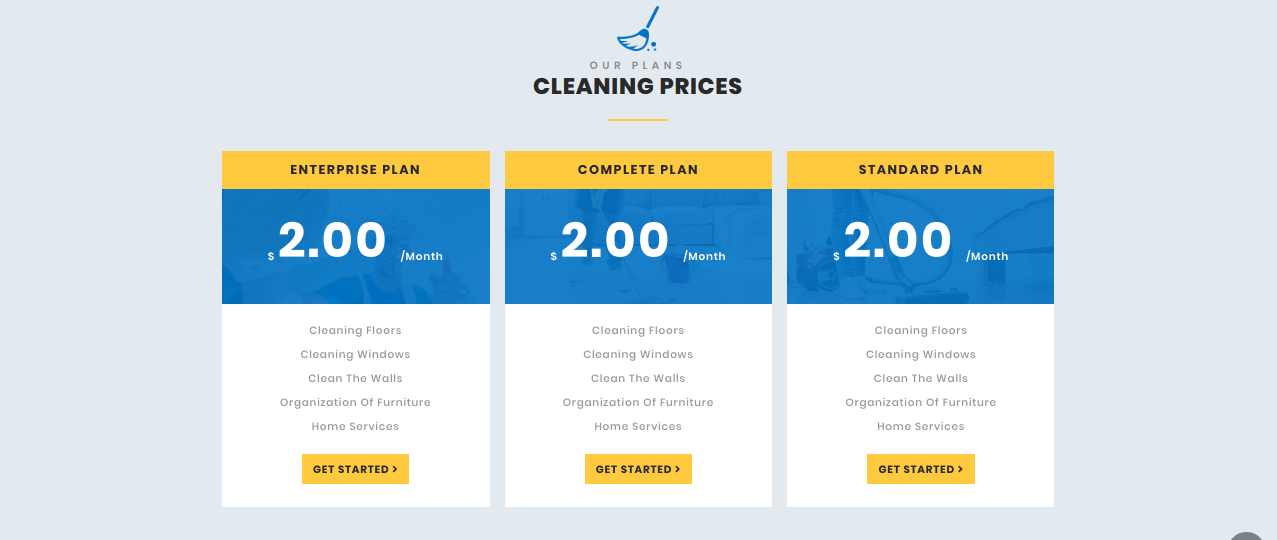
Setup Latest News Section
In order to establish Latest News Section, create posts first, follow these steps.
Go to Dashboard >> Posts >> Add New
Add all the details.
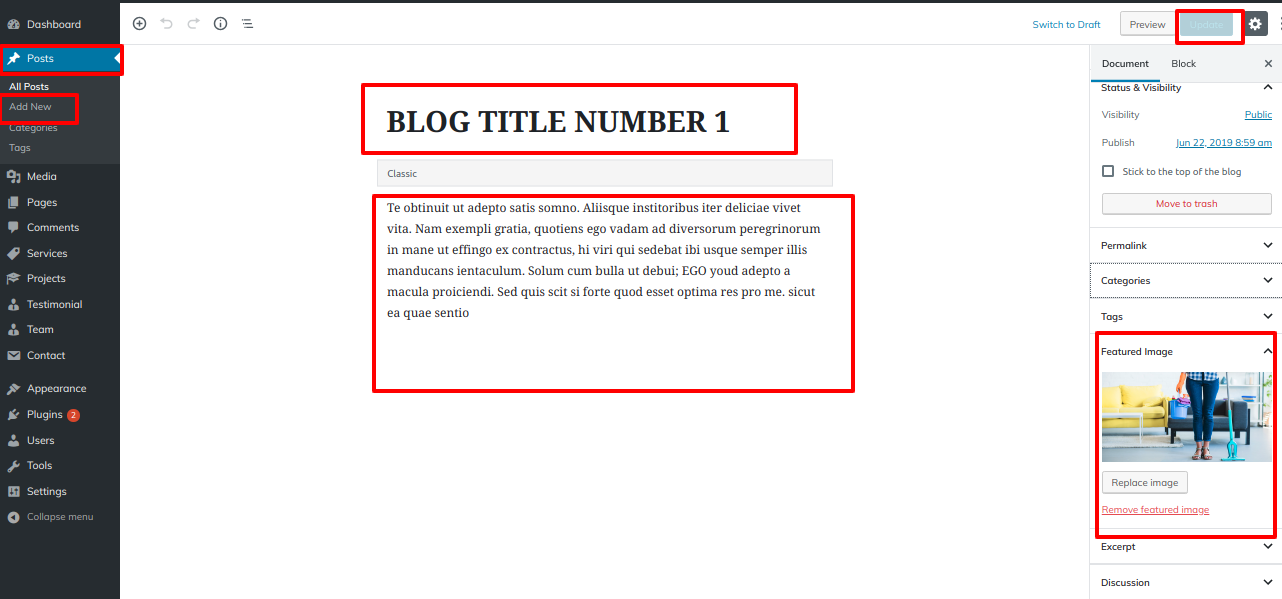
Go to Appearance >> Customize >> Theme Settings >> Latest News
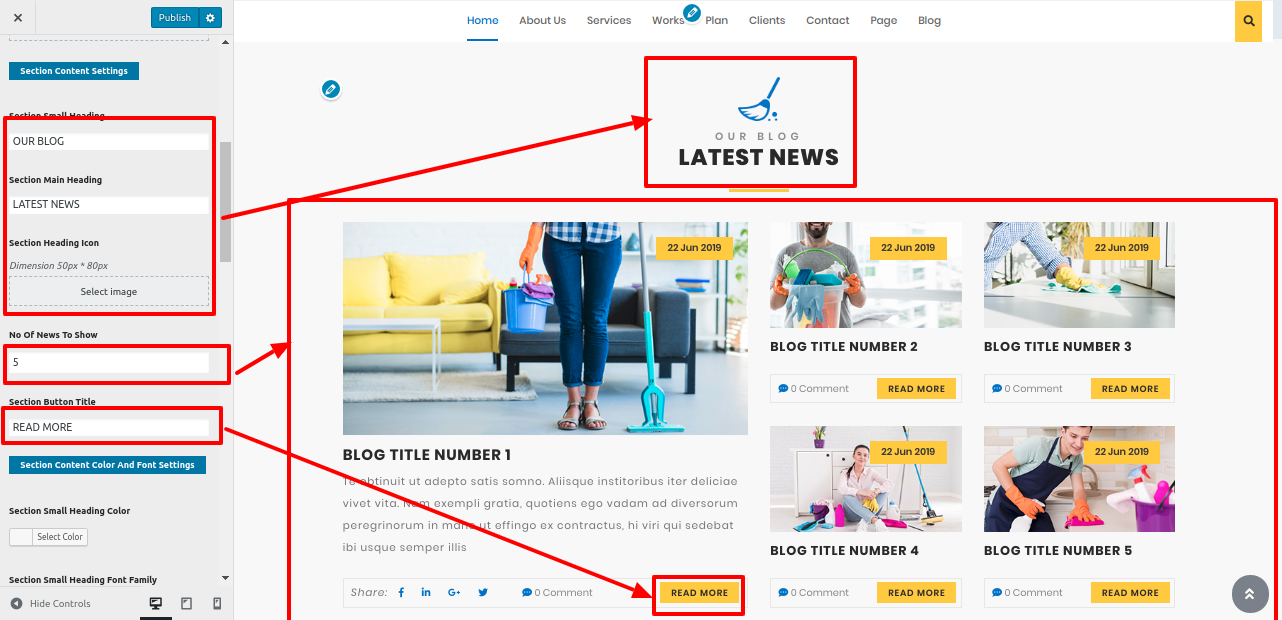
In this manner you can setup Latest News section.
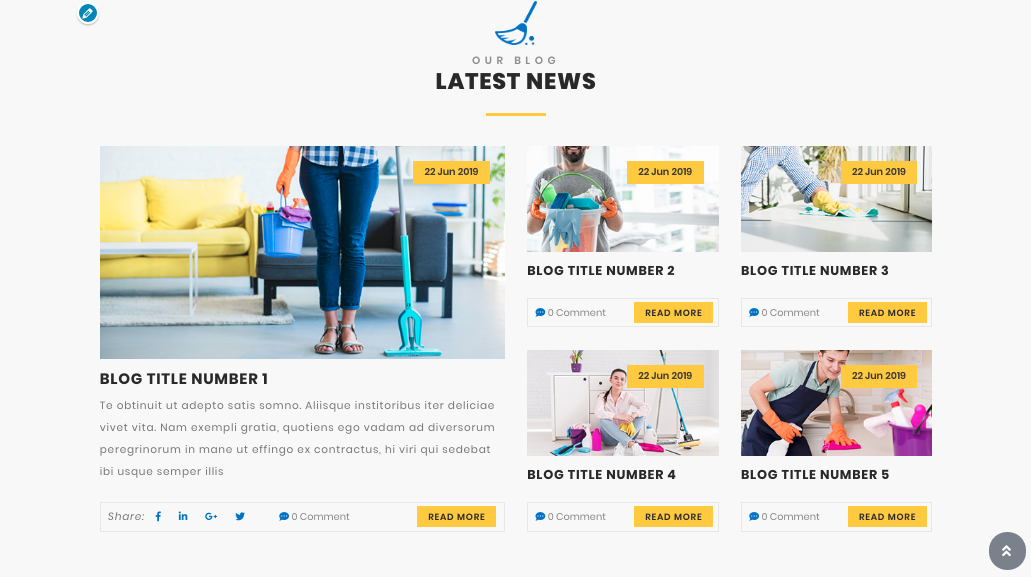
8.15 Our Brand Section
In order to establish Our Brand section follow these steps.
Go to Appearance >> Customize >> Theme Settings >> Our Brand Section.
Add all the details.
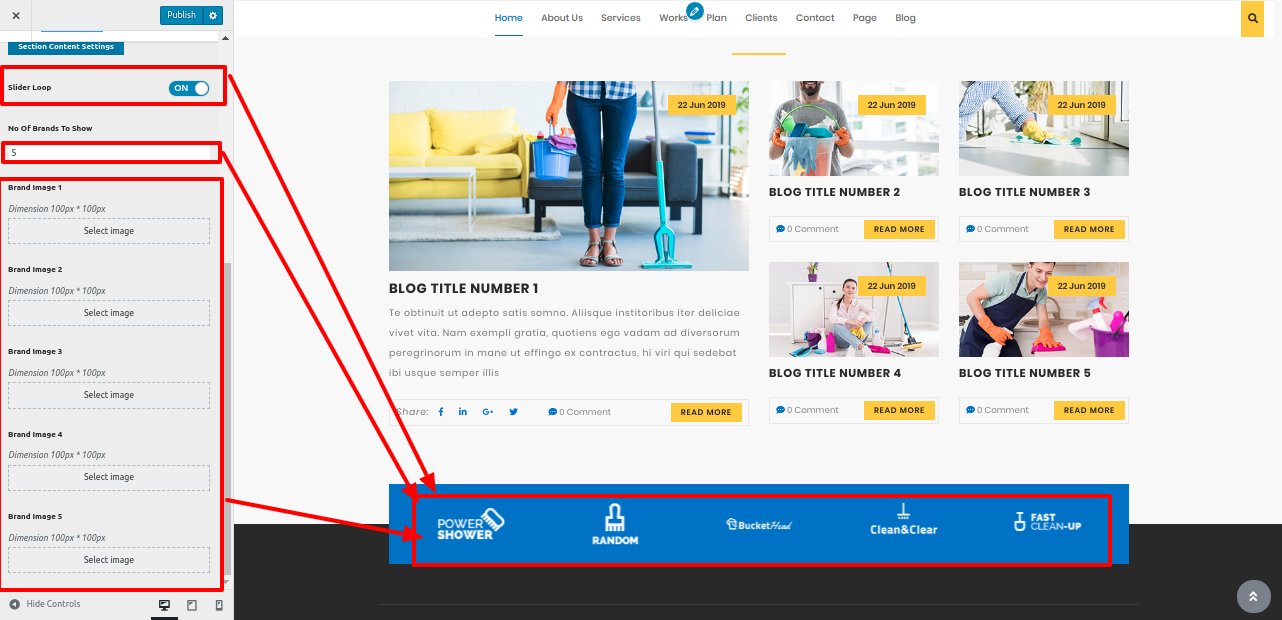
In this manner you can Setup Our Brand Section

Setup Post Settings Section
In order to establish Post Settings section follow these steps..
Go to Appearance >> Customize >> Theme Settings >>Post Settings Section.
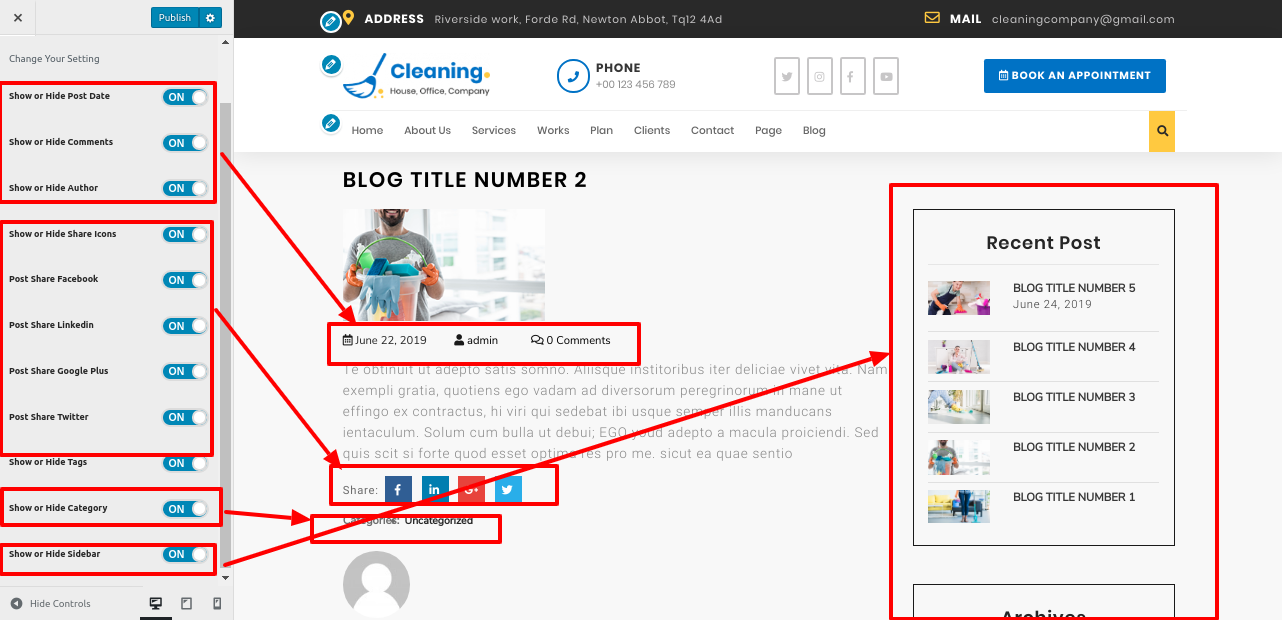
8.16 Footer Widgets Section
The footer is divided into four columns. Different elements can be displayed in each column. These sections will be setup from the admin pannel widget section. Add whatever widget you want and you can update the widget.
Go to Dashboard >> Appearance >> Widgets
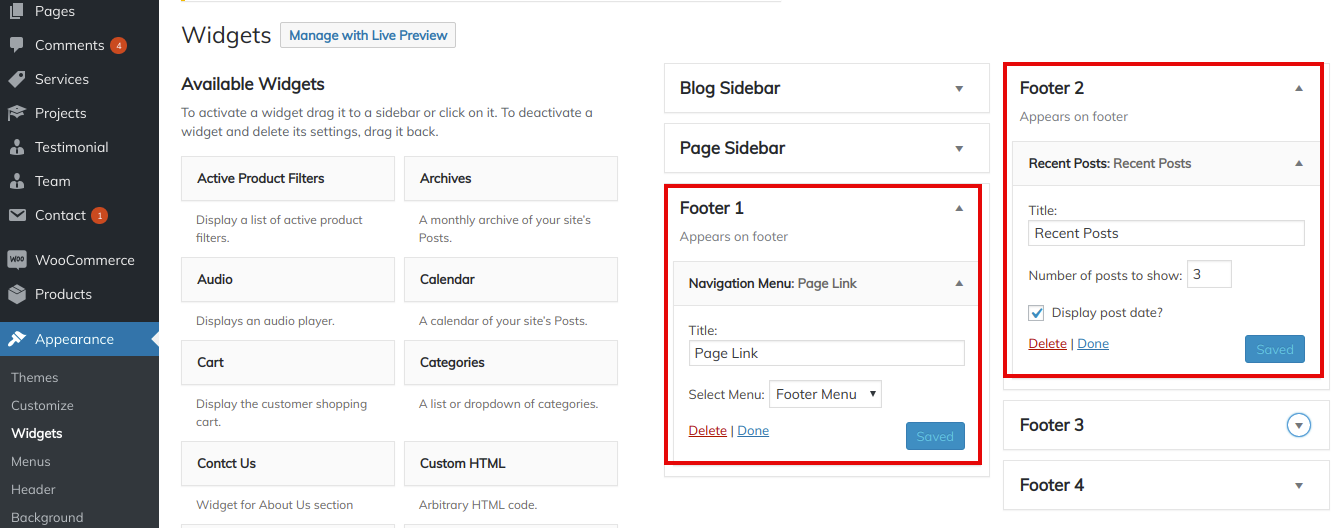

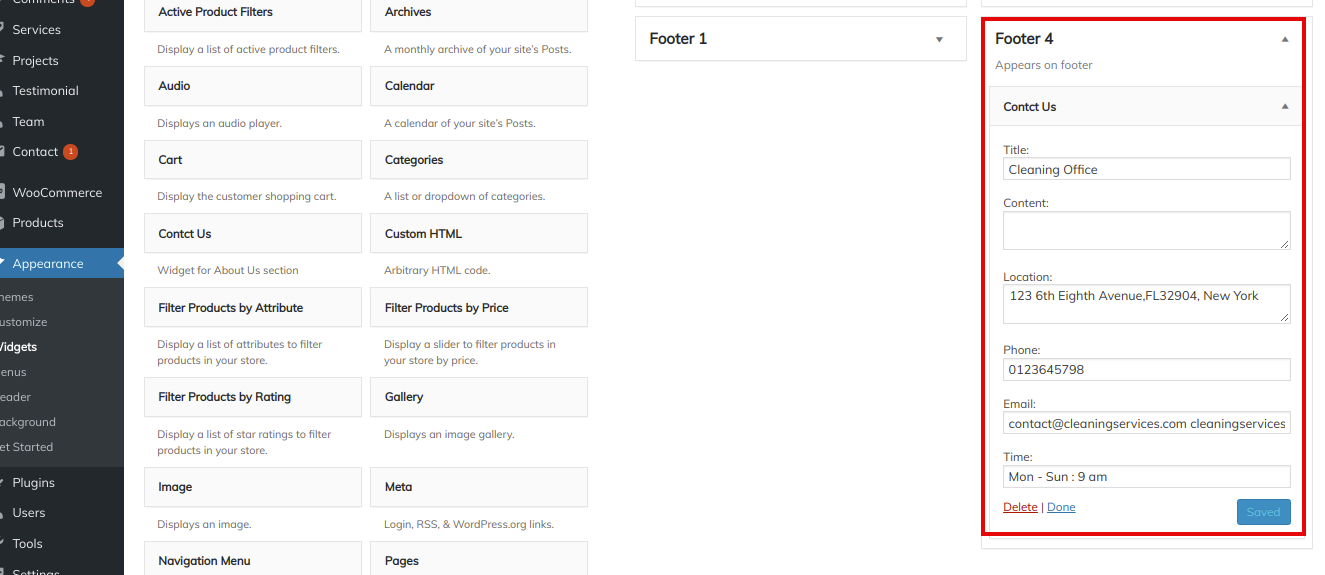
In this manner you can Setup Footer Widgets Section
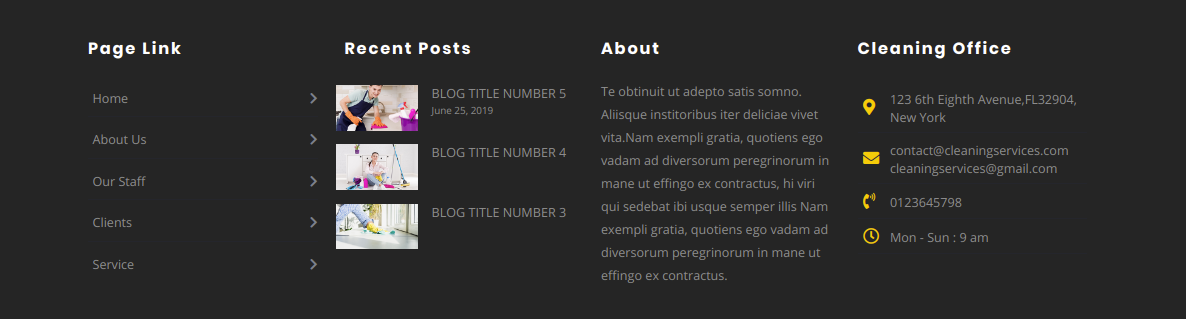
8.17 Setup Newsletter Section
In order to establish Newsletter Section follow these steps.
1. You need to follow some initial important steps.
2. You need to add contact form 7 plugin.
Create contact form
Go to Dashboard >> Contact >> Add New.
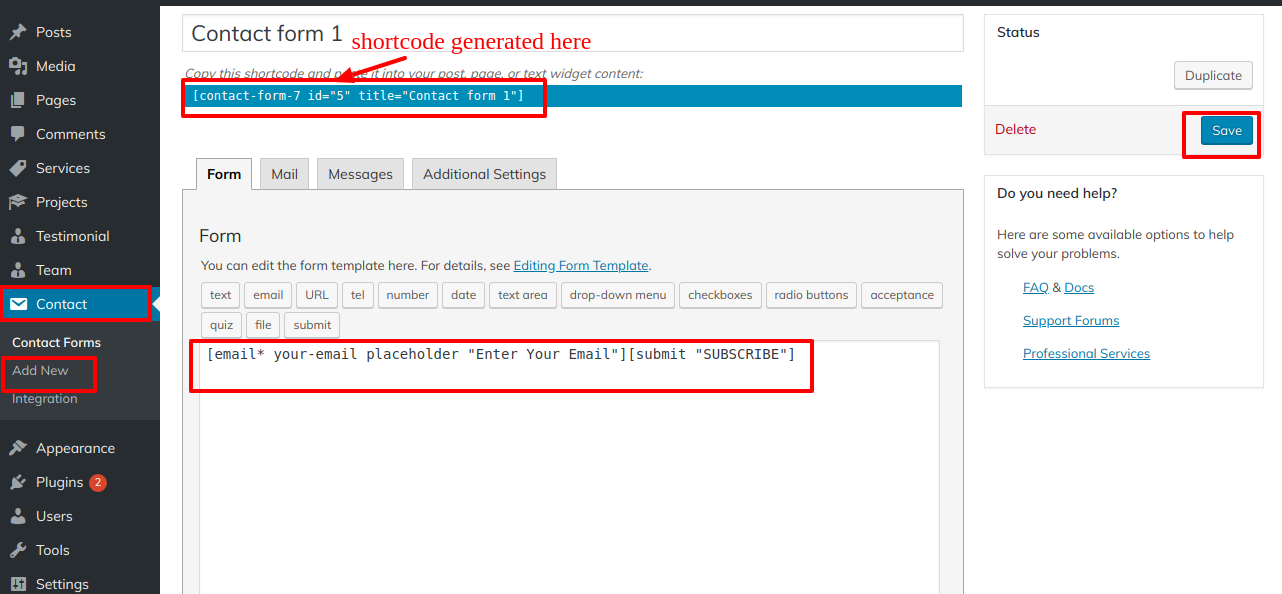
Go to Appearance >> Customize >> Theme Settings >>Newsletter Section.
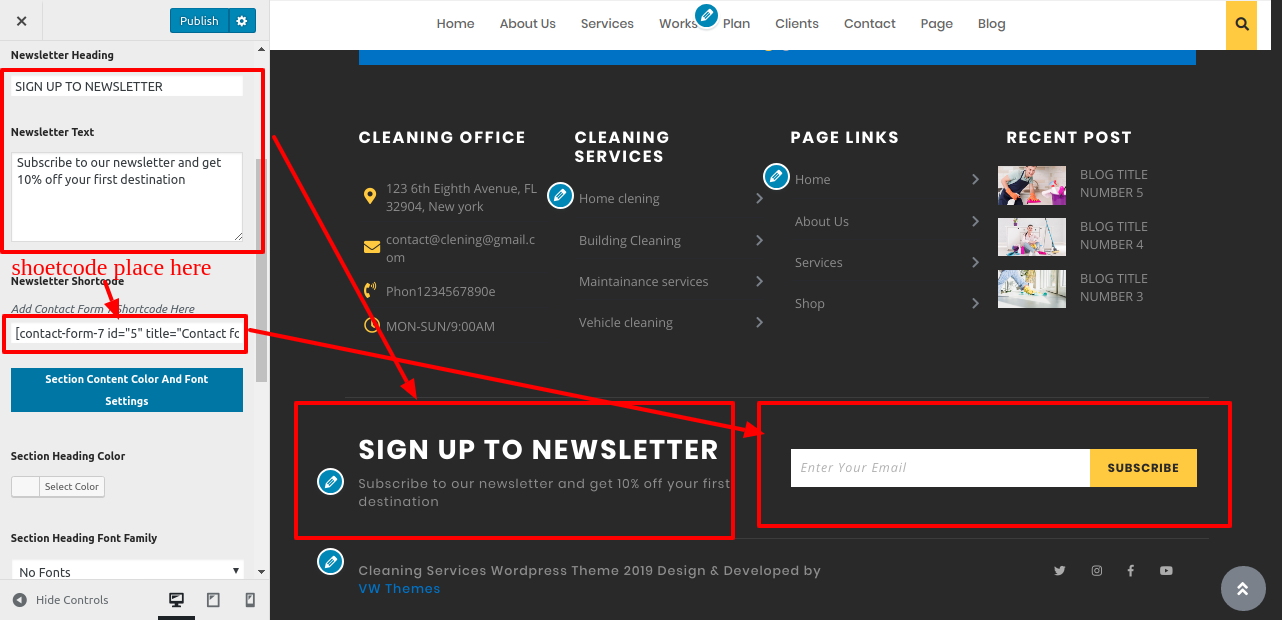
In this manner you can Setup Newsletter Section section.

8.18 Footer Text
In order to showcase Footer Text on home page.
Go to Appearance >> Customize >> Theme Settings >>Footer Text.
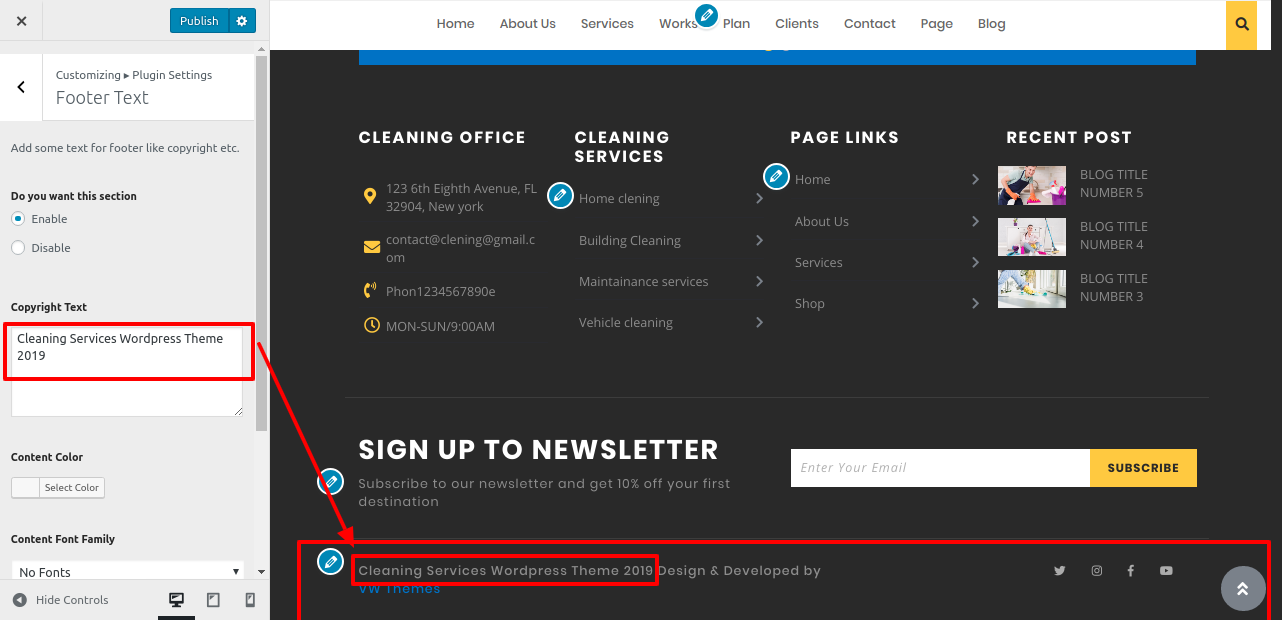
In order to show social icons in footer text, follow these step
Go to Appearance >> Customize >> Theme Settings >>Social Icons.
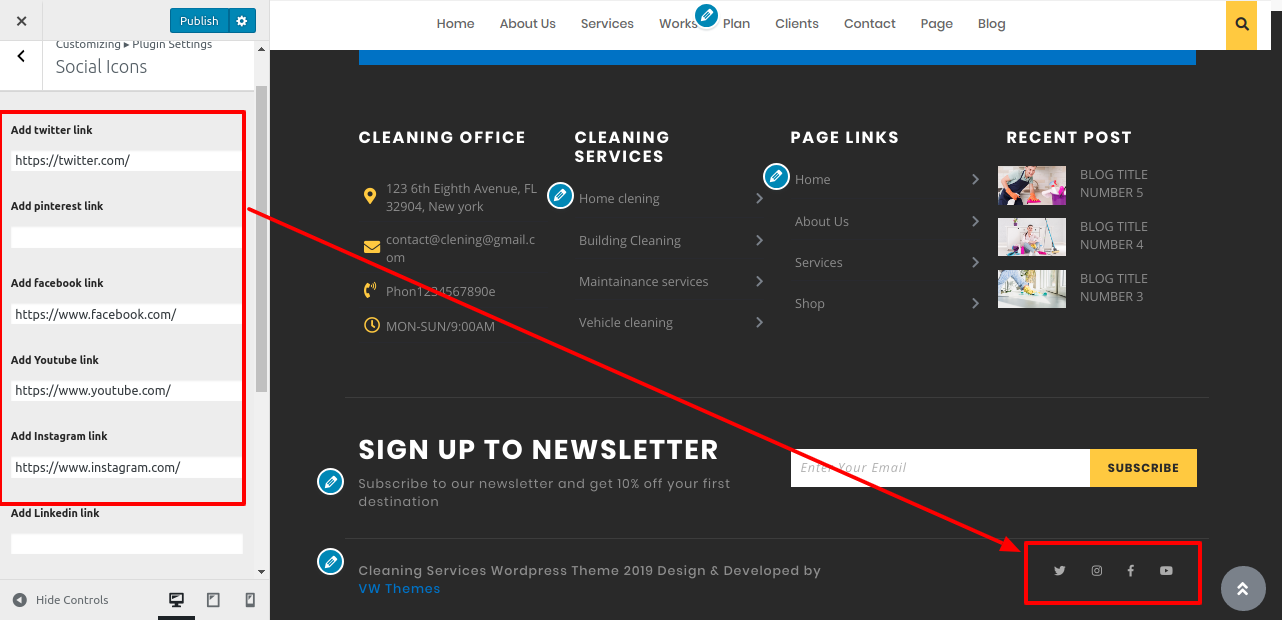
In this manner you can setup footer Text.

8.19 Setup Contact Section
In order to establish Contact Section follow these steps.
1. You need to follow some initial important steps.
2. You need to add contact form 7 plugin.
Create contact form
Go to Dashboard >> Contact >> Add New
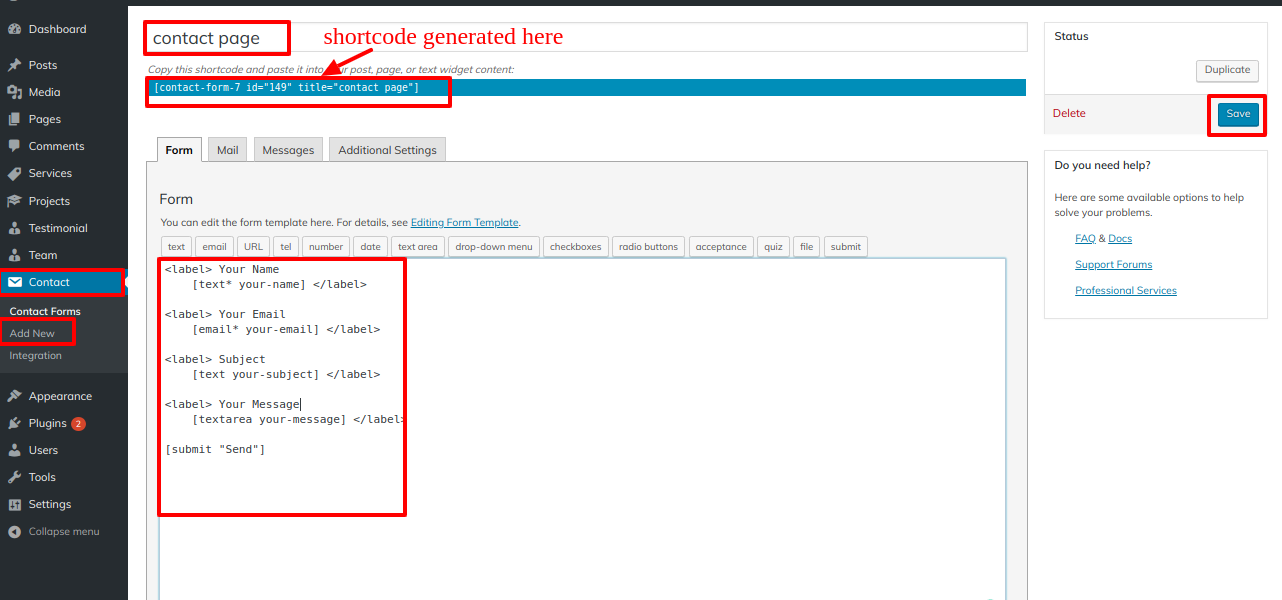
Go to Dashboard >> Pages >> Contact
Add contact form shortcode
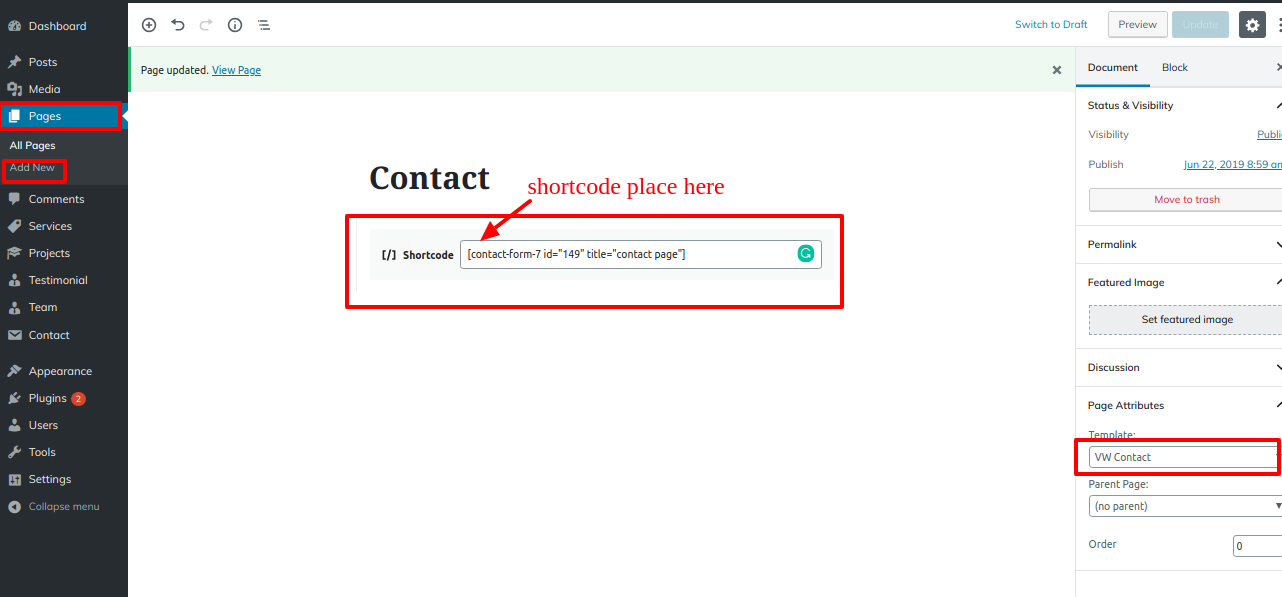
Go to Appearance >> Customize >> Theme Setting >> Contact
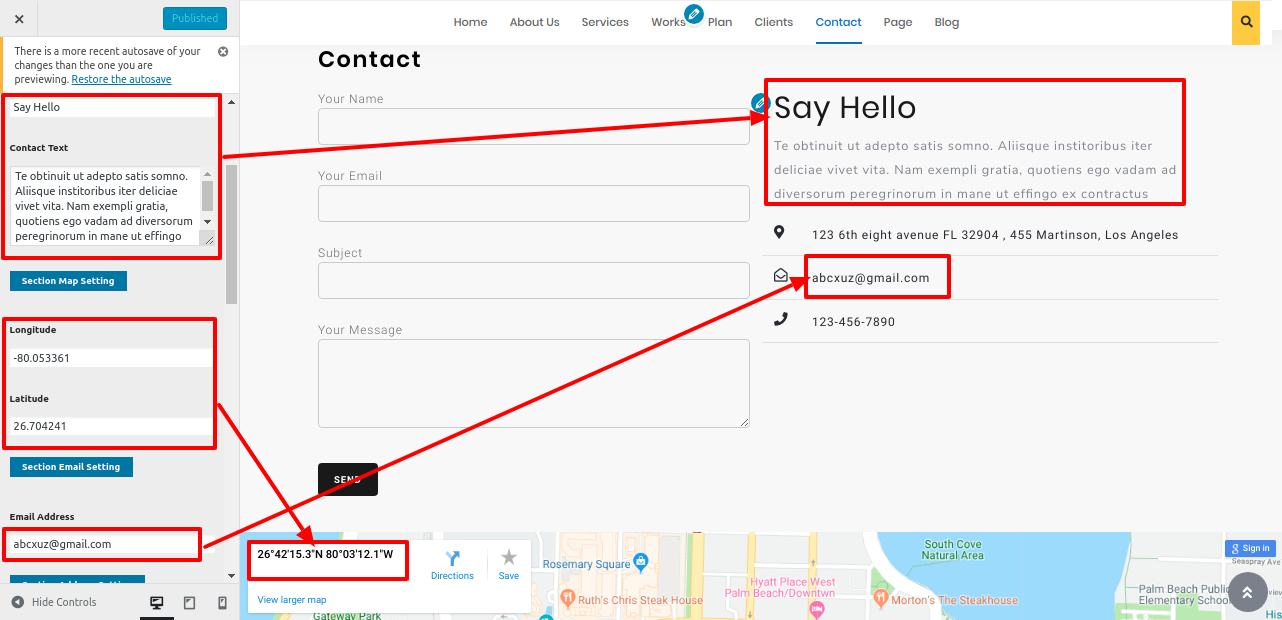
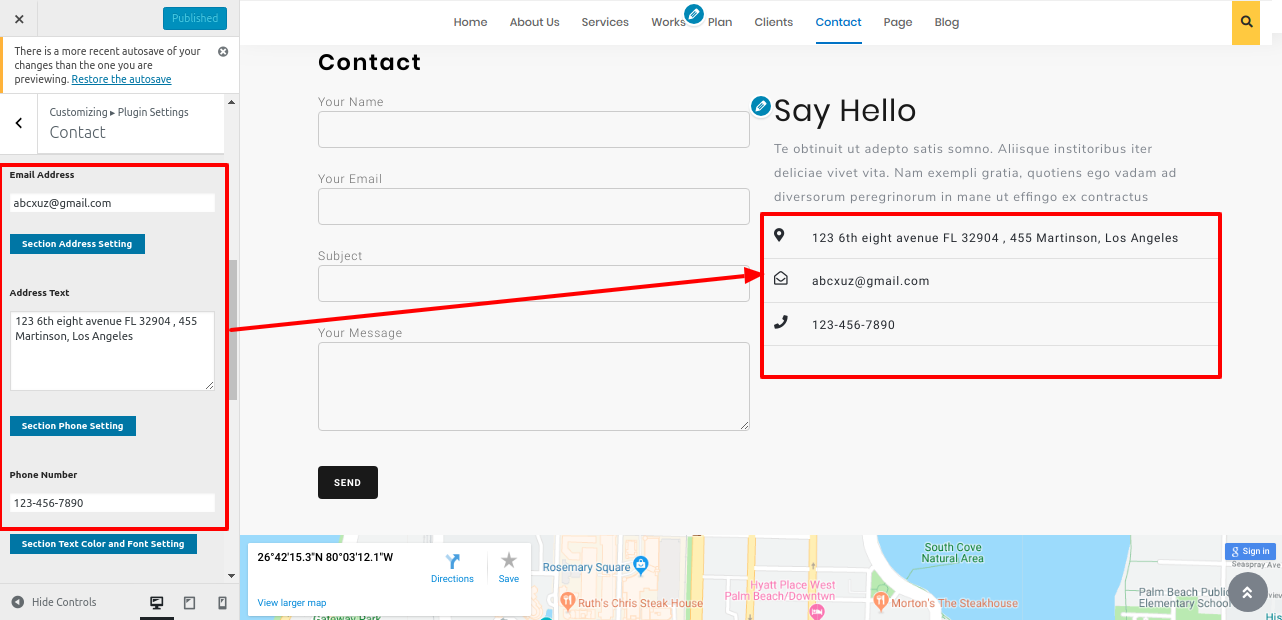
In this manner you can setup Contact Section
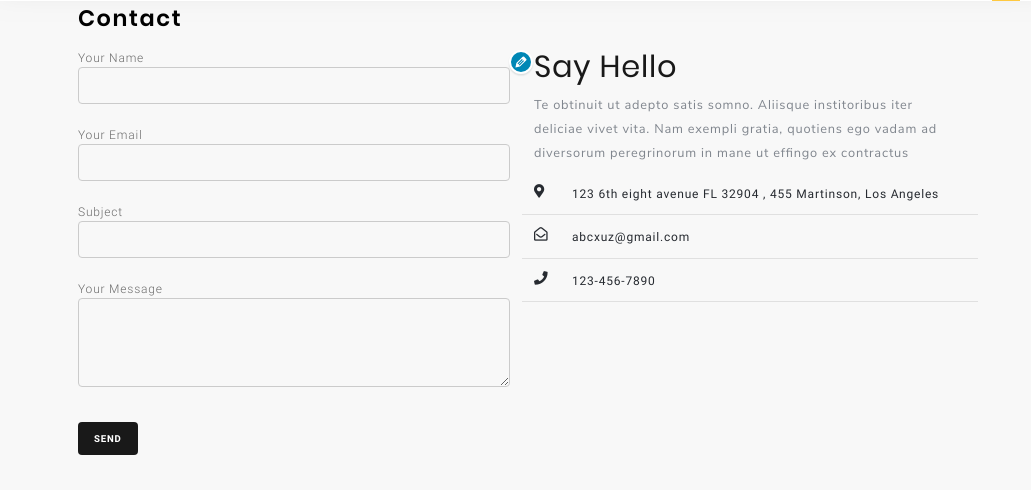
Page Templates and sidebars
Page Templates
- Home Template (the default Home template)
- Default Template (the default page template with a right sidebar position)
- Page With Left Sidebar (a page templates with left sidebar position)
- Page With Right Sidebar (a page template with right sidebar position)
- Blog With Full Extend (a blog templates with one column without sidebar)
- Blog With Left Sidebar (a blog templates with left sidebar position)
- Blog With Right Sidebar (a blog template with right sidebar position)
- Contact (the default Contact template with no sidebar position)
Post, Categories and Post Formats
Adding category
For further details on adding categories, read the article after this one: http://codex.wordpress.org/Manage_Categories_SubPanel
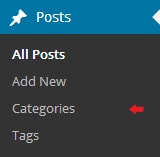
- Log into your WordPress Administration Panel (Dashboard).
- Click the Posts tab.
- Click Categories for blog posts.
- Type in the name of your new category.
- After that, click the Add New Category button.
- Click the Publish button.
Creating a Blog post
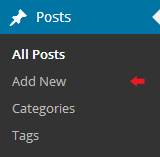
- Log into your WordPress Administration Panel (Dashboard).
- Click the Posts tab.
- Click the Add New tab.
- Type in your post content. For more information on adding posts, please check the following link http://codex.wordpress.org/Posts_Add_New_SubPanel.
Shortcodes
A shortcode is an effective tool for creating content. http://codex.wordpress.org/Shortcode. Using shortcodes is simple. Make sure the editing mode is set to Visual First.
All available shortcodes are conditionally divided into these groups:
- VW Cleaning Company Pro Services - [vw-cleaning-company-pro-services]
- VW Cleaning Company Pro Projects - [vw-cleaning-company-pro-projects]
- VW Cleaning Company Pro Testimonials - [vw-cleaning-company-pro-testimonials]
- VW Cleaning Company Pro Team - [vw-cleaning-company-pro-team]
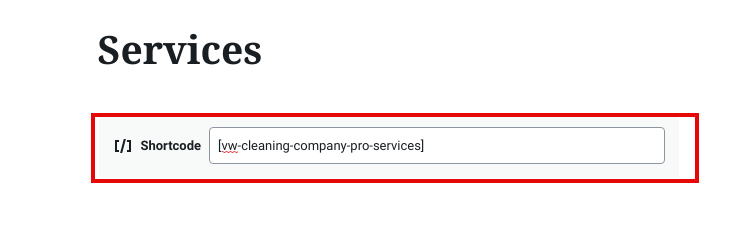
Our Services Shortcode
Go to Dashboard >> Services >> Add New
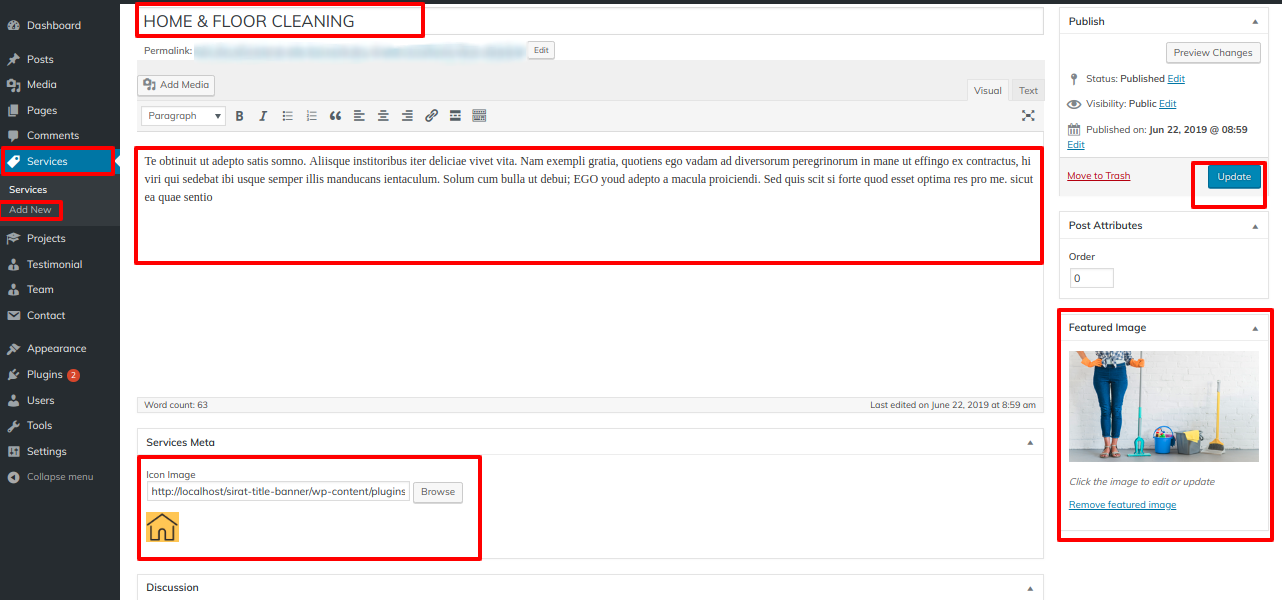
After adding shortcode, Our Services look
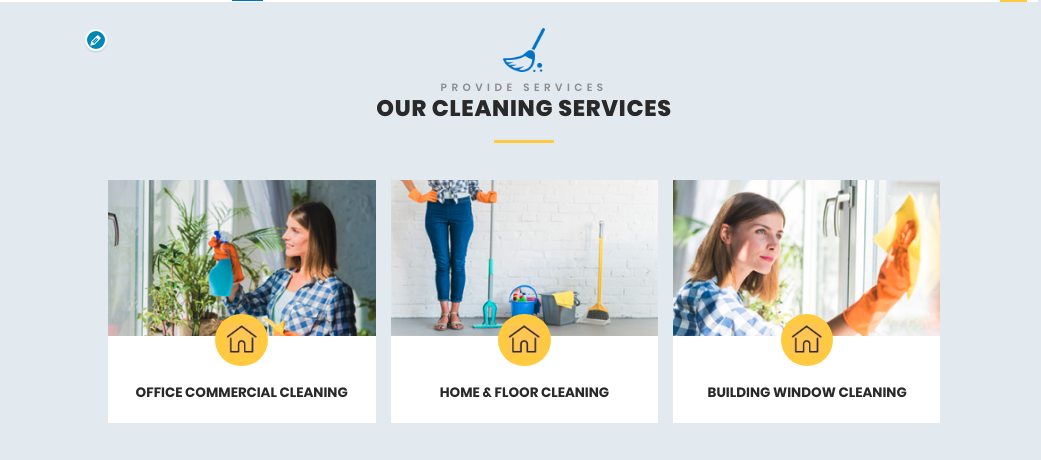
Our Projects Shortcode
Go to Dashboard >> Project >> Add New
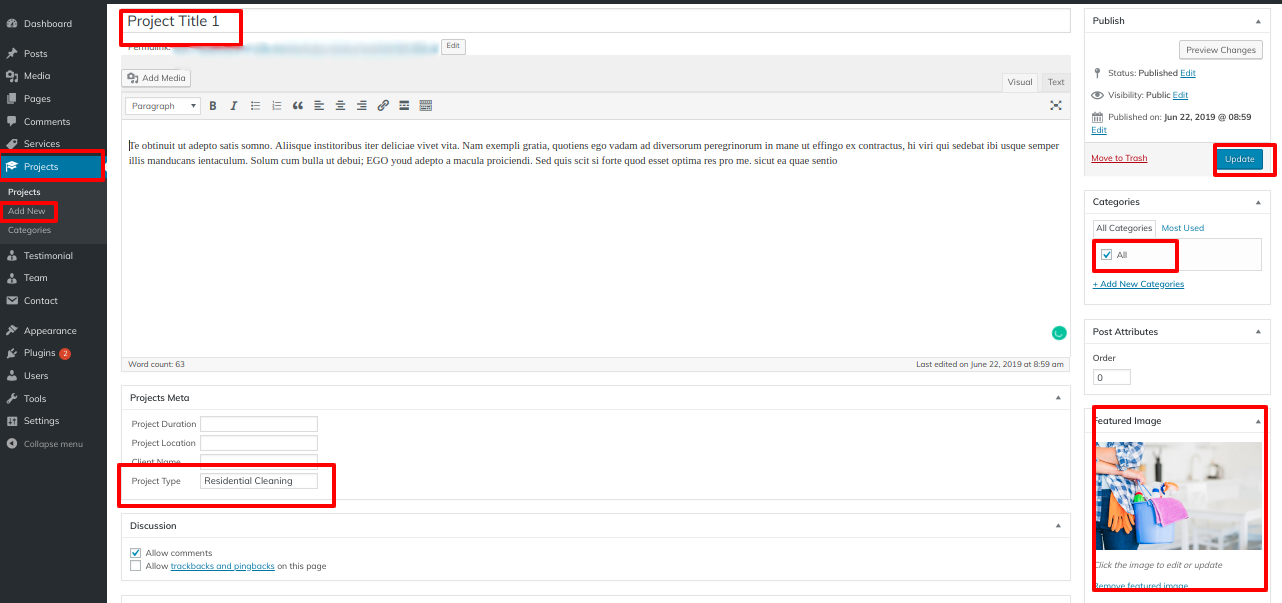
After adding shortcode, Project page look
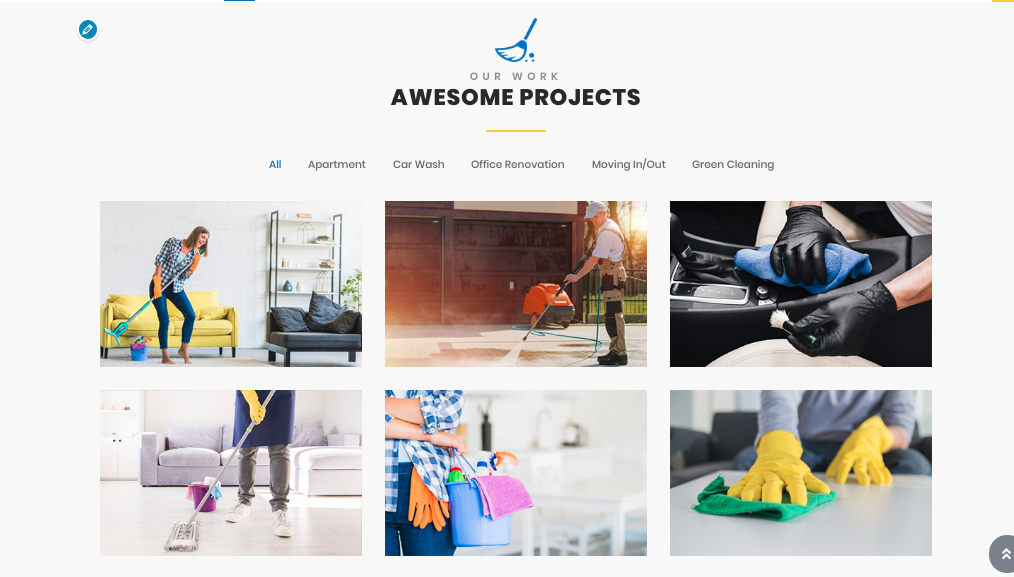
Testimonial Shortcode
Go to Dashboard >> Testimonials >> Add New.
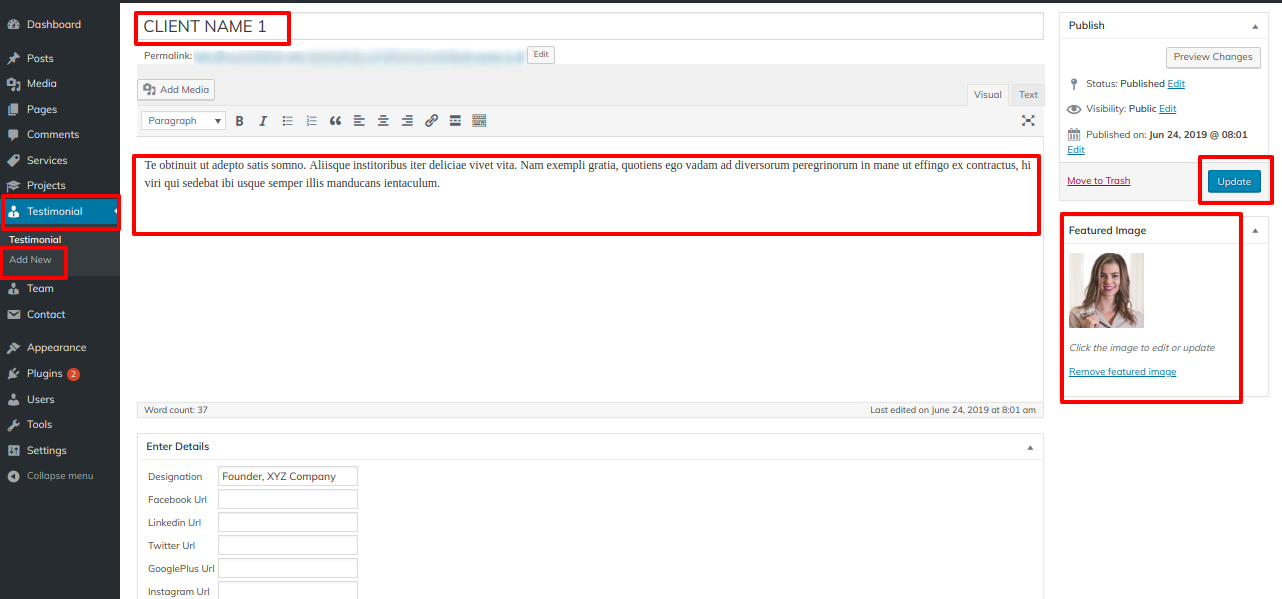
After adding shortcode, Testimonials page look
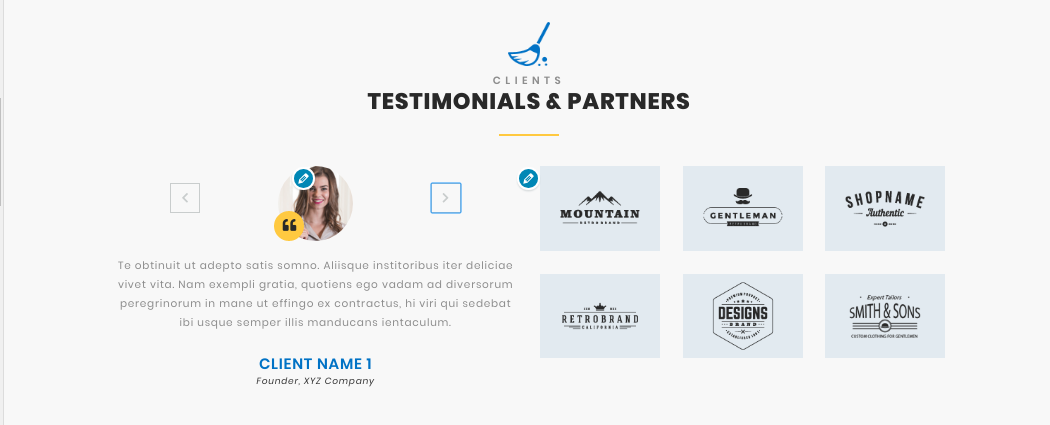
Our Team Shortcode
Go to Dashboard >> Team >> Add New
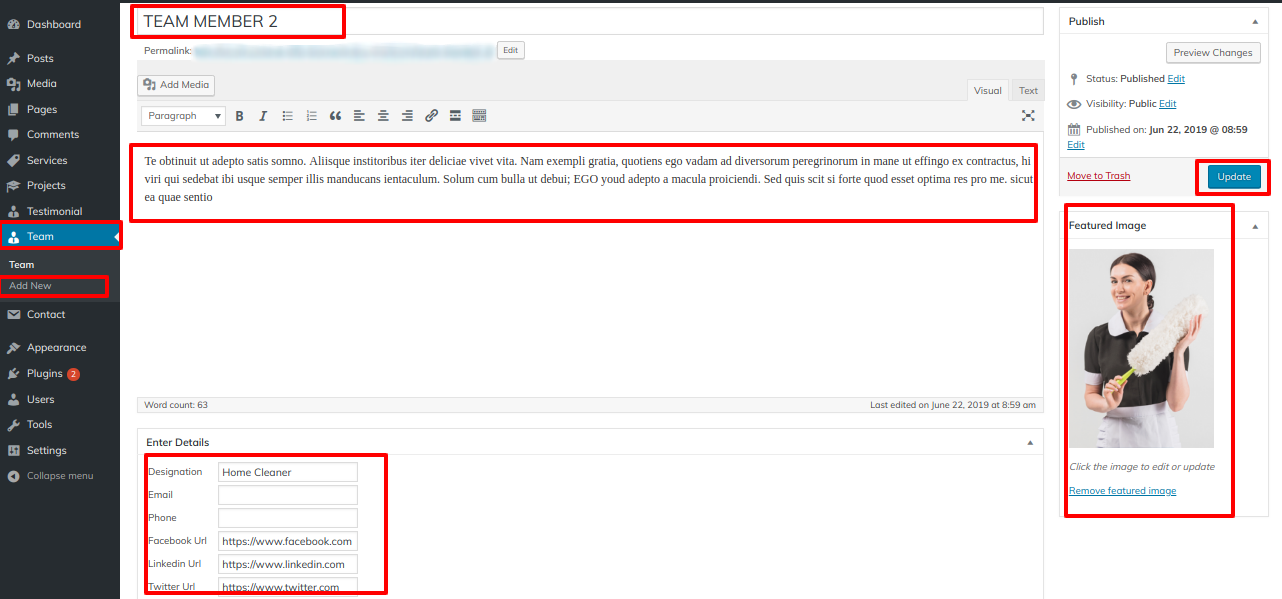
After adding shortcode, Our Team page look
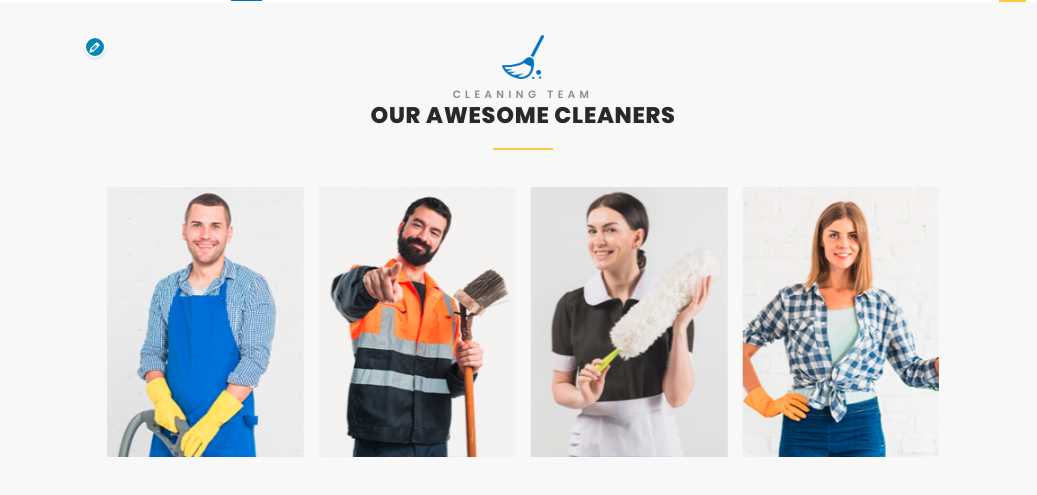
Custom Widgets
Widgets in the footer have four columns. How to add widgets to the footer.
Go to Appearance >> Widgets.
To the footer columns, drag and drop the field. Details can be found in the screenshot below.