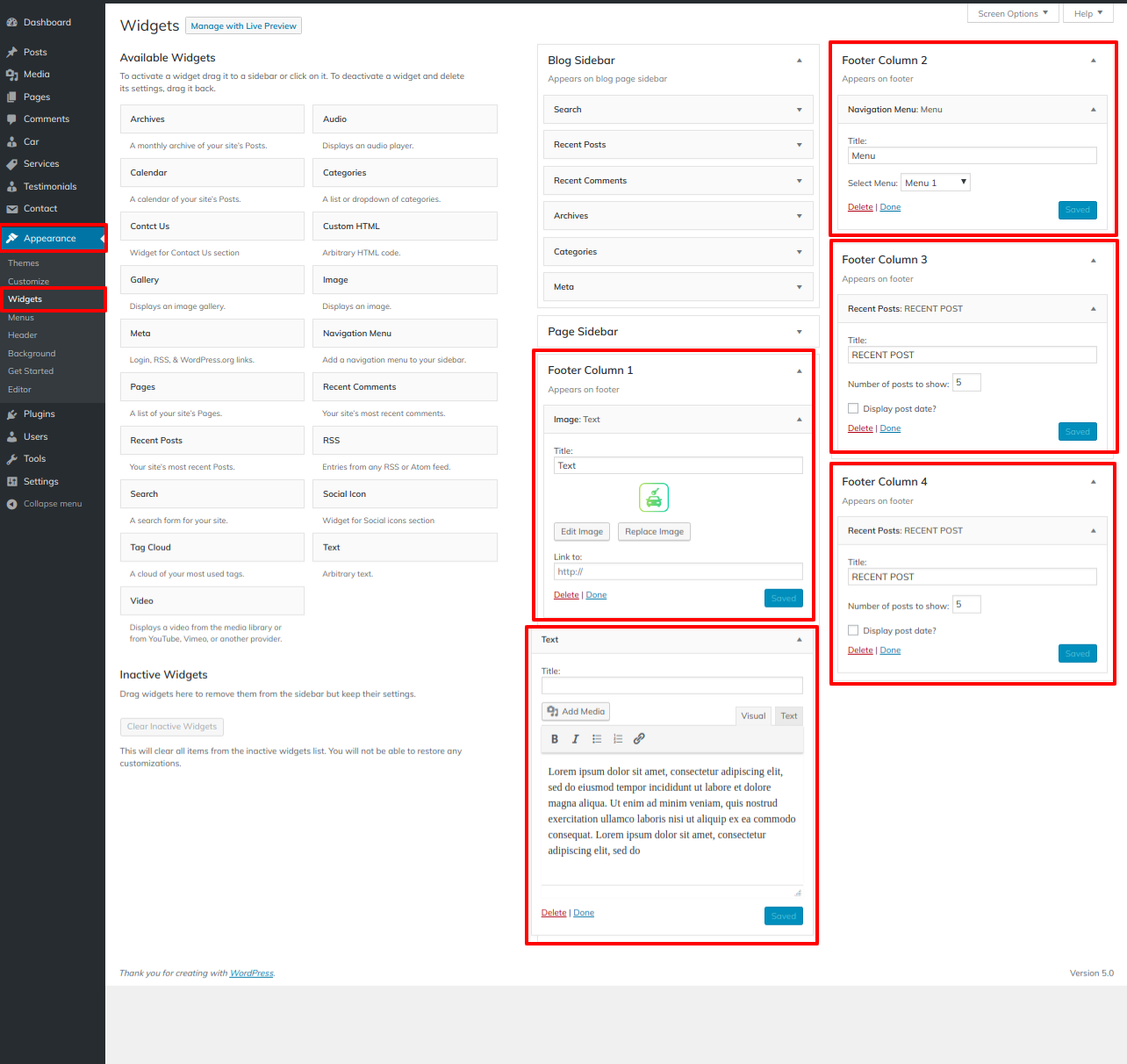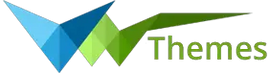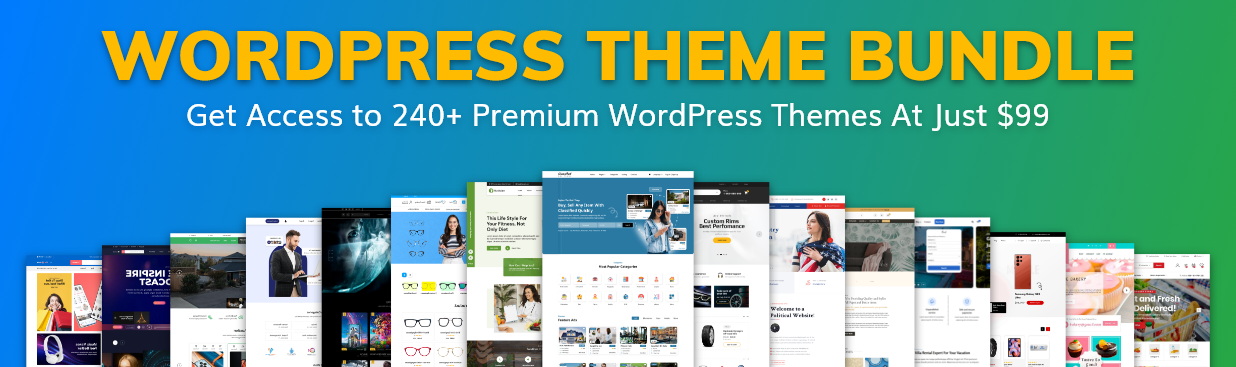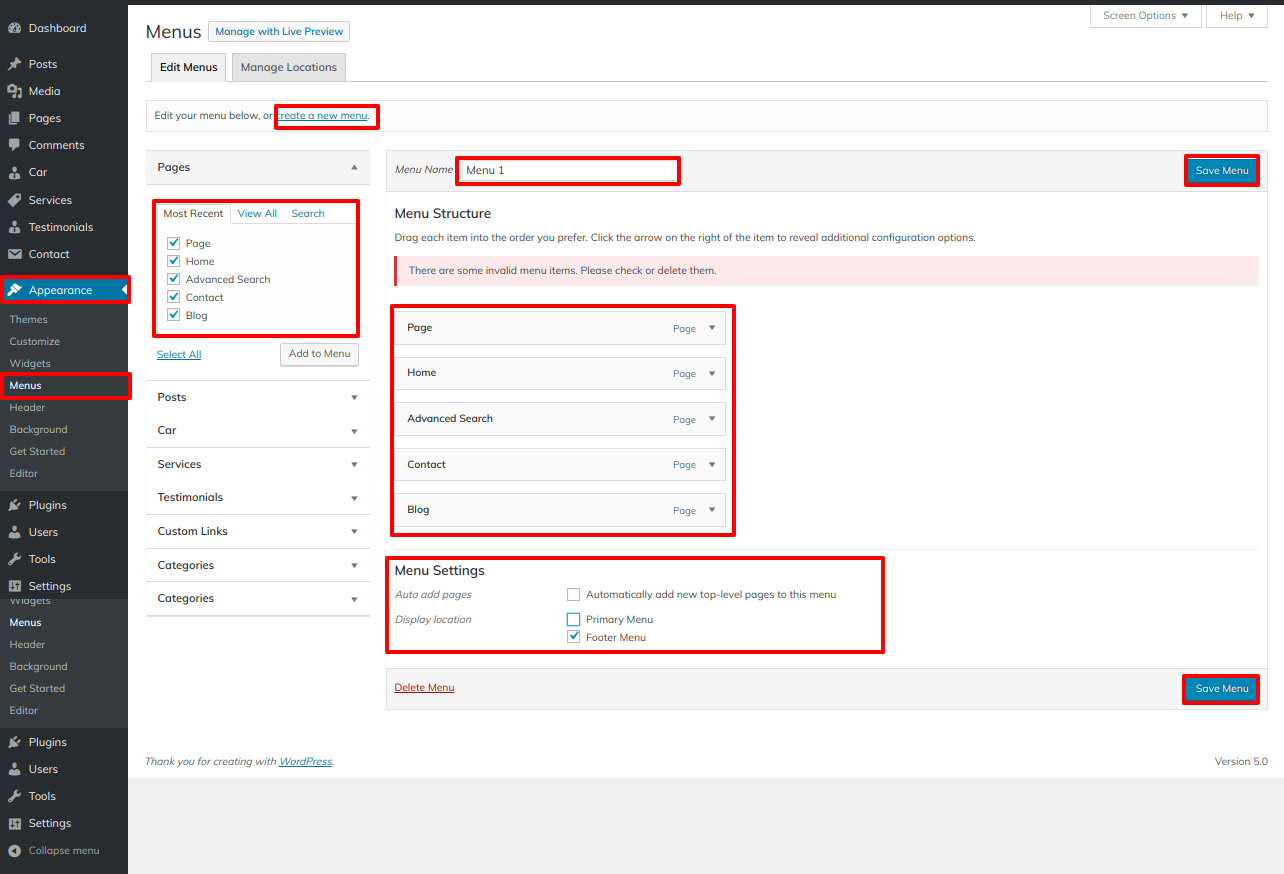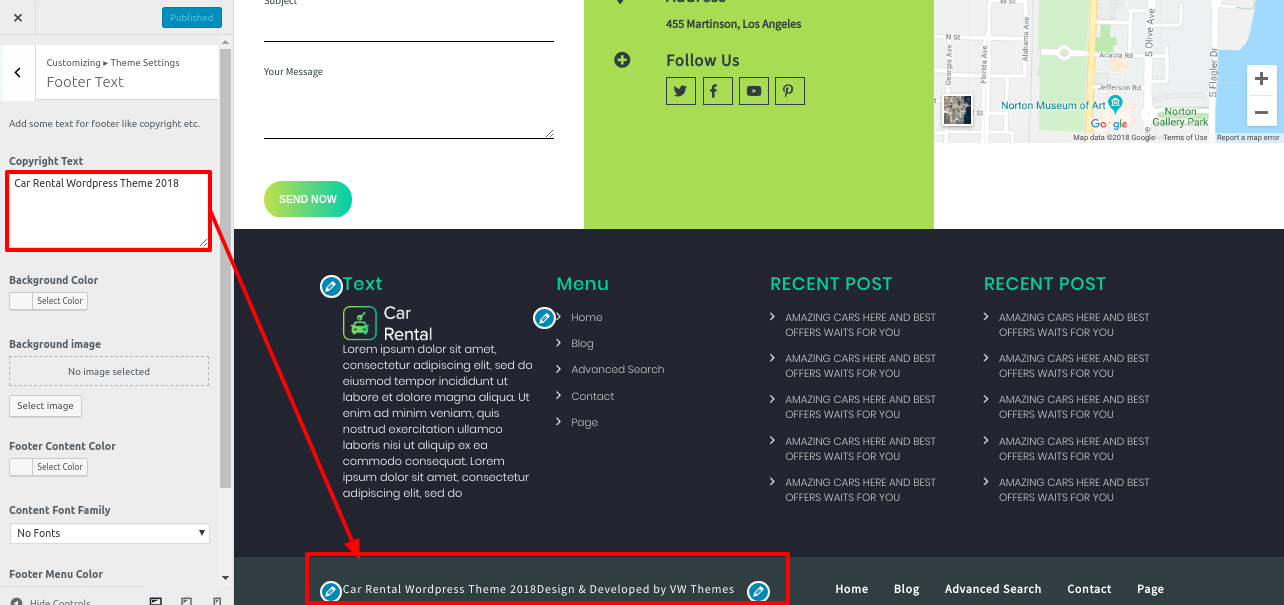System Requirements
To get the most out of the Ecommerce Watch Store Pro theme, we recommend that your web server have the following minimal system settings.
- WordPress 6.4 or Above
- PHP 7.4 and Above
- MySQL 5.6 (or greater) | MariaDB 10.0 (or greater)
- Need php ini file configration -
- post_max_size = 256M
- upload_max_filesize = 256M
- max_execution_time = 5000
- max_input_time = 5000
- memory_limit = 1000M
Introduction
Thank you for buying our WordPress Theme. The complete procedure to configure and manage a WordPress Website from the beginning is shown in this documentation in different portions.
What is WordPress CMS?
WordPress is an open source tool which is based on PHP and MySQL to create websites. It is a completely free content management system(CMS) and a strong blogging platform. With this CMS, you can develop websites and solid online apps. You hardly require any knowledge or technical capability to manage it. WordPress has become the most accepted website development software available because of it’s varied aspects like it’s easy usage and flexibility. Learn More
What is a Wordpress Template?
A WordPress template serves as the skin for websites built using the WordPress content management system. A WordPress template is incredibly simple to setup. You may quickly modify the appearance of your WordPress website by installing a new template. A WordPress template comes with all the necessary source files, and you are free to change and expand it however you see fit.
Help and Support
Click here for support:
SupportFile Structure
The template package you have downloaded consists of several folders. Let's see what each folder contains:
- Screenshots -contains template screenshot. Not for production.
- theme -contains wordpress theme files
- "vw-car-rental-pro" -this folder contains all the necessary files for the theme.
- "license.txt" -contains license details
- "readme.txt" -contain information about theme images path, font use and usage script
Template Installation
Installing a template is a simple process.
The WordPress interface allows for the completion of all setup. It quickens and comforts the process.
The installation process can be done in two ways
1-Install a theme using wordpress admin
First thing you need to do is to login to your WordPress admin area. Next, click on
1.Go to the menu Appearance >> Themes
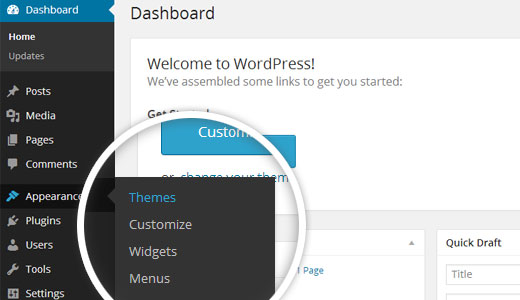
2. Once you are on the themes page, click on the Add New button at the top.
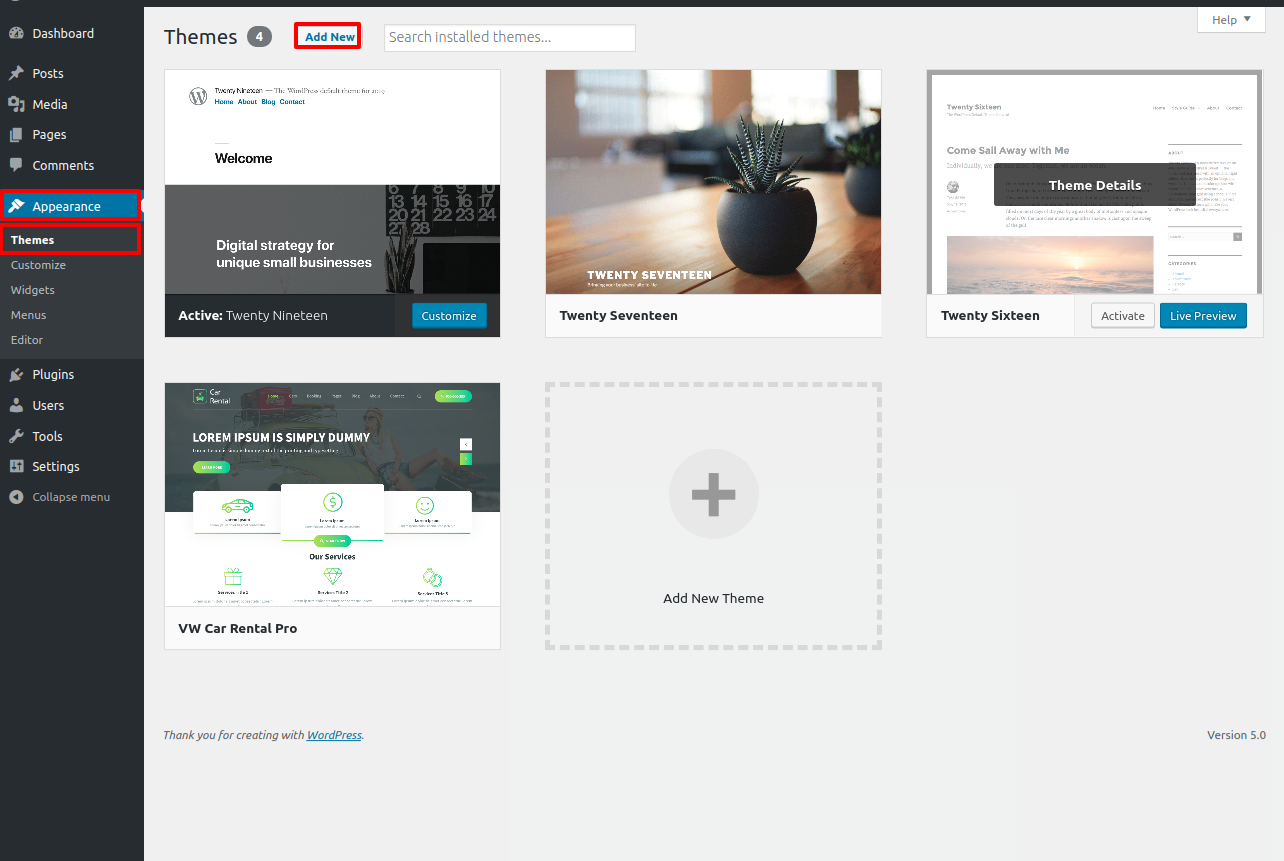
3. Click on upload theme button.
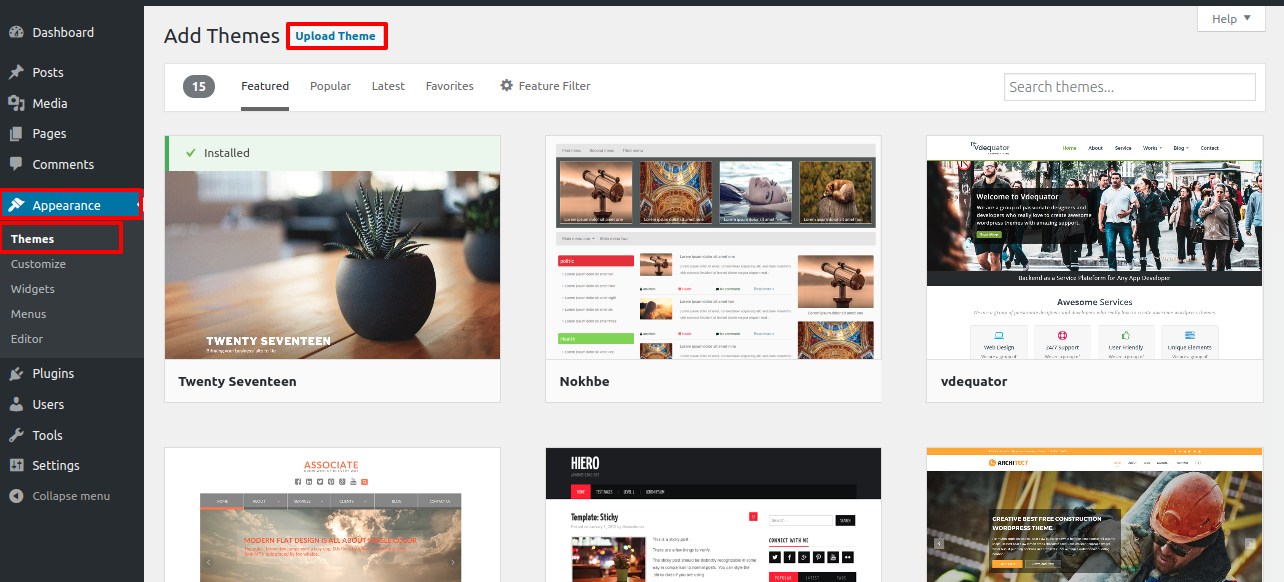
4. Click on Browse Button then select your vw-car-rental-pro theme and click on install now button.
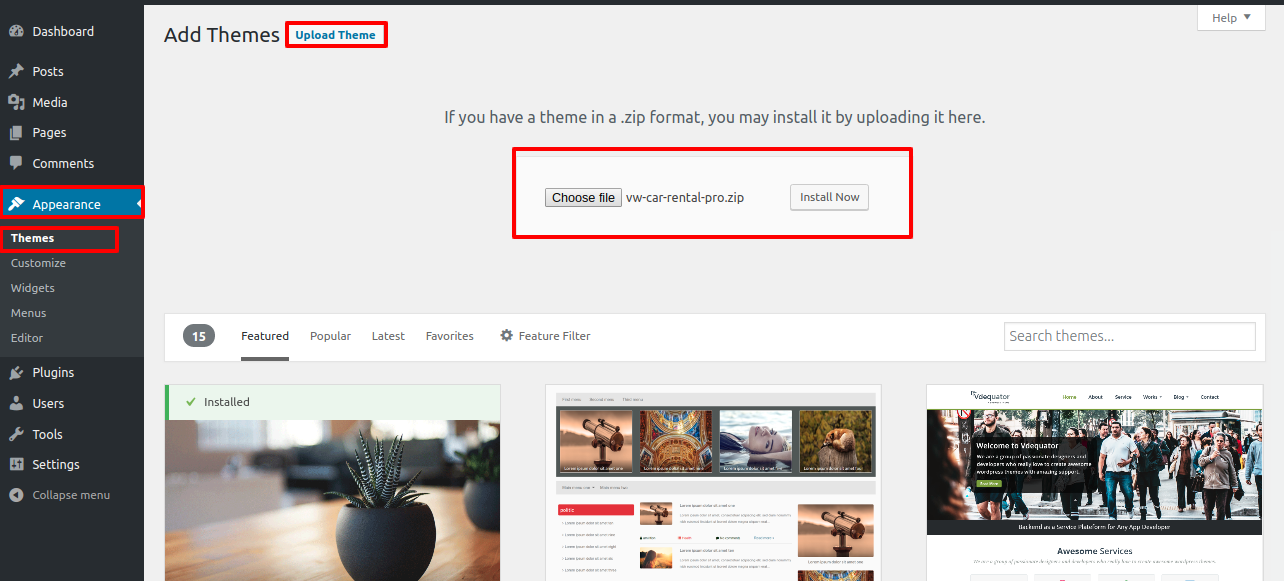
5.WordPress will now install your theme and show you a success message along with the link to activate or live preview.
Congratulations!! Your theme have been successfully installed.
2-Install a Theme using FTP
The theme can be uploaded using FTP, which is your second installation option. To use this method, first log into your website using FTP and navigate to the wp-content/themes folder. Only the extracted Total folder from the theme file you downloaded should be uploaded to your server.
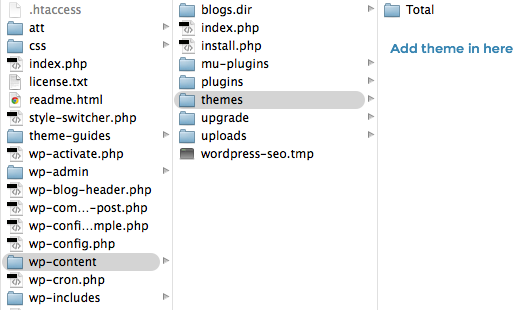
Next log into your WordPress site and navigate toAppearance >> Themes to activate Total.
Plugin Installation.
To manually install a WordPress plugin using a.zip archive, follow the instructions below for uploading the plugin.
Install Required Plugins:
VW car rental Pro Posttype Plugin
Go to Dashboard >> plugin >> Add New >> Upload plugin.

click on the install now button and activate.
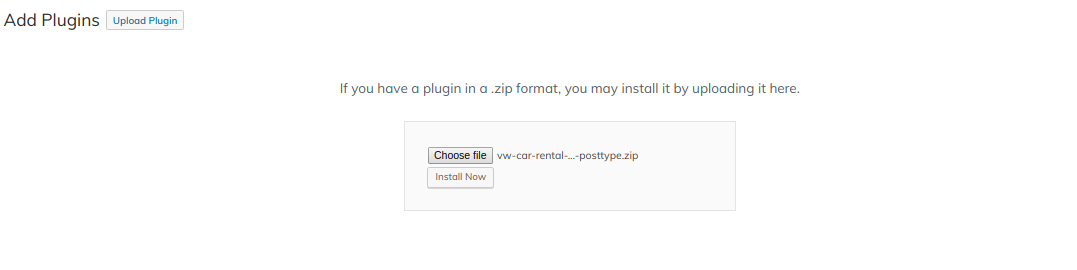
Demo Content Importer
To set up your theme, simply click to import sample content. You can use this information to help you develop a website for website creation.
Before Run Importer you have to install all the required Plugins
Go to Dashboard >> Appearance >> Get Started
Click on "Demo Content Importer" and then "Run Importer".
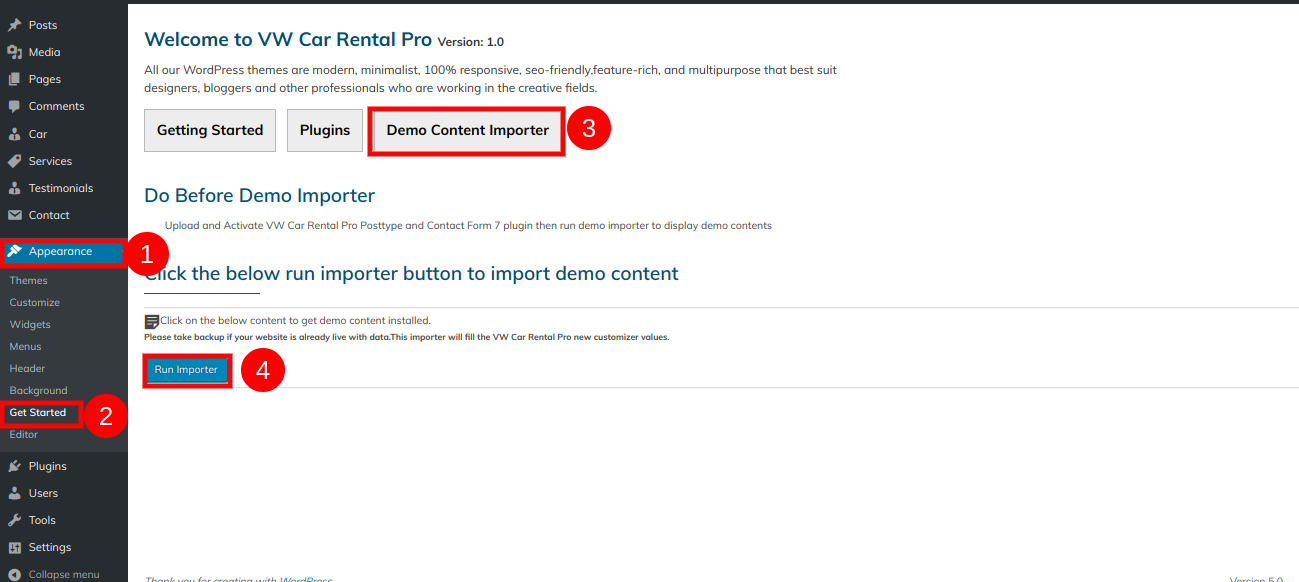
Section Color/Font Pallette
The method of changing the color or font is quite simple. These choices are available in all customizer areas. It is a comprehensive graphic that demonstrates the typeface and colour palette. You can change the color and font of the headings, paragraphs, and buttons with a single glance or click.
Depending on how many options are available in a given area, each individual section has the option of setting the colour scheme for the headings, title and text, paragraph, button text, and button background.
Default Color/Font settings
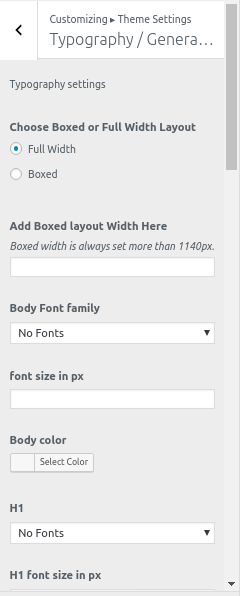
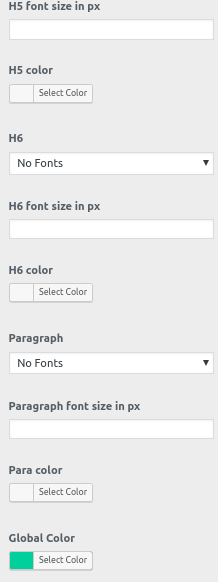
Setup Homepage Template
Follow these instructions to setup Home page.
- 1. Create Page to set template: Go to Dashboard
>> Pages >> Add New Page.
Label it "home" or anything as you wish. Then select template "home-page" from template dropdown.
-
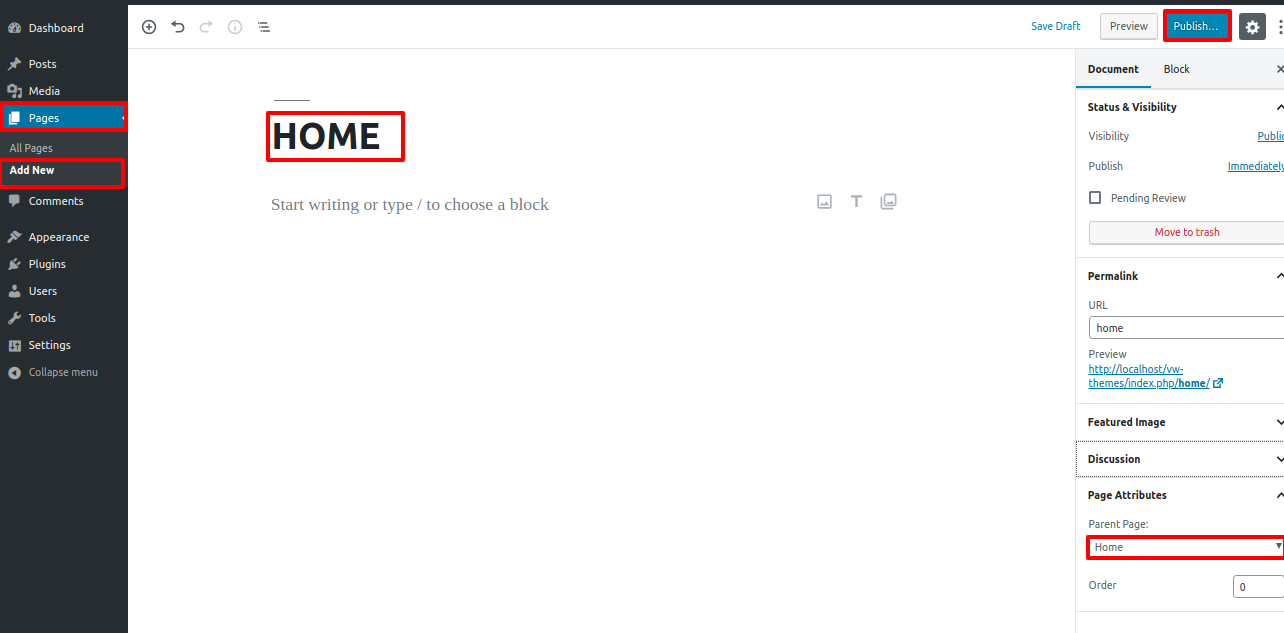
- 2. Set the front page: Go to Setting >> Reading >> Set the front page display static page to home page
-
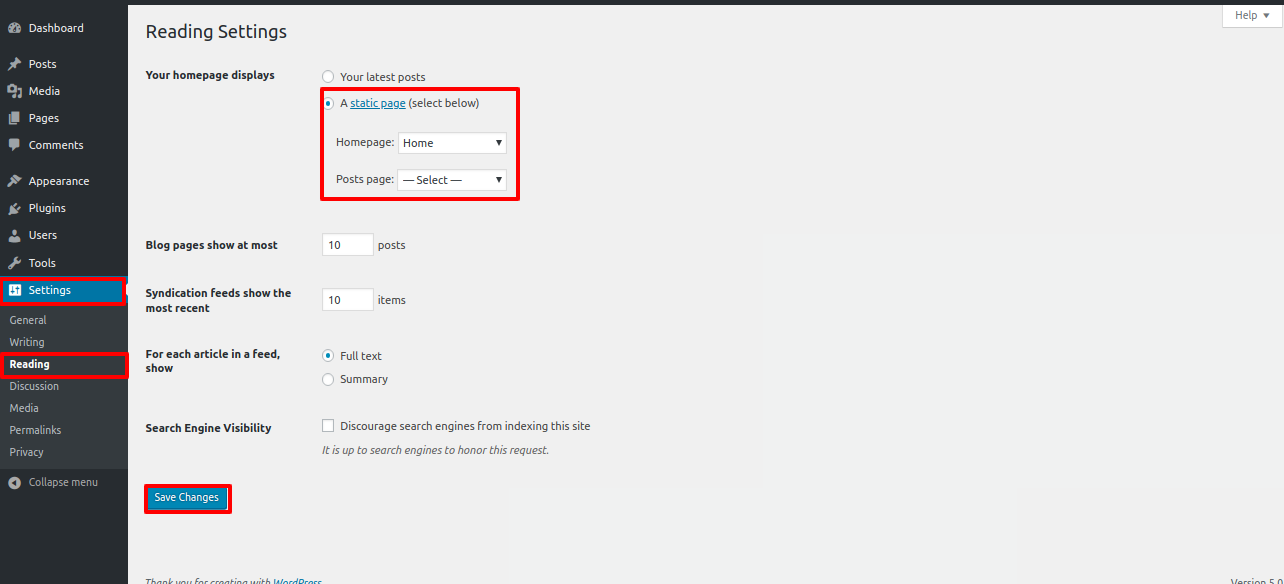
Once you are done with this, you can see all the demo content on front page.
Theme Setup
The index page with the most recent post will be visible when you access your site after activating the theme. You must now configure the home page design such that it displays the entire demo area on your front page.
8.1. Setup Site Identity
In order to proceed with slider.
Go to Appearance >> Customize >> Theme Settings >>site identity
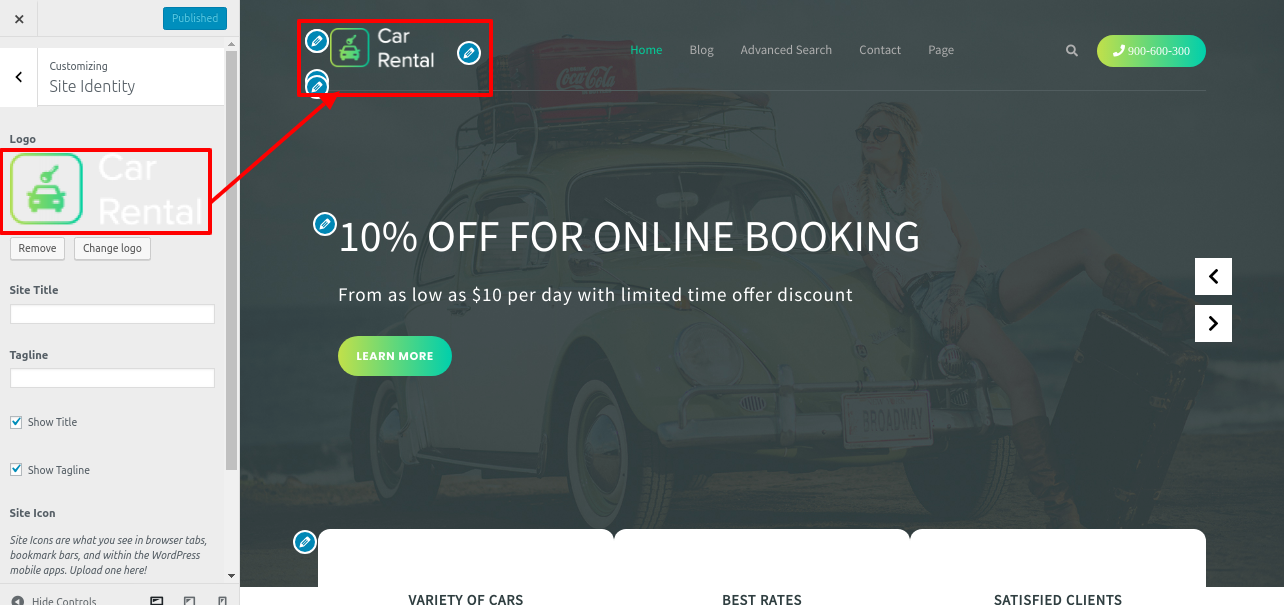
8.2. Setup Header Section
In order to setup the Header Section, follow the below steps.
1. Go to Go to >> Appearance >> Customize >> Theme setting Header.
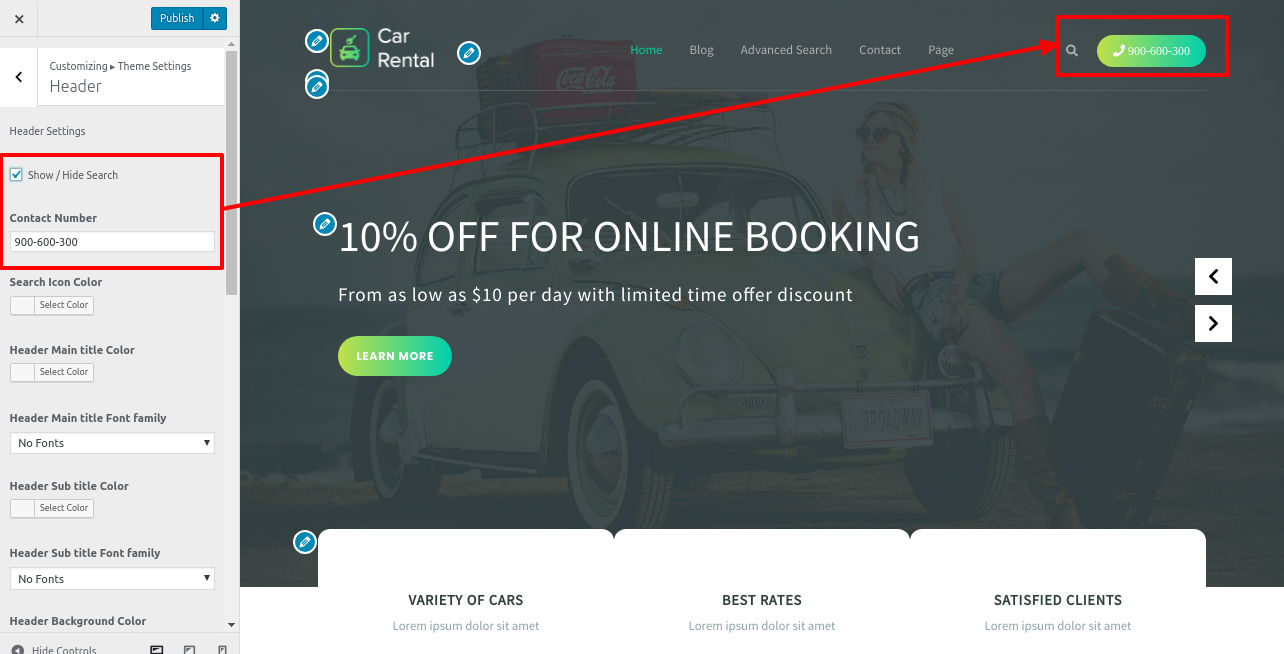
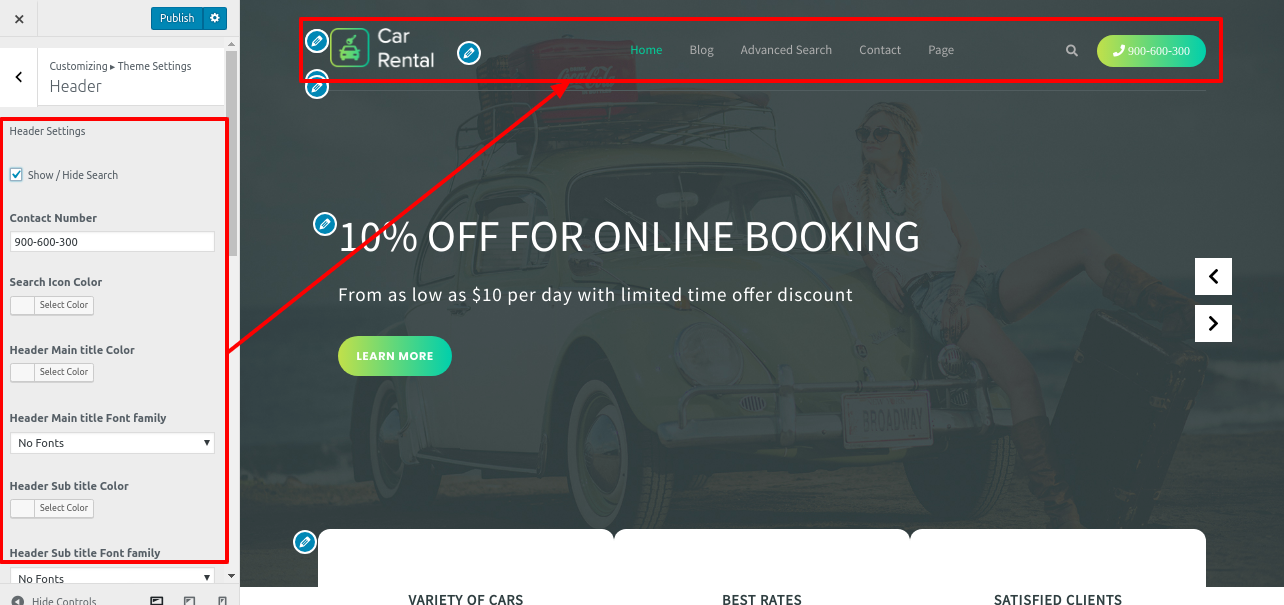
8.2.1. Go to Dashboard >> Pages >> add new page with addition of image if you want to add and allot the page to that section. You can do this several times for creating multiple pages to allot in same section.

For menu you need to add pages than
Go to >> Appearance >> Menus >> Add menu
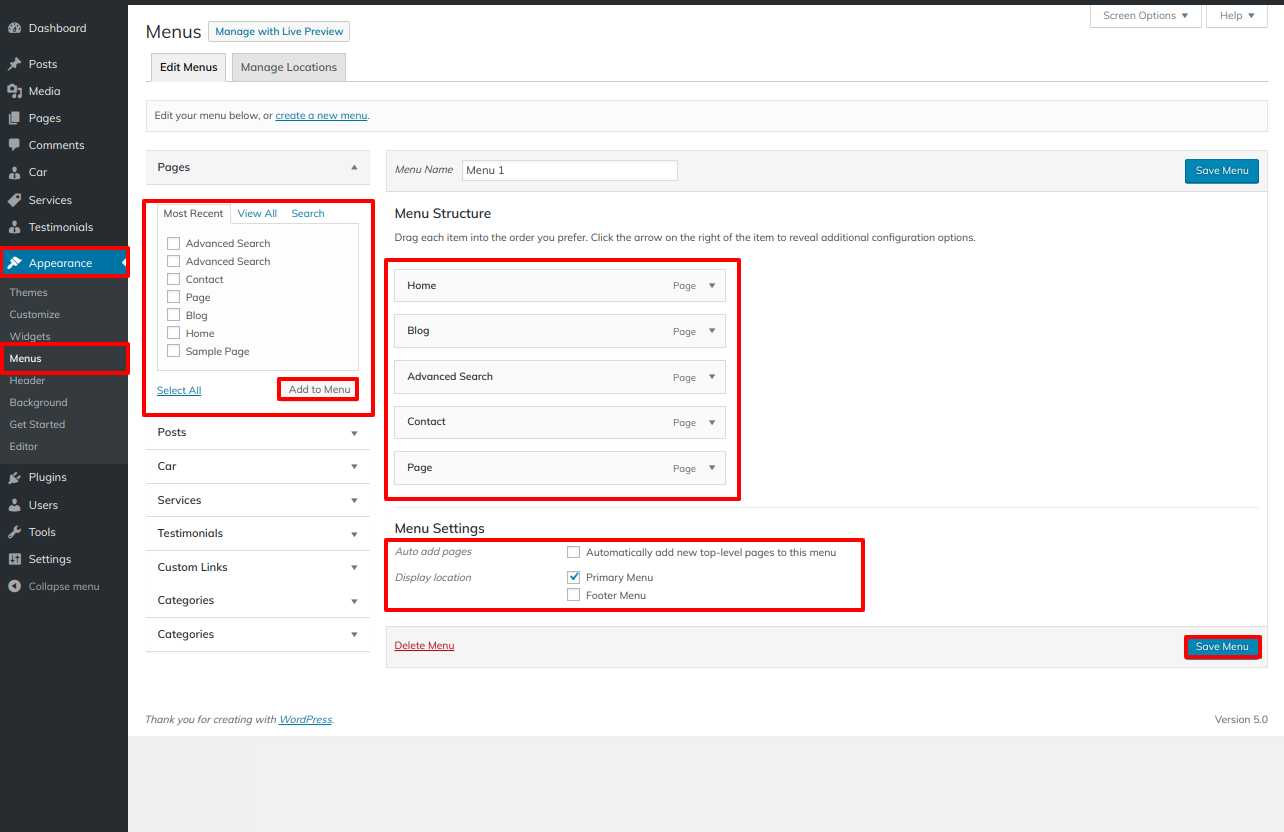
Repeat the same steps if you want to add more pages.
In this way you can add the menu section.

8.3. Setup Slider Settings
In order to proceed with slider.
Go to Appearance >> Customize >> Theme Settings >>Slider Settings

In this way you can add the Slider Settings.
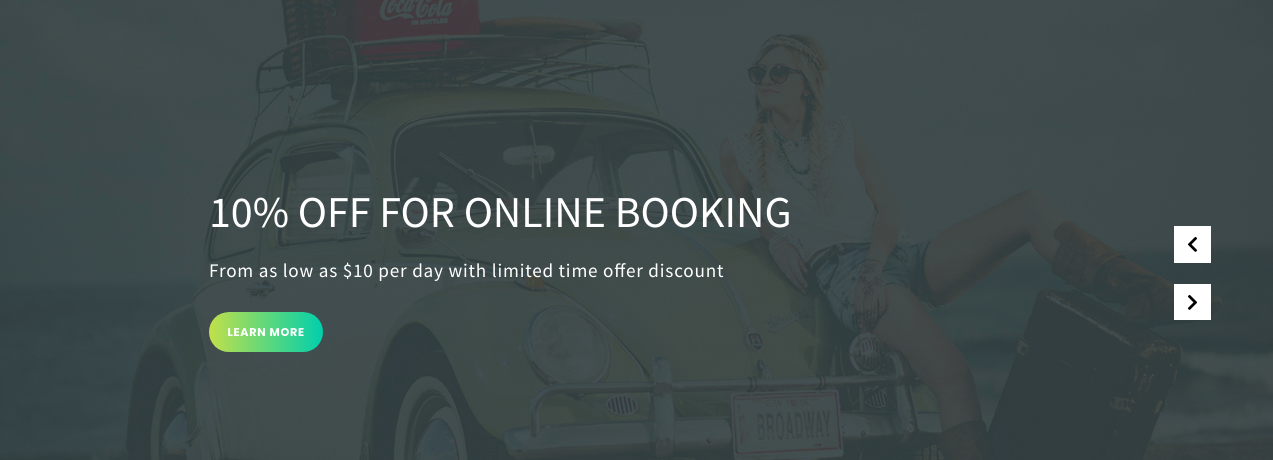
8.4. Setup Our Goals Section
In order to proceed with Our Goals Section,
Go to Appearance >> Customizer >> Theme Settings >> Our Goals Section.
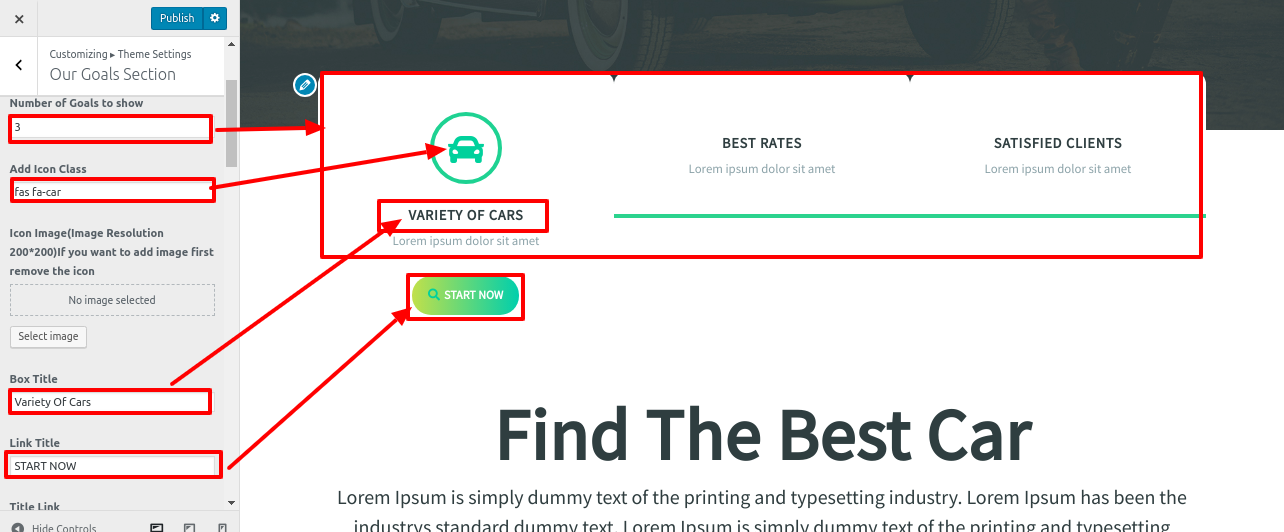
In this way you can add the Our Goals Section.

8.5. Setup Find Best Car Section
In order to procced with this section,
First need to create the page and Select the Advanced Search Option from template Dropdown
Go to Dashboard >> page >> Add New. .
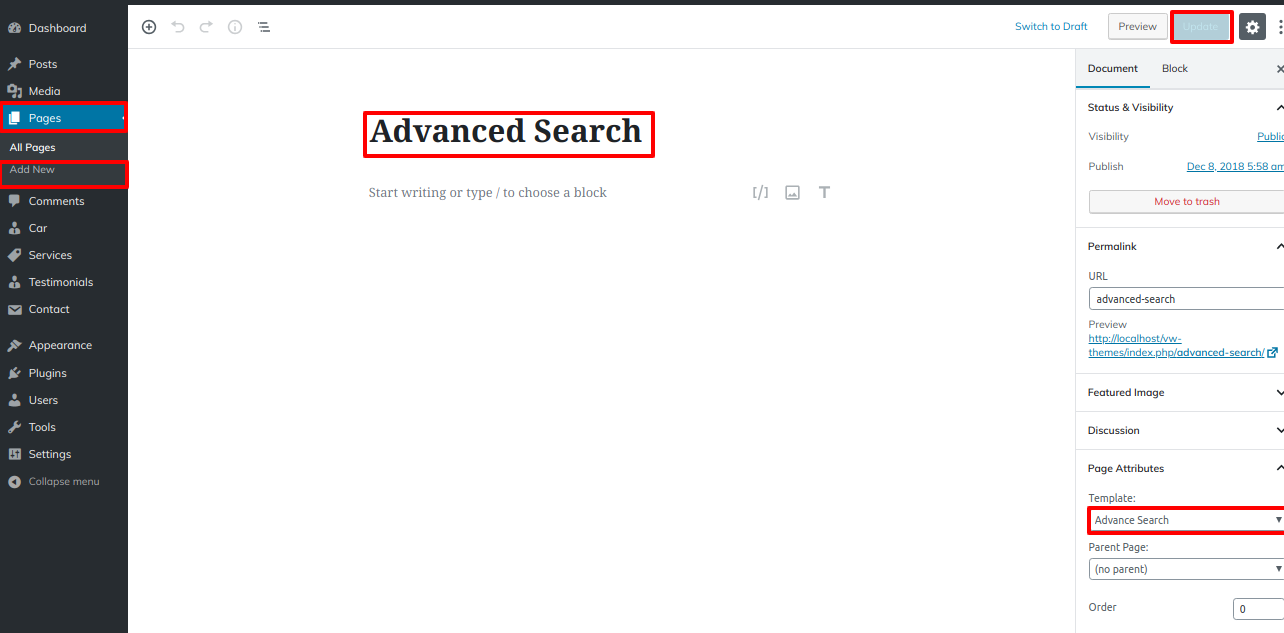
Go to Appearance >> Customize >> Theme Settings >> Find Best Car Section .
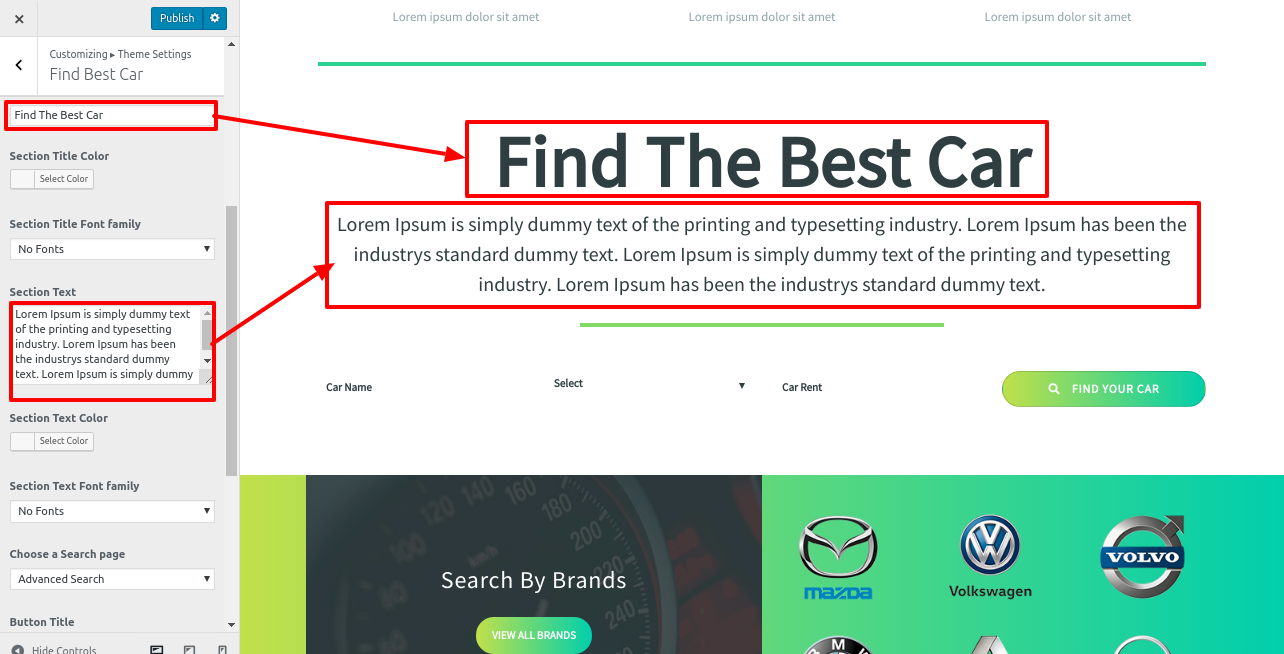
First you have to Choose a Search page,that is advanced search after that options will be appear.
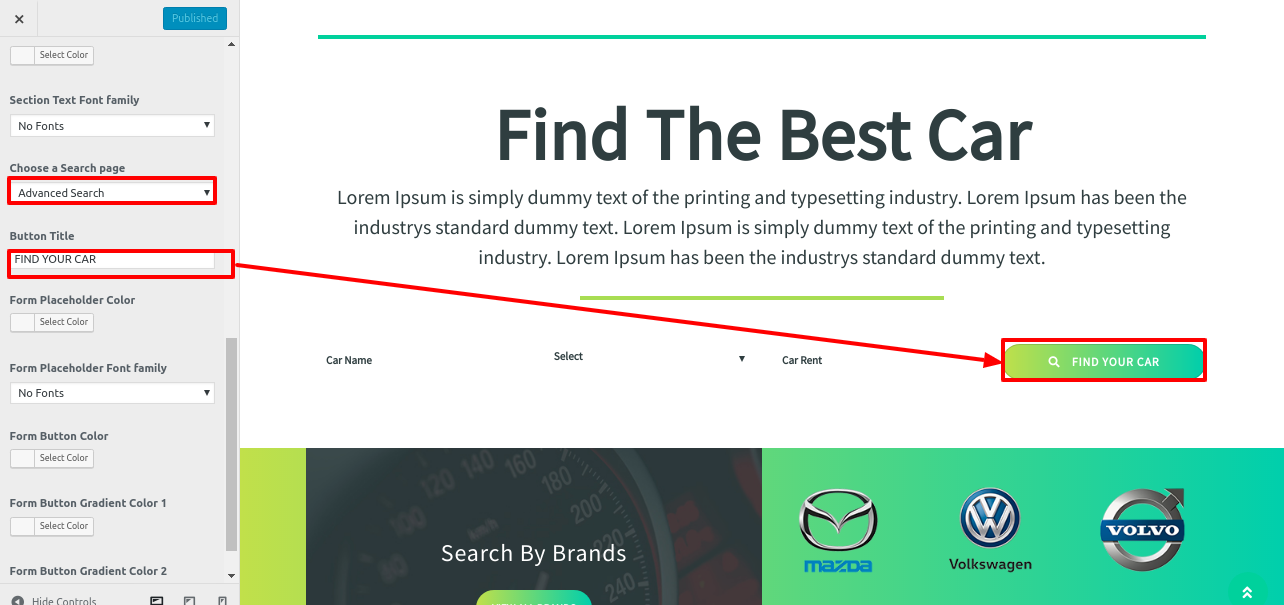
In this way you can add the Find Best Car Section.
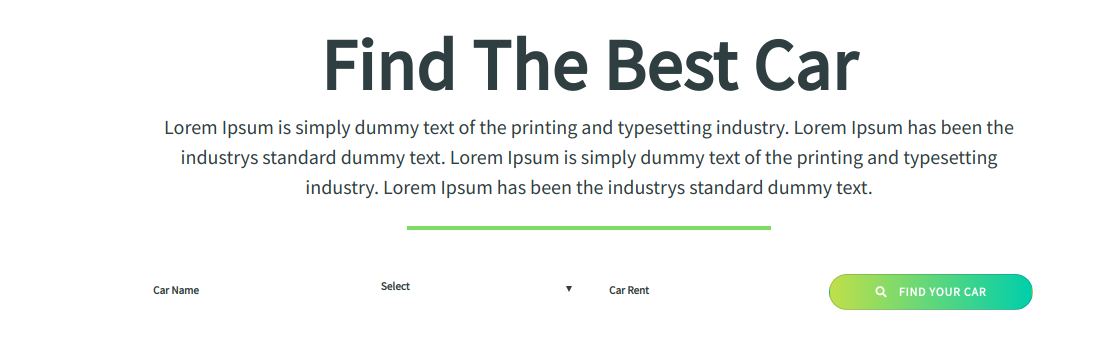
8.6.setup Search By Brands sections
Go to Customizer >> Theme Settings >>Search By Brands Section
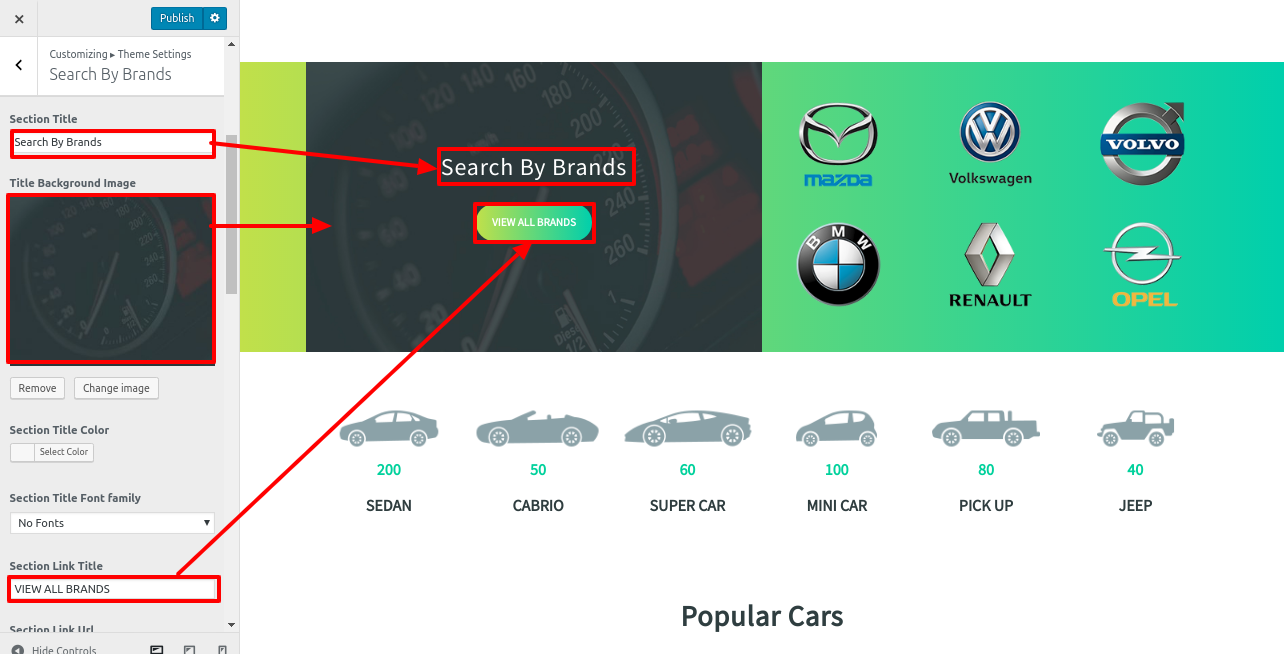
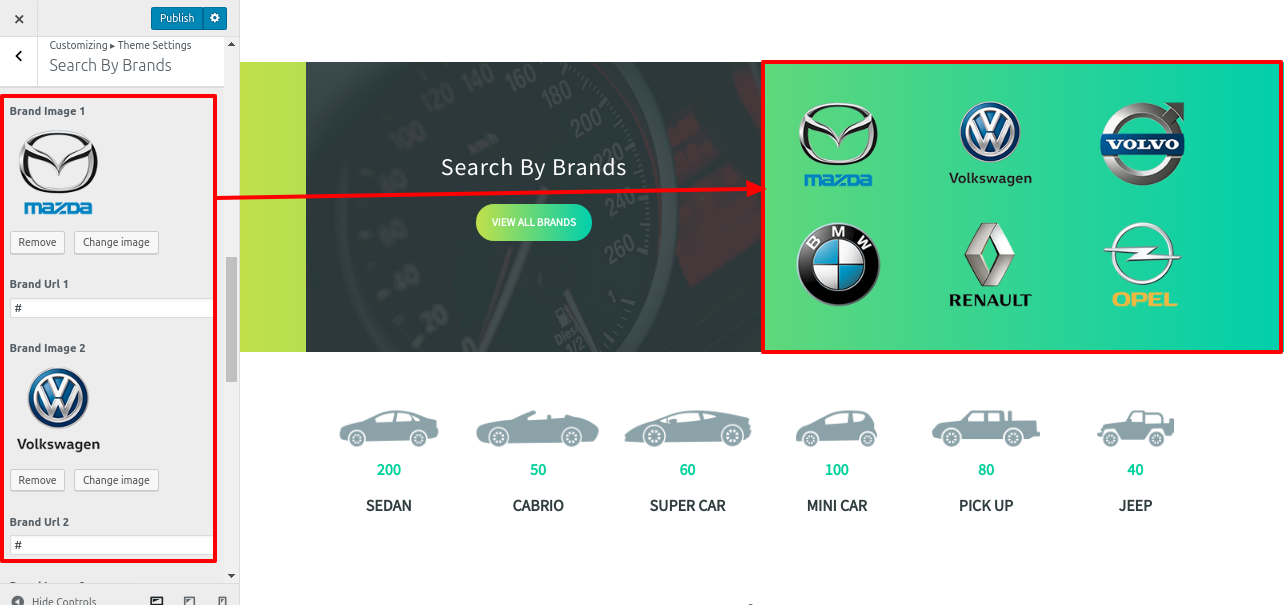
In this way you can setup Search By Brands Section.
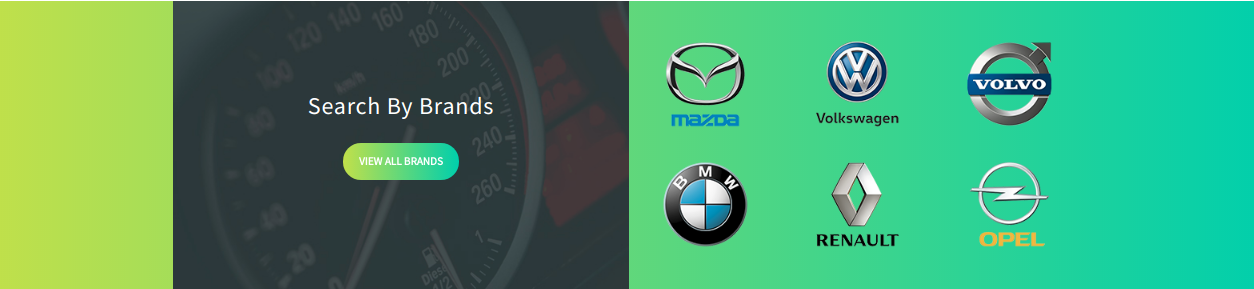
8.7. Car Categories
In order to proceed with Car Categories Section
Go to Customizer >> Theme Settings >> Car Categories Section
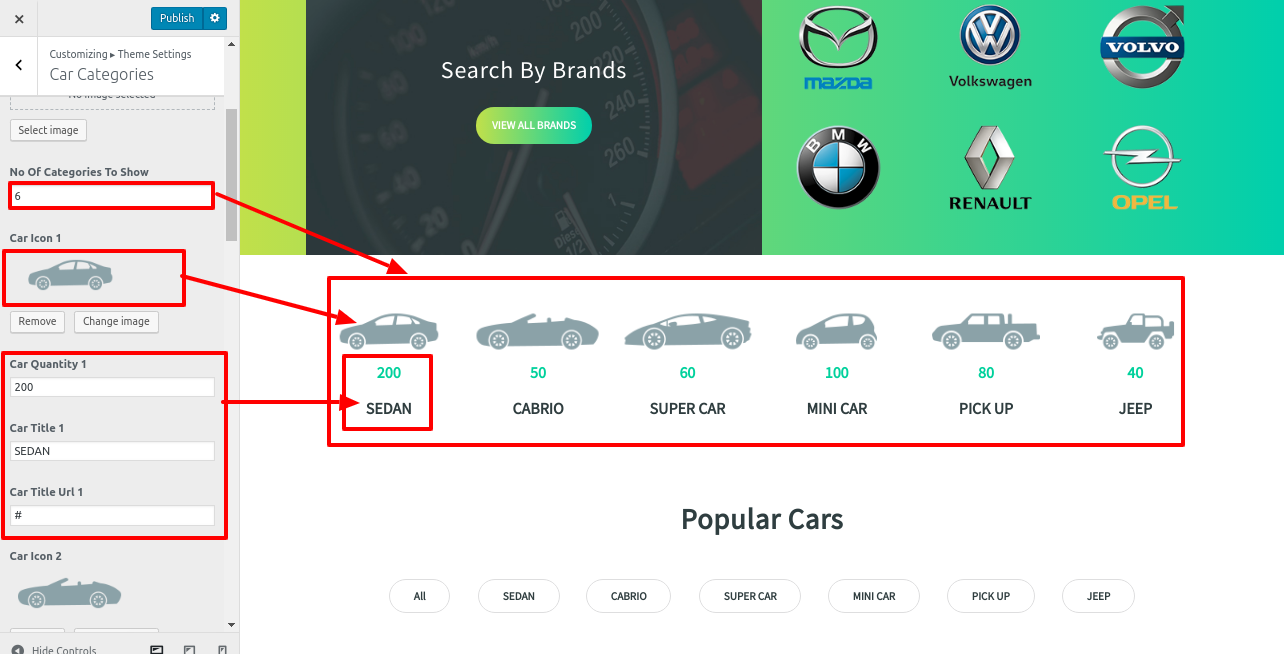
In this way you can setup Car Categories Section.
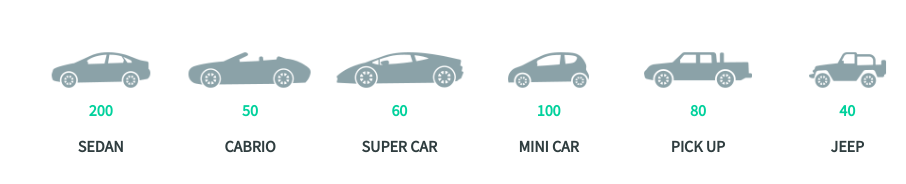
8.8. Set Popular Cars
In order to proceed with Popular Cars Section.
The vw car rental pro posttype plugin must be uploaded and activated in order to set up the Popular Vehicles Section.
The dashboard will display the car selection after installation.
first need to create Categories
Go to Dashboard >> car >>Categories >> Add New

Then you need to create Popular Cars as shown in the following Sceenshort:
Go to Dashboard >> car >> Add New car
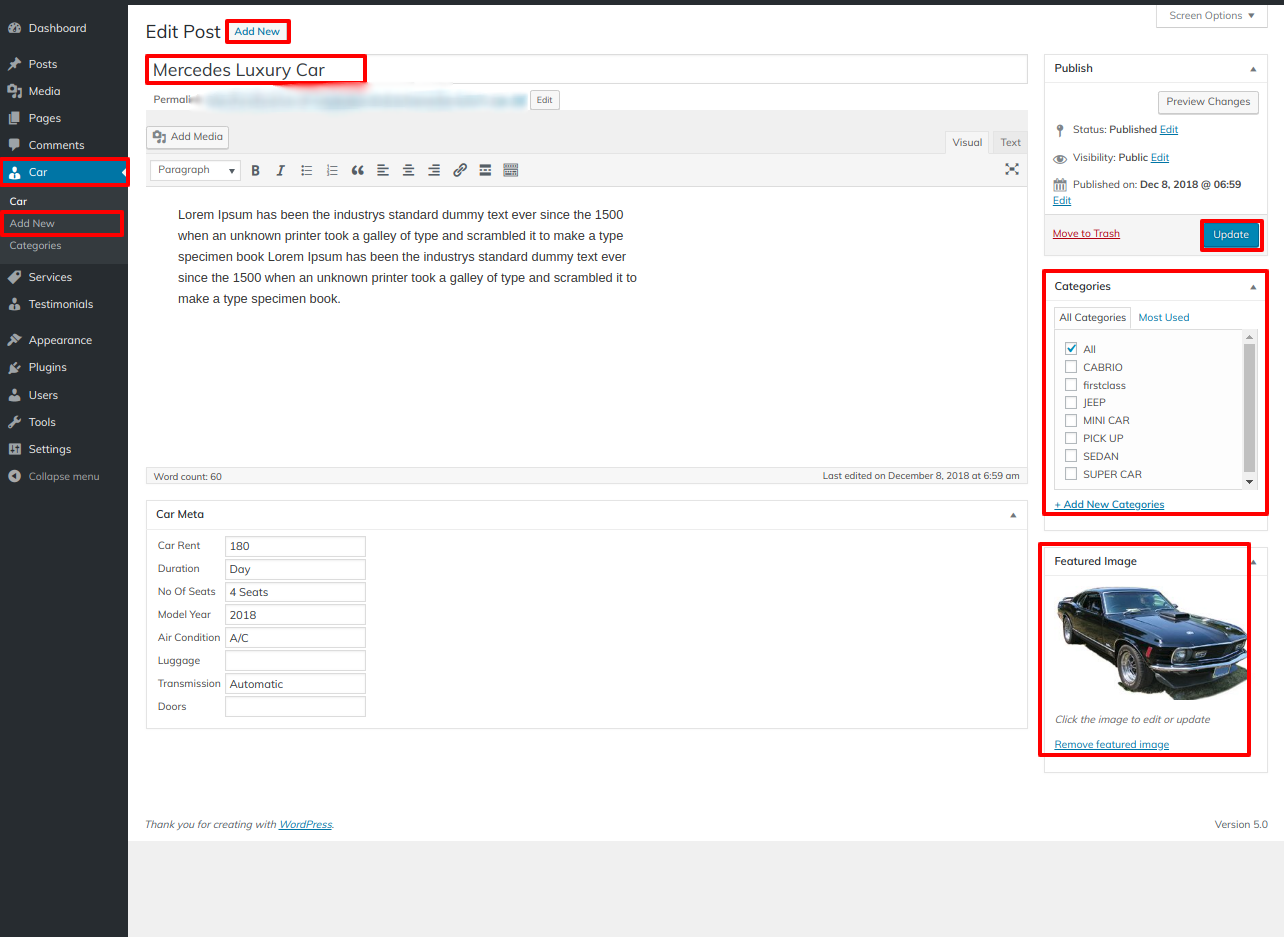
Go to Appearance >> Customize >> Theme Settings >> Popular Cars Section
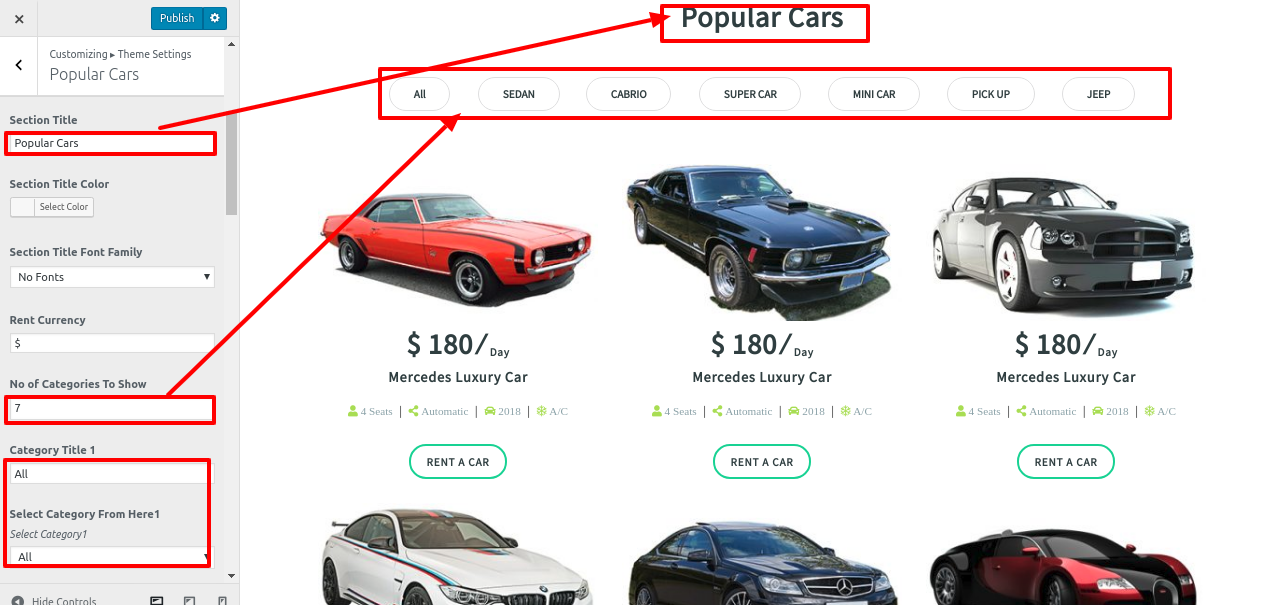
In this way you can add the Popular Cars Section.
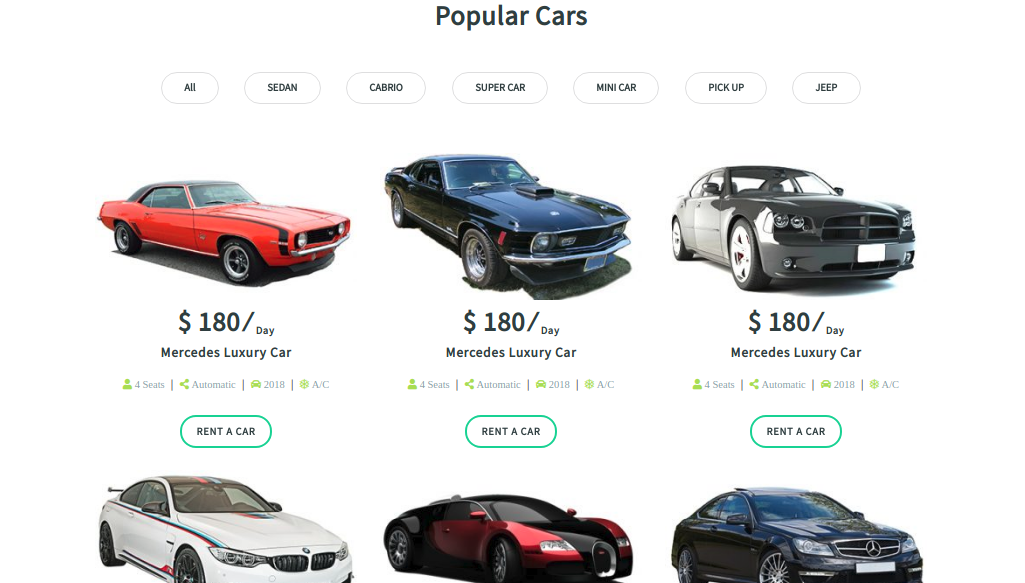
8.9. Setup First Class Car Rental Section
First, as stated below, install the VW Car Rental Pro Posttype Plugin before moving on to the First Class Vehicle Rental Section:
First need to create the Categories ,for Categories
Go to Dashboard >> car >> Categories >>Add New.
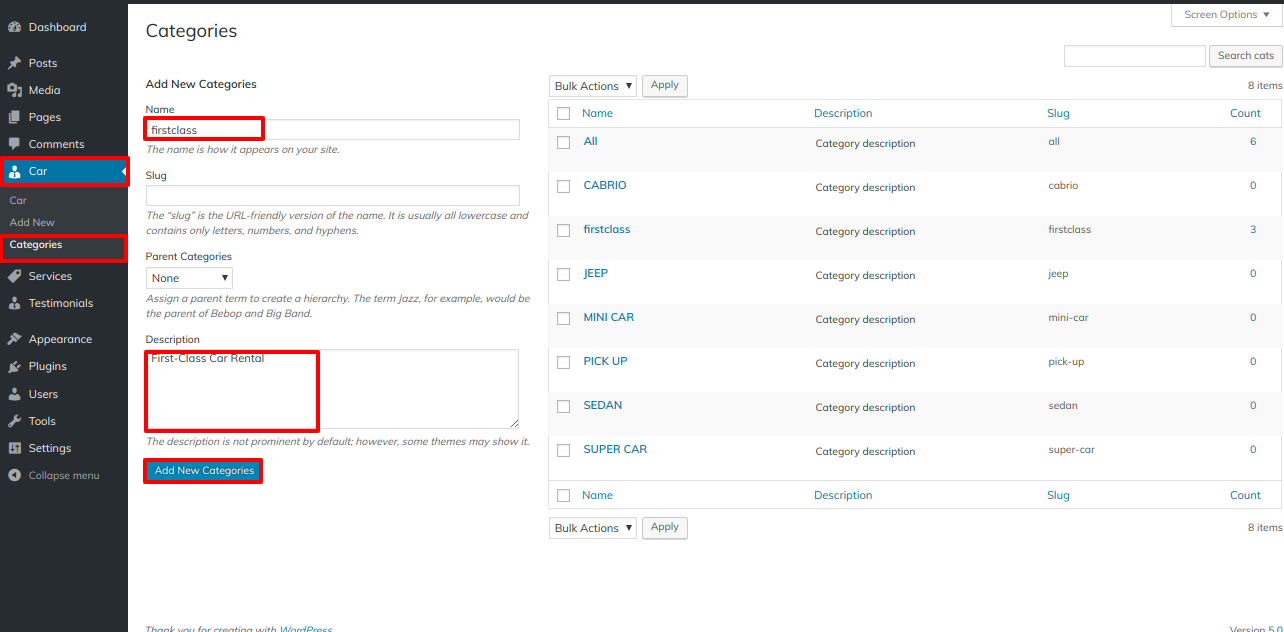
After the installation of vw car rental pro posttype plugin,then car options will be appear on the Dashboard ,
Go to Dashboard >> car >> Add New Car
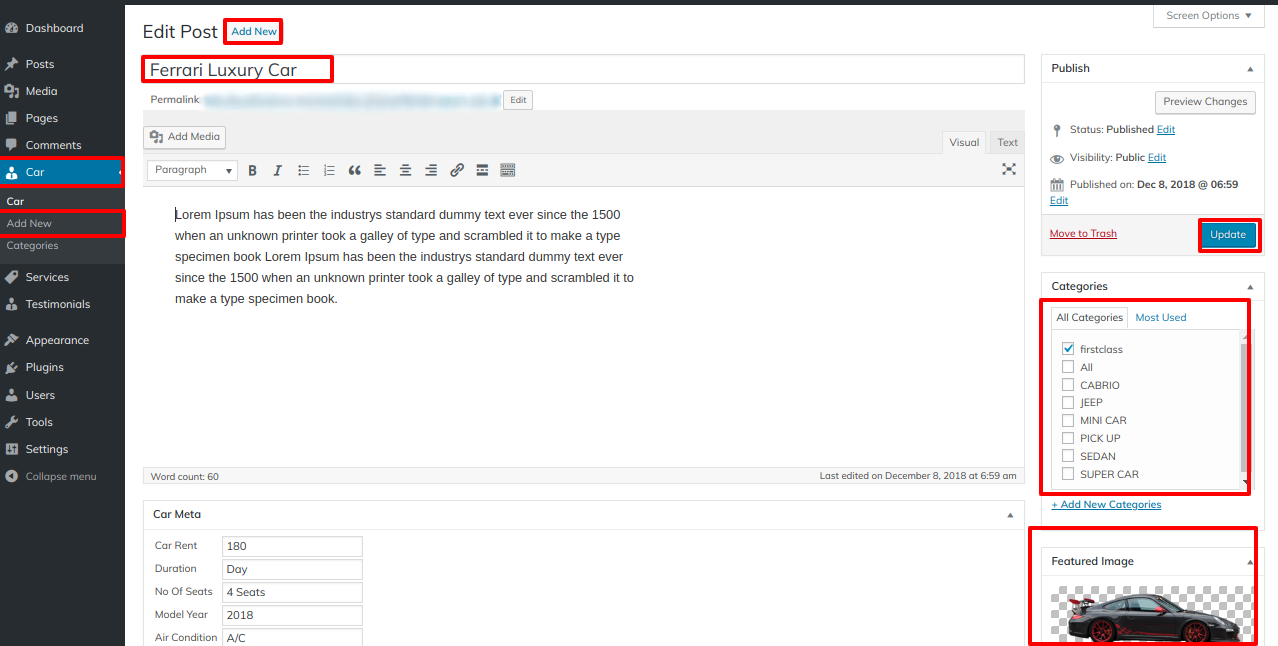
Go to Appearance >> Customize >> Theme Setting >> First Class Car Rental
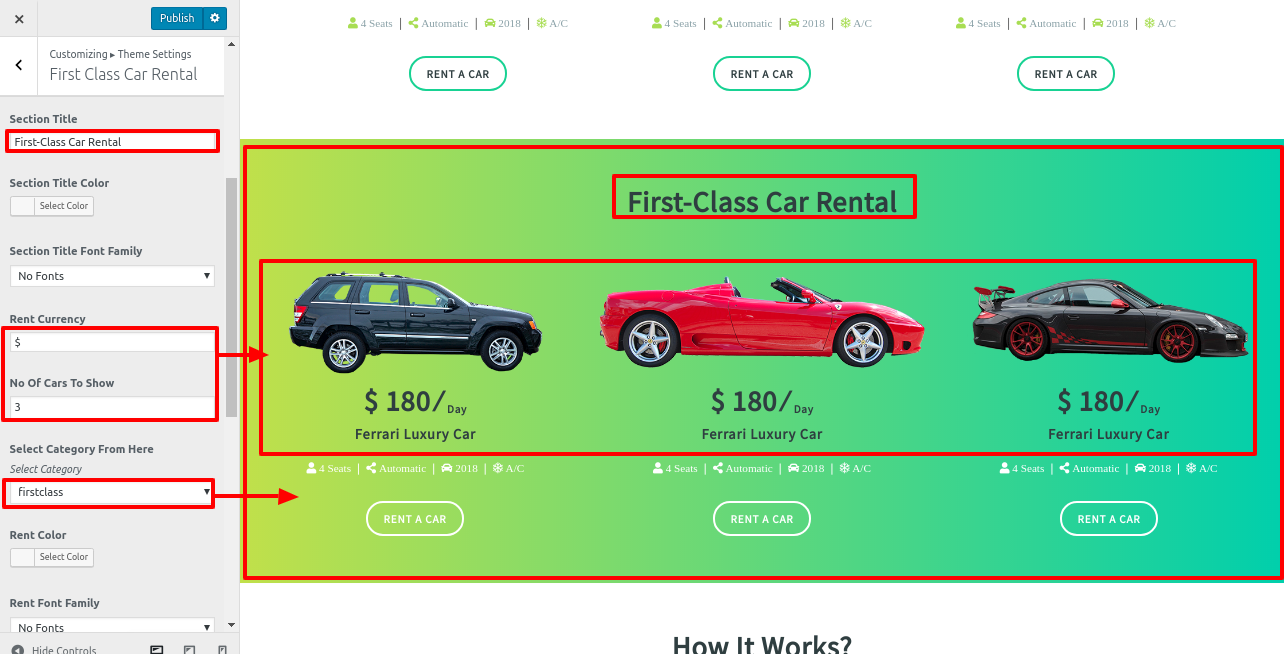
In this way you can setup the First Class Car Rental Section.
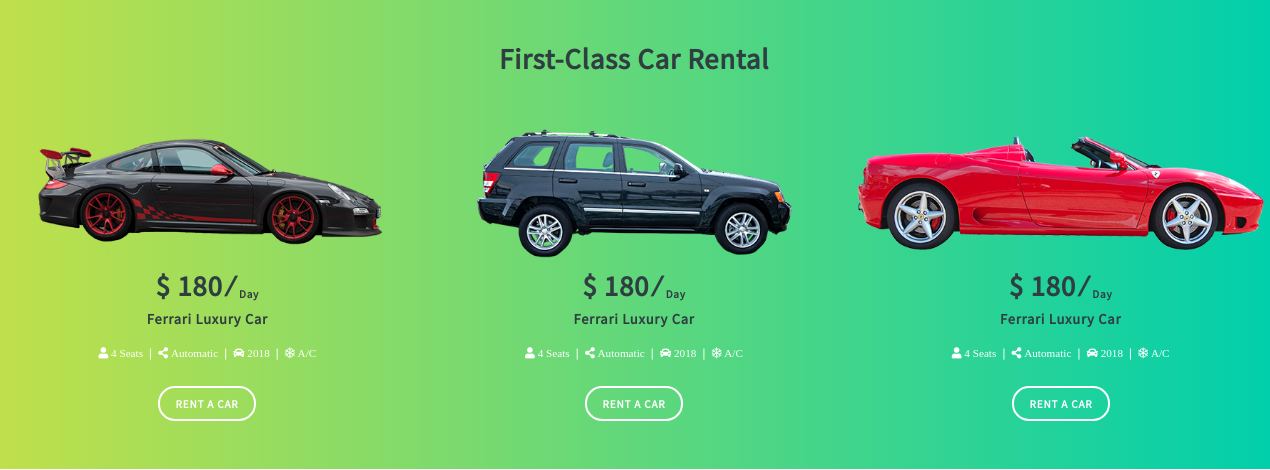
8.10. Setup How It Works Sections
In order to proceed with How It Works Section,
Go to Appearance >> Customize >> Theme Settings >> How It Works Section
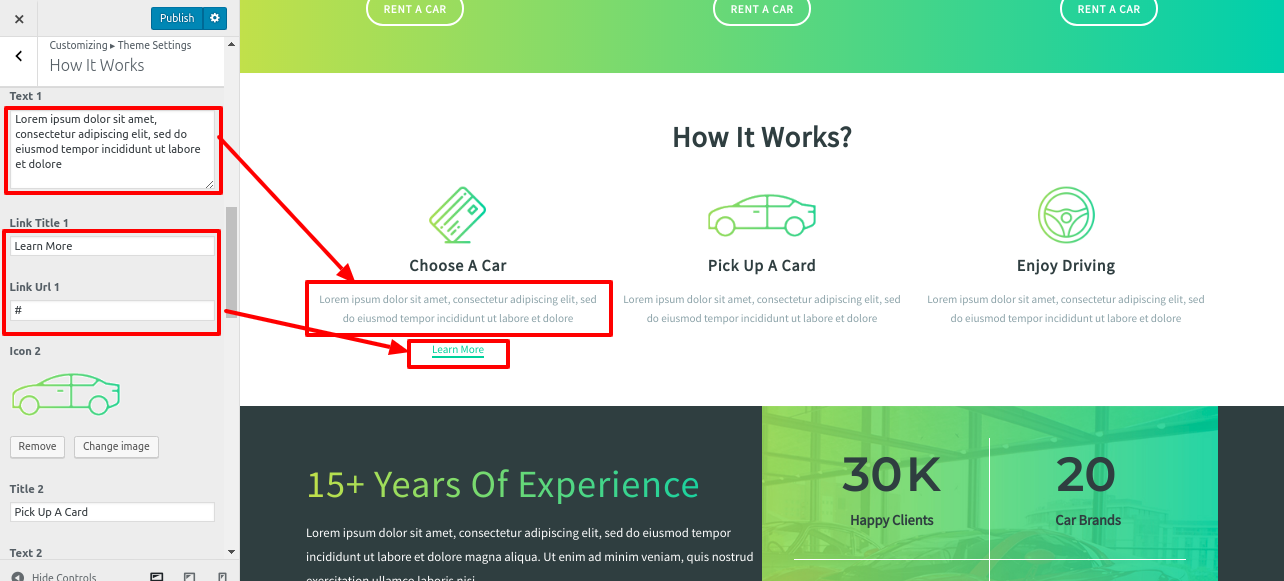
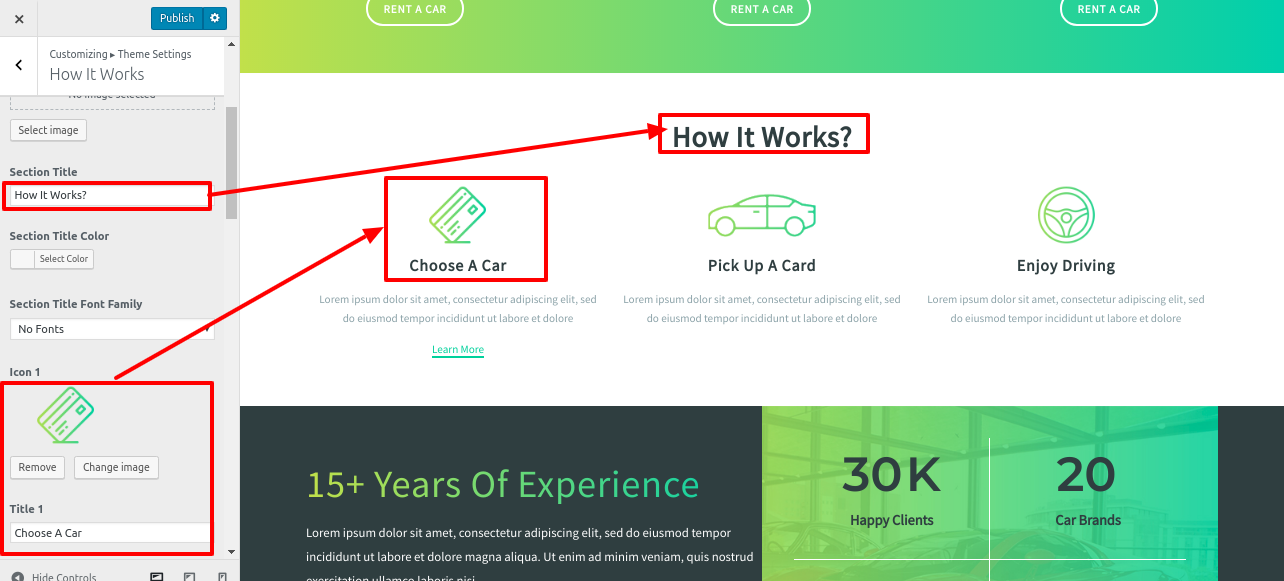
In this way you can add How It Works section.
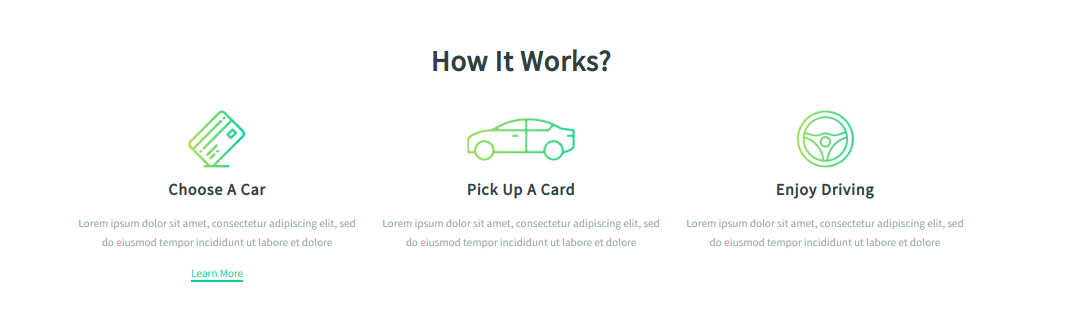
8.11. Our Records Sections
In order to proceed with Our Records Section.
Go to Appearance >> Customizer >> Theme Settings >> Our Records
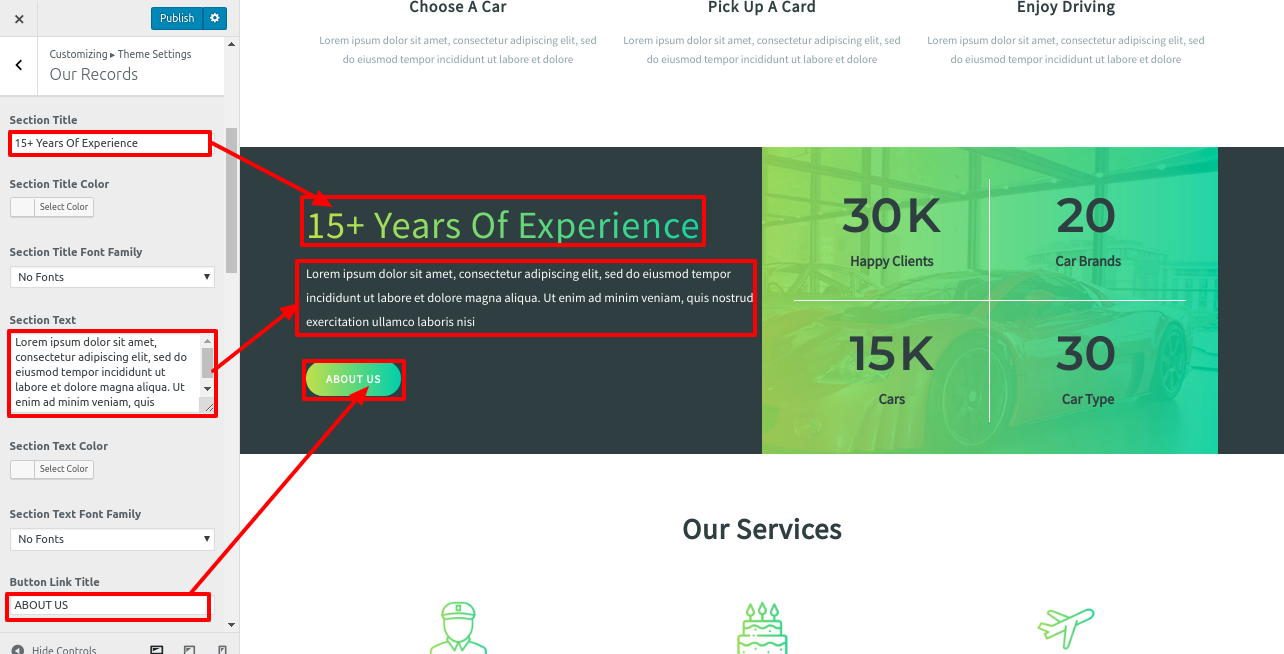
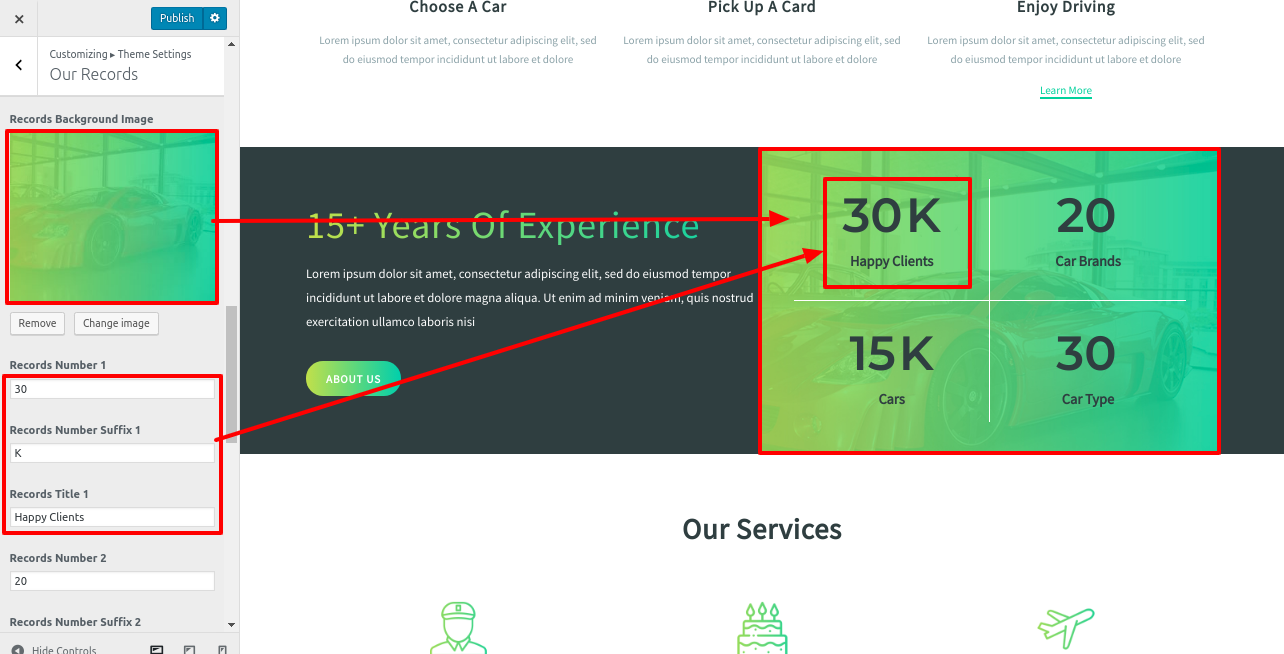
In this way you can add Records Section.
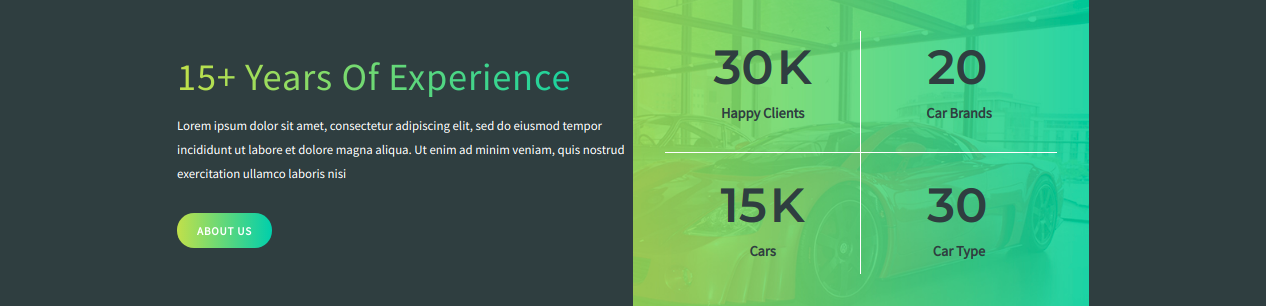
8.12.Setup services Section
The vw car rental pro posttype plugin must be uploaded and activated in order to fetch the services section.
After installation services option will appear on the dashboard.
In order to proceed with services section,
Go to Dashboard >> services >> add new
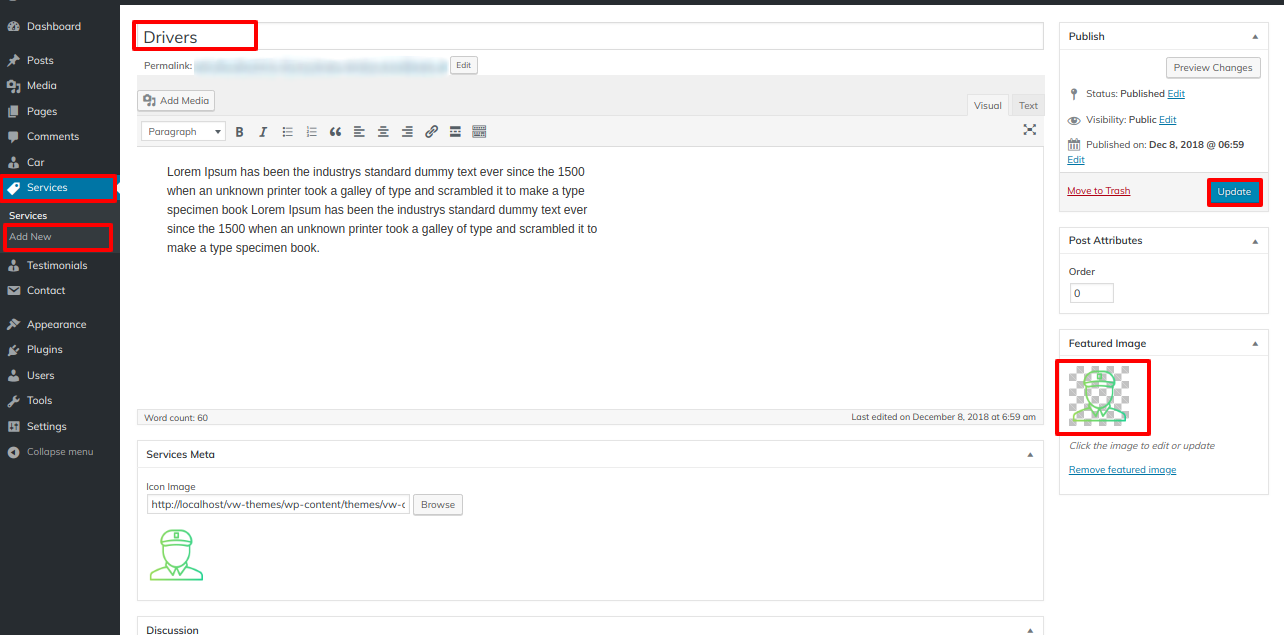
Go to Appearance >> Customize >> Theme Settings >>services Section
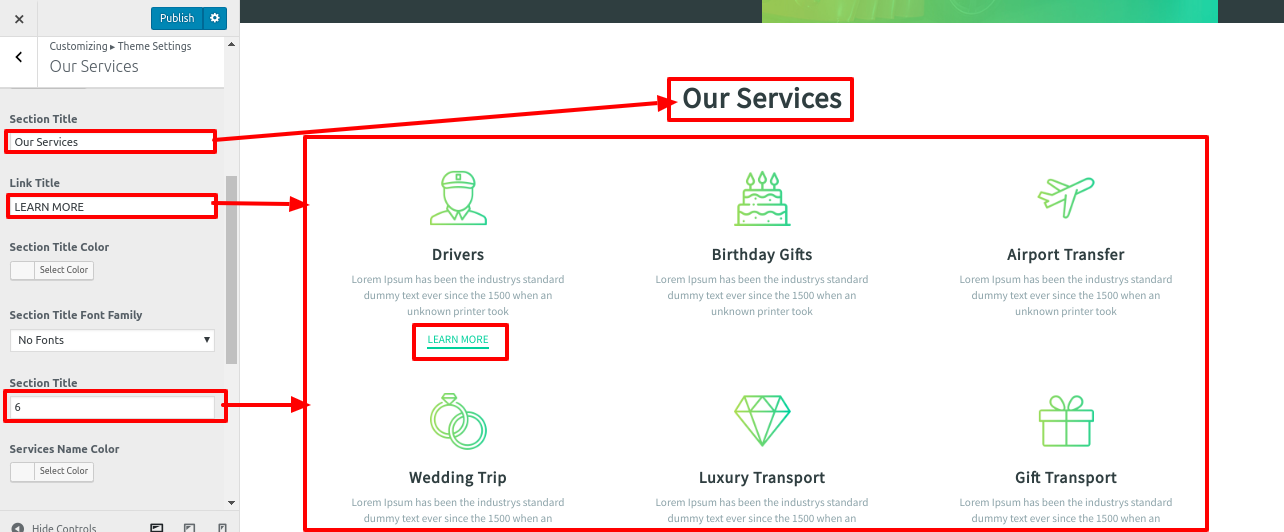
The output will look like this.
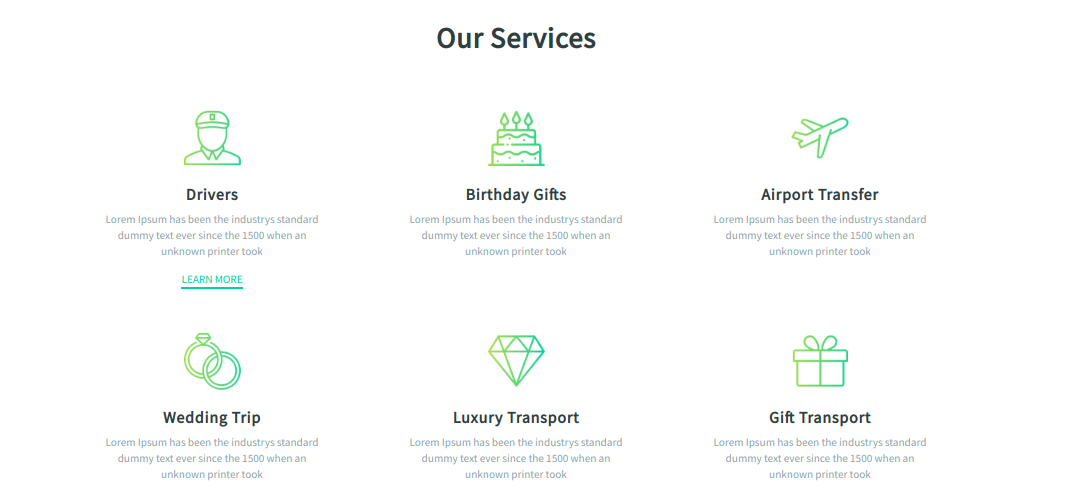
8.13.Have A Question
In order to proceed with Have A Question section.
Go to Appearance >> Customize >> Theme Settings >> Have A Question Section
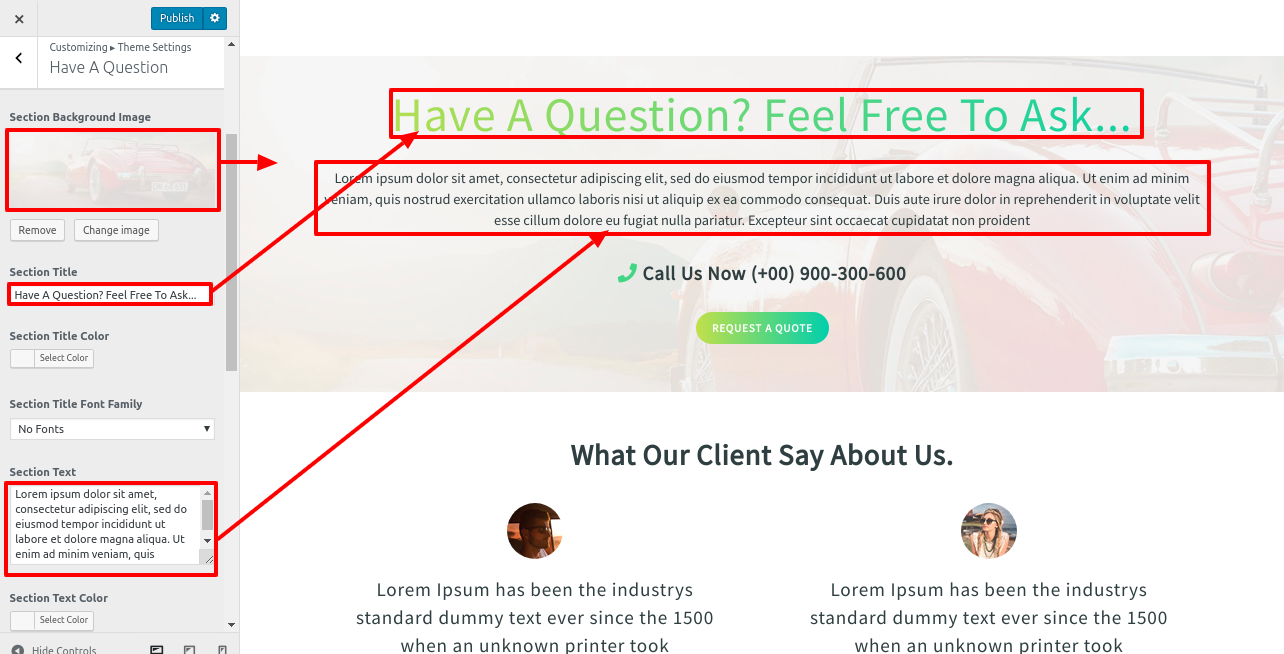

The output will look like this.
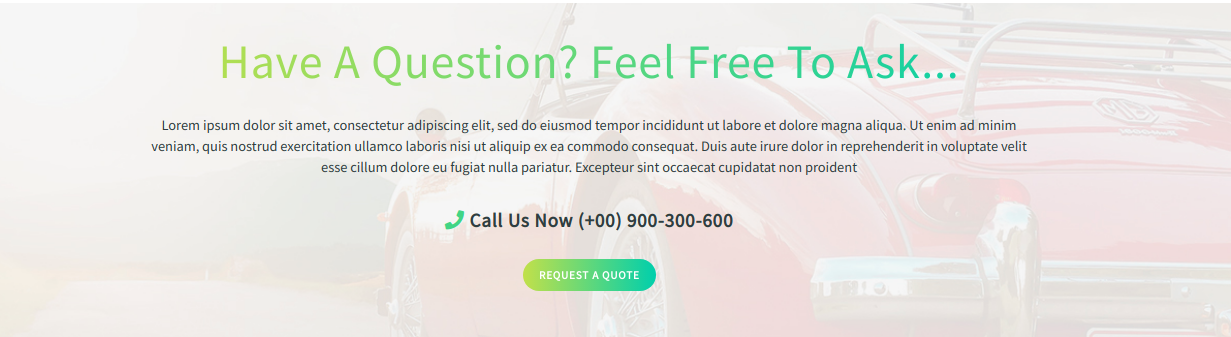
8.14. Setup Testimonial Section
The vw car rental pro posttype plugin must be uploaded and activated before you can move on to the testimonial section. It will make your WordPress navigation panel's posttype section active.
Go to Dashboard >> Testimonial >> Add New
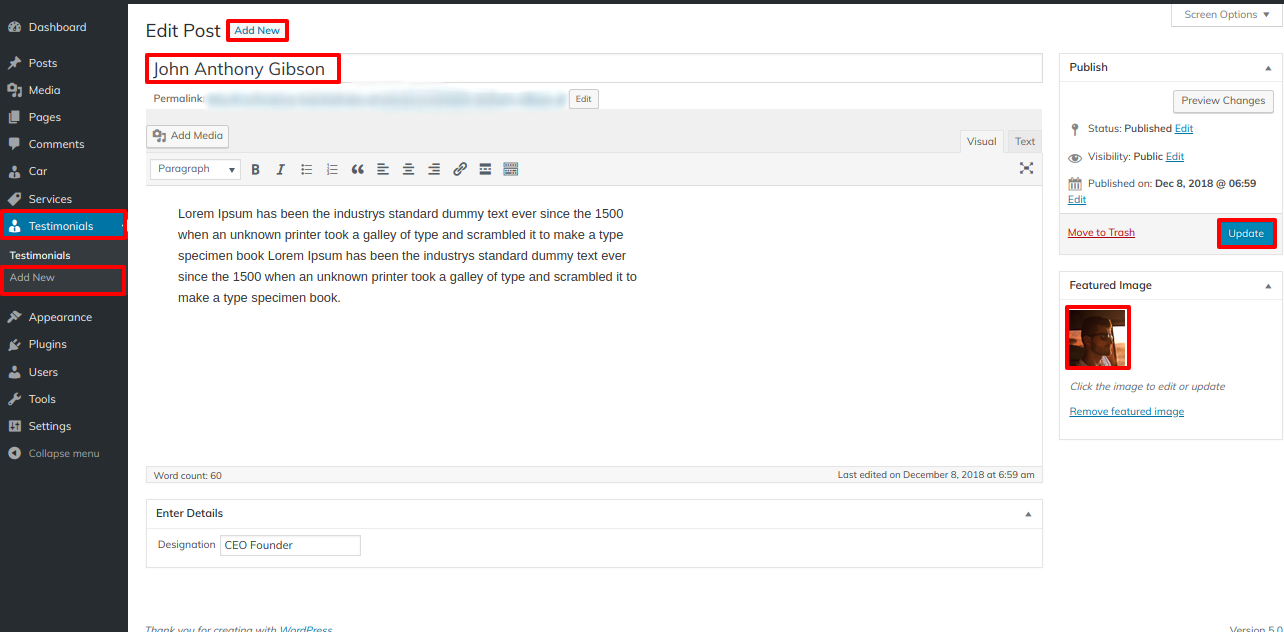
Go to Appearance >> Customize >> Theme Settings >> Our Testimonial Section
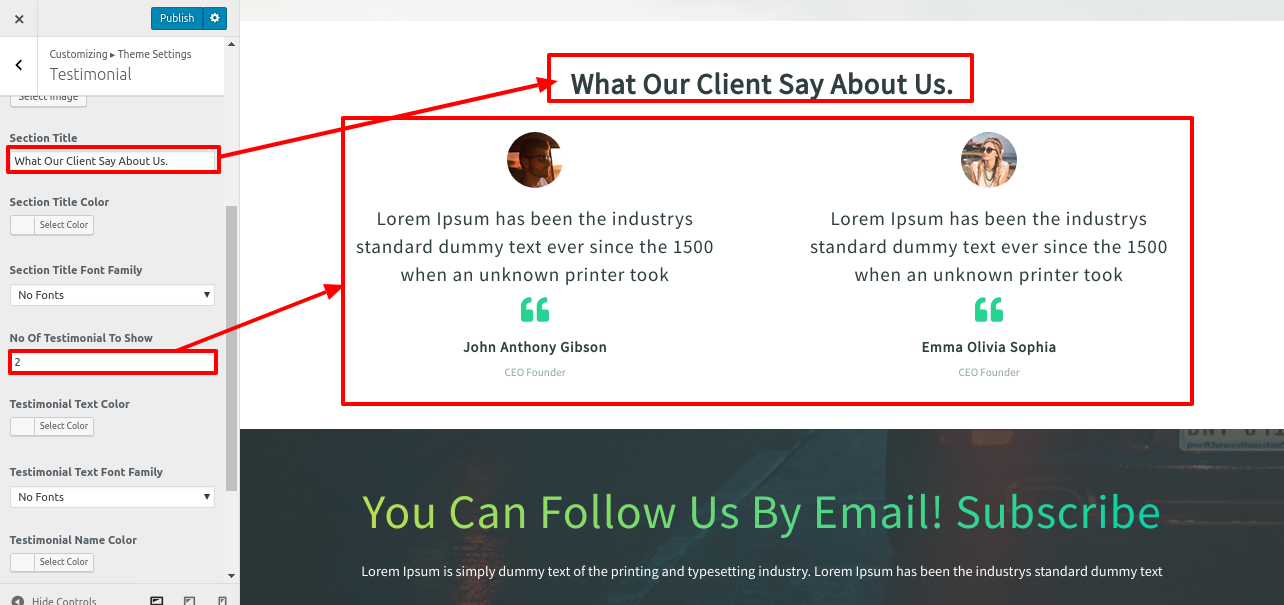
In this way you can add Testimonial section.
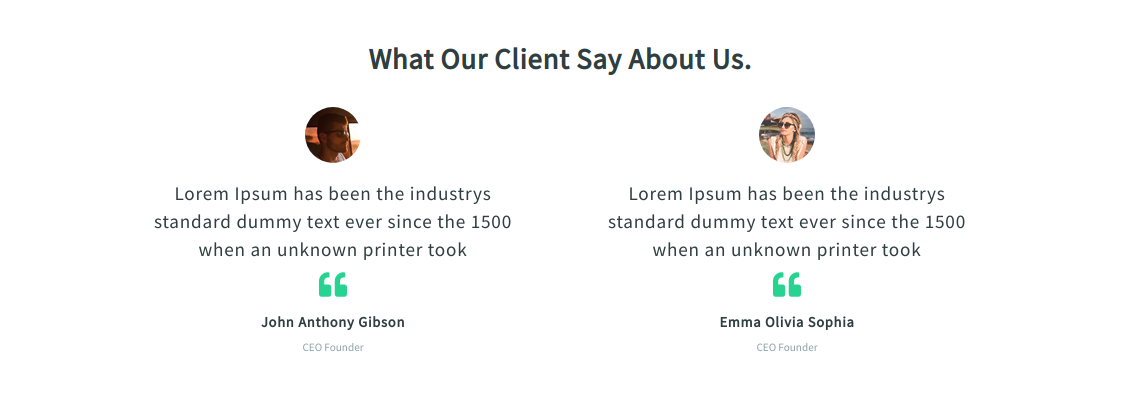
8.15. Newsletter Section
You must upload and activate the Contact form 7 plugin before you can retrieve the Newsletter section. It will transform your WordPress website's contact section into a navigation panel.
In order to showcase Newsletter on home page.
Go to Dashboard >> contact >> Add New
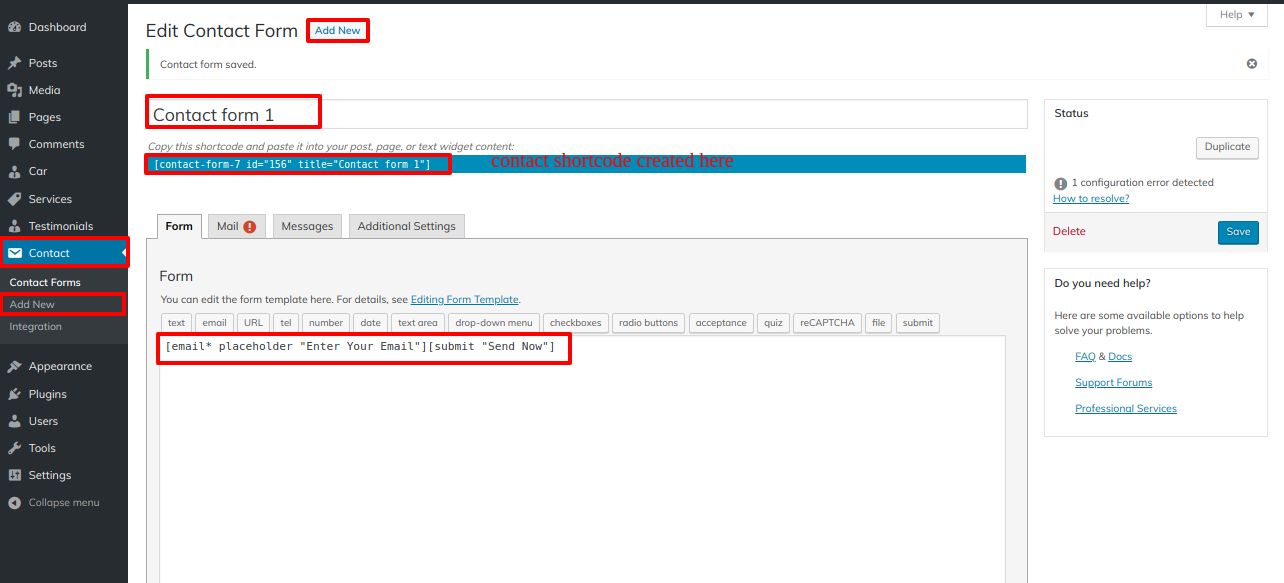
Go to Appearance >> Customize >> Theme Settings >> Newsletter .
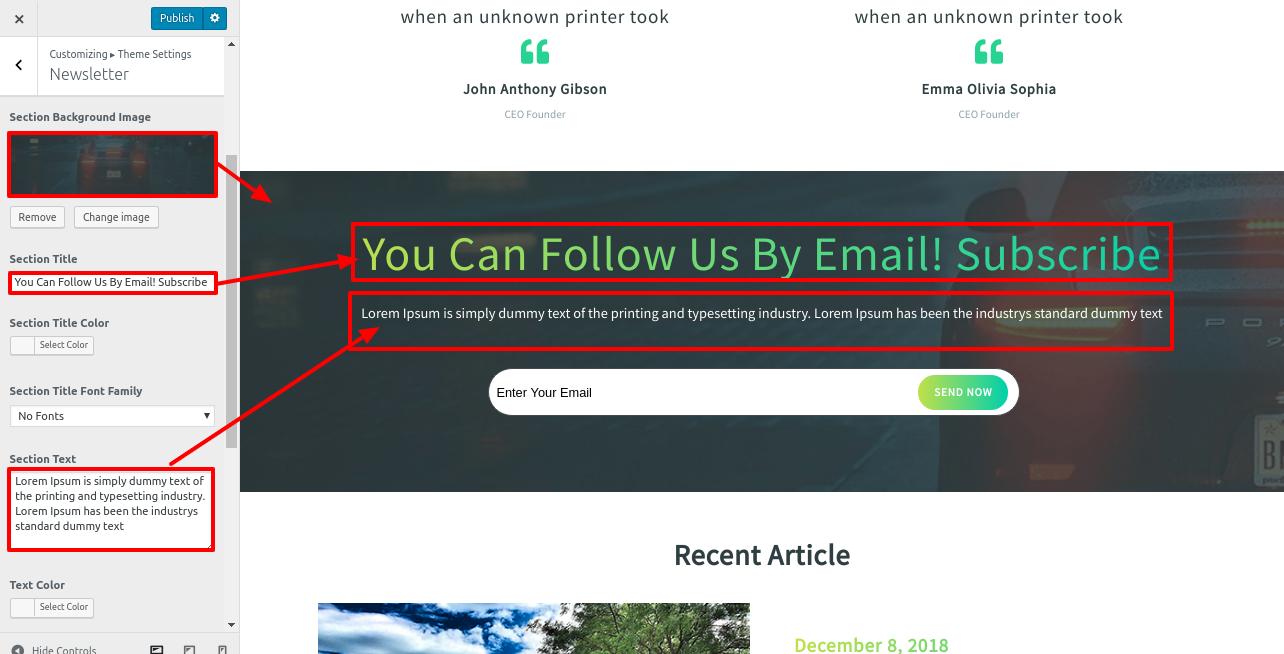
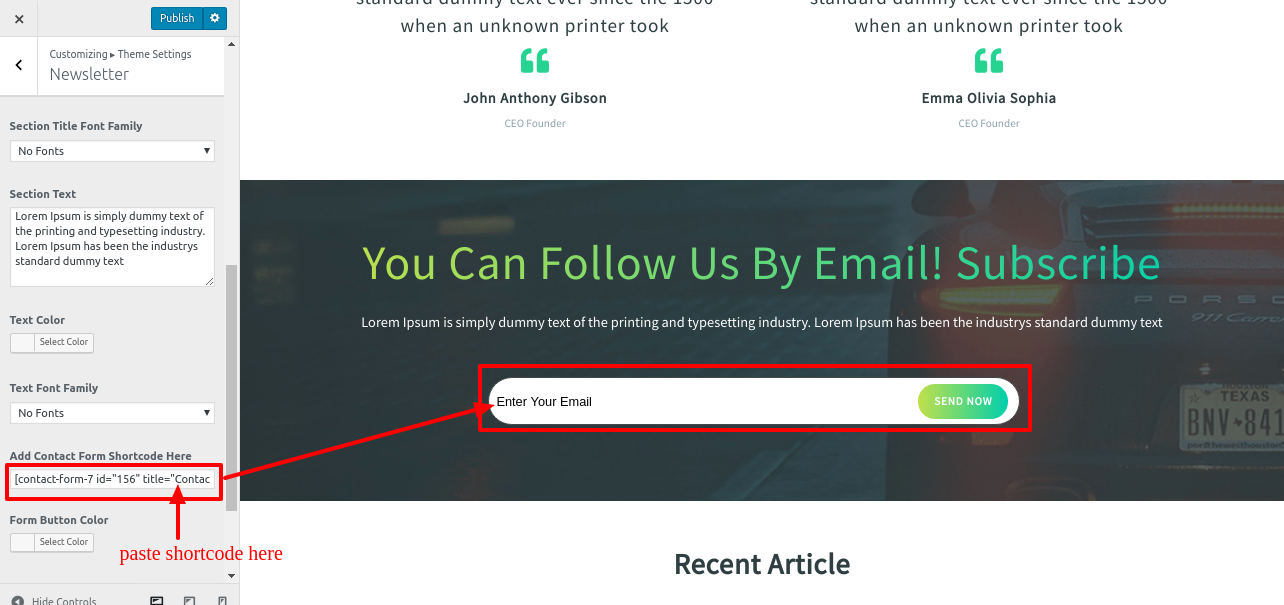
In this way you can add Newsletter section.
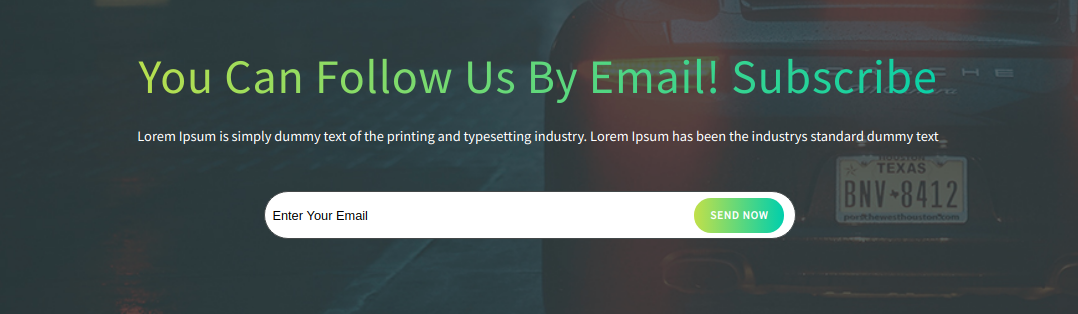
8.16. Recent Article
In order to showcase Recent Article Section Follow the steps given below
Firstly you need to make the required post.For adding the post follow the belowed metioned steps
Go to Dashboard >> Posts >> Add New
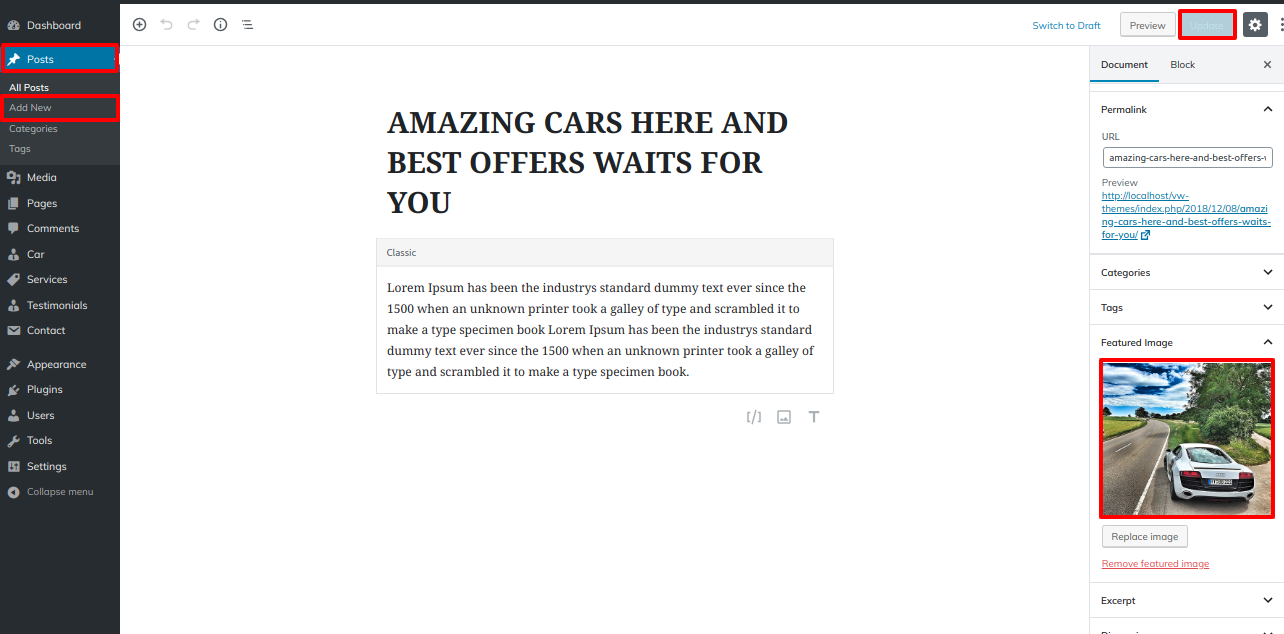
Go to Appearance >> Customize >> Theme Settings >> Recent Article
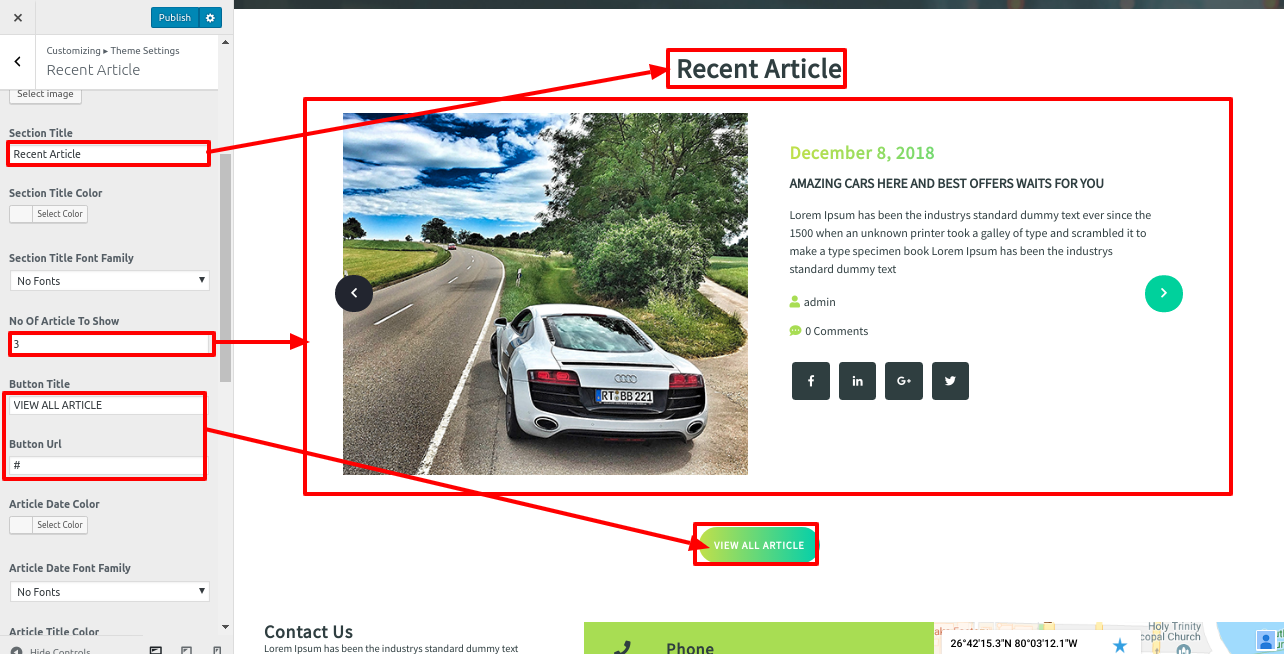
In this way you can add Recent Article section.
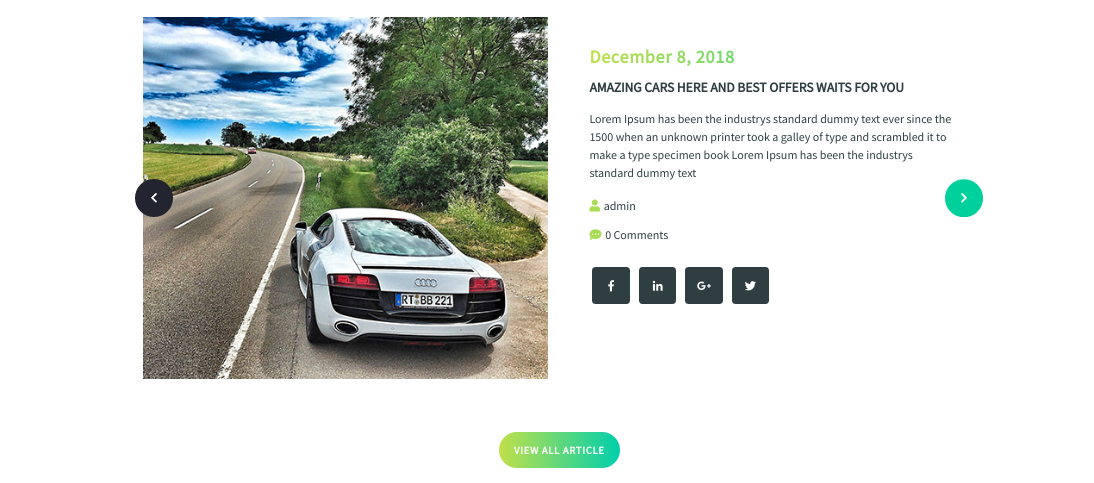
8.17. Setup Contact Details Section
To continue, go to the contact information section. First, you must turn on Contact form 7 plugging.
After installation contact option will appear on the dashboard.
Go to Dashboard >> contact >> Add New
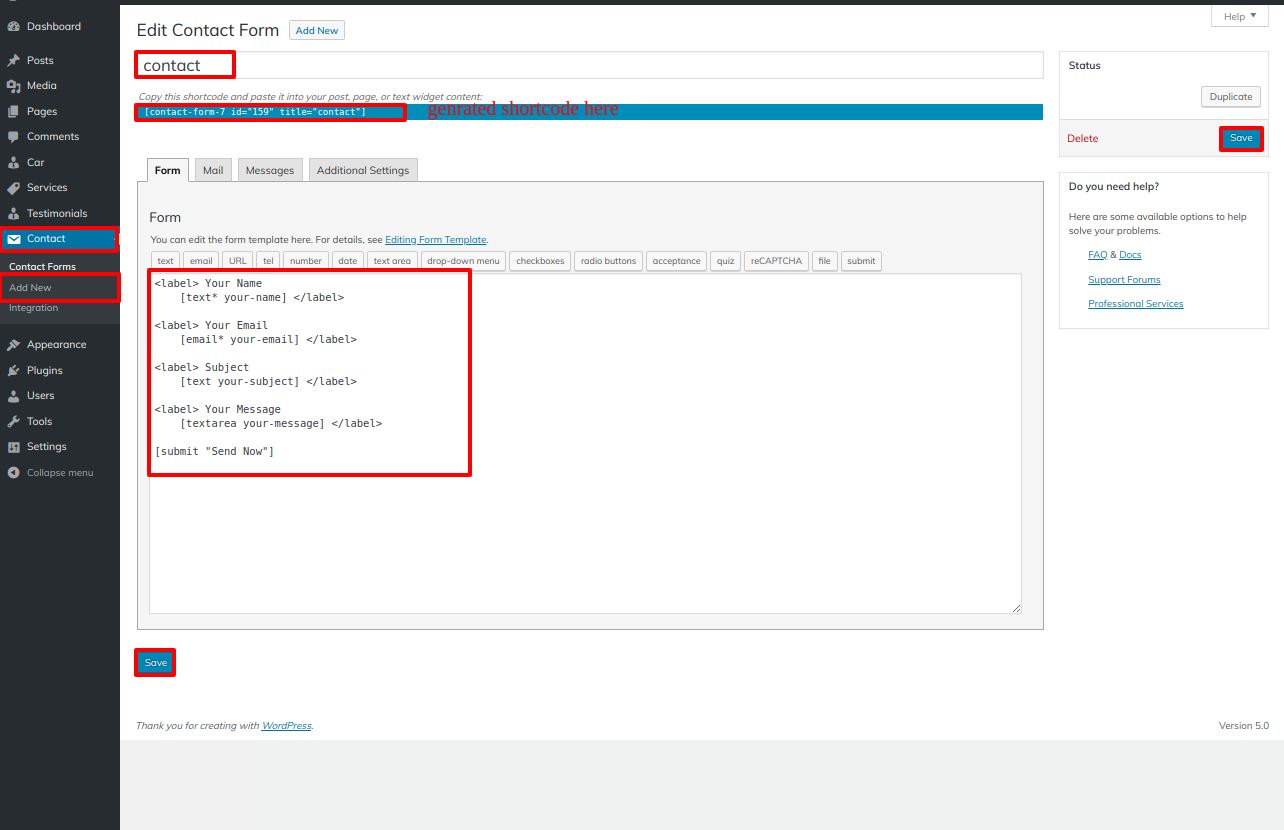
Go to Appearance >> Customizer >> Theme Settings >> Contact Details
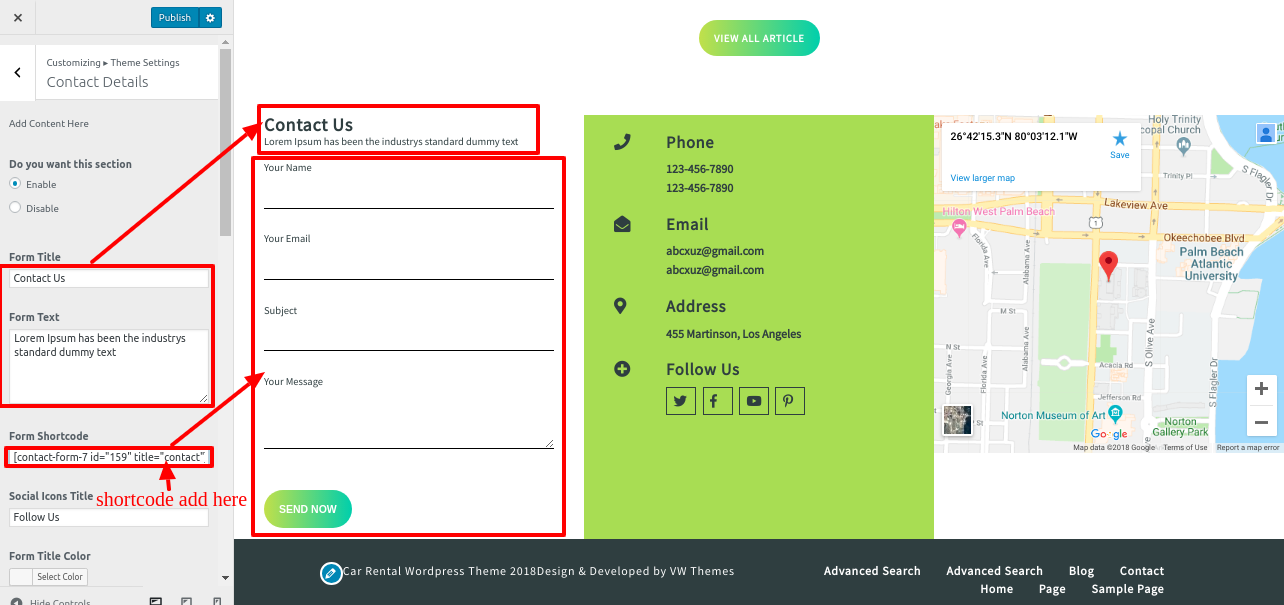
Go to Appearance >> Customizer >> Theme Settings >> Contact
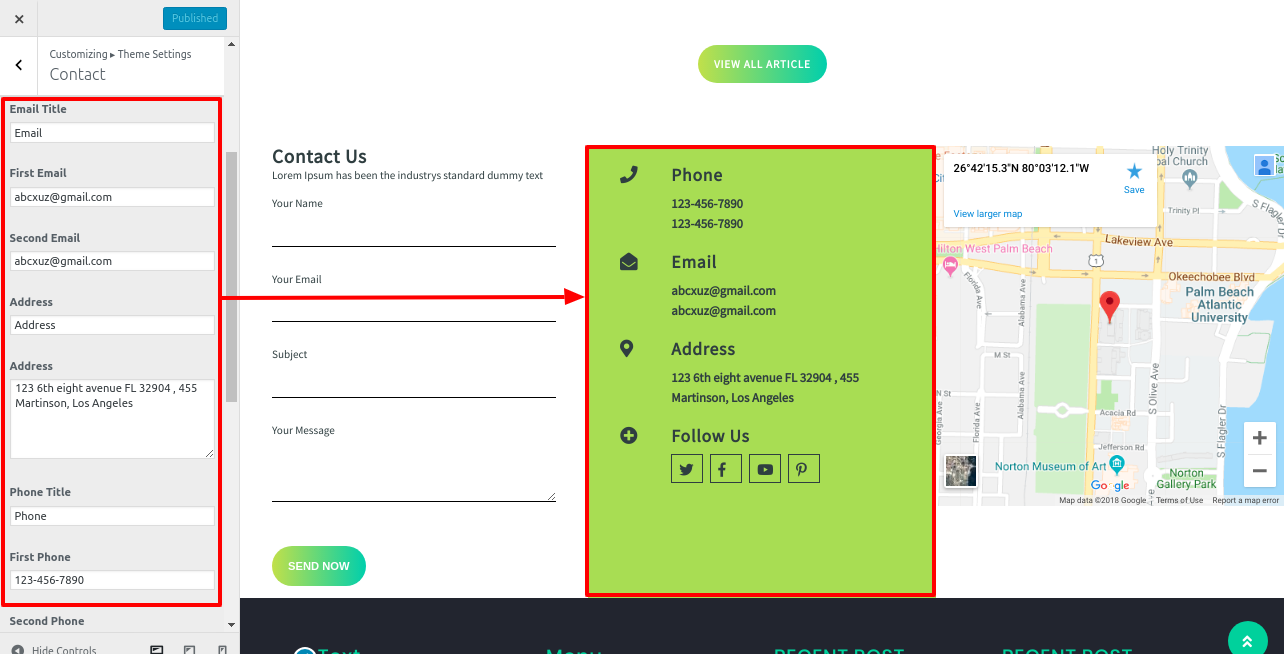
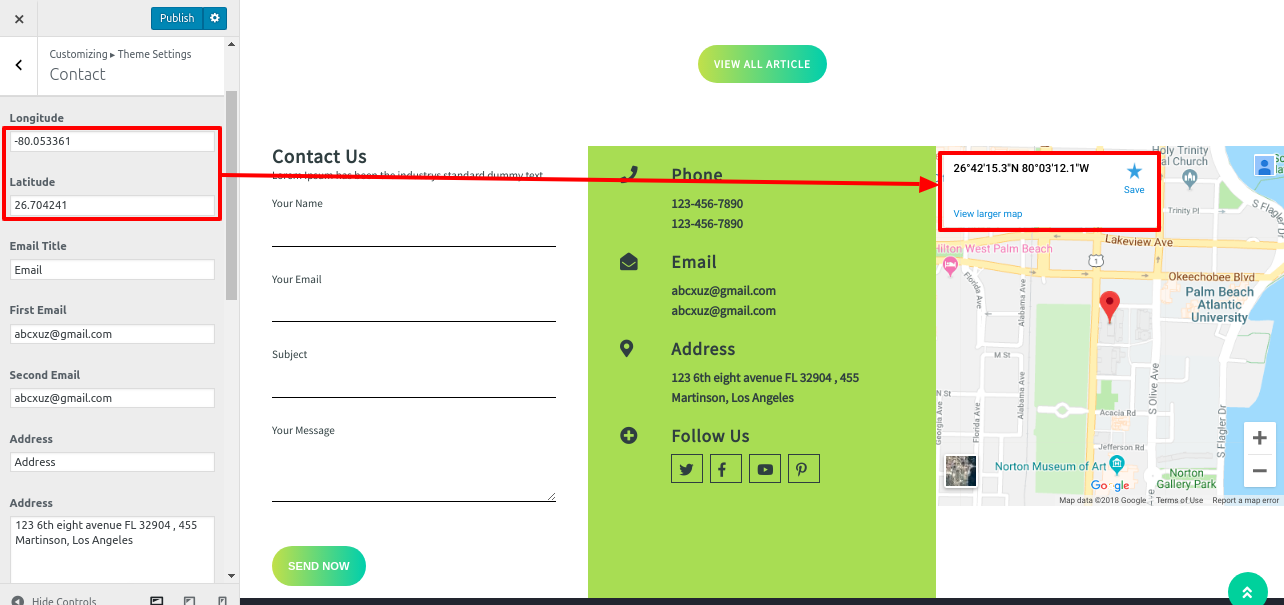
In this way you can add the Setup Contact Details Section.
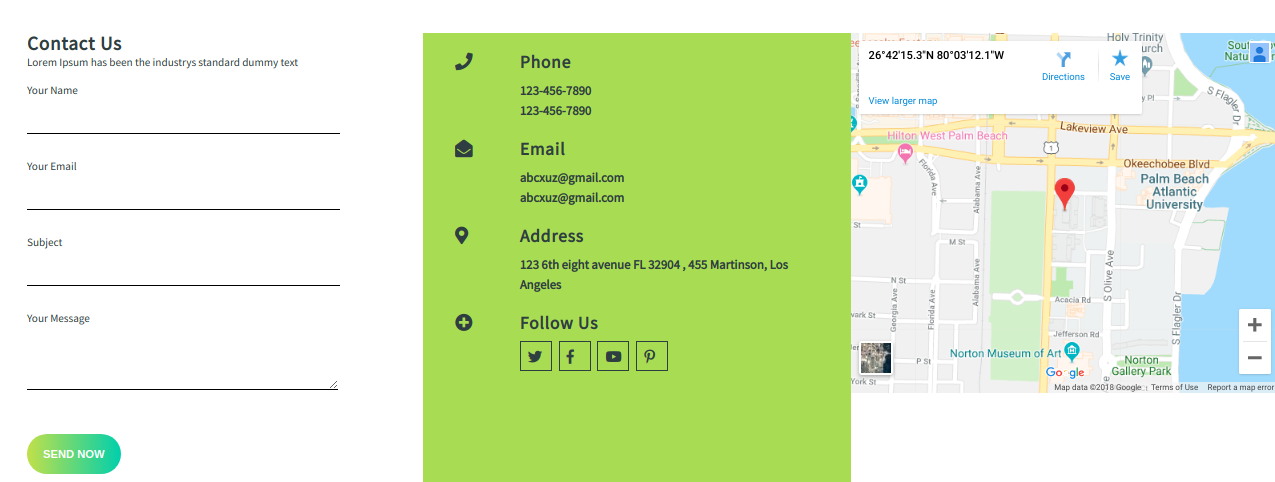
8.18. Setup Single Post Settings
In order to proceed with Single Post Settings .
Appearance >> Customize >>Theme Setting>> Single Post Settings.
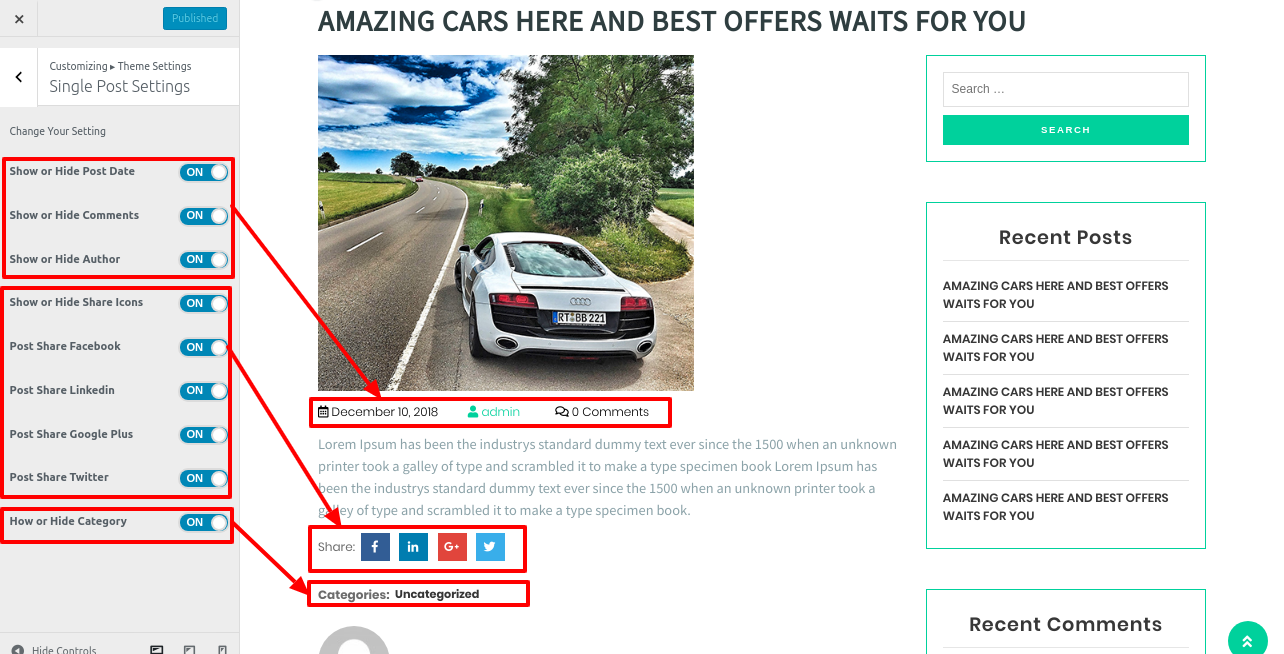
8.19. Setup Footer Widgets
In order to proceed with Footer Widgets Section.
Go to Dashboard >>Appearance >> Widgets
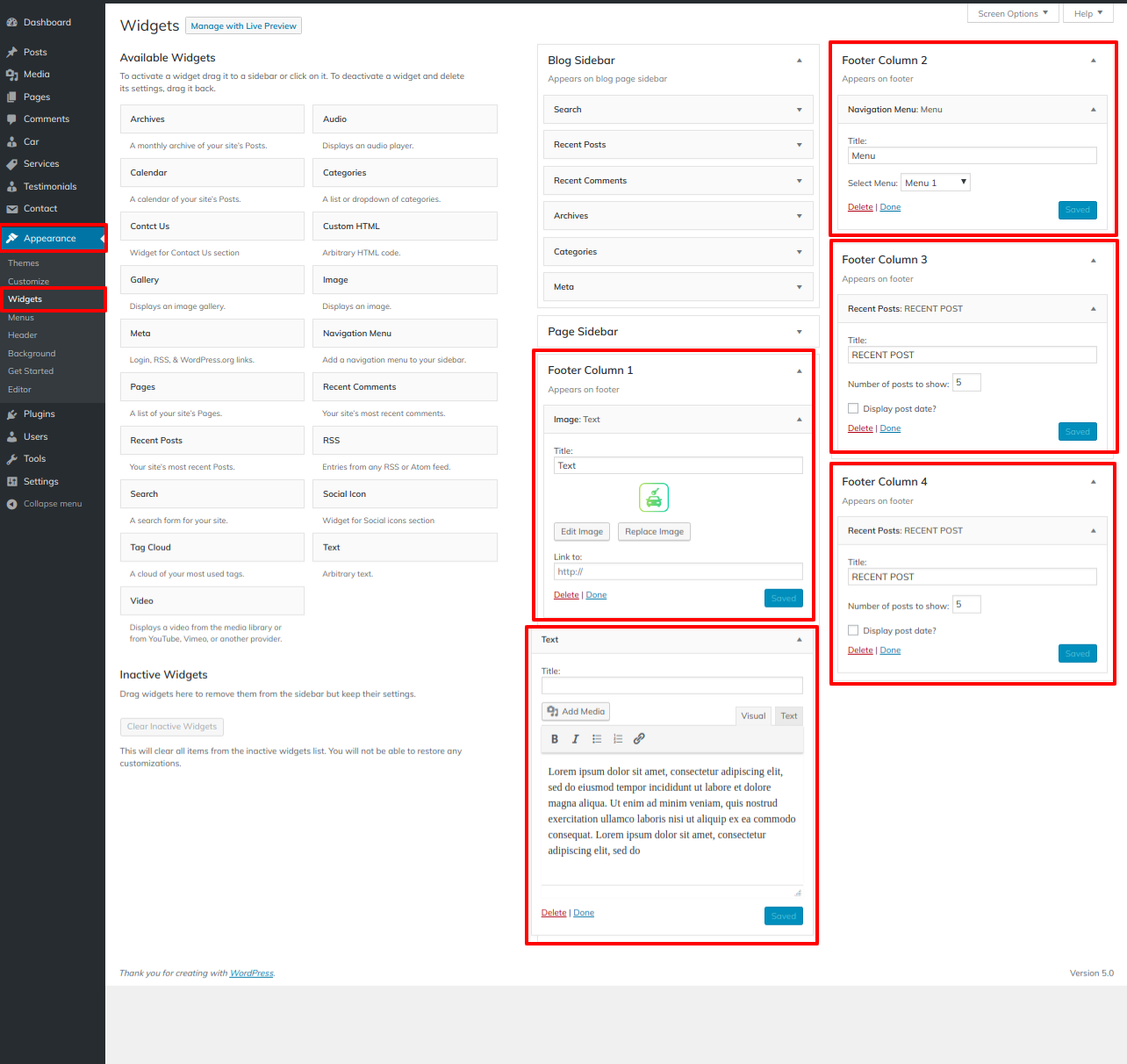
Appearance >> Customize >>Theme Setting>>Footer Widgets.
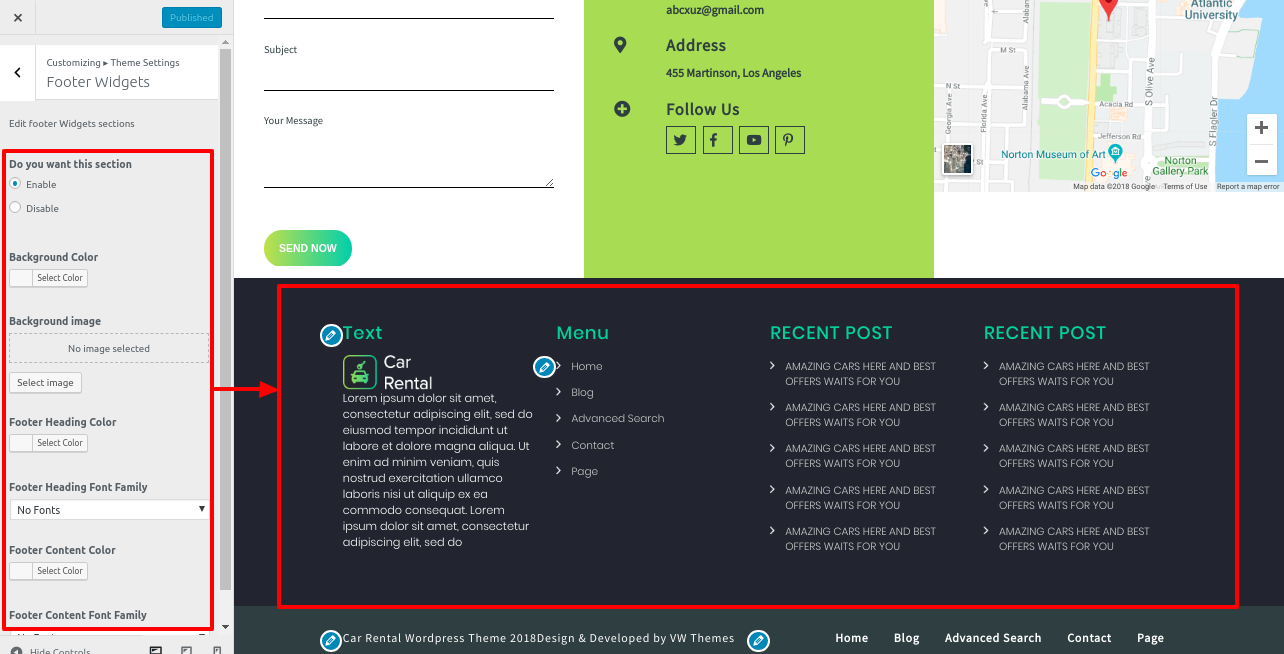
To set up this part, follow to these directions.
-
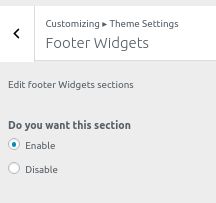
- Do you want this section : If you don't want this area, you may disable it here, and if you do, just leave that enabled. Here, Enable and Disable choices are offered.
- Background Color:This option allows you to set background color of this section.
- Background Image:Instead of setting background color, if you want to set background image, you can set it with the help of this option.
- Footer Heading Color: With this option, you can set the title color of this section.
- Footer Heading Font Family: With this option, you can set the title font family of this section.
- Footer Content Color: With this option, you can set the Content color of this section.
- Footer Content Font Family: With this option, you can set the Content font family of this section.
In this way you can add the Footer Widgets.
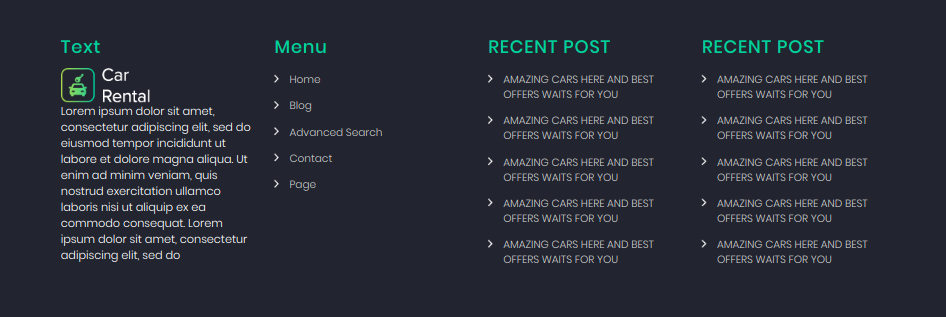
8.21. Setup Contact
You must first upload and activate the contact form 7 plugin in order to set up contact.
After installation contact option will appear on the dashboard.
In order to proceed with Contact.
Go to Dashboard >> contact >> Add new
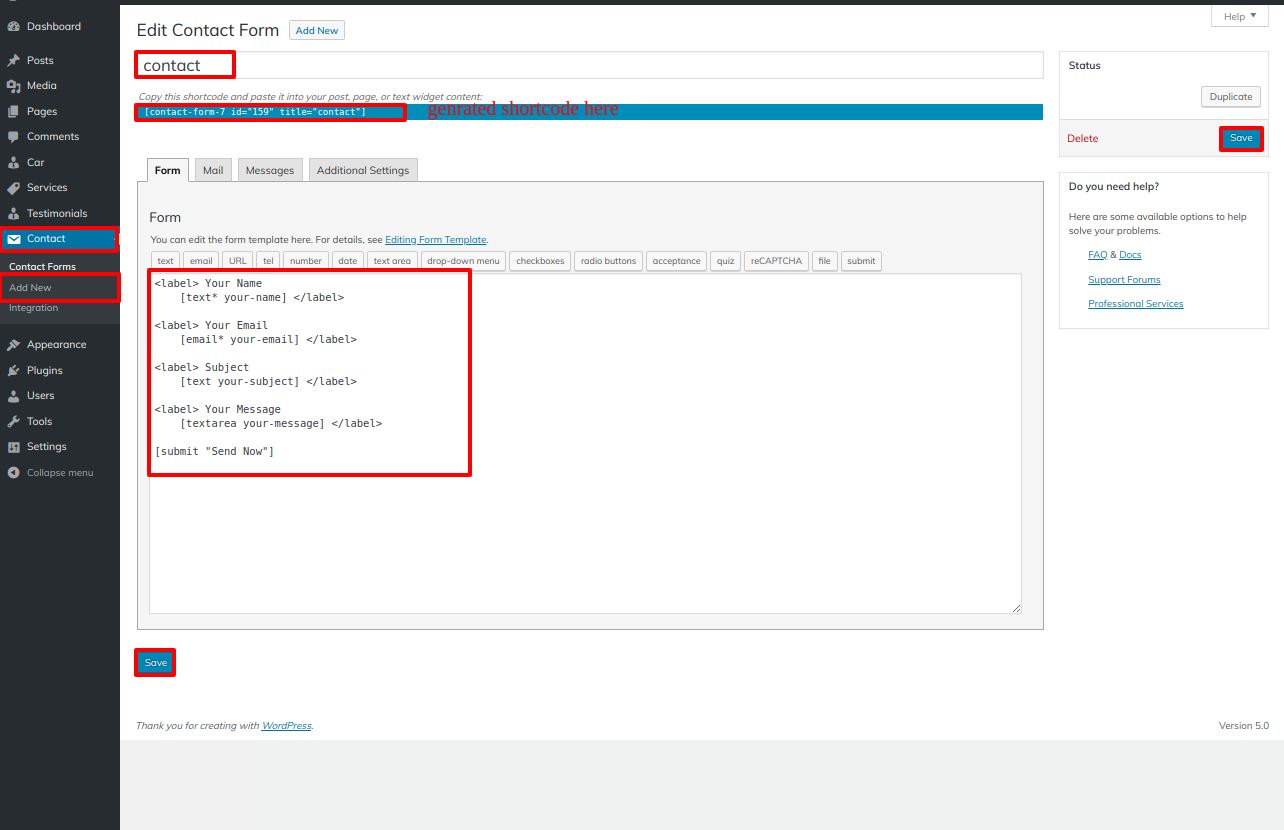
Go to Dashboard >> pages >> Add new
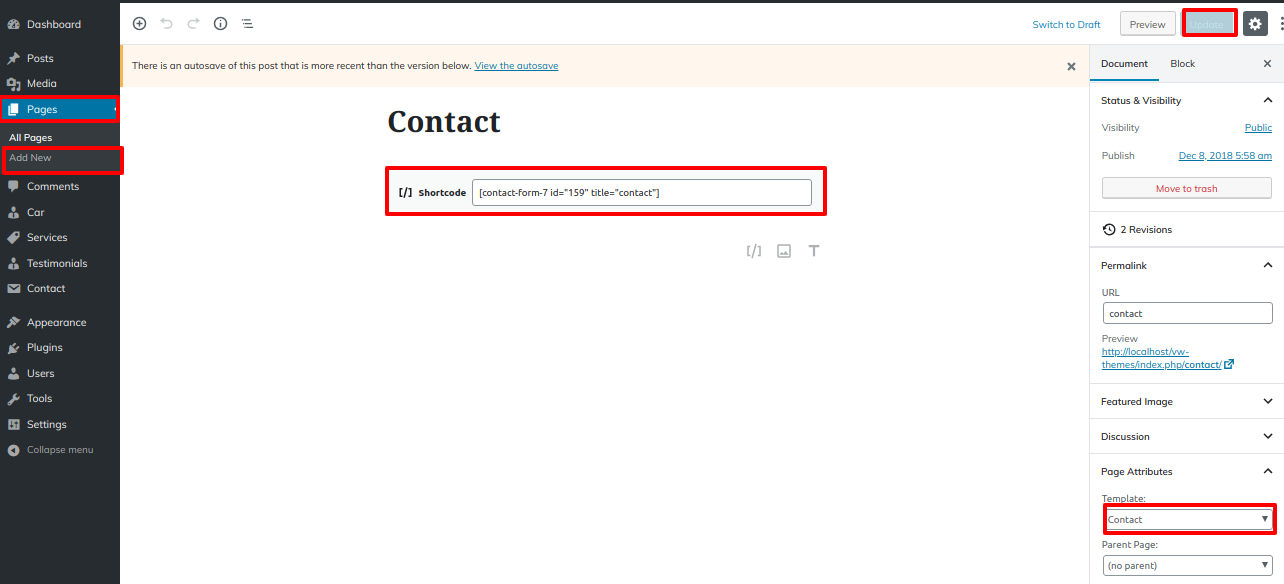
Go to Appearance >> Customize >> Theme Settings >>Contact
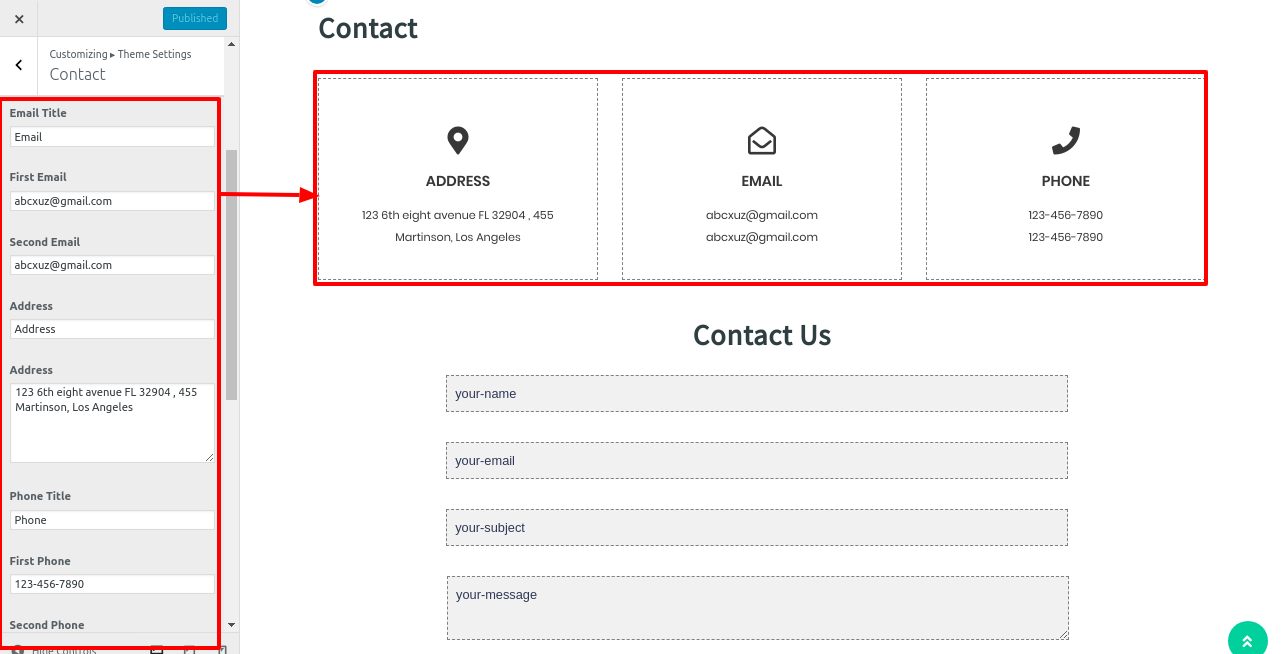
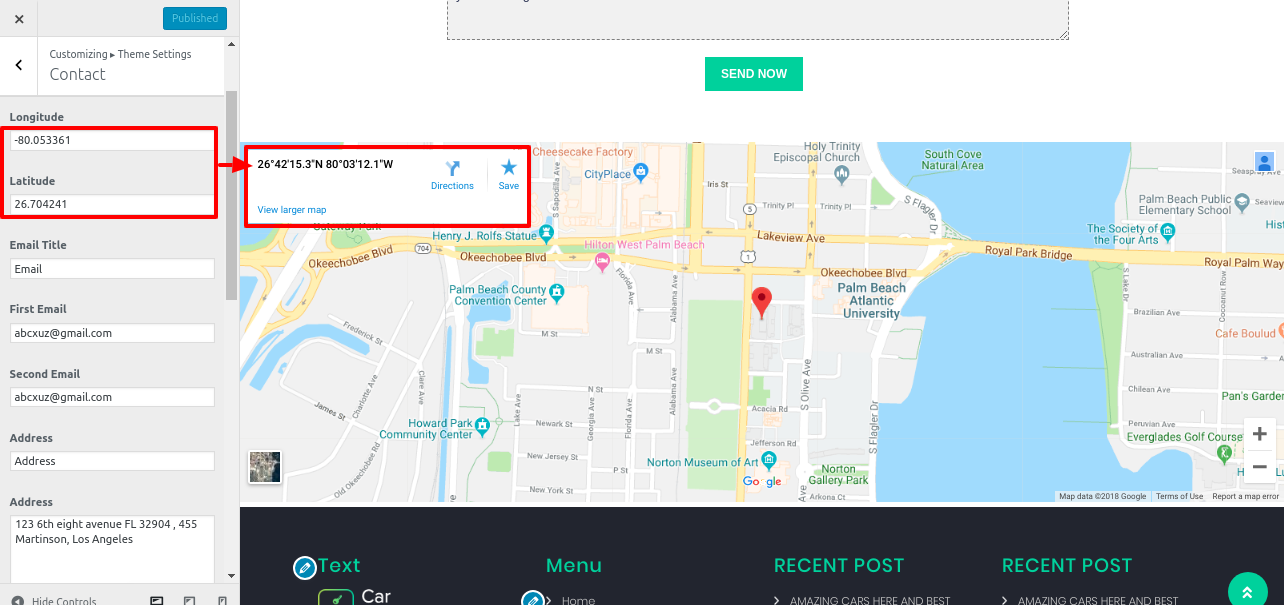
In this way you can add Contact page.
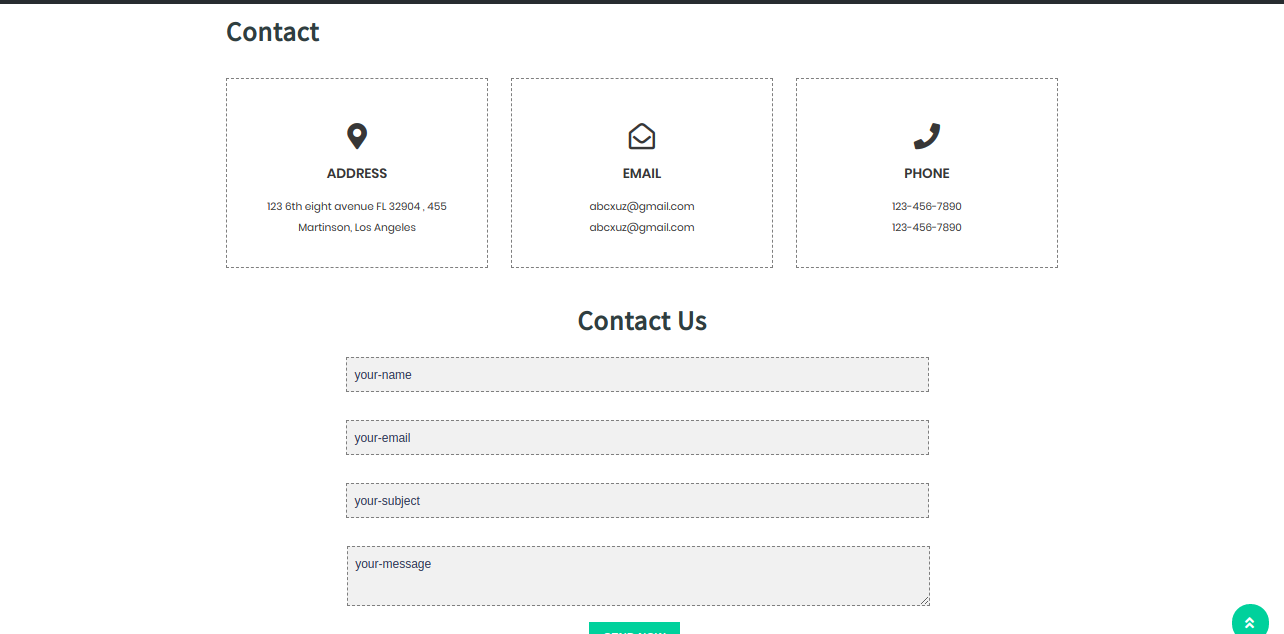
Theme Plugins
The functionality that already exists in WordPress can be increased and expanded through the use of plugins.
How to switch on plugins You must enable the plugin if you want these features in your theme. To enable the plugin in your theme, follow to these instructions.
In the beginning, you must download VW car rental Pro Posttype plugin from the source, which will be a.zip file..
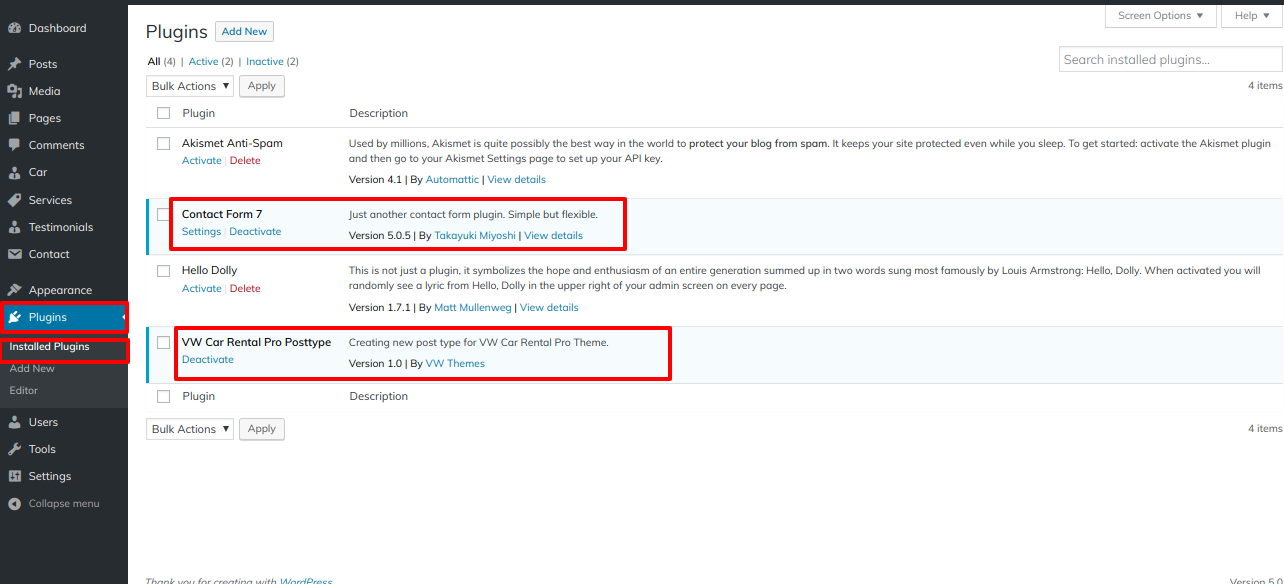
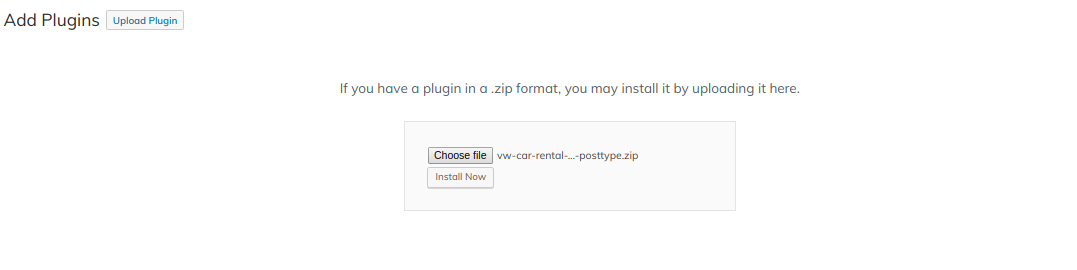
Setup VW Car Rental Pro Posttype
When you activate this plugin, every page, post, registered post, and so forth will all have the following option.
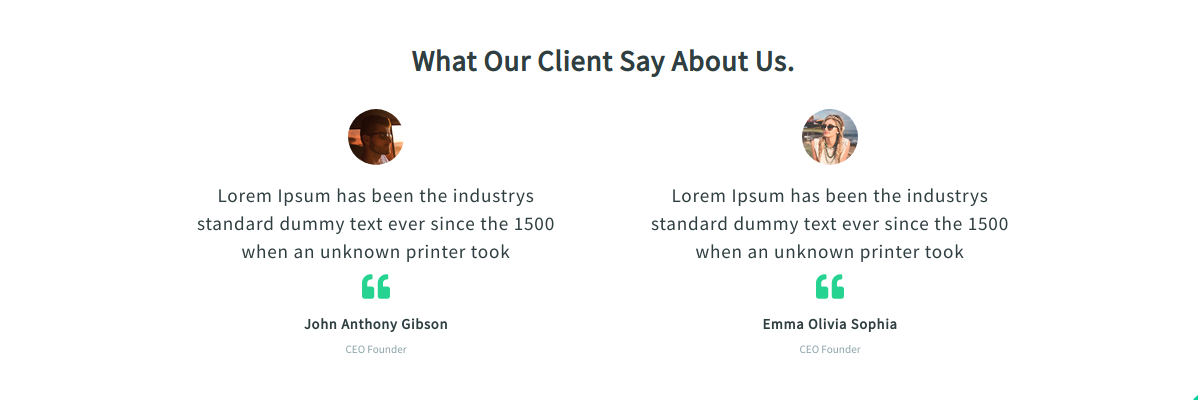
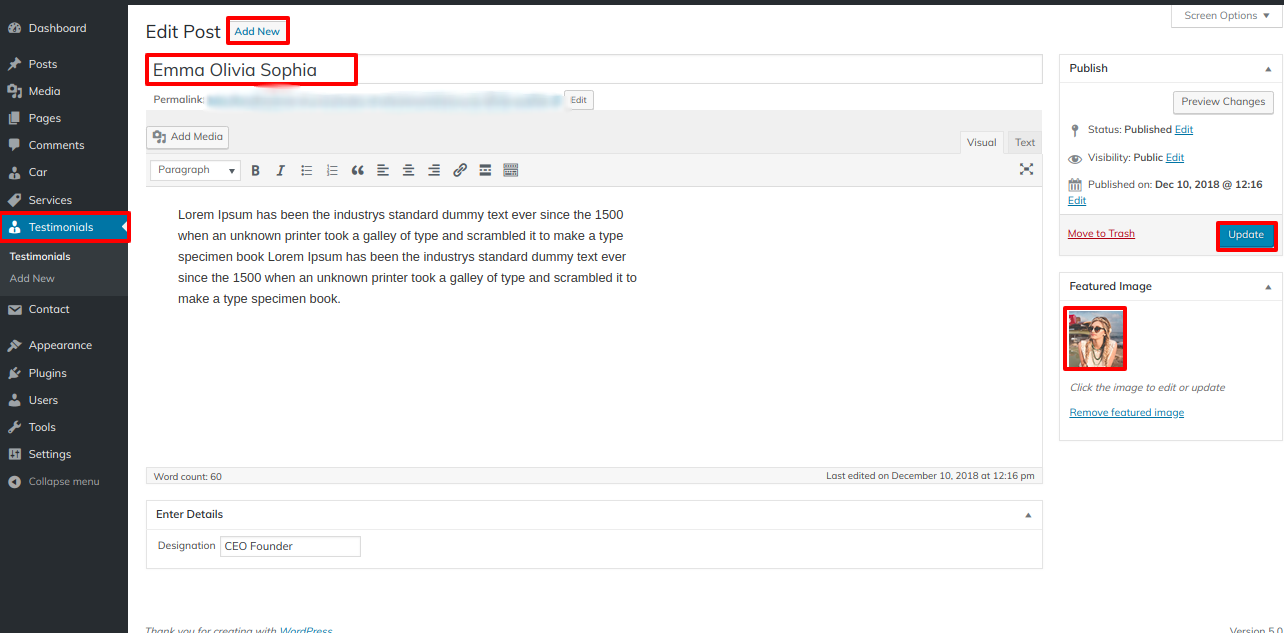
Setup services Section
Once you activate this plugins, you will find the below option inside page.
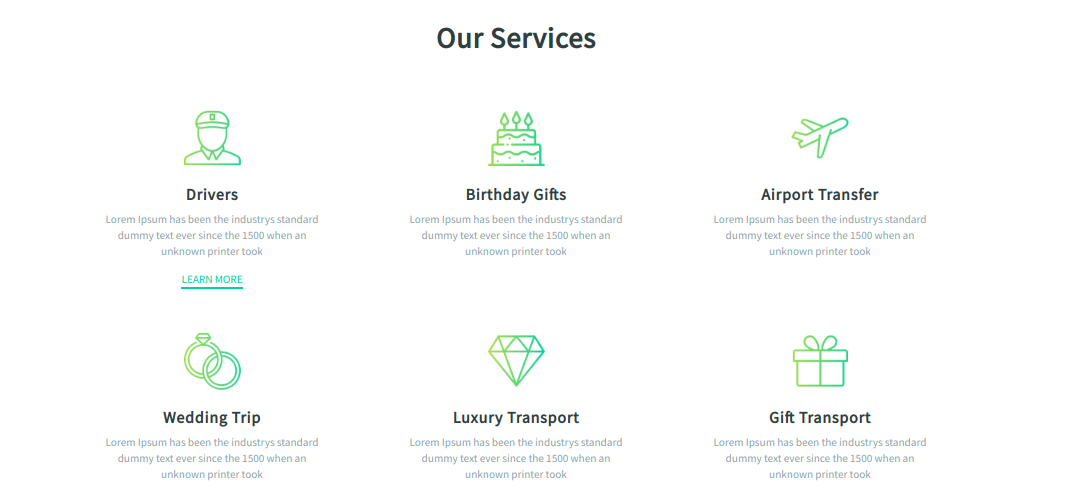
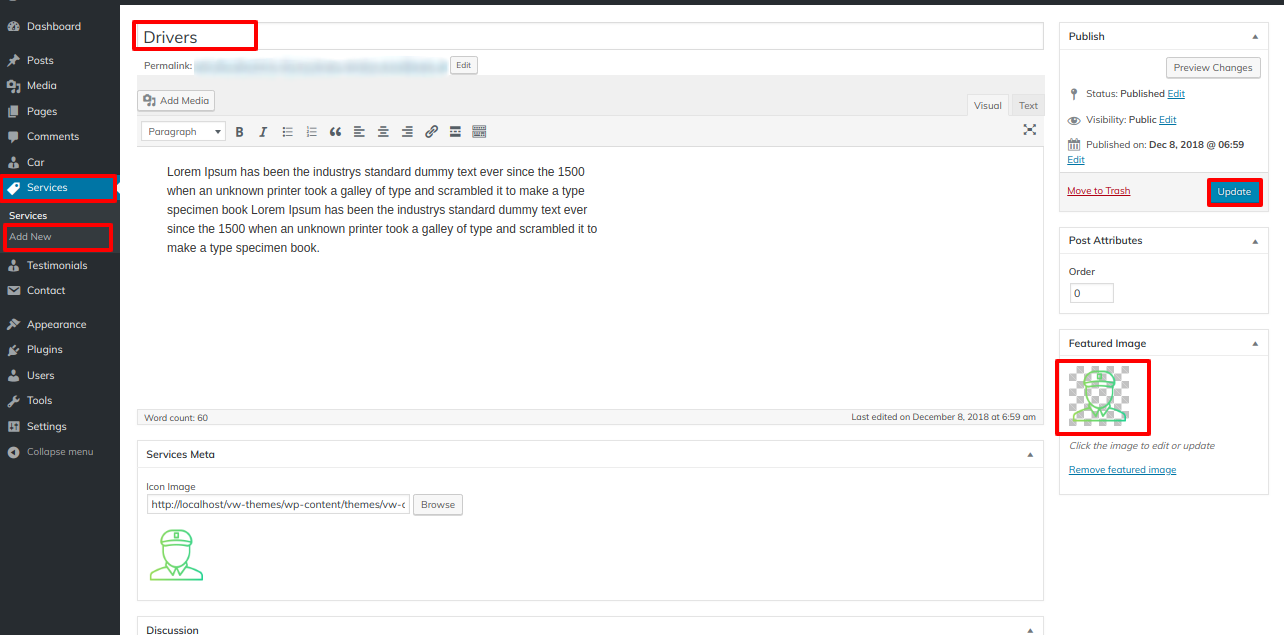
Page Templates and sidebars
Page Templates
- Default Template (the default page template with a right sidebar position)
- Page with Left Sidebar (a page templates with left sidebar position)
- Page with Right Sidebar (a page template with right sidebar position)
- Blog with Full Width (a blog templates with one column without sidebar)
- Blog with Left Sidebar (a blog templates with left sidebar position)
- Blog with Right Sidebar (a blog template with right sidebar position)
- Contact (the default Contact template with no sidebar position)
- Home Page (Template to show home page content)
- Advanced search (Add Advanced search page template)
Post, Categories and Post Formats
Adding category
Review the following article for more information on adding categories: http://codex.wordpress.org/Manage_Categories_SubPanel
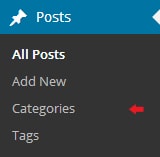
- Log into your WordPress Administration Panel (Dashboard).
- Click the Posts tab.
- With that done, click Categories for blog posts.
- Type in the name of your new category.
- After that, click the Add New Category button.
Creating a Blog post

- Log into your WordPress Administration Panel (Dashboard).
- Click the Posts tab.
- Click the Add New tab.
- Type in your post content. For more information on adding posts, please check the following link http://codex.wordpress.org/Posts_Add_New_SubPanel.
Shortcodes
A shortcode is a powerful content building tool http://codex.wordpress.org/Shortcode. Shortcodes are easy to use. First of all, make sure that the editing mode is set to Visual.
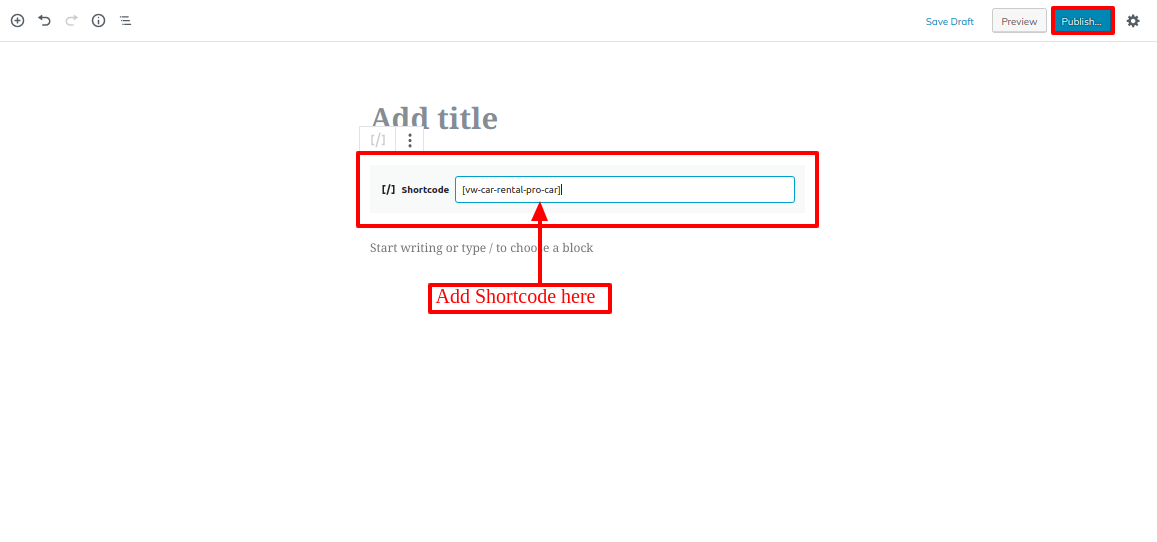
All available shortcodes are conditionally divided into these groups:
- services-
[vw-car-rental-pro-services],
- testimonials-[vw-car-rental-pro-testimonials],
- car-[vw-car-rental-pro-car],
Custom Widgets