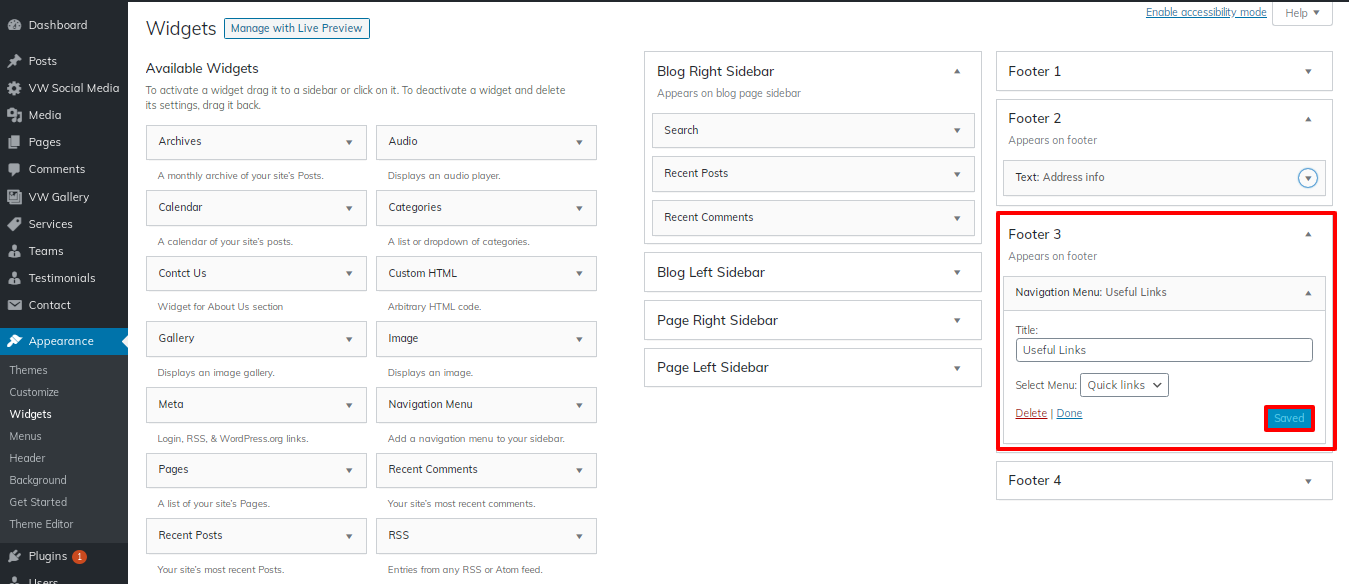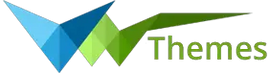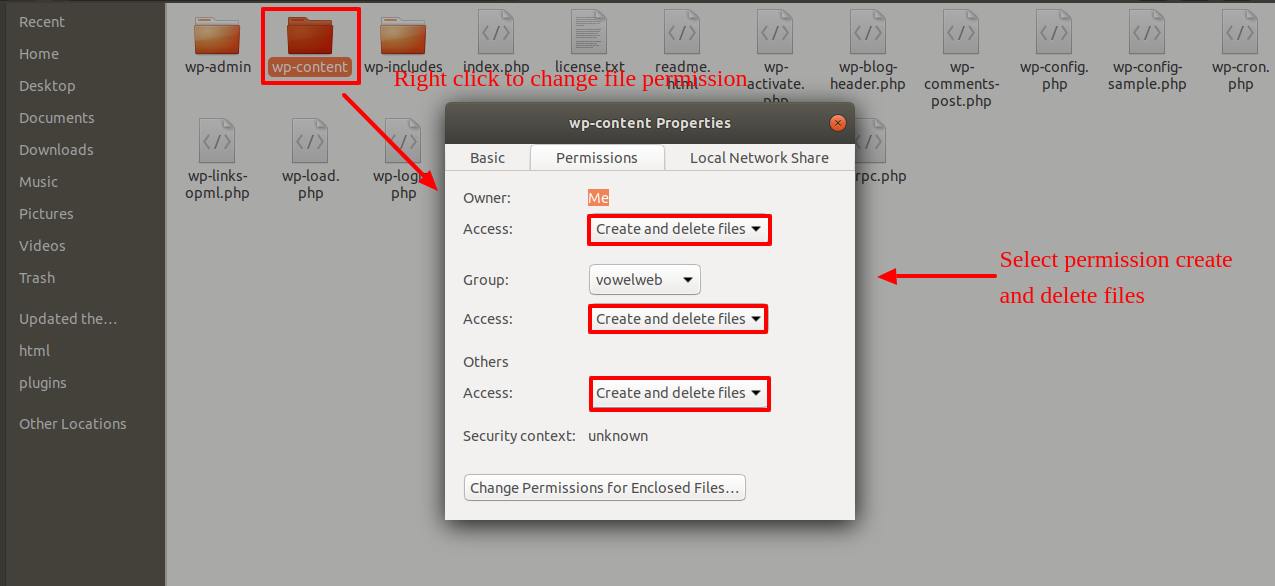System Requirements
To get the most out of the Ecommerce Watch Store Pro theme, we recommend that your web server have the following minimal system settings.
- WordPress 6.4 or Above
- PHP 7.4 and Above
- MySQL 5.6 (or greater) | MariaDB 10.0 (or greater)
- Need php ini file configration -
- post_max_size = 256M
- upload_max_filesize = 256M
- max_execution_time = 5000
- max_input_time = 5000
- memory_limit = 1000M
Introduction
We appreciate you purchasing our WordPress theme. This manual demonstrates the entire process to set up and administer a WordPress website from scratch in several sections.
What is WordPress CMS?
WordPress is an open source website creation tool that uses PHP and MySQL as its foundation. It is a robust blogging platform and a totally free content management system (CMS). Using this CMS, you may create reliable online applications and websites. To manage it, you scarcely need any technological expertise or understanding. Because of its many benefits, including ease of use and flexibility, WordPress has emerged as the most popular website construction tool on the market. Learn More
What is a Wordpress Template?
For websites built using the WordPress content management system, a WordPress template serves as the skin. A WordPress template can be set up with ease. You may very easily change the appearance of your WordPress website with the aid of a newly installed template. With a WordPress template, all necessary source files are provided, and you are free to alter and expand it however you see fit.
Help and Support
Click here for support:
File Structure
The template bundle that you downloaded is divided into various directories. Let's examine the contents of each folder.:
-
Screenshots
-contains a screenshot of a template. Not for manufacture
- theme -contains files for the WordPress theme
- "vw-birthday-party-pro-zip" -All the files required for the theme are contained in this folder.
- "license.txt" -contains license details
- "readme.txt" -provide details on the theme's image paths, font usage, and script usage.
Template Installation
Installing a template is a simple process.
Within the WordPress interface, all installation procedures may be completed. It facilitates and accelerates the procedure.
There are two ways to complete the installation process.
1-Using WordPress admin, install a theme.
The first step is to log in to your WordPress admin dashboard. then click on
1.Go to the menu Appearance >> Themes
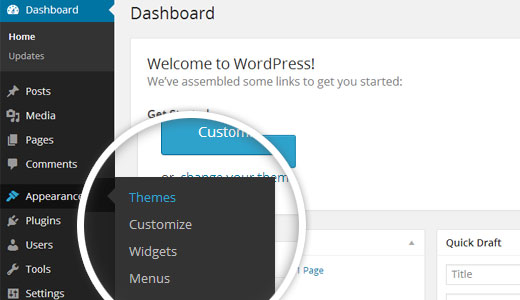

2. Once you are on the themes page, click on the Add New button at the top.
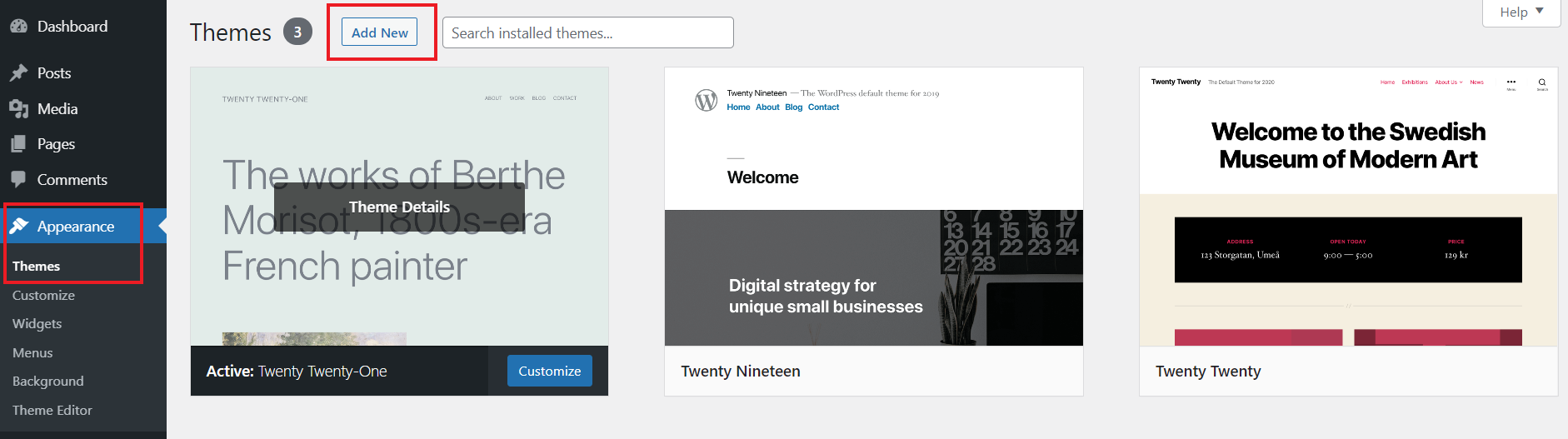
3. Click on upload theme button.

4. Choose your vw-birthday-party-pro theme by clicking the Browse button, then click the Install Now button.

5.Your theme will now be installed by WordPress, and you will see a success message with a link to activate or view a live preview.
Congratulations!! Your theme have been successfully installed.
2-Theme installation using FTP
The theme can be uploaded using FTP, which is your second installation option. To use this method, first log into your website using FTP and navigate to the wp-content/themes folder. Just extract the Total folder from the theme file you got and upload it to your server.

Next log into your WordPress site and navigate to Appearance >> Themes to activate Total.
Plugin Installation.
To manually install a WordPress plugin using a.zip archive, follow the instructions below for uploading the plugin. .
Install Required Plugins:
vw-birthday-party-pro-posttype plugin ,Instagram-feed-plugin, vw-social-media plugin, contact-form-7 plugin
Go to Dashboard >> plugin >> Add New >> Upload plugin.

Study the theme documentation and all plugin details to discover how to use plugins for further functionality.
You must first upload the posttype plugin's zip file (vw-birthday-party-pro-posttype.zip). install the plugin now by clicking the button, then turn it on.
activate the install button after clicking it..
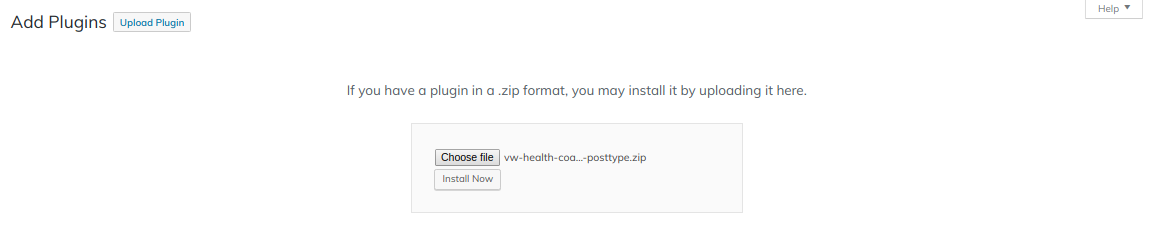
Demo Importer
To set up your theme, simply click to import sample content. You can use this information to help you develop a website for website creation..
Go to Dashboard >> Appearance >> Get started
You must first install the Vw Birthday Party Pro Posttype Plugin before you can select "Run Importer.".
Click on "Demo Content Importer" and then "Run Importer".

Section Color / Font Pallette
Font and colour selection is fairly simple. These choices are available in all customizer areas. It is a comprehensive graphic that demonstrates the typeface and colour palette. You can change the colour and font of the headings, paragraphs, and buttons with a single glance or click.
Depending on how many options are accessible in a given part, each individual section has the ability to choose the colour scheme for the headings, title/text, paragraph, button text, and button background.
Default Color / Font settings


Section Ordering
How to Arrange and Reordering Section
To reorder a part simply means to arrange it according to our needs. Drag the segment to the top or bottom as necessary to continue with this section. Your front view will change in accordance with customizer options when you drag any portion to the top or bottom.
You can reorder sections by simply dragging and dropping selections into the desired order. .
To proceed with Section Ordering.
Go to Appearance >> Customize >> Theme Settings >>Section Ordering

Theme Setup
The index page with the most recent post will be visible when you access your site after activating the theme. You must now configure the home page design such that it displays the entire demo area on your front page.
8.1 Setup Homepage Template
Follow these instructions to setup Home page.
- 2. Set the front page: Go to Setting >> Reading >> Set the front page display static page to home page
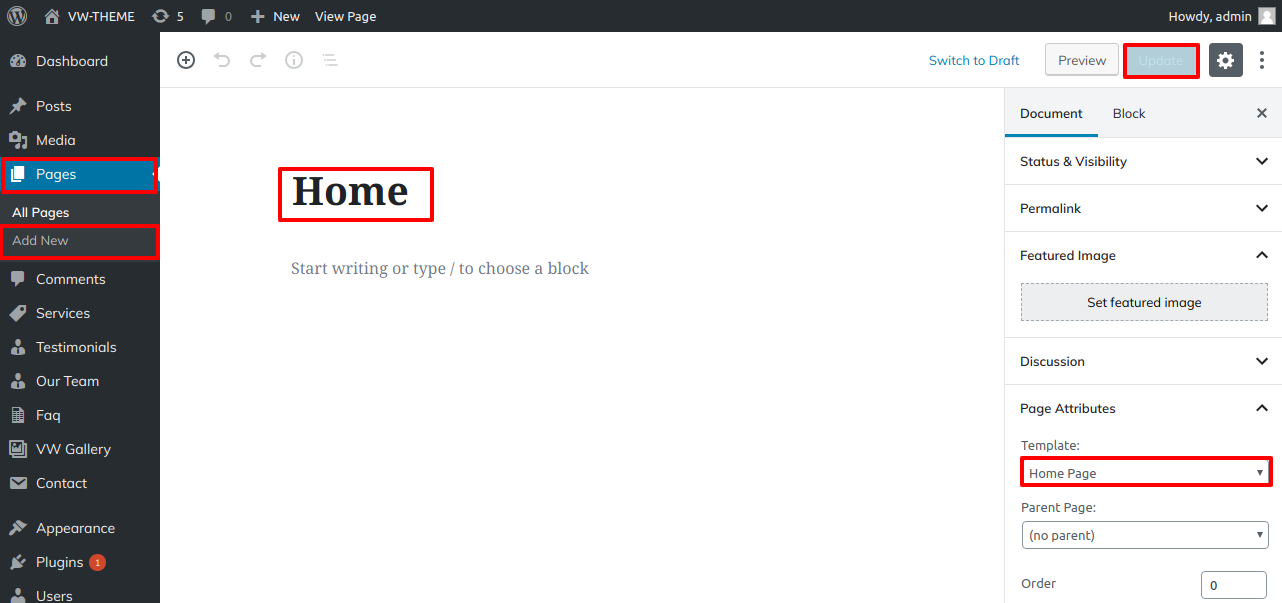

Once you are done with this, you can see all the demo content on front page.
8.2 Setup Site Identity
To proceed with Site Identity.
Go to Appearance >> Customize >> Theme Settings >>site identity
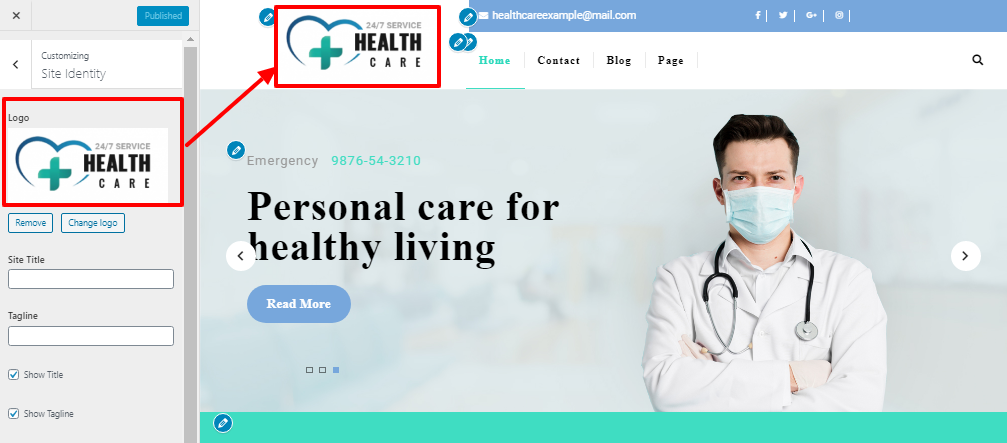
8.3 Setup Header Section
To proceed with Header Section, follow the below steps.
1. Go to Go to >> Appearance >> Customize >> Theme setting >> Header.

Go to Dashboard >> Pages >> add new page with addition of image if you want to add and allot the page to that section. You can do this several times for creating multiple pages to allot in same section.
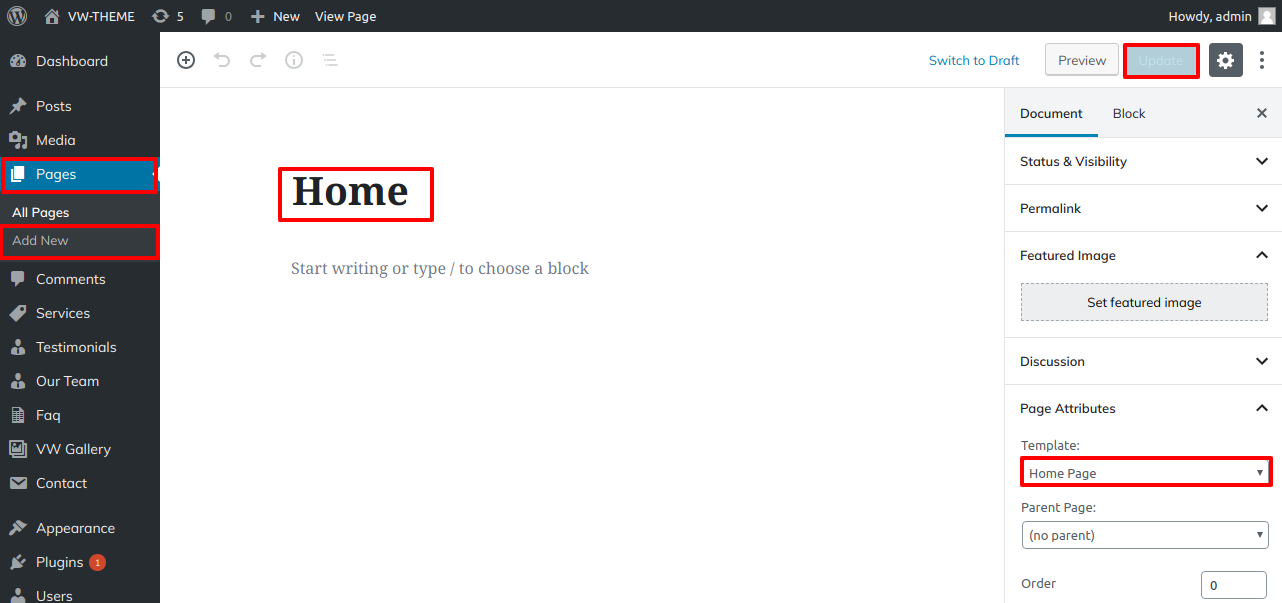
You must add pages to the menu before
Go to >> Appearance >> Menus >> Add menu
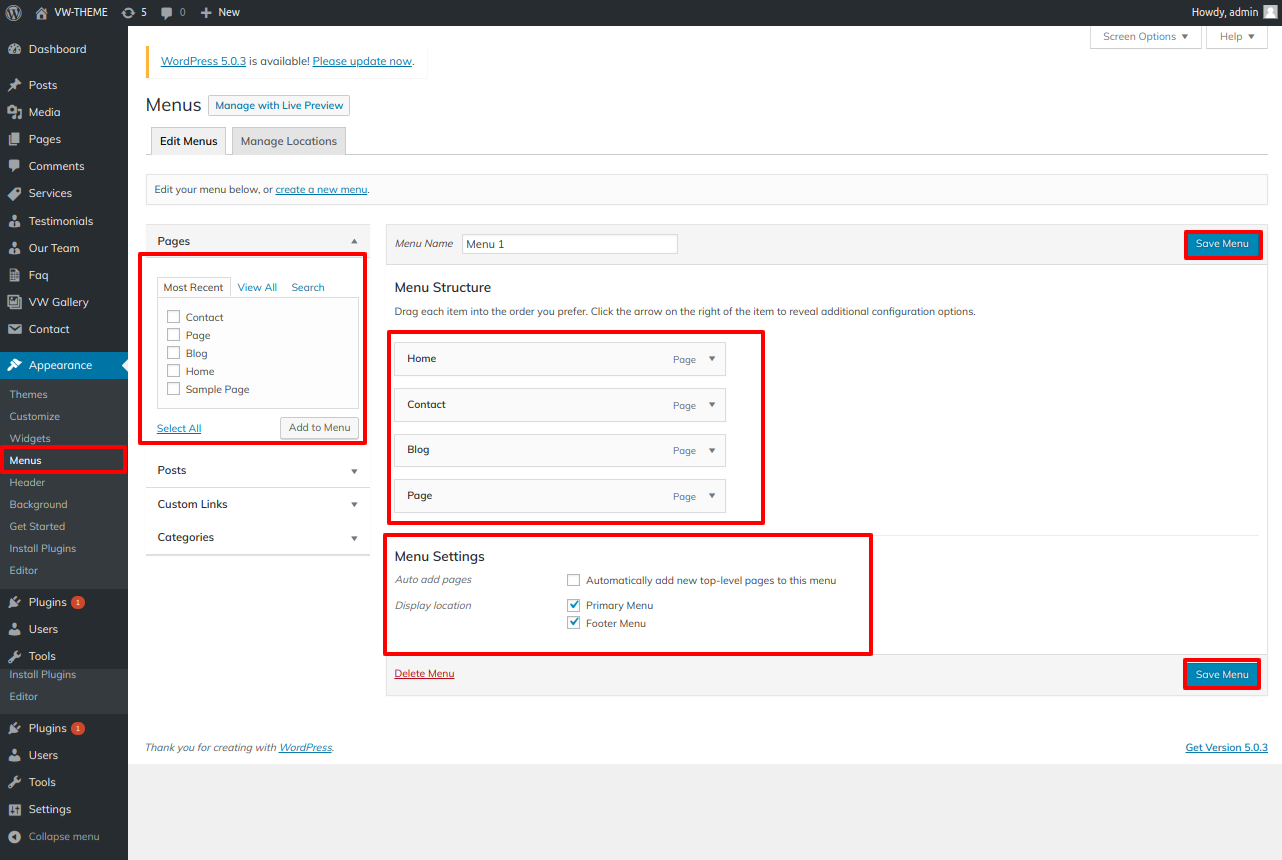
If you wish to add more pages, follow the same procedure again..
You can include the menu section in this fashion.

8.4 Setup Slider Section
To proceed with slider.
Go to Appearance >> Customize >> Theme Settings >>Slider Settings
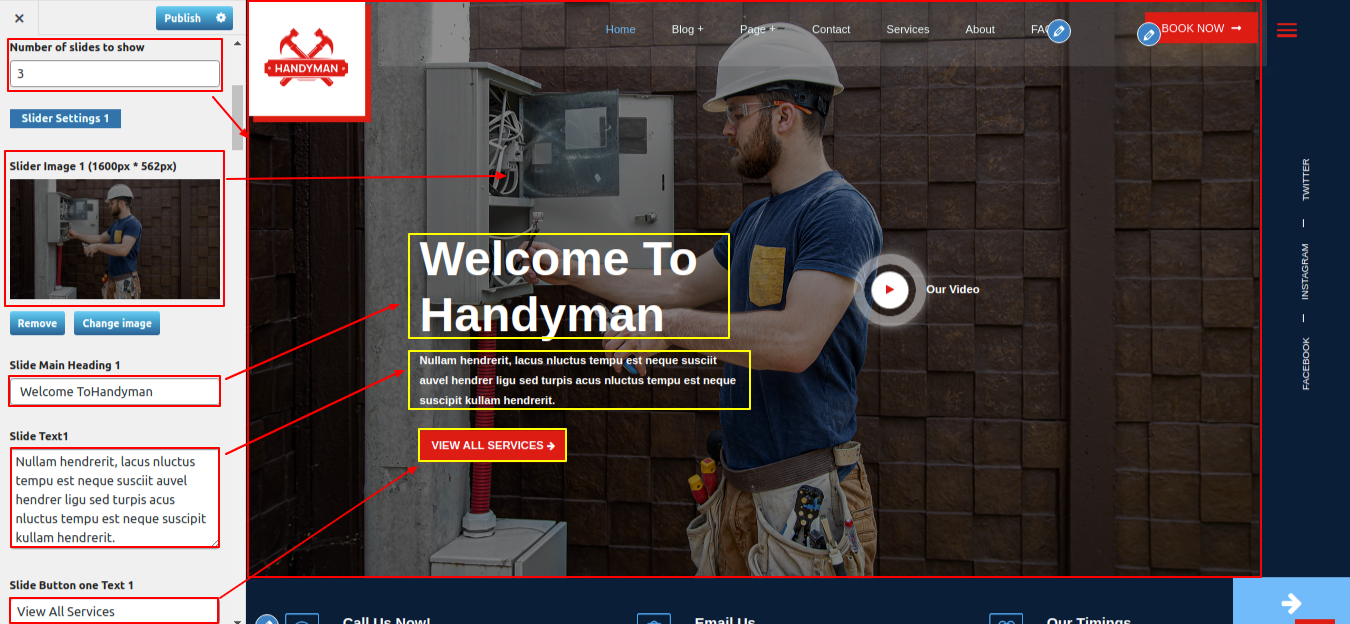
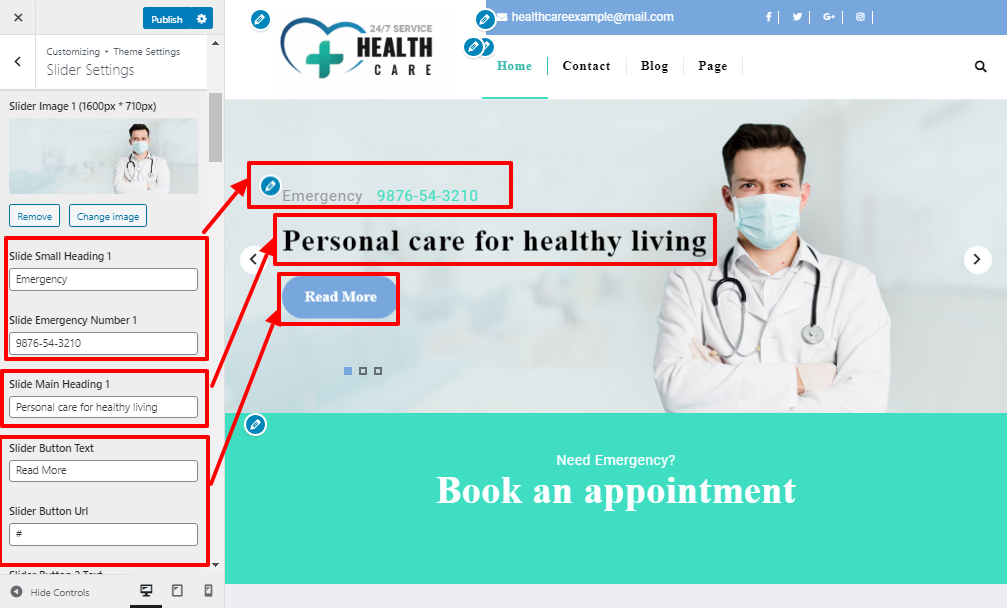
You can add the Slider Settings in this manner.

8.5 Setup Countdown Section
To proceed with Countdown.
Go to Appearance >> Customize >> Theme Settings >>Countdown



You can include the Countdown section in this fashion.

8.6 Setup About Us Section
To proceed with About Us.
Go to Appearance >> Customize >> Theme Settings >>About Us


You can include the Message About US in this way..
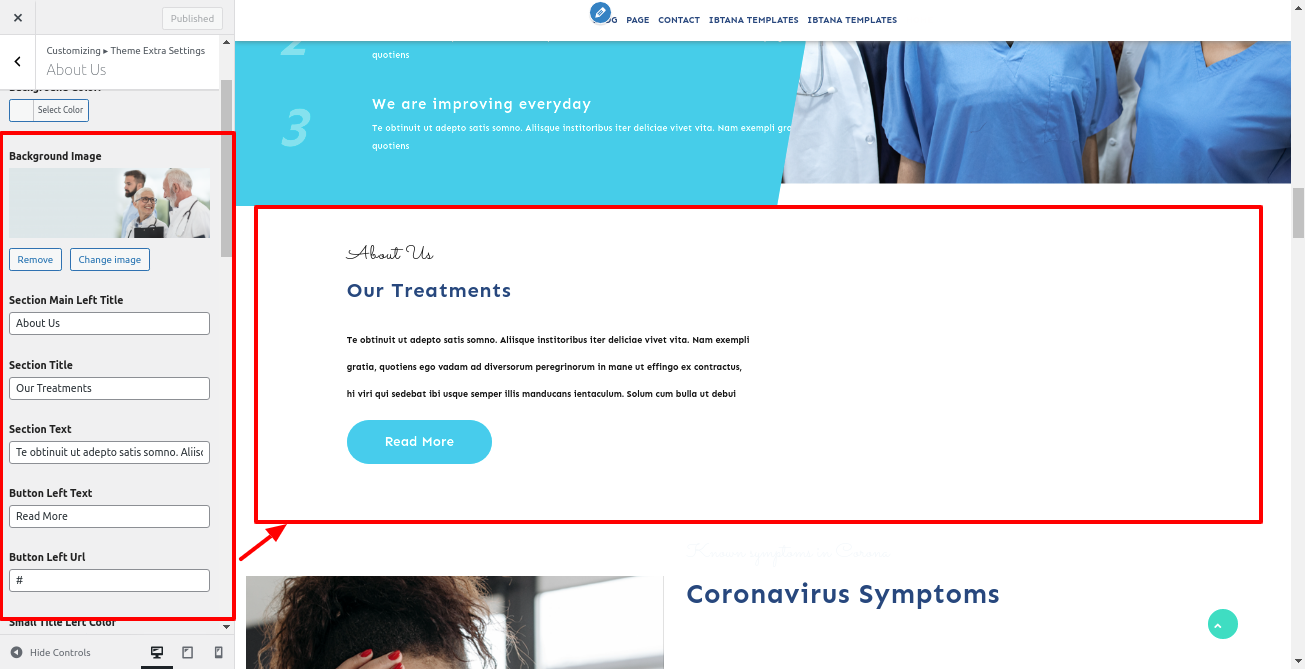
8.7 Setup Guest List Section
Follow the below steps to setup Guest List Section.
To proceed with setup this section first you have to install " vw-birthday-party-pro-posttype" plugin.
After installation of the plugin Services option will appear on the dashboard.
Go to Dashboard >> Guest List >> Add New.

Go to Appearance >> Customize >> Theme Settings >> Guest List Section .

You can incorporate the Our Guest List Section in this manner.
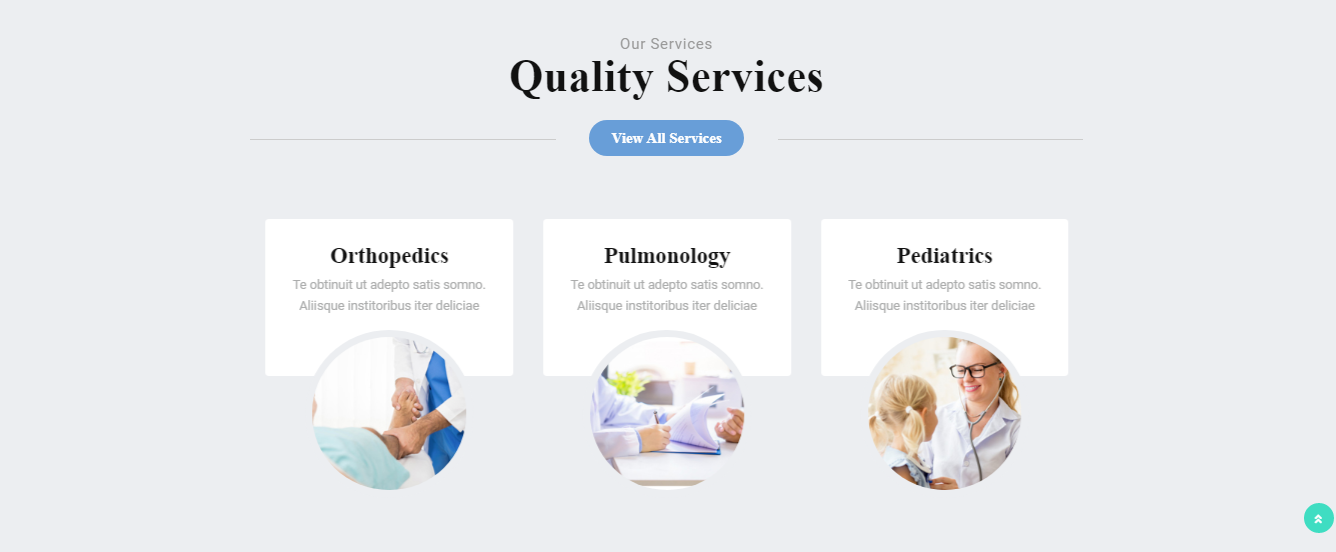
8.8 Setup Book an Item Now Section.
Follow the below steps to setup Book an item now Section.
Installing and activating the Woocommerce Plugin is the first step. Upon plugin activation, the product will show up in your dashboard.
After the plugin is installed, a Recent Work option will show up on the dashboard..
Go to Dashboard >> Product >> Add New Product.

Go to Appearance >> Customizer >> Theme Settings >> Book an Item Now Section.


You can add the "Book an Item Now" Section in this manner.

8.9 Setup newsletter Section.
Follow the below steps to setup newsletter Section.
To proceed with setup this section first you have to install " Contact form7" plugin.
The Contact option will show up on the dashboard after the plugin has been installed.
To proceed with newsletter Section.
Go to Dashboard >> contact >> Add New.
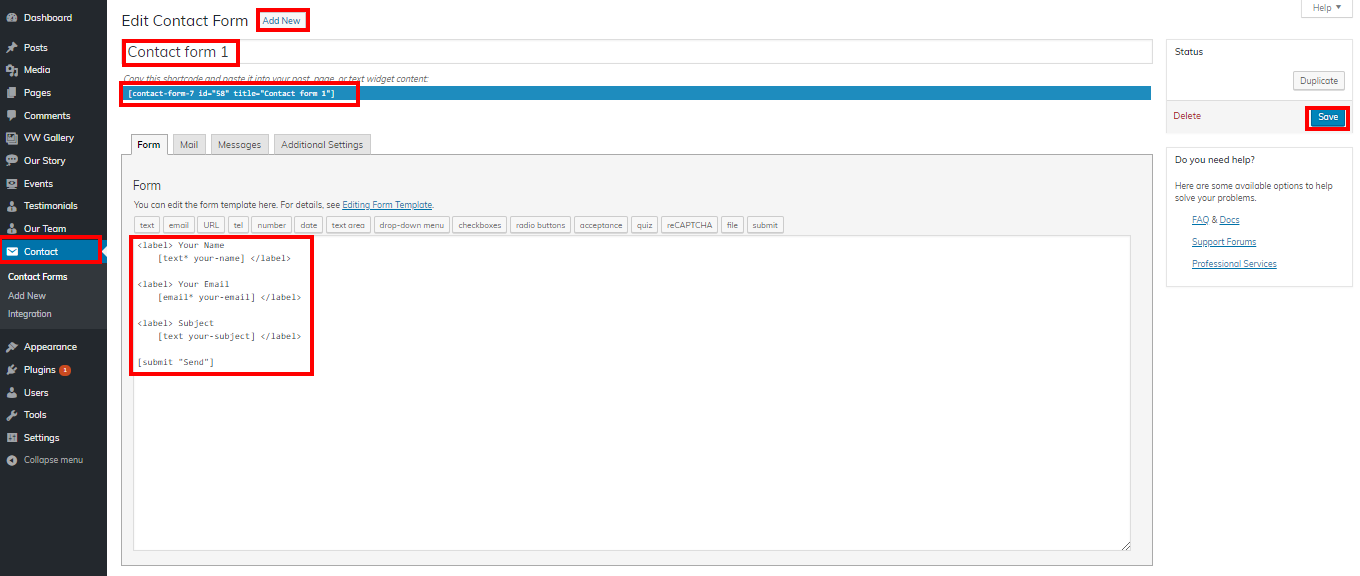
Go to Appearance >> Customizer >> Theme Settings >> newsletter.

You can include the Newsletter Section in this fashion.

8.10 Setup Testimonial Section
The "VW Birthday Party Pro Posttype" plugin must be uploaded and activated before you can move on to the testimonial section.
Testimonials option will show up on the dashboard after installation.
Go to Dashboard >> Testimonial >> Add New
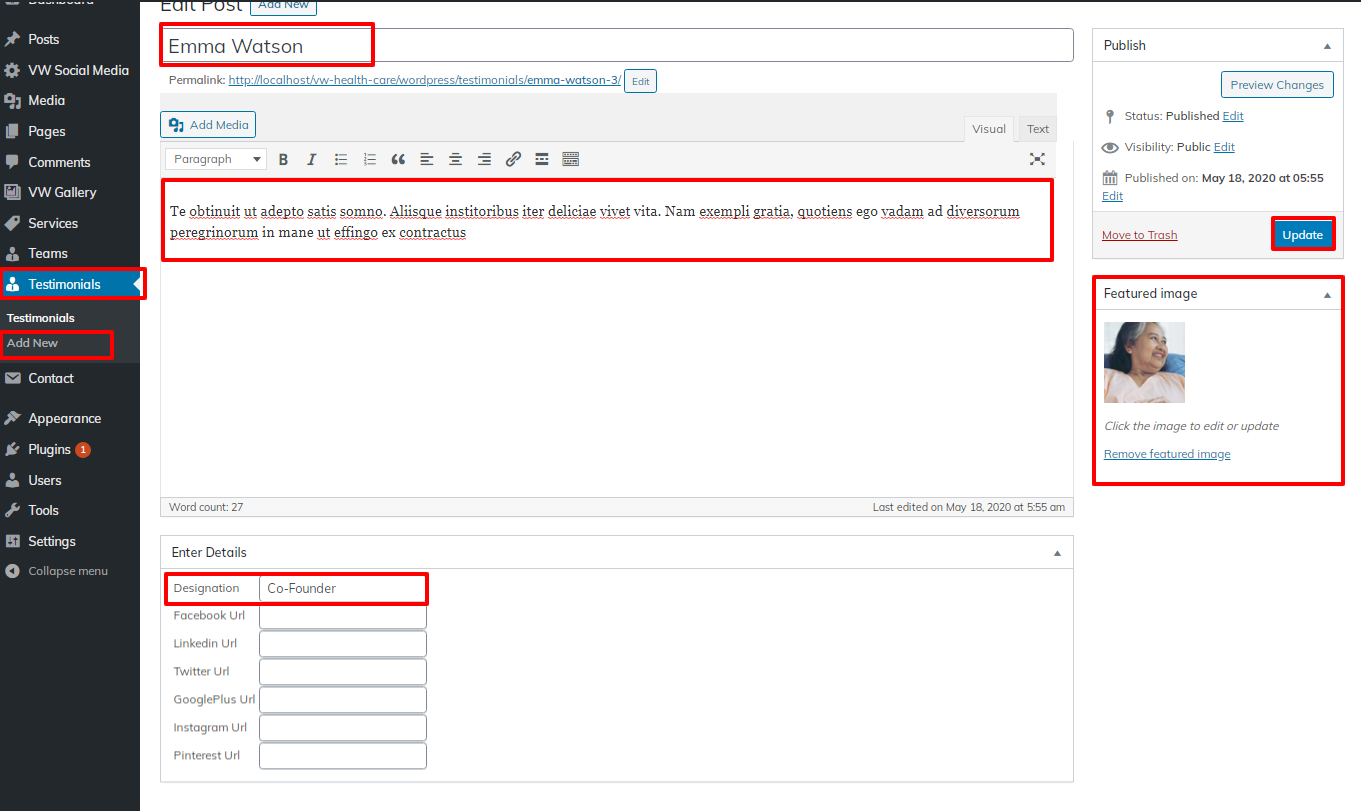
Go to Appearance >> Customize >> Theme Settings >> Testimonial Section

After installation, the testimonials option will be shown on the dashboard.

8.11 Setup Our Gallery Section
Follow the below steps to setup Our Gallery Section.
To proceed with setup this section first you have to install " VW Gallery " plugin.
After installation of the plugin Gallery option will appear on the dashboard.
Go to Dashboard >> Gallery >> Add New.

Go to Appearance >> Customize >> Theme Settings >> Our Gallery Section .

You can include the Our Gallery Section in this way.

8.12 Setup FAQ'S Section
To proceed with FAQ'S .
Go to Appearance >> Customize >> Theme Settings >>FAQ'S


You can add the Our FAQ in this way.

8.13 Setup Our Sponsors Section
To proceed with Our Sponsors .
Go to Appearance >> Customize >> Theme Settings >> Our Sponsors


You can add the Our Sponsors in this method.

8.14 Setup Our Blog Section
Follow the below steps to setup Our Blog Section.
To proceed with section first you have to install " vw-birthday-party-pro-posttype " plugin.
Go to Dashboard >> Posts >> Add New.

Go to Appearance >> Customize >> Theme Settings >> Our Blog Section .

You can add the Our Blog Section in this way.

8.15 Setup Our Video Section
Follow the below steps to setup Our Video Section.
Go to Appearance >> Customize >> Theme Settings >> Our Video Section .
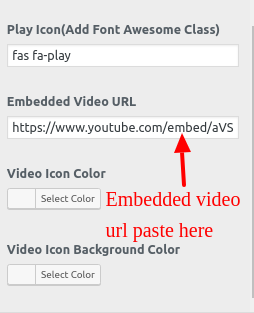

This will enable you to include the Our Video Section.

8.16 Setup Our Locations Section
Follow the below steps to setup Our Locations Section.
Go to Appearance >> Customize >> Theme Settings >> Our Locations Section .

You can include the Our Locations Section in this fashion.

8.17 Footer Widgets Section
Setup Footer Widgets Section
Please follow the instructions and turn on the footer widget if you want to add widgets to the footer.
Go to Appearance >> Customize >> Theme Settings>>Footer Widgets
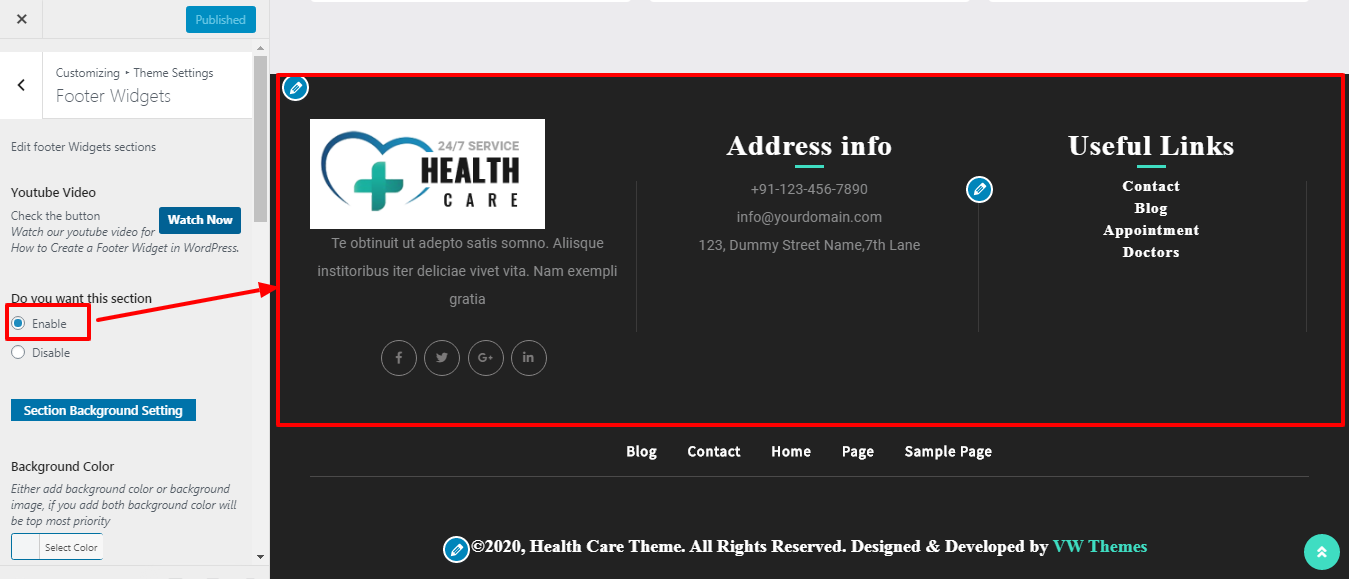
There are already three columns in the footer, and there is room for up to four more. Each column may display a different element. These sections will be constructed using the widget section of the admin panel. By including any widget of your choice, you can change the widget.
Go to Dashboard >> Appearance >> Widgets

It will appear like this on the front end.

8.18 Footer Text
To proceed with Footer Text Section, follow the below steps.
Go to Appearance >> Customize >> Theme Settings>>Footer Text.

It will appear like this on the front end.

8.19 Setup Contact Section
To proceed with Contact Section follow these steps.
1. You need to follow some initial important steps.
2. Add the Contact Form 7 plugin, please.
Create contact form
Go to Dashboard >> Contact >> Add New
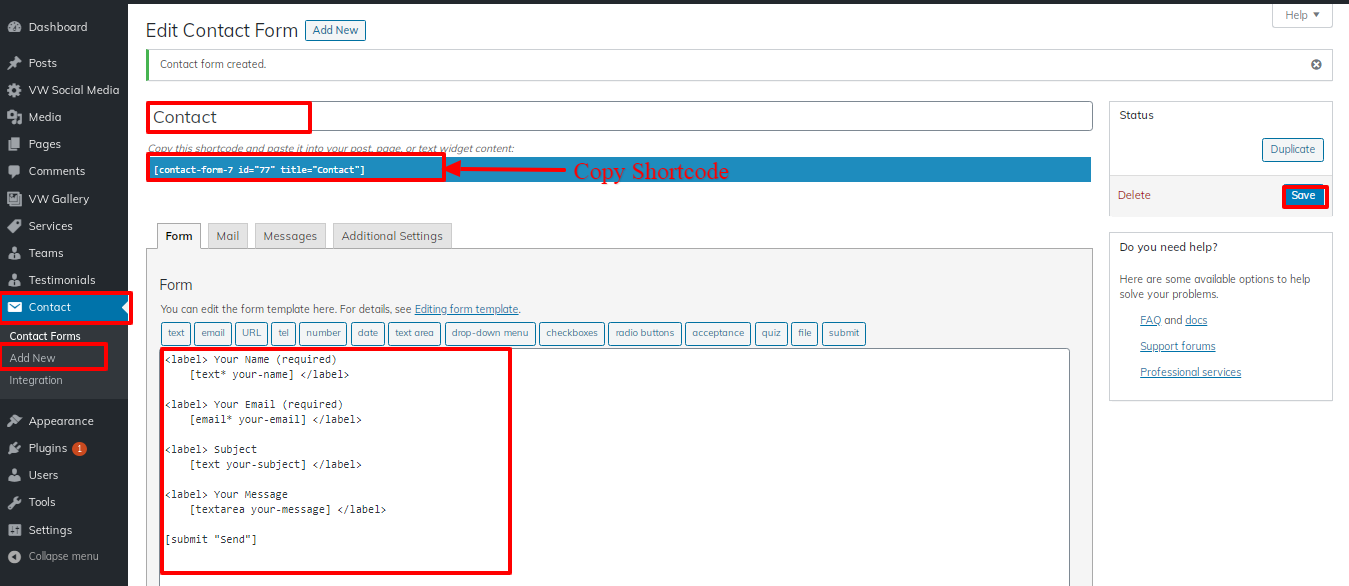
Go to Dashboard >> Pages >> Contact
Add a shortcode for the contact form.

Go to Appearance >> Customize >> Theme Setting >> Contact
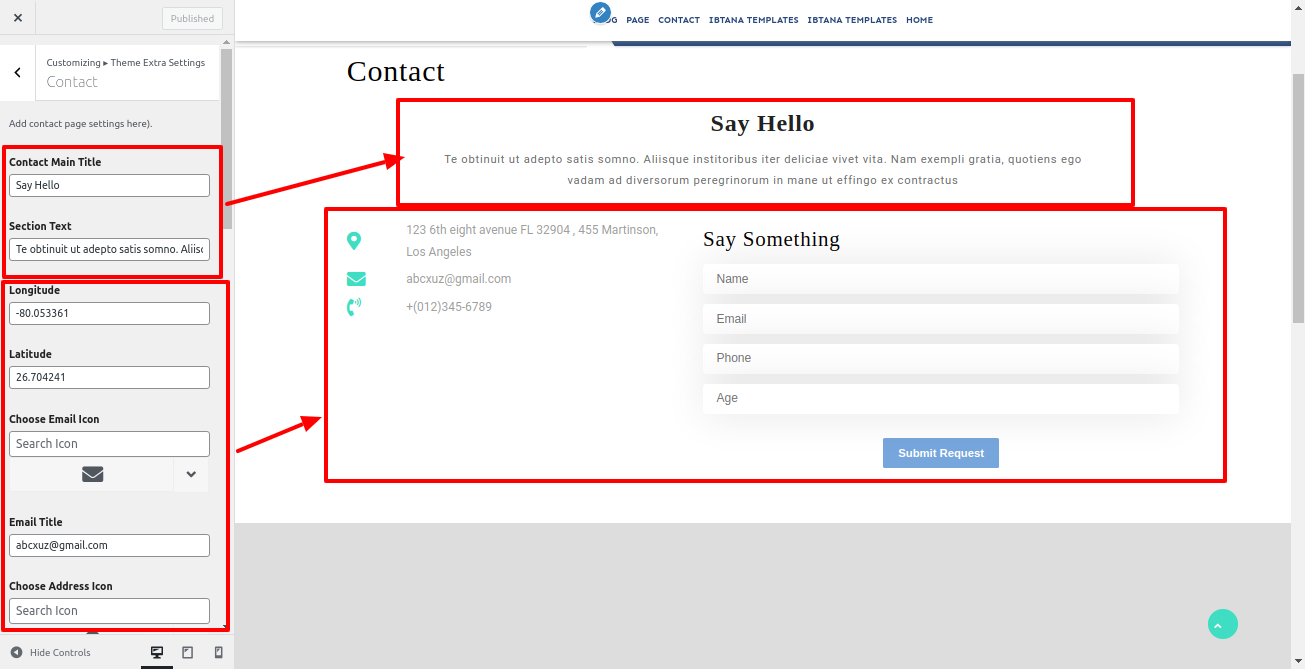

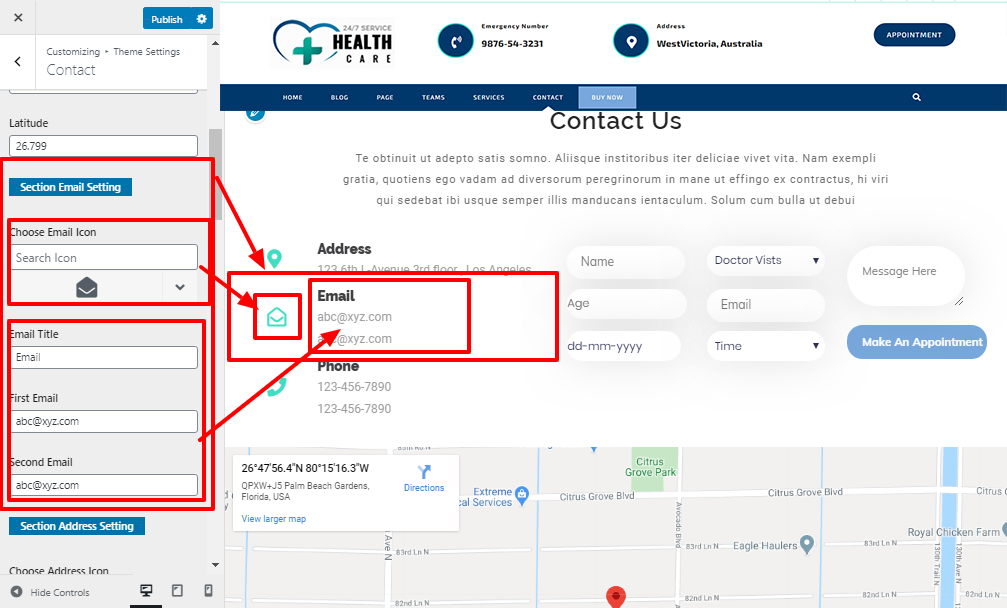
You can set up the Contact Section in this way.
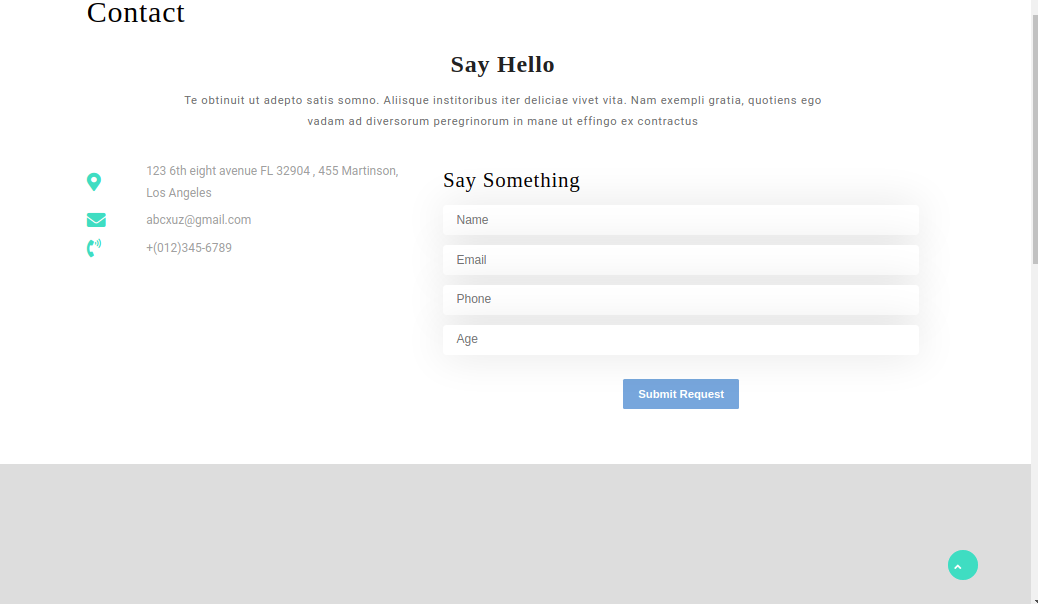
8.20 General Settings
Follow these instructions to set up the General Settings section.
Go to Appearance >> Customize >> Theme Settings>>General Settings
Change the page title here in the left, right, and centre.
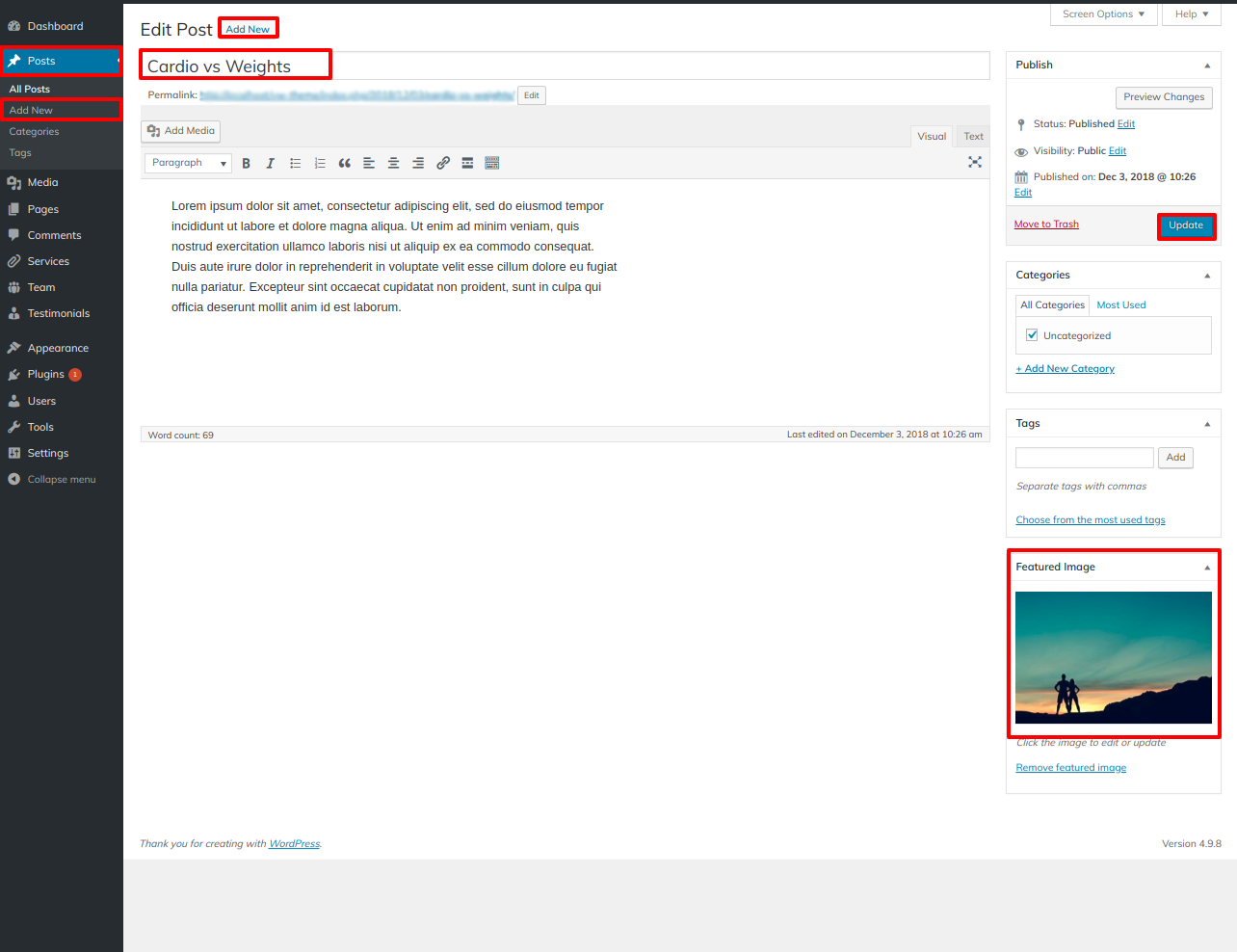
8.21 Setup Post Settings Section
To proceed with Post Settings section follow these steps..
Go to Appearance >> Customize >> Theme Settings>>Post Settings
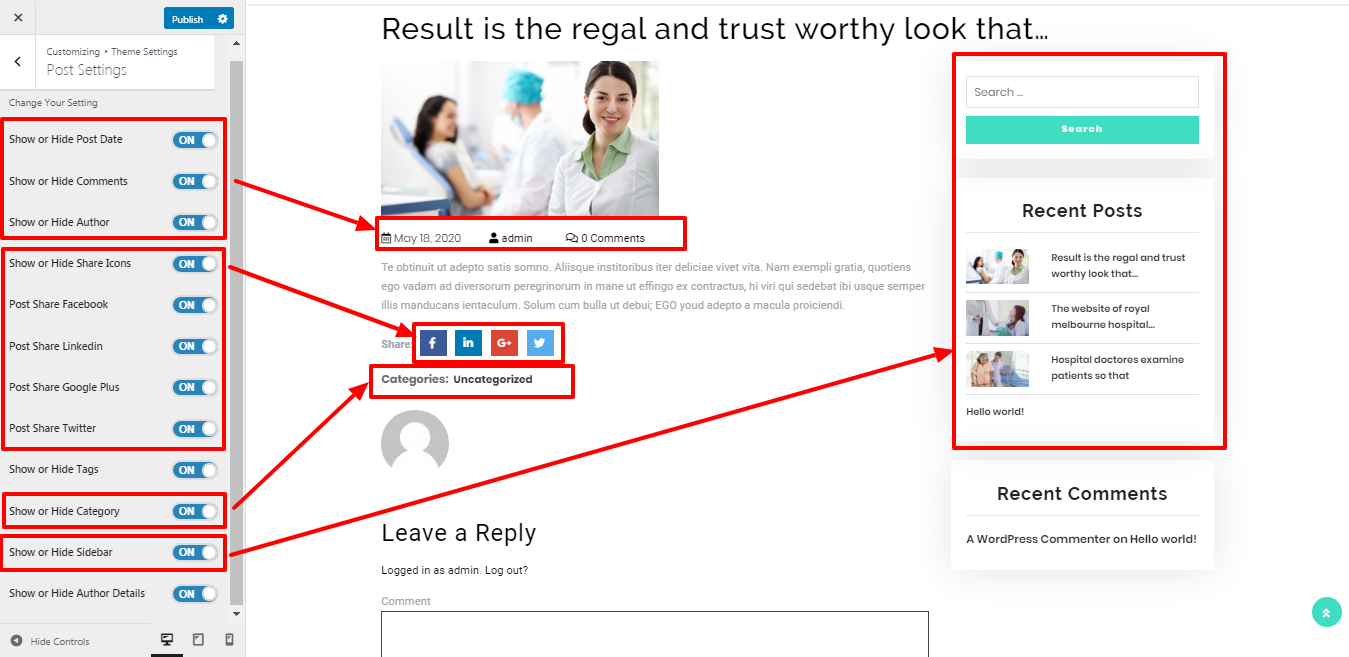
Theme Plugins
With plugins, you can increase and expand the functionality of WordPress.
How to turn on plugins If you want these features in your theme, you must activate the plugin. Use these guidelines to activate the plugin in your theme.. First, you need to download "vw-birthday-party-pro-posttype" plugin.from the source which will be a .zip file.
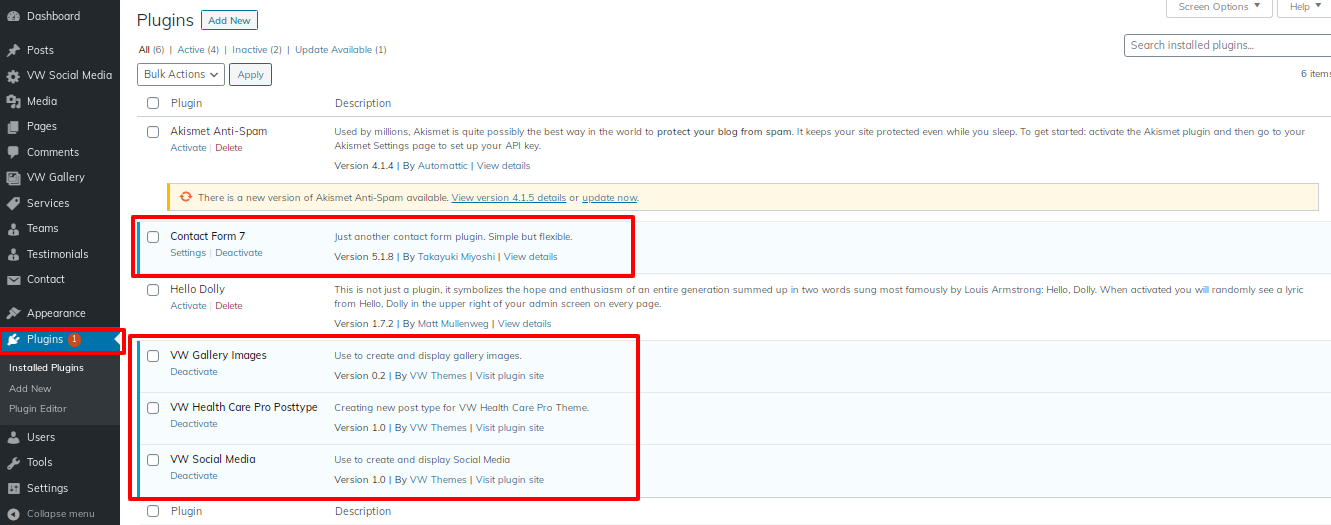
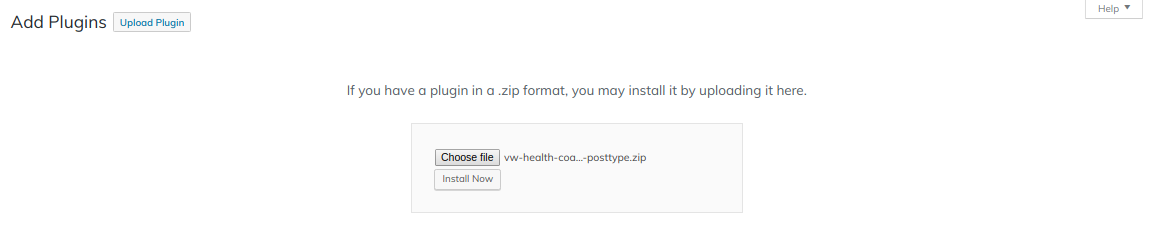
Page Templates and sidebars
Page Templates
- Home Template (the default Home template)
- Default Template (the default page template with a right sidebar position)
- Page (Left Sidebar) (a page templates with left sidebar position)
- Page (Right Sidebar) (a page template with right sidebar position)
- Page (Right and Left Sidebar) (a page template with both left and right sidebar position)
- Blog (Full Width) (a blog templates with one column without sidebar)
- Blog (Left Sidebar) (a blog templates with left sidebar position)
- Blog (Right Sidebar) (a blog template with right sidebar position)
- Blog (Right and Left Sidebar) (a blog template with both left and right sidebar position)
- Contact Template (the default Contact template with no sidebar position)
Post, Categories and Post Formats
Adding category
For further details on adding categories, look at the following article: http://codex.wordpress.org/Manage_Categories_SubPanel

- Access your WordPress Administration Panel by logging in (Dashboard).
- Click the Posts tab.
- With that done, click Categories for blog posts.
- Your new category's name should be typed in.
- After that, click the Add New Category button.
Creating a Blog post
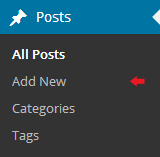
- Log into your WordPress Administration Panel (Dashboard).
- Click the Posts tab.
- Click the Add New tab.
- Type in your post content. For more information on adding posts, please check the following link http://codex.wordpress.org/Posts_Add_New_SubPanel.
Shortcodes
A useful tool for producing material is a shortcode.http://codex.wordpress.org/Shortcode. Shortcodes are easy to use. First of all, make sure that the editing mode is set to Visual.
These groups are conditionally created from all of the accessible shortcodes:
- Testimonials - [vw-birthday-party-pro-testimonials]
- Teams -[vw-birthday-party-pro-guestlist]
Testimonial Shortcode
Go to Dashboard >> Pages >> Add New

It will appear like this on the front end.

Our Guest List Shortcode
Go to Dashboard >> Pages >> Add New

It will appear like this on the front end.

Custom Widgets