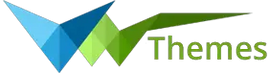System Requirements
We advise you have the following minimum system configuration in your web server in order to have the theme.
- WordPress 6.4 or later
- PHP 8.2 or 8.3
- MySQL 5.6 (or greater) | MariaDB 10.0 (or greater)
- Need php ini file configration -
- post_max_size = 256M
- upload_max_filesize = 256M
- max_execution_time = 5000
- max_input_time = 5000
- memory_limit = 1000M
Introduction
We appreciate you purchasing our WordPress theme. This article demonstrates several steps of the full configuration and management process for a WordPress website.
What is WordPress CMS?
WordPress is an open source website creation tool that uses PHP and MySQL as its foundation. It is a robust blogging platform and a totally free content management system (CMS). Using this CMS, you may create reliable online applications and websites. To manage it, you scarcely need any technological expertise or understanding. Because of its many benefits, including ease of use and flexibility, WordPress has emerged as the most popular website construction tool on the market. Learn More
What is a Wordpress Template?
A WordPress template serves as the skin for websites built using the WordPress content management system. A WordPress template is incredibly simple to setup. You may quickly modify the appearance of your WordPress website by installing a new template. A WordPress template comes with all the necessary source files, and you are free to change and expand it however you see fit.
Help and Support
Click here for support:
File Structure
The template bundle that you downloaded is divided into various directories. Let's examine the contents of each folder:
-
Screenshots
-contains template screenshot. Not for production.
- theme -contains wordpress theme files
- "vw-affiliate-marketing-pro" -all of the files required for the theme are in this folder.
- "license.txt" -contains license details
- "readme.txt" -provide details on the theme's image paths, font usage, and script usage.
Template Installation
The process of installing a template is very straightforward and easy.
Within the WordPress interface, all installation procedures may be completed. It facilitates a quick and comfortable process.
There are two ways to complete the installation process.
1-To install a theme using WordPress admin, follow these steps:
First, log in to your WordPress admin dashboard.
1.Go to the menu Appearance >> Themes

2. After you have navigated to the themes page, click on the "Add New" button located at the top of the page.

3. To upload a theme, click the button.

4. Click the "Browse" button, select the vw-affiliate-marketing-Pro.zip theme, and then click the "Install Now" button.

5.WordPress will now proceed with installing your selected theme and display a success message, along with options to either activate or preview the theme live.
Congratulations! Your theme has been successfully installed.
2-Install a Theme using FTP
The theme can be uploaded using FTP, which is your second installation option. To use this method, first log into your website using FTP and navigate to the wp-content/themes folder. Just extract the Total folder from the theme file you got and upload it to your server.

Next log into your WordPress site and navigate to Appearance >> Themes to activate Total.
Plugin Installation.
The following instructions for uploading a plugin can be used to manually install a WordPress plugin from a.zip archive.
Install Required Plugins:
Woocommerce, Contact Form 7, and vw-affiliate-marketing-pro-posttype are all used.
Go to Dashboard >> plugin >> Add New >> Upload plugin.

activate after clicking the "install now" button.

DEMO CONTENT IMPORTER
To set up your theme, simply import demo material. You can use this information to help you develop a website for website creation.
All essential plugins must be installed before running Importer. - Contact Form 7 and the Woocommerce Plugin for VW Affiliate Marketing Pro Posttype.
1. Go to Dashboard >> Appearance >> Get Started
2. After selecting "Demo Content Importer," click "Run Importer."

Section Ordering
How to Arrange and Reordering Section
To reorder a part simply means to arrange it according to our needs. Drag the segment to the top or bottom as necessary to continue with this section. Your front view will change in accordance with customizer options when you drag any portion to the top or bottom.
You can reorder sections by simply dragging and dropping the options into the desired order.
To continue with Section Ordering.
Step 1 Go to Dashboard >> Appearance >> Customizing >> Theme Settings >> Section Ordering
After selecting "Demo Content Importer," click "Run Importer."

Section Color/Font Pallette
The method of changing the colour or font is quite simple. These choices are available in all customizer areas. It is a comprehensive graphic that demonstrates the typeface and colour palette. You can change the colour and font of the headings, paragraphs, and buttons with a single glance or click.
Depending on the number of options accessible in each part, there is an option to change the colour scheme for the headings, title/text, paragraph, button text, and button background.
Default Color/Font settings


Setup Homepage Template
Setup Home Page Template
Set up your home page by following these instructions.
- To set a template for a new page, navigate to the Dashboard, click on Pages, and then select Add New Page. Give the page a name, such as "Home," or any other desired label. Next, choose the "home-page" template from the dropdown menu of available templates.
- 2. Set the front page: Go to Setting >> Reading >> Set the front page display static page to home page


When you're finished, you can view the entire demo collection on the top page.
Theme Setup
9.1 Setup Topbar Section
Continue with the Topbar Section after this
Activate the VW Social Media Plugin first before configuring the social icons on the topbar.
Go to Appearance >> Plugins >> Add New.

Go to Appearance >> VW Social Media.

2. Setup Topbar Menus
Follow the procedures listed below to set up the menus.
Go to Dashboard >> Pages >> add new page with addition of image if you want to and allot the page to that section. You can do this several times for creating multiple pages to allot in same section

For menu you need to add pages from Pages >> Add new and then add them to the Appearance >> Menus

In order to setup the Topbar.

1. Setup Site Identity
Follow the procedures listed below to set up the site identity.
Go to Appearance >> Customize >> Site Identity.

2. Setup Header
Follow the procedures listed below to set up the header.
Go to Appearance >> Customize >> >> Theme Setting >> Topbar Product Search.



The header navigation appears at the top of the page when you click a button and scroll the page.

3. Setup Menus
Follow the procedures listed below to set up the menus.
Go to Dashboard >> Pages >> add new page Given the option to include an image and assign the page to that section. To allocate numerous pages to the same part, repeat this process several times.

For menu you need to add pages from Pages >> Add new and then add them to the Appearance >> Menus

If you wish to add more pages, follow the same procedures again.
You can add the menu section in this method.
You can put up the final header in this way.

9.1 Slider Section
To proceed with the slider section.
Go to Appearance >> Customize >> Theme Settings >>Slider Settings




You can include the slider part in this way.

9.2 Shop By Categories
To proceed with the Shop By Categories Section
Go to Appearance >> Customize >> Theme Settings >>Shop By Categories



You can put up the final Shop By Category section in this manner.

9.3 Amazon Top Deals
Before you can access the Amazon Top Offers Section, the Woocommerce plugin needs to be uploaded and activated.
We must first develop Product categories before we can add new products.
Go to Dashboard >> Product >> Categories

While adding new products, we must choose categories.
Go to Dashboard >> Product >> Add New

Go to Appearance >> Customize >> Theme Settings >>Amazon Top Deals

You can set up Final Amazon Top Deals in this manner.

9.4 Banner Top
To continue with the Banner Top Sale Section
Go to Appearance >> Customize >> Theme Settings >> Banner Top
-


You can configure the final Banner Top portion in this manner.

9.5 New Arrivals Myntra
You must first upload and activate the Woocommerce plugin before you can continue with the New Arrivals Myntra Section.
We must first develop Product categories before we can add new products.
Go to Dashboard >> Product >> Categories

While adding new products, we must choose categories.
Go to Dashboard >> Product >> Add New

Go to Appearance >> Customize >> Theme Settings >>New Arrivals Myntra

You can configure Final New Arrivals Myntra in this manner.

9.6 Sale Banner
To continue with the Sale Banner Section
Go to Appearance >> Customize >> Theme Settings >>Sale Banner



You can set up the final Sale Banner Section in this manner.

9.7 Top Deals Flipkart
You must first upload and activate the Woocommerce plugin before you can continue with the Top Offers Flipkart Section.
We must first develop Product categories before we can add new products.
Go to Dashboard >> Product >> Categories

While adding new products, we must choose categories.
Go to Dashboard >> Product >> Add New

Go to Appearance >> Customize >> Theme Settings >>Top Deals Flipkart


You may build up the final Top Offers Flipkart section in this way.

9.8 Shoes Sale Banner
To continue with the Shoes Sale Banner Section
Go to Appearance >> Customize >> Theme Settings >>Shoes Sale Banner



You can set up a shoes sale banner in this manner.

9.9 Categories Collection
You must upload and activate the Woocommerce plugin before you can move on to the Categories Collection Section.
We must first develop Product categories before we can add new products.
Go to Dashboard >> Product >> Categories

While adding new products, we must choose categories.
Go to Dashboard >> Product >> Add New

Go to Appearance >> Customize >> Theme Settings >>Categories Collection


You can build up the final Categories Collection section in this way.

9.10 Testimonials
The VW Affiliate Marketing Pro Posttype plugin must be uploaded and activated before you can move on to the testimonials section.
To highlight Testimonials on the home page.
Go to Dashboard >> Testimonials >> Add New

Go to Appearance >> Customize >> Theme Settings >>Testimonial


You can set up Final Testimonial in this manner.

9.11 OUR LATEST NEWS
To access the Newest News Section, click here. the steps outlined below
You must first create the necessary post. Follow the steps listed below for adding the post.
Go to Dashboard >> Posts >> Add New

Go to Appearance >> Customize >> Theme Settings >>Latest News


You can configure Final Latest News in this way.

9.12 Setup General Settings Section
To continue with this section of the general settings
Go to Customizer >> Theme Settings >>General Settings

Click the above-highlighted button to hide and show the sidebar on the shop page.

Click the button that is indicated above to hide and show the sidebar on the single product page.
9.13 Setup Post Settng Section
To continue with this Post-Settlement Section
Go to Customizer >> Theme Settings >>Post Setting

9.14 Instagram
To continue with the Instagram Section the steps outlined below
You must first activate the Instagram feed plugins.
Go to Dashboard >> Plugins >> Add New

Go to Dashboard >> Instagram Feed >> Connect an Instagram Account

Go to Appearance >> Customize >> Theme Settings >>Instagram

You can configure Final Instagram in this manner.

9.15 Setup Footer Widgets Section
To display the Footer Widgets Section the steps outlined below
Go to Dashboard >> Appearance >> Widgets

Go to Appearance >> Customize >> Theme Settings >> Footer Widgets.

You can configure the Final Widgets section in this manner.