System Requirements
We advise you have the following minimum system configuration in your web server theme.
- WordPress 6.4 or later
- PHP 8.2 or 8.3
- MySQL 5.6 (or greater) | MariaDB 10.0 (or greater)
- Need php ini file configration -
- post_max_size = 256M
- upload_max_filesize = 256M
- max_execution_time = 5000
- max_input_time = 5000
- memory_limit = 1000M
Introduction
We are grateful that you bought our WordPress theme. This article walks through a number of the procedures involved in setting up and maintaining a WordPress website.
WordPress CMS: What is it?
WordPress is an open source platform for creating websites built on PHP and MySQL. It is a feature-rich content management system (CMS) and blogging platform that is completely free. You may make dependable websites and online apps with this CMS. You hardly need any technological knowledge or experience to operate it. WordPress's many features, including its flexibility and ease of use, have made it the most popular website construction tool on the market.Learn More
A Wordpress template: what is it?
For websites created using the WordPress content management system, a WordPress template acts as the skin. Setting up a WordPress template is really easy. With the help of a freshly installed template, you may quickly alter the look of your WordPress website. All the source files required to create a WordPress template are included, and you are free to modify and expand it as you see fit.
Assistance and Encouragement
For assistance, go here:
SupportFile Organisation
You downloaded a template package that is organised into different directories. Let's look at what's in each folder:
- Screenshots -includes a screenshot of the template. Not for use in manufacturing.
- theme -includes files for WordPress themes.
- "adventure-camping-pro" -All of the theme's required files are in this folder..
- "license.txt" -which includes license information
- "readme.txt" -provide details about the usage script, fonts, and theme image paths.
My website used to function properly. Who altered the permissions of the file?
Incorrect file permission settings may prevent WordPress from creating folders, allowing images to be uploaded, or allowing certain scripts to run.
WordPress need rights in order to manage files and create directories on the server.
- Then, right-click on each folder in the root directory and select "File Permissions" from the context menu.
- wp-config >> dialogue box for permissions >> select the "read and write >> checkbox. Press the OK button to proceed.
- repeating the procedure with the wp-content folder
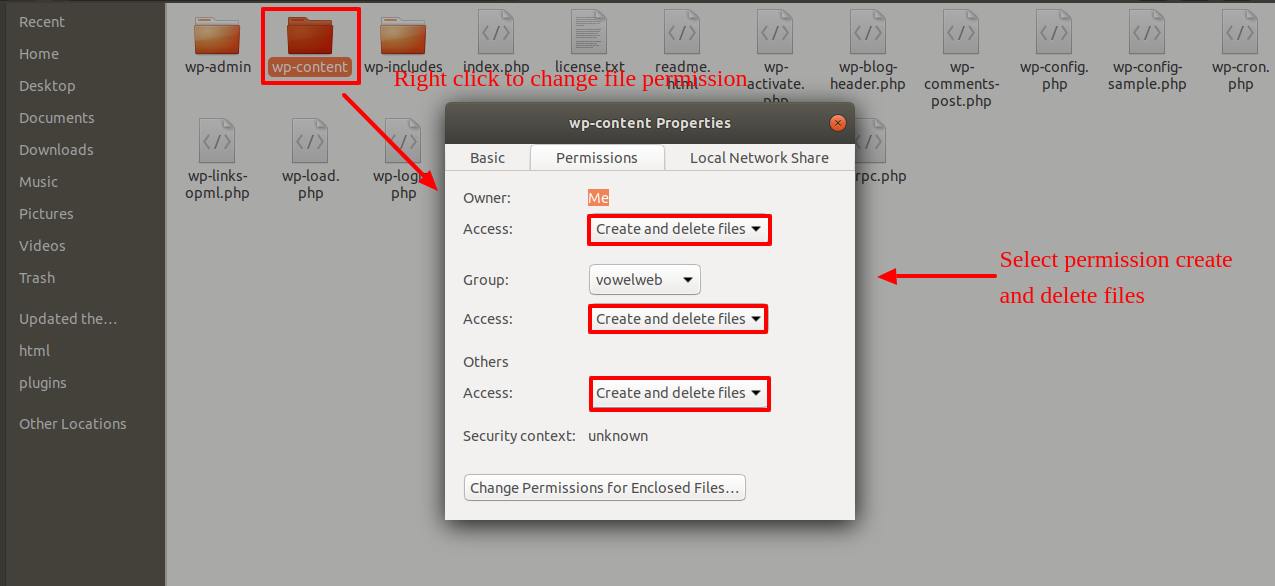
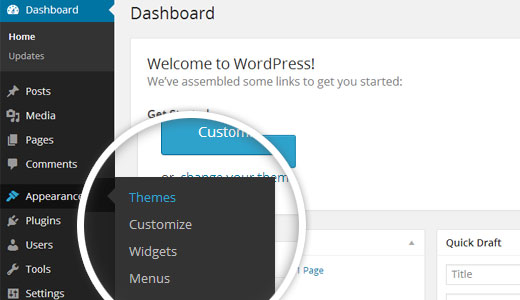
Installation of Templates
Installing a template is a simple process.
Within the WordPress interface, all installation procedures may be completed. It facilitates a quick and comfortable process.
There are two ways to complete the installation process.
1-Using WordPress admin, install a theme.
To begin, sign into your WordPress admin dashboard and select
1.Visit the Appearance >> Themes
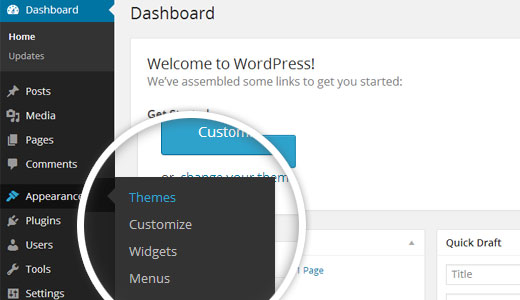
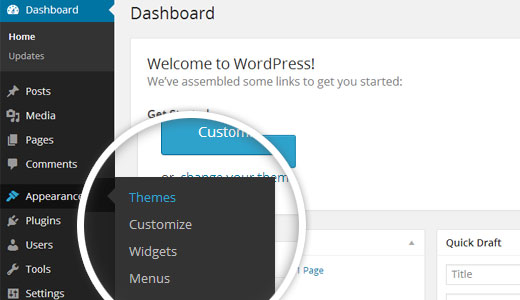
2. Click the Add New button located at the top of the themes page.
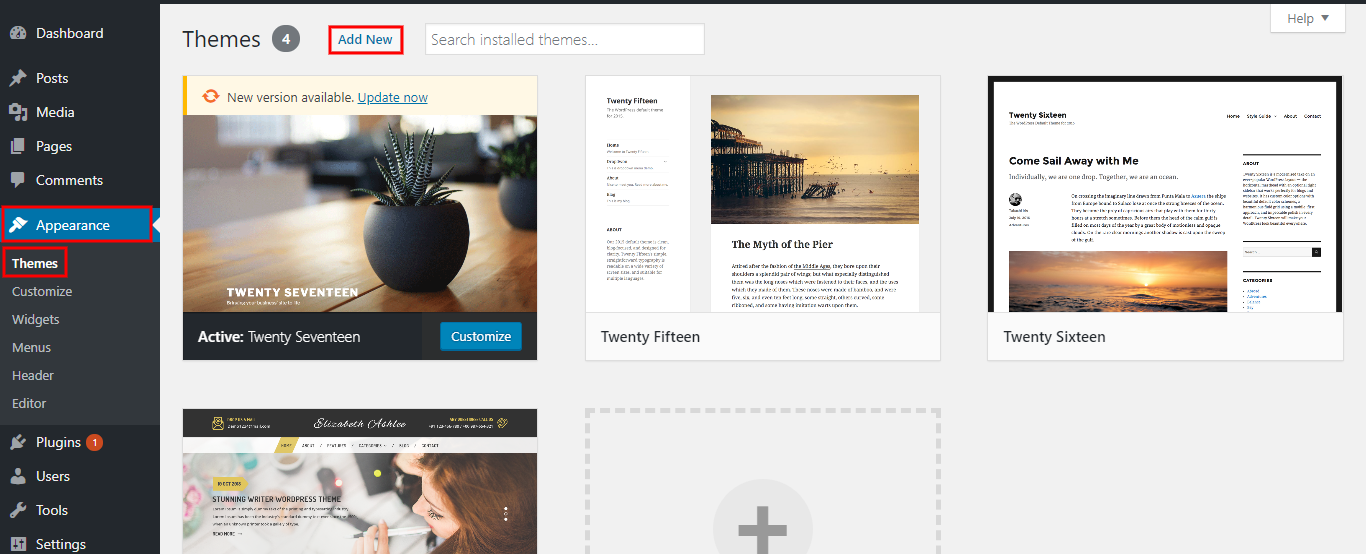
3. Press the "Upload Theme" button.

Follow the following steps to import content using Theme Wizard
1) Go to Dashboard >> Getstarted
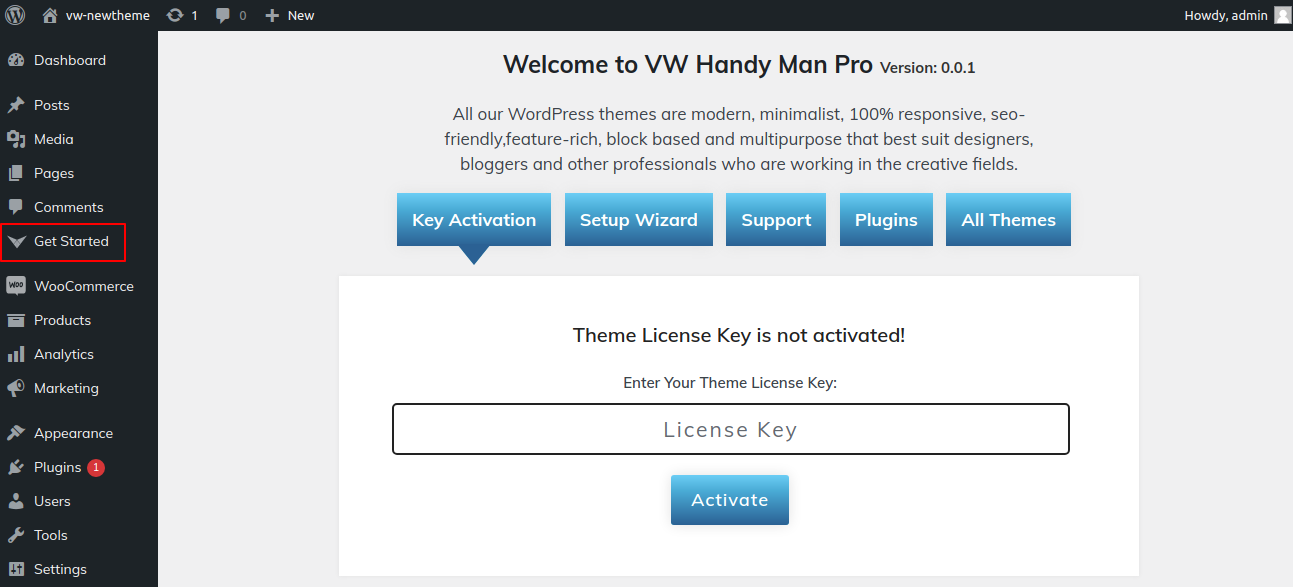
2) Insert your key.

3) CLick on Wizard and then start now.
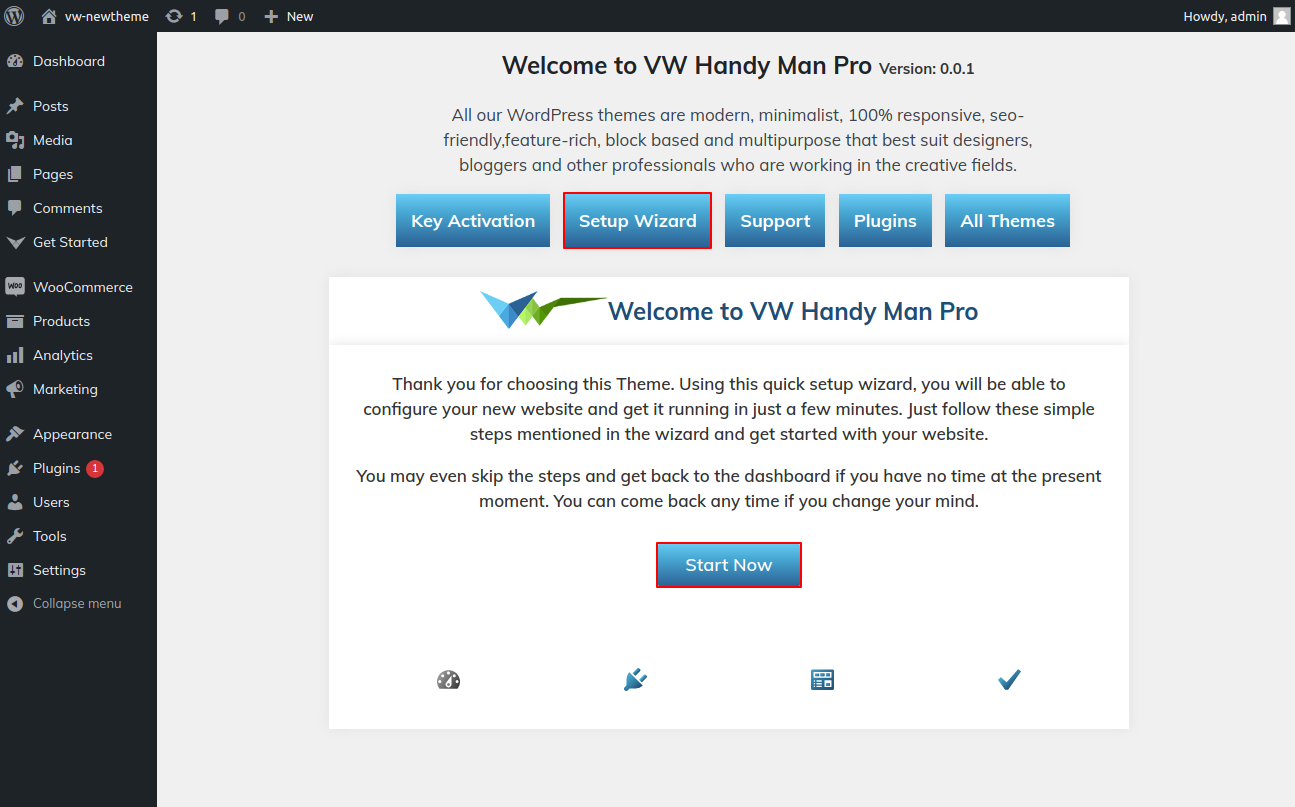
4) Install Plugins.
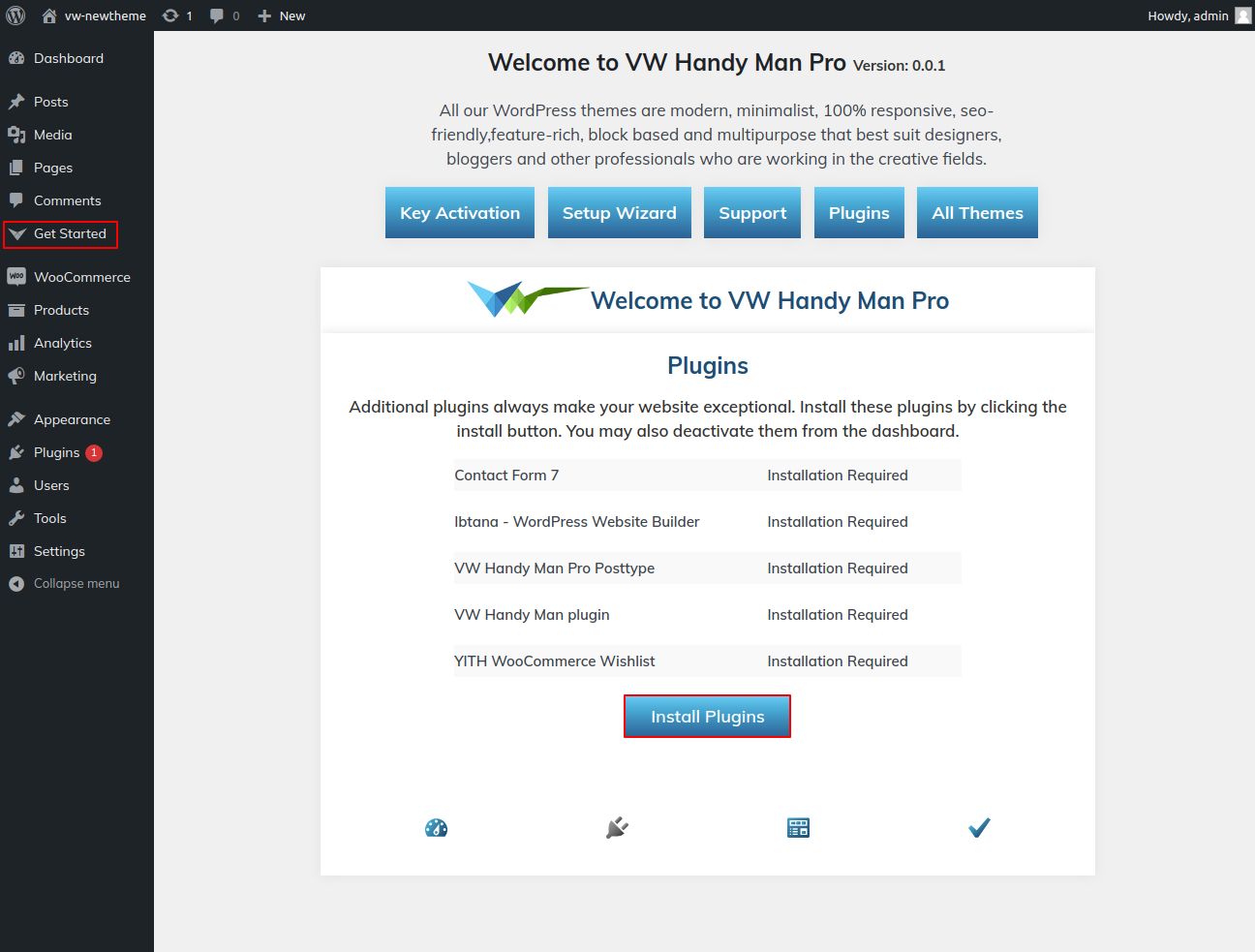
5) Import your demo content based on Customizer and Gutenberg.
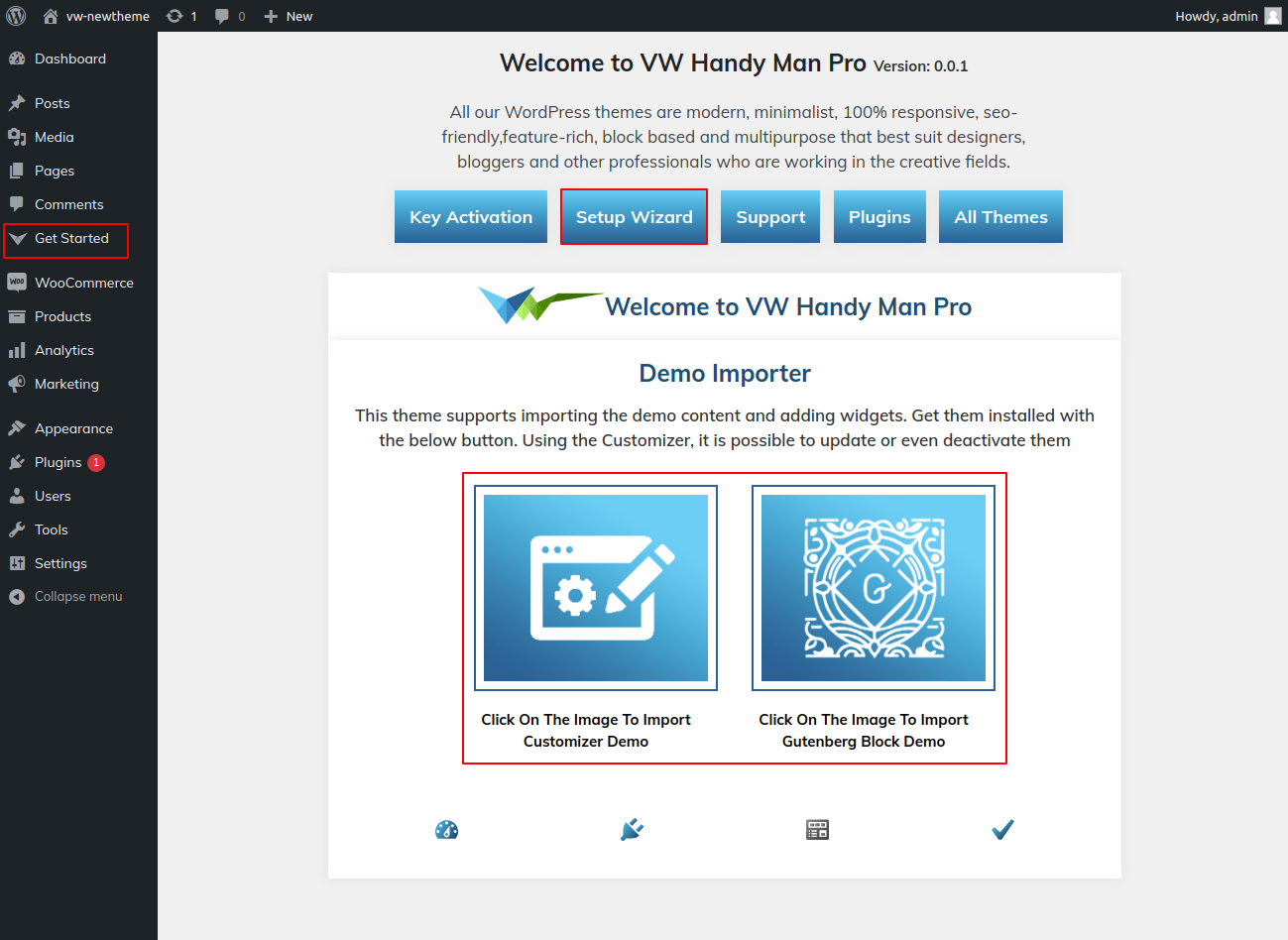
6) Final Image Of HomePage.



